Create a template from an existing .pdf form
Discover how easily you can create templates from an existing .pdf form. You can make templates with forms already on your hard drive or system or with forms you download online.
This step-wise guide shows you how to create a template you can automate form fill-out with on Inkit’s DocGen platform.
After completing the steps outlined in this guide, you will have a template that automatically fills out forms when sent data.
Prerequisites:
- You have a form you want to make an auto-fillable template from handy
- You logged into your Inkit account on https://www.app.inkit.com
Read more about:
Find a form you want an auto fill-out template for
Take any form that you want to create a fillable template with. For this guide, we have chosen the W-9 Form from the IRS, as found on the official IRS.gov website. Click the link in this paragraph to download it.
Use your own form or download the Form W-9 from the IRS website and follow along in the next section that outlines the steps to create a template from an existing .pdf file.
Creating a template from an existing pdf form
After signing into your Inkit environment at https://www.app.inkit.com, click on the “Templates” tab on the sidebar.
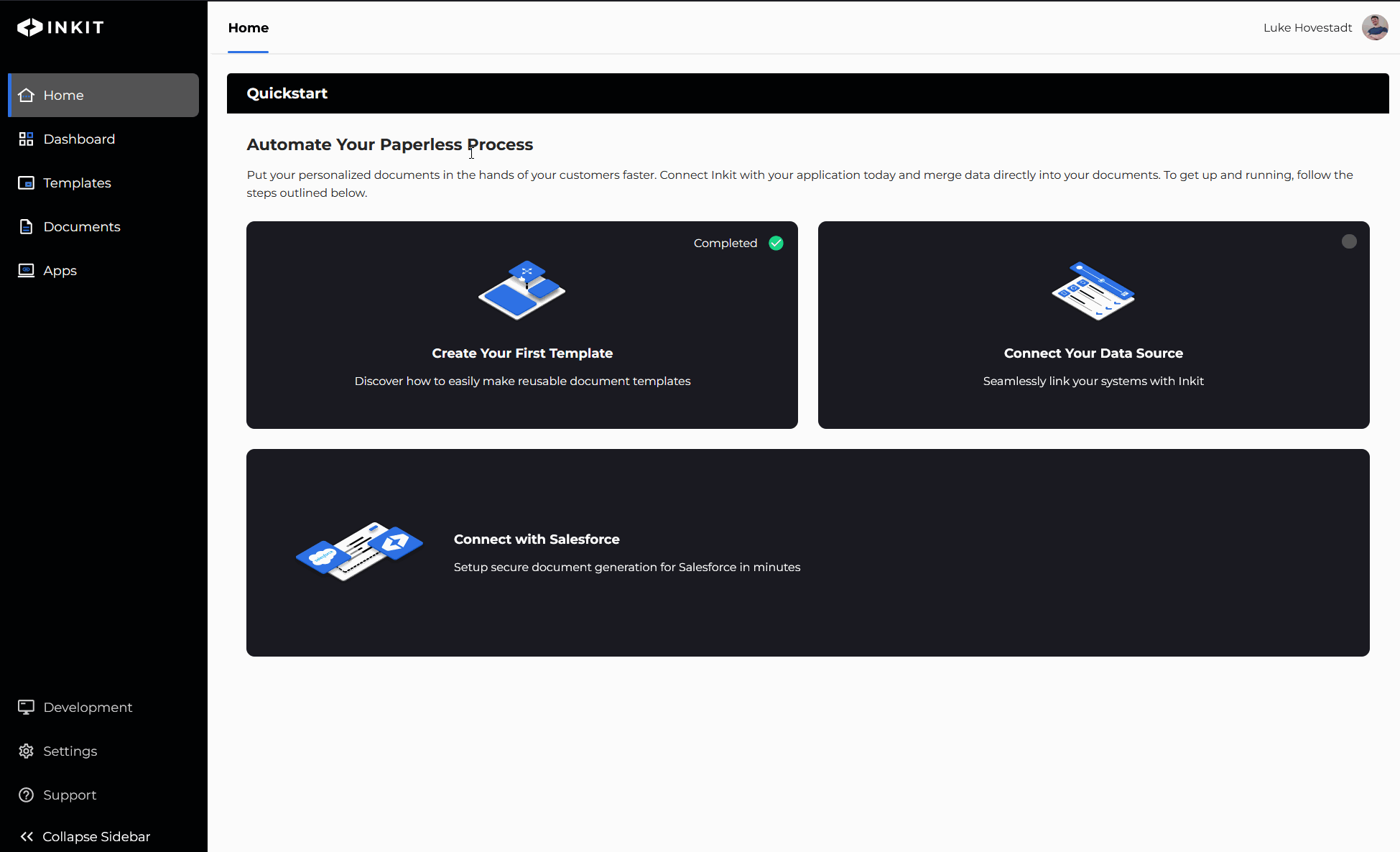
Press on the "+ New Template" button on the top right of the screen, slightly underneath your profile picture.
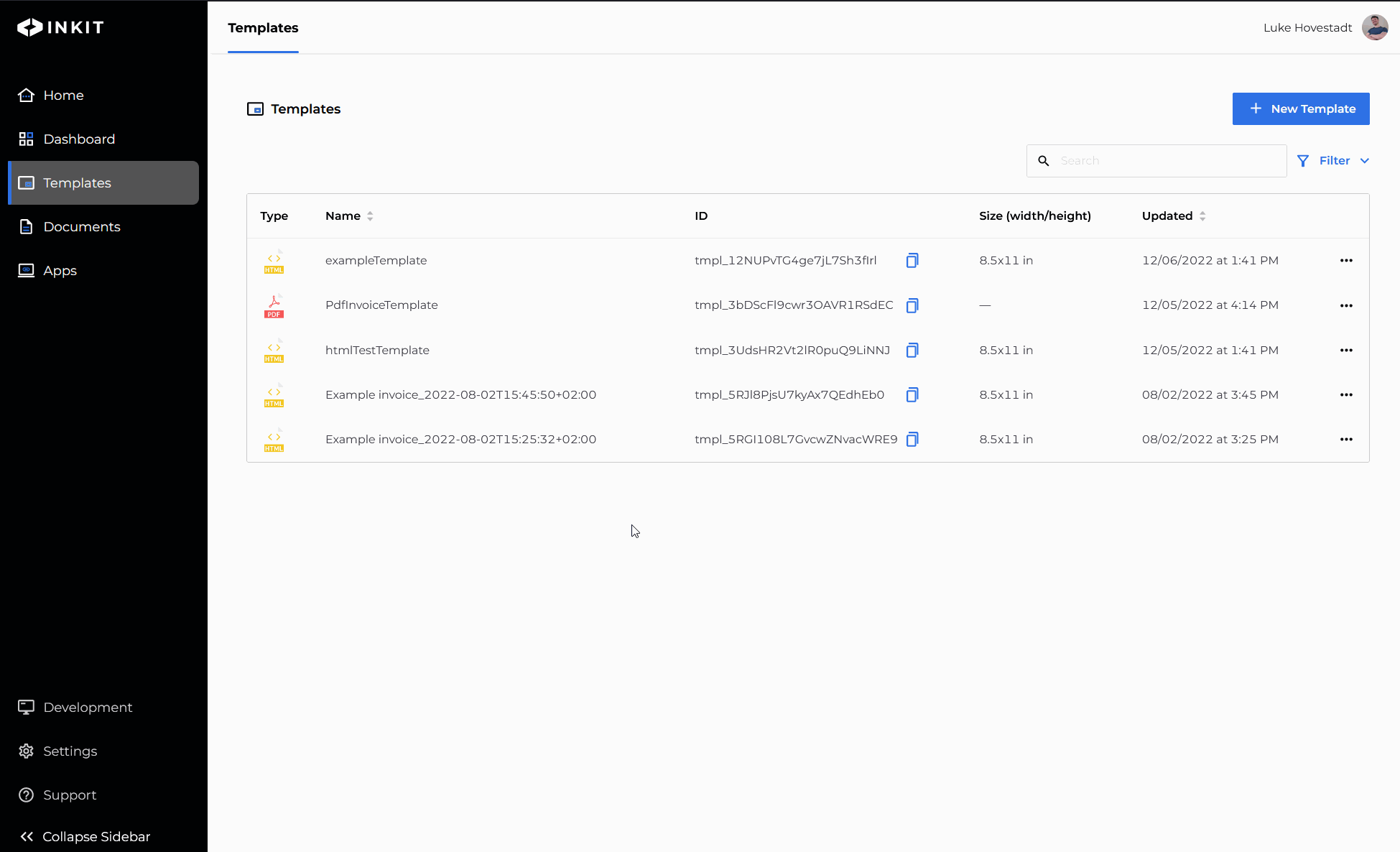
Complete the form by following these steps:
- Select the file type, PDF in this case because we want to use an existing form.
- Write a name in the Template Name text field. We chose "W9_Form_Auto_Fillable" as the name.
- Write an optional description
- Drag and drop a file onto the right-hand area
For this guide, we will choose "Inkit Storage" as our default.
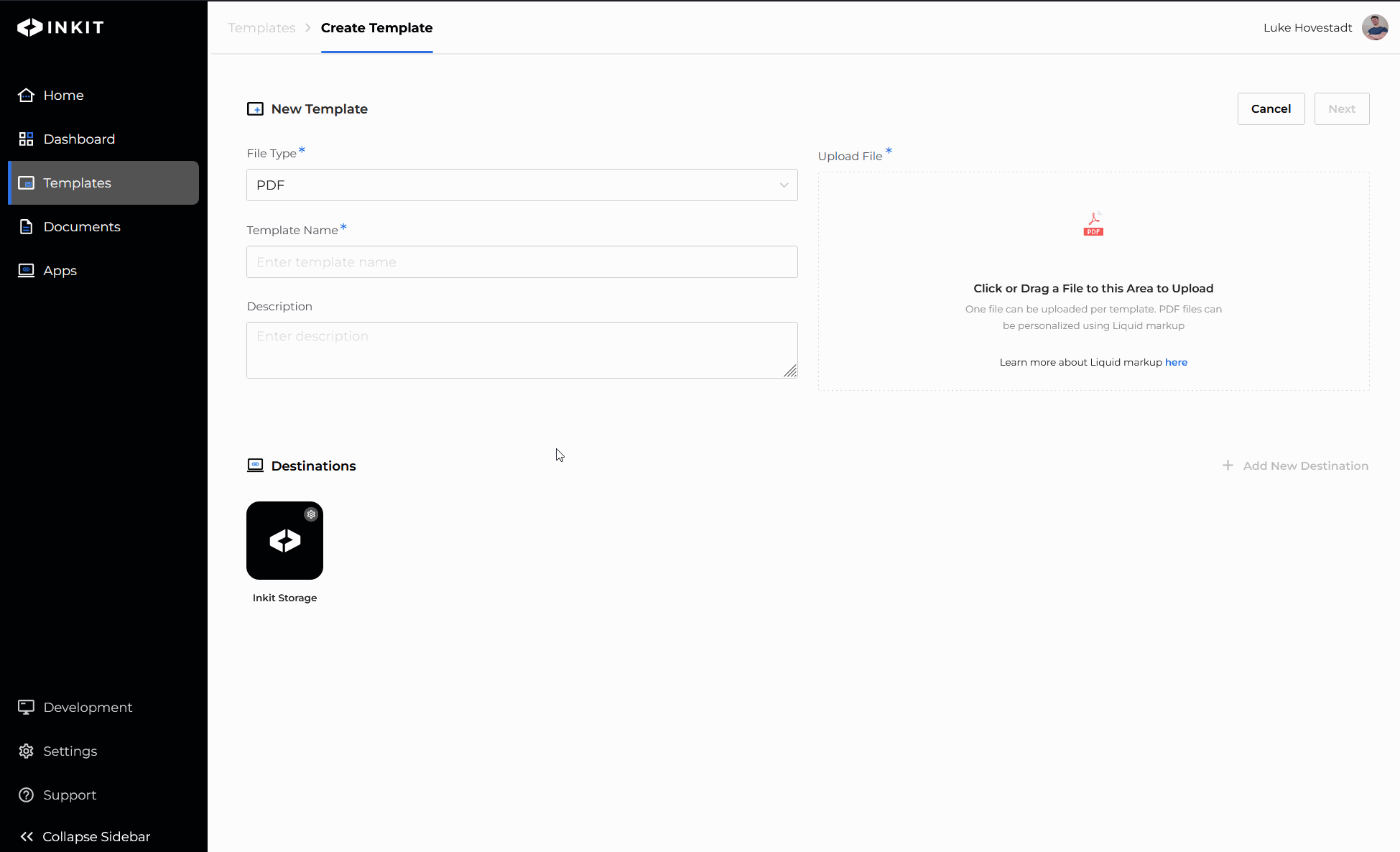
Press the "Next" button. The web-app will now redirect you to the template builder.
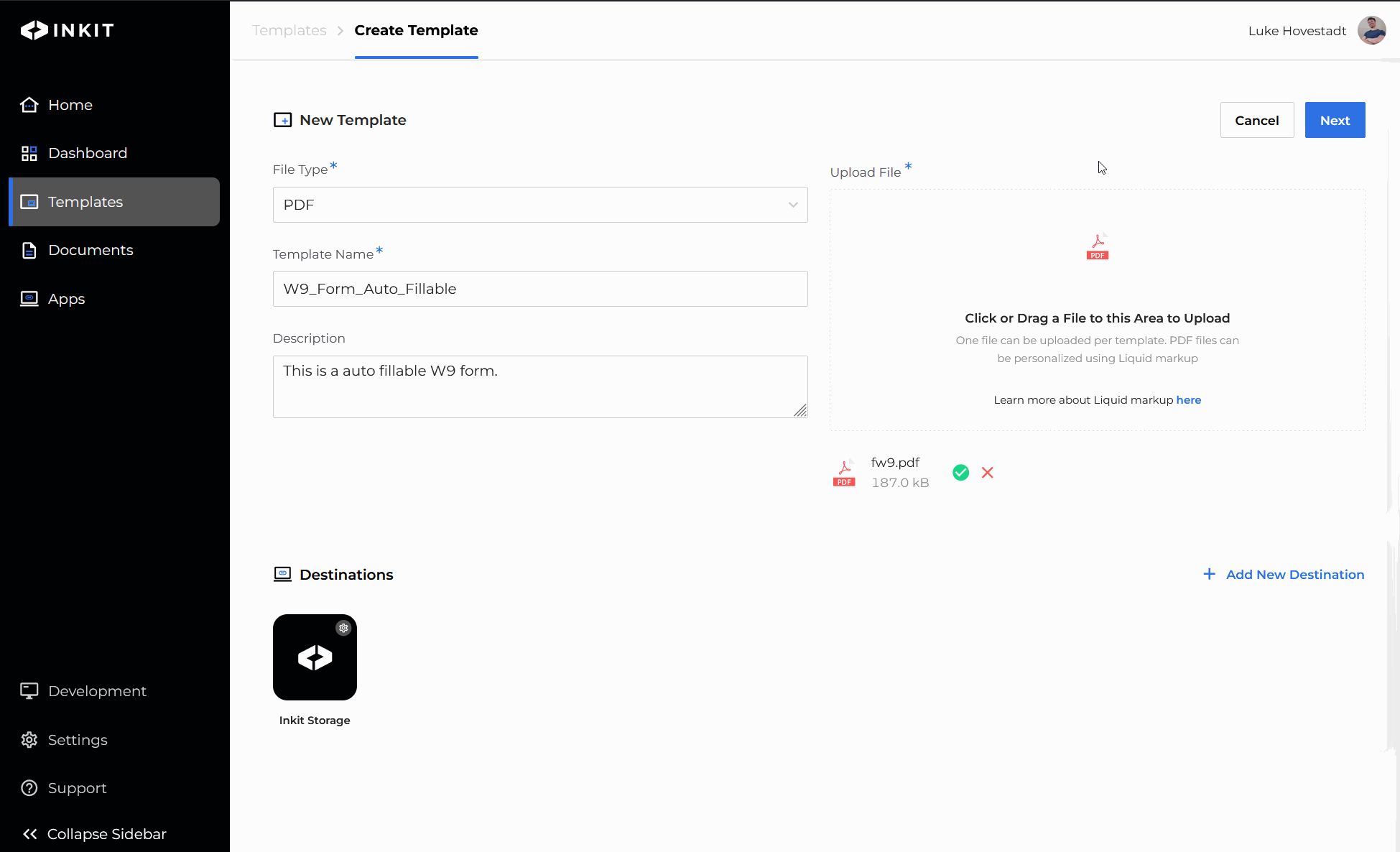
Adding Merge Fields
In the template-builder you will see the .pdf file that you uploaded. You can add new fillable fields by pressing the "Add Merge Field" button.
Let's try adding "name," and "business_name" now.
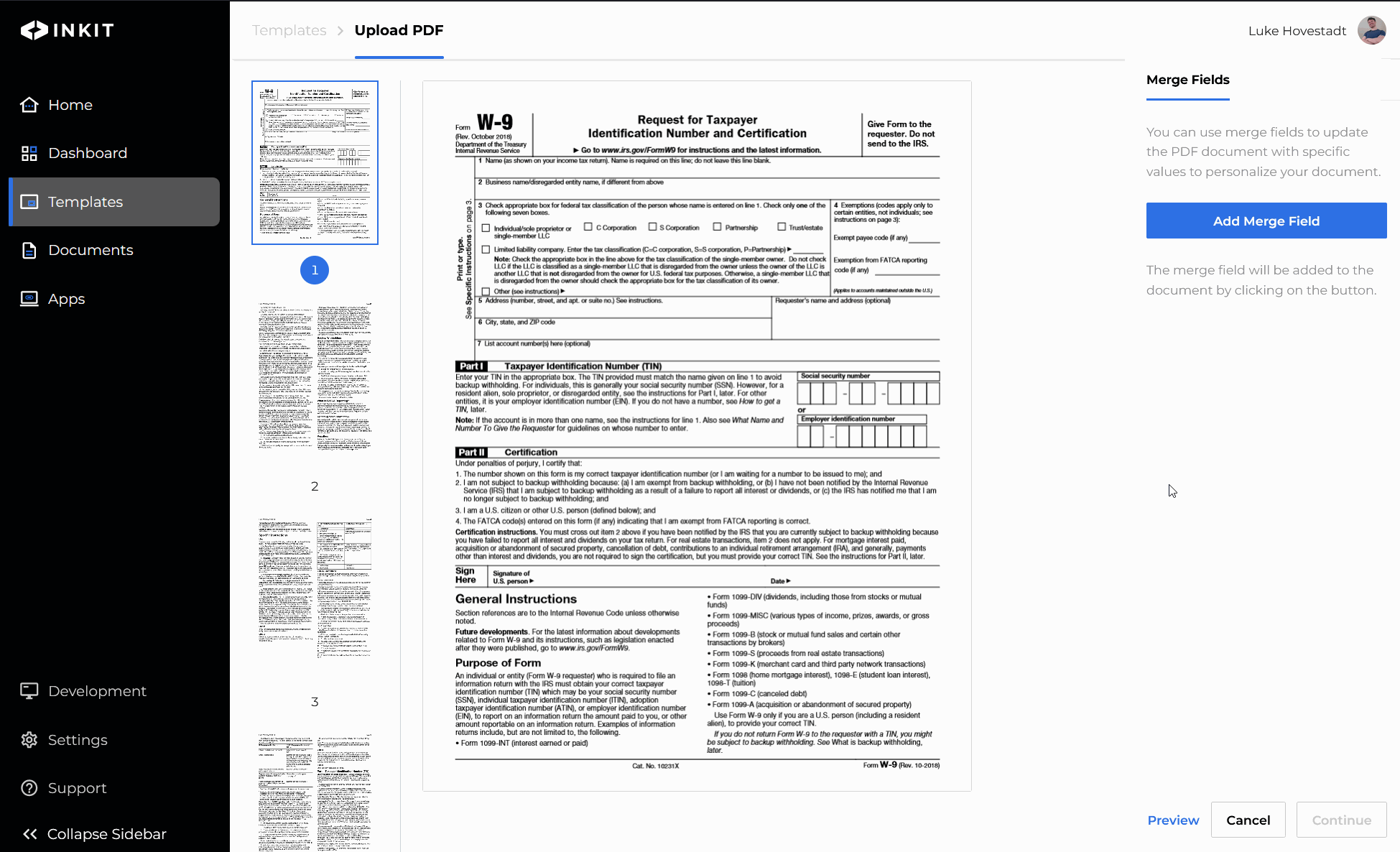
Once you've added the merge_fields to your form, press continue.
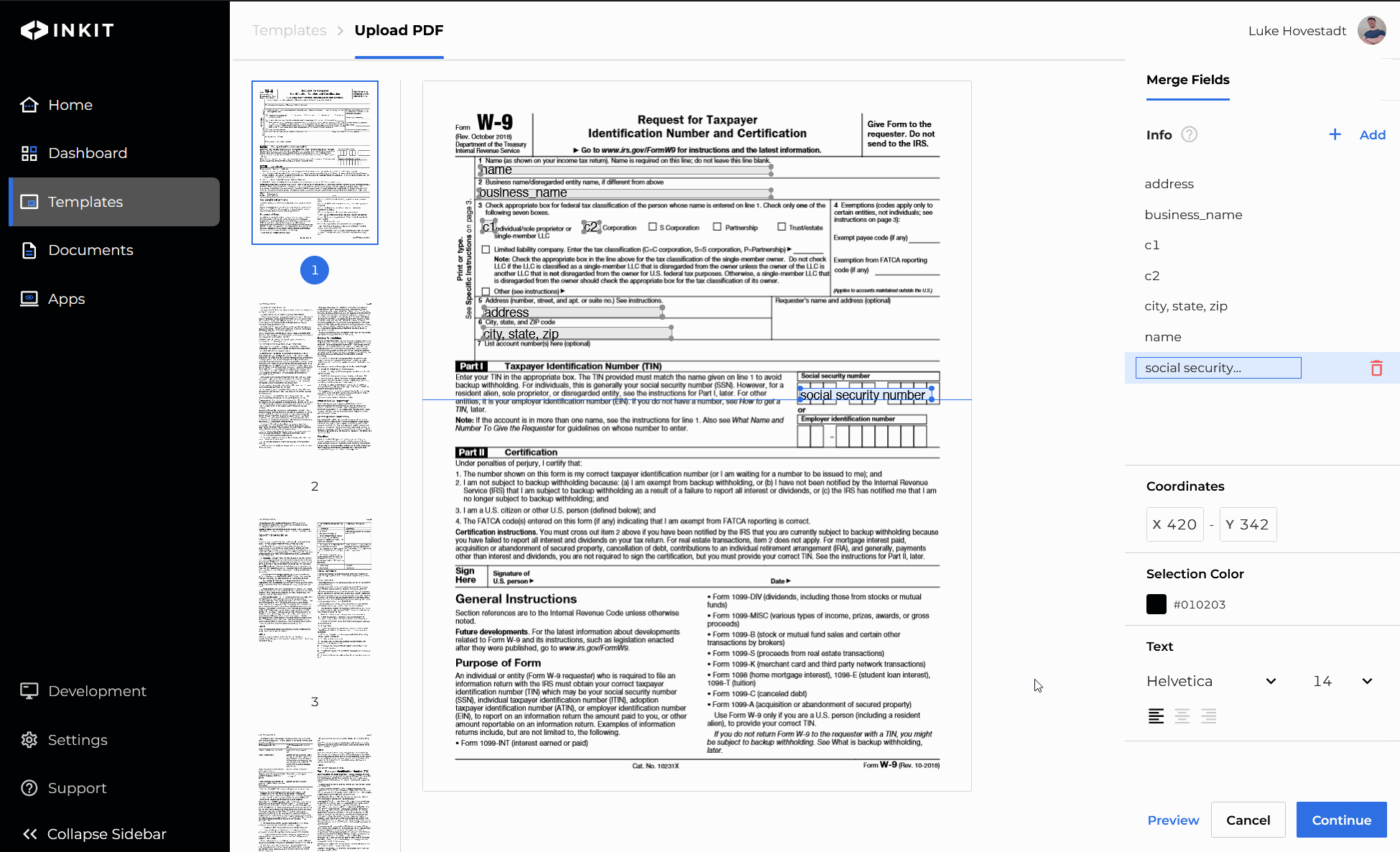
Note: You can add and remove merge fields by pressing the "Edit Merge Fields" back in the create template menu. You can also manage merge fields after creating a template.
Press "Save" when you are ready to complete the template.
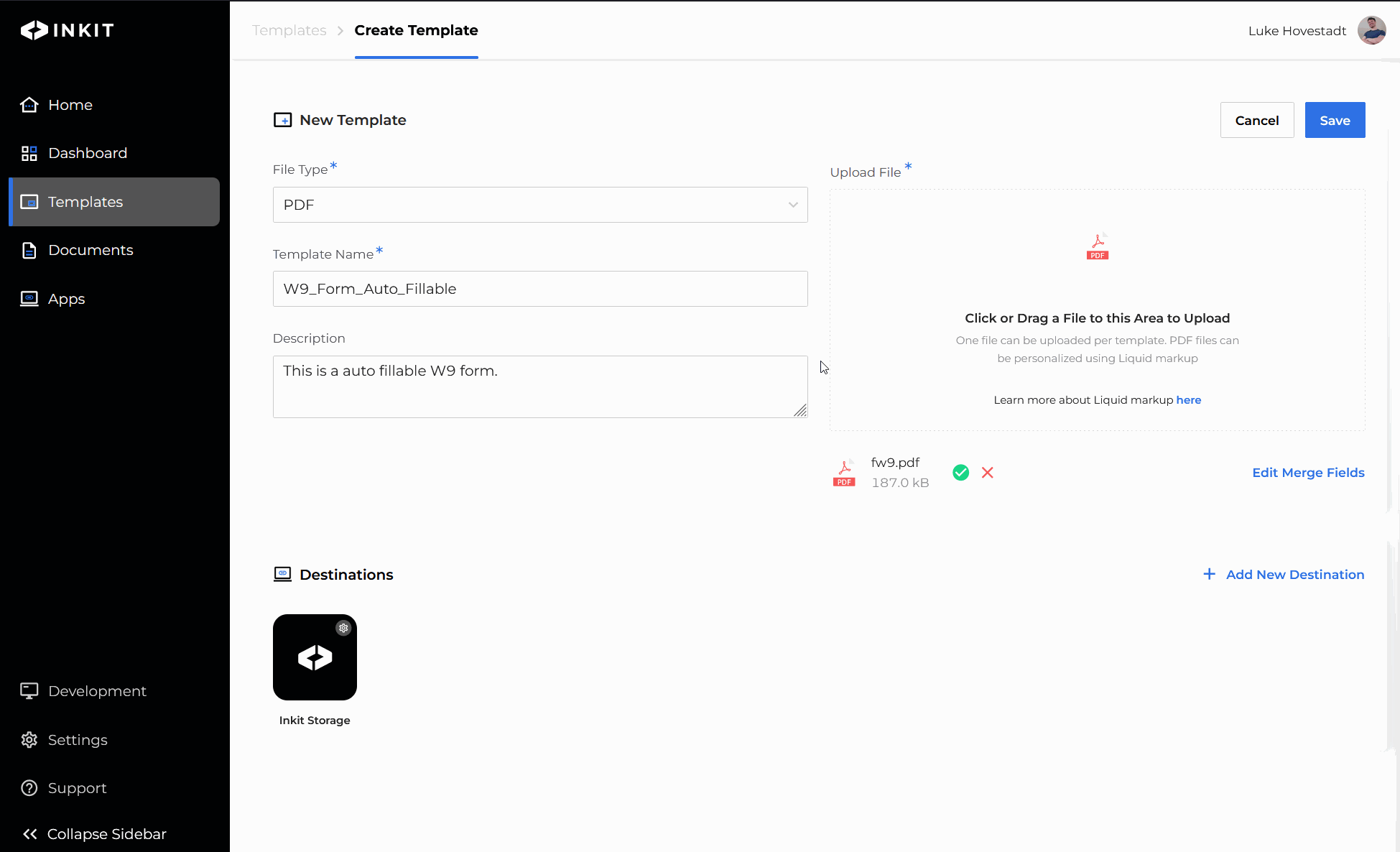
As you can see, your template is now saved in your Inkit environment and ready for use. In the dropdown, you can choose to edit it, download the original template, or check the version history.
Take a look at the next section "Link to Next Steps" and read the next guide most suitable for your goals.
We recommend you read this article: Generate a document from a template because your form is now ready for auto-filling by Inkit's DocGen API.
Updated 3 months ago