Configuring the Magic Link Portal
By configuring the Magic Link portal, you can create a customized web page that your customers see when they open a Magic Link.
To configure your Magic Link portal, do the following:
-
In the Inkit web app, select Apps from the left sidebar and click Magic Link.

-
In the Magic Link page, click Portal Settings.
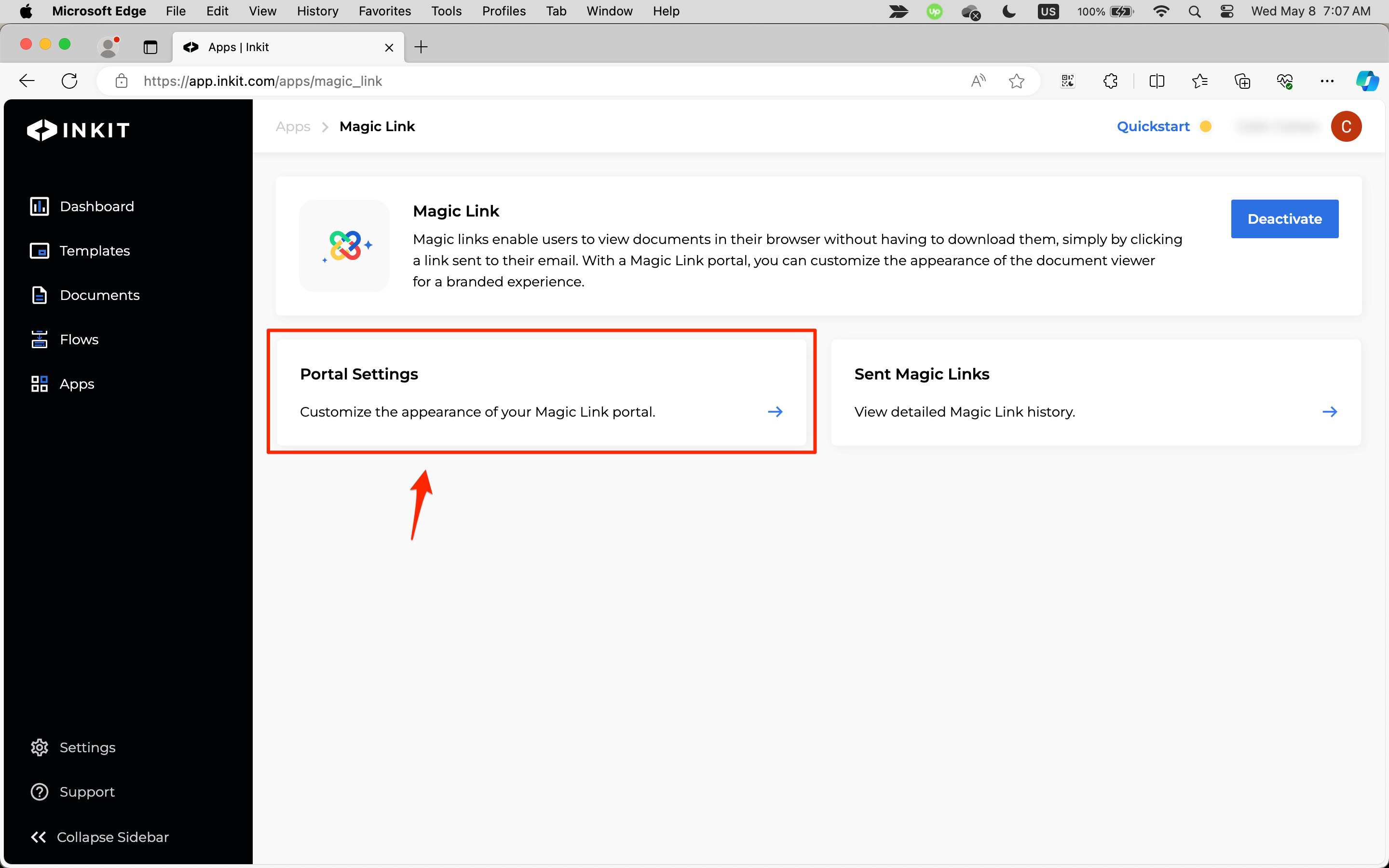
-
In the Portal Settings page, you can change the portal logo and the background color.
By default, the portal logo is an image of Inkit's logo. To change this, click X by the Inkit image and then upload a new image by clicking Click or Drag a file to this Area to Upload and selecting a file or by dragging an image to this.
Change the background color by clicking the color under Set Background Color and choosing a new color.
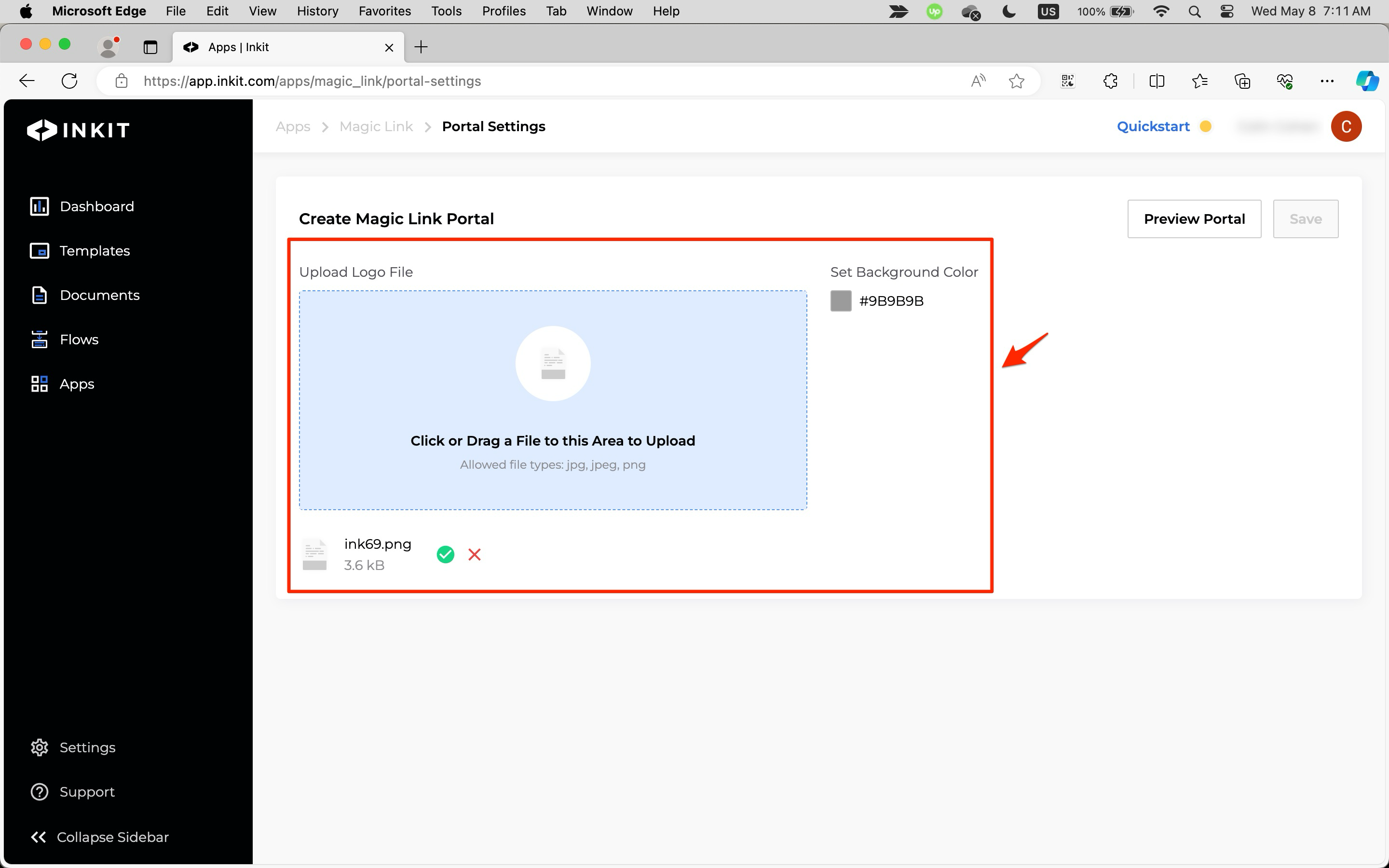
-
Click Preview Portal.
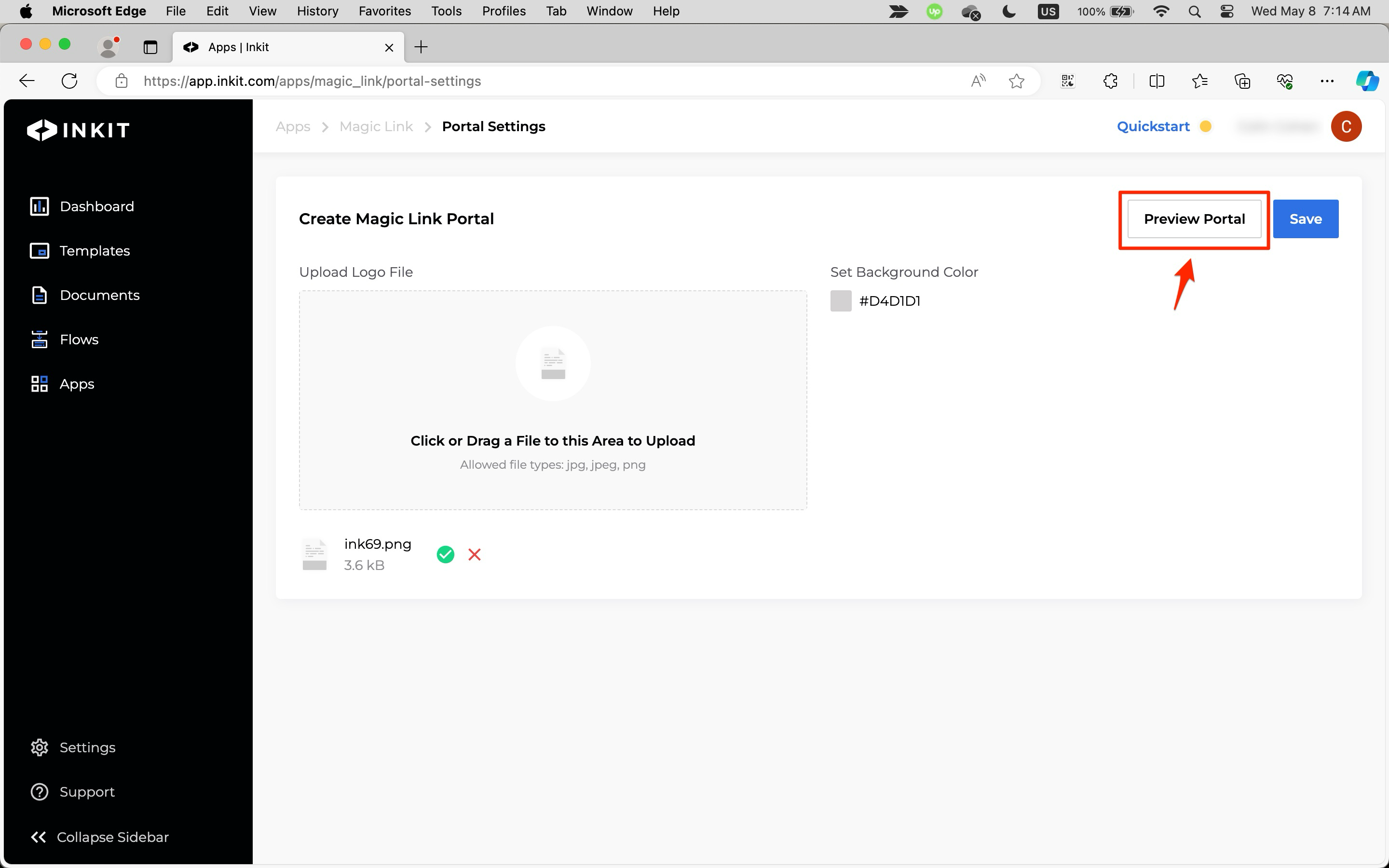
-
In the Preview Portal page, click Close.
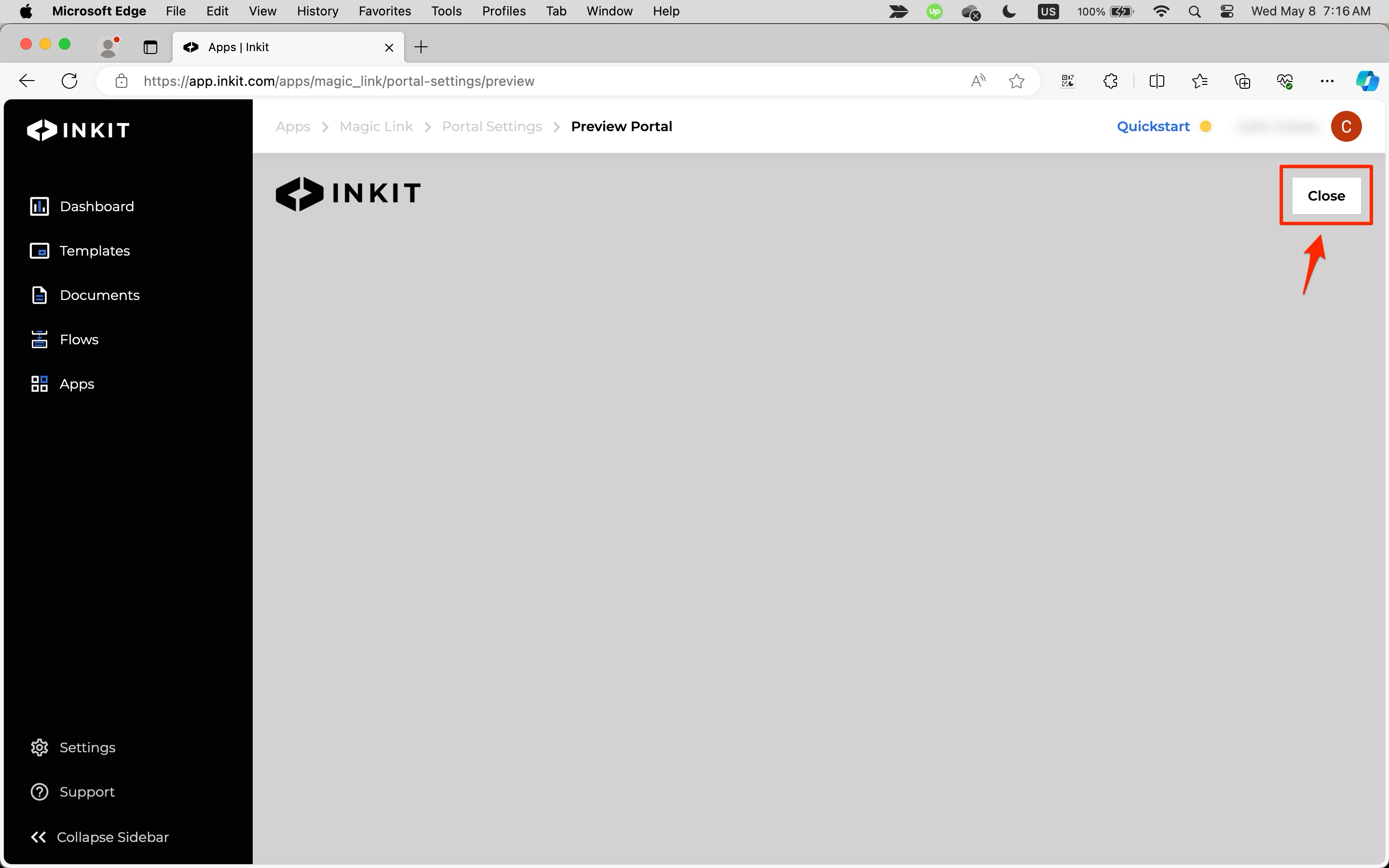
-
To save your changes, click Save.
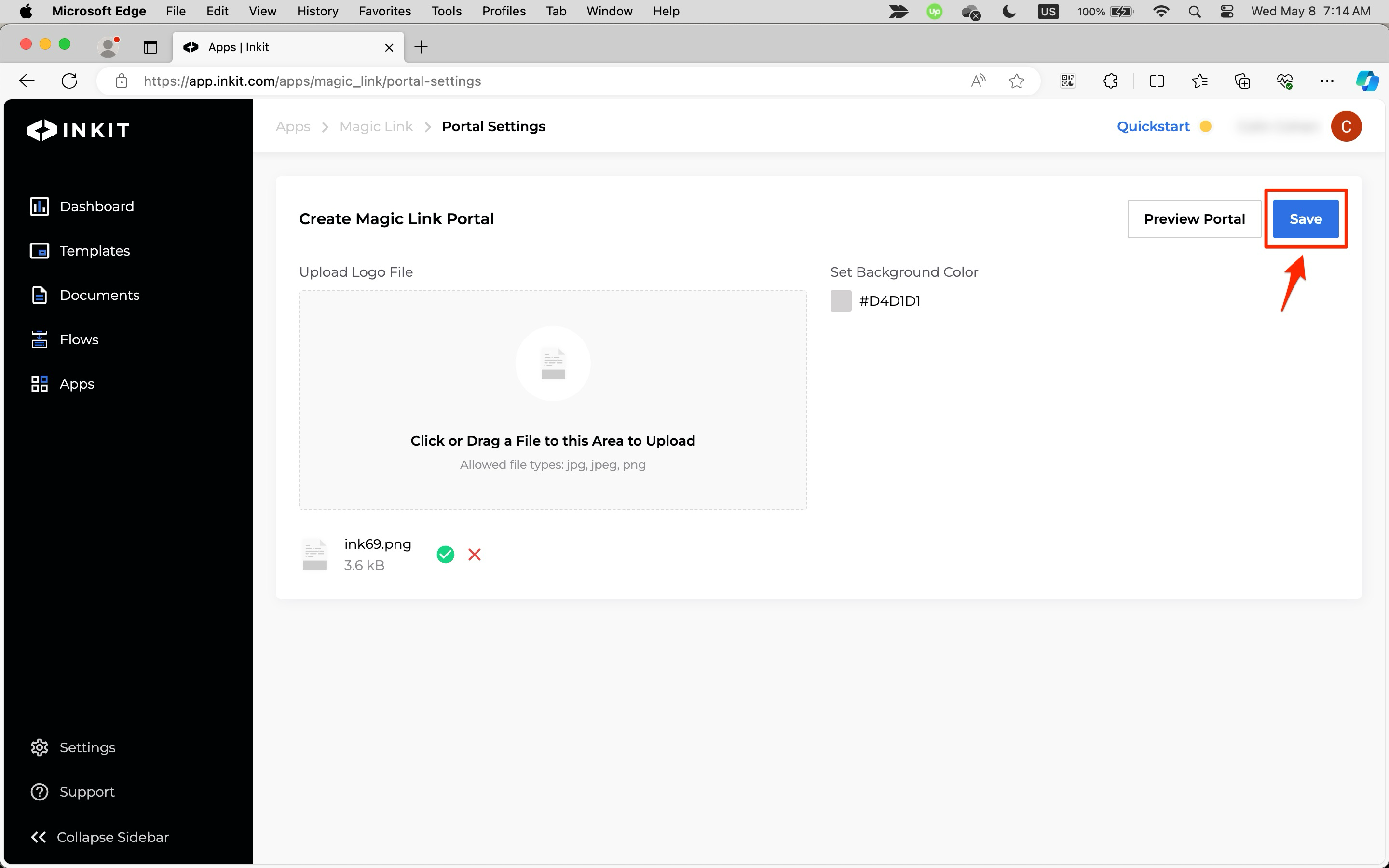
Updated 4 months ago