Using Digital Signature in a Workflow
You can automate document signing by adding Digital Signature as a step in a Workflow.
To configure Digital Signature in a Workflow:
- Add a template to the workflow that contains Digital Signature blocks.
- Add Digital Signature as a destination in the flow editor.
- In the Digital Signature panel:
- Under Signers, you can either:
- Provide the full name and email address for each signer, or
- Select a Signing Group if you want any member of a predefined group to sign.
- Under BCC (optional), you can also:
- Enter a full name and email address for each additional recipient, or
- Select a Signing Group to BCC a group of people.
- Under Signers, you can either:
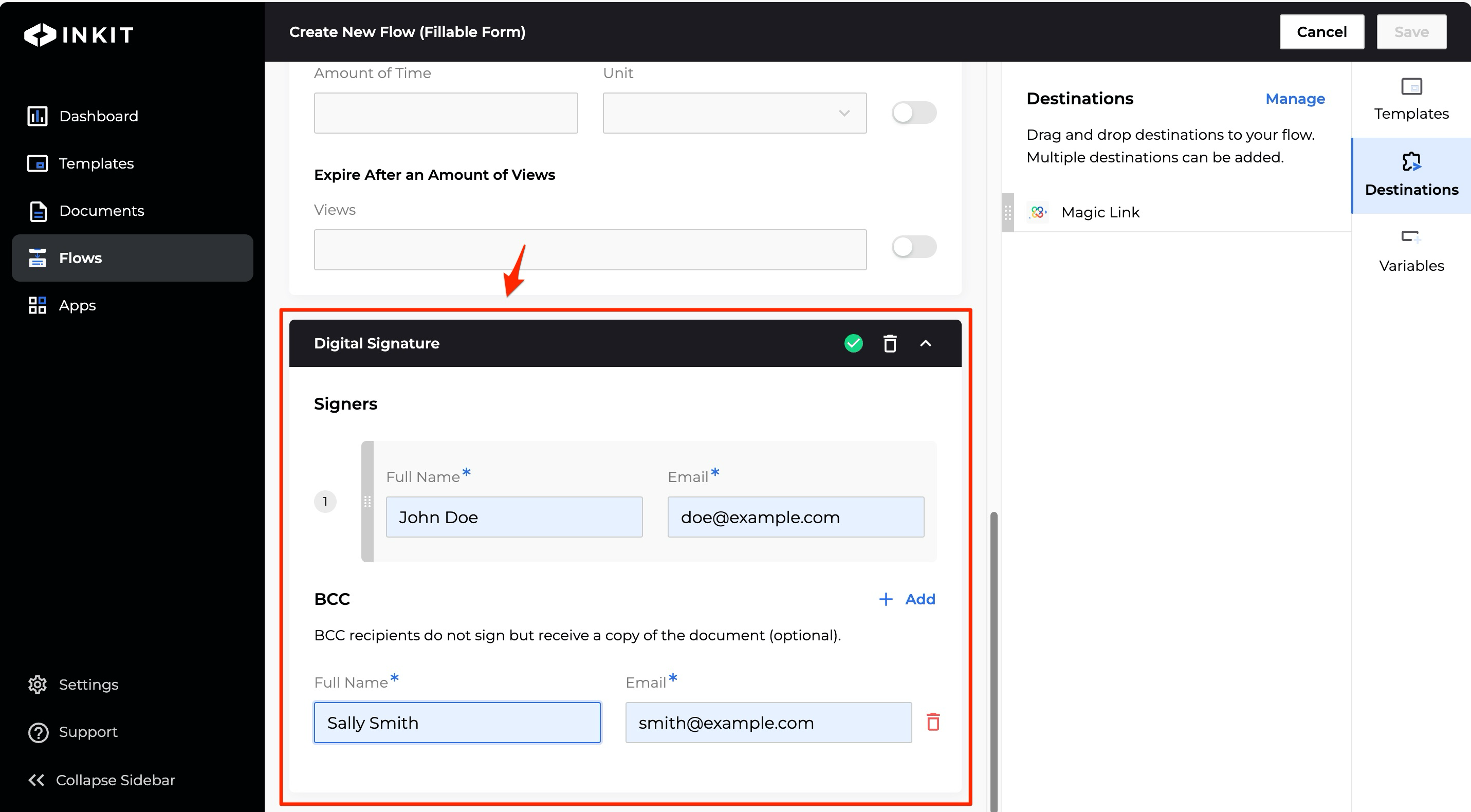
Conditionally including signers
You can include signers based on conditions using template merge fields or Workflow variables.
This is helpful when you only want someone to sign a document if specific criteria are met. For example, you might include an approver only if the request type is "hardware."
To set up conditional signer rules:
Click Add Rule next to the signer.
- In the Field dropdown, select a template merge field or a Workflow variable.
- Choose an operator (currently supported: Equals, Does not equal, Greater than, Less than, Contains, Does not contain, Is empty, Is not empty).
- Enter a value, or drag in a variable from the Variables section.
- You can add multiple rules for a signer and choose whether all rules must be true or if any single rule is enough.
If the condition is met, the signer will be included when the document is sent. If not, that signer will not be included.
Updated 4 months ago