Editing a role
To edit an Inkit role, do the following:
-
In the Inkit web app, select Settings in the left sidebar and click the Organization tab. Then click Roles in the Users panel.
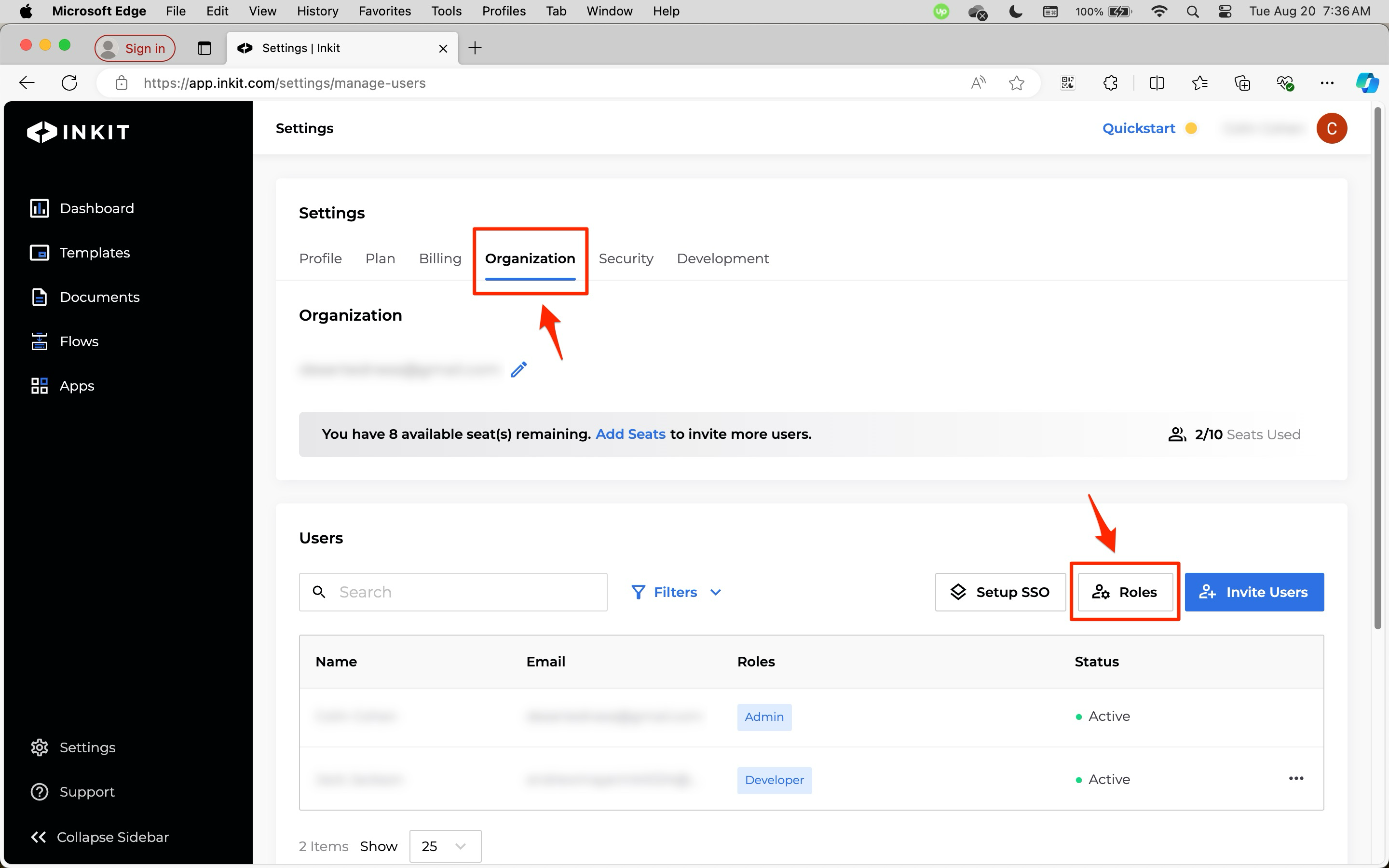
-
In the Roles dialog box, click the ... menu button beside the role that you want to edit and click Details.
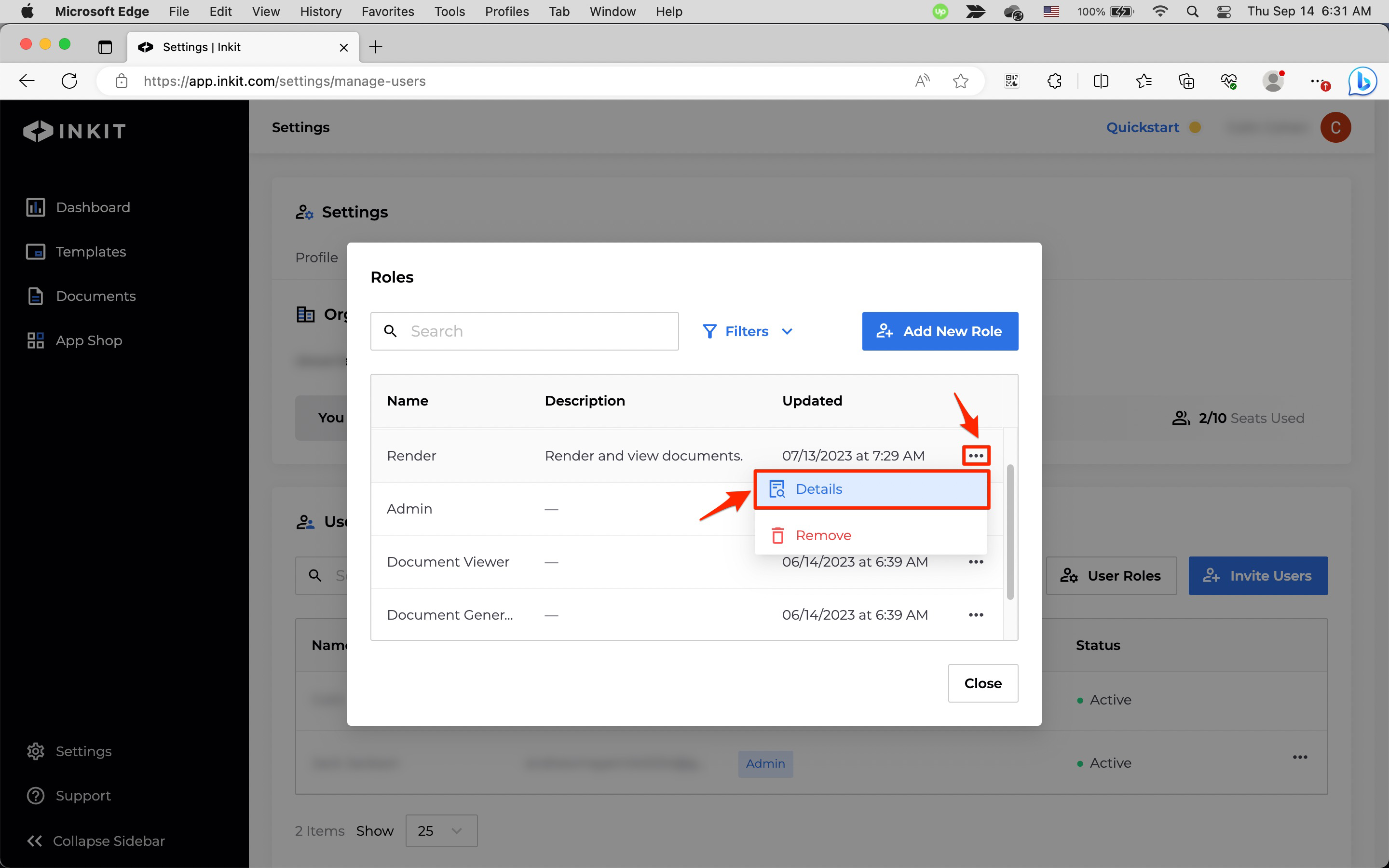
You can then edit a role's name and description, a role's users, a role's permissions and the shared folders a role can access.
Editing a role's name and description
To edit a role's Name or Description, do the following:
-
Click on their edit buttons in the Role Details panel.
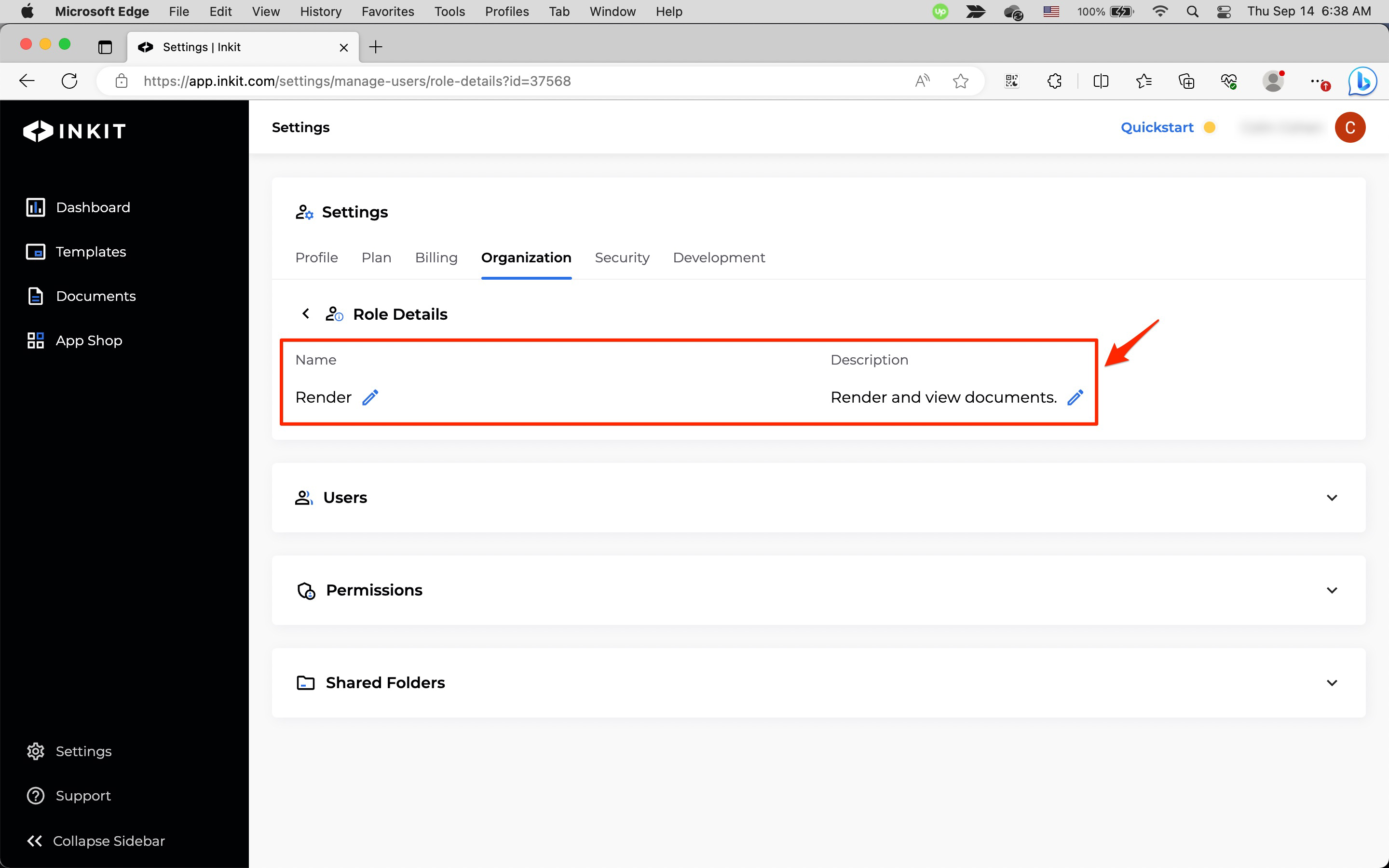
-
Edit the field and click the checkmark button.
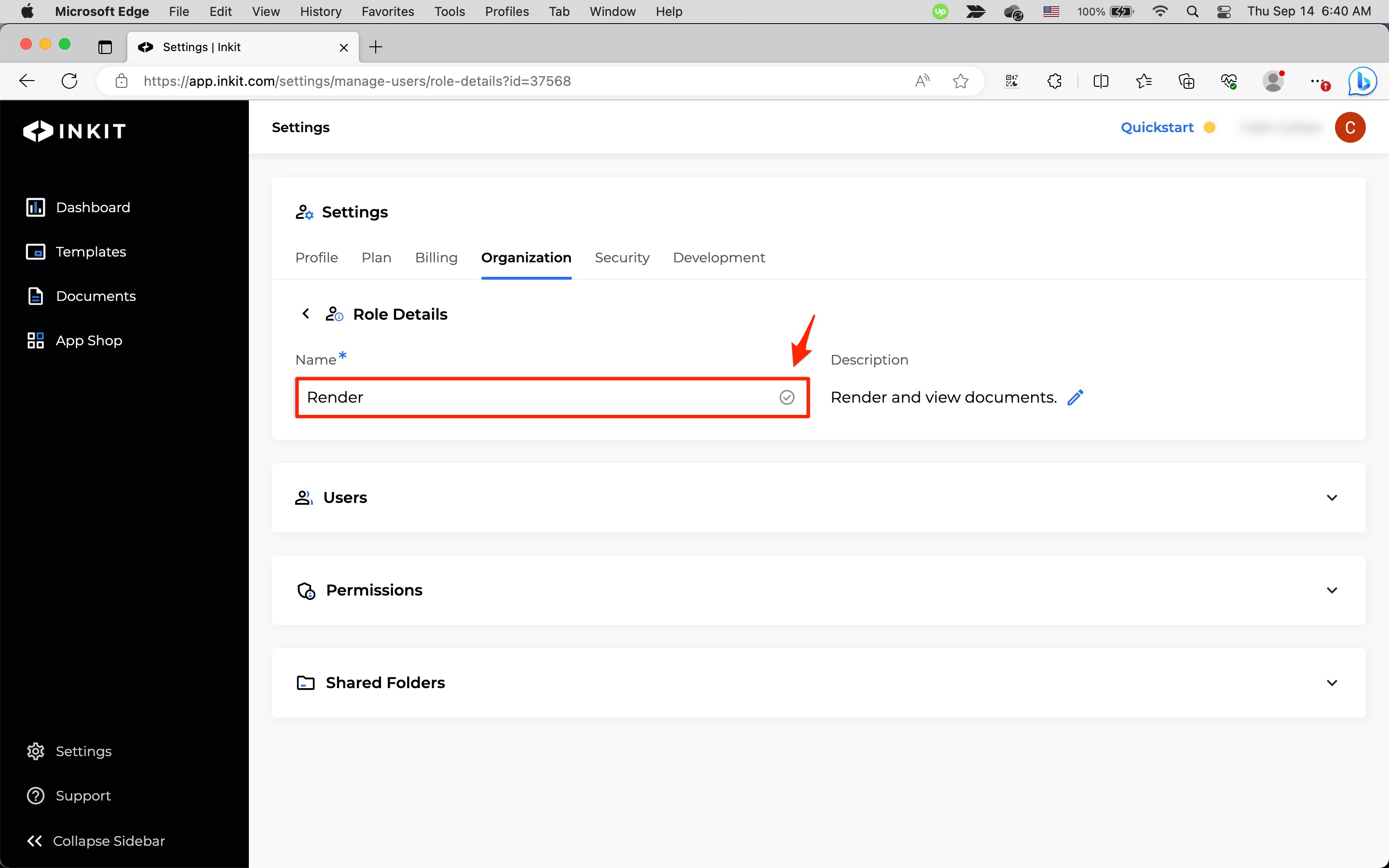
Editing a role's users
To edit a role's users, do the following:
-
Click on the Users panel and then click Add User to Role.
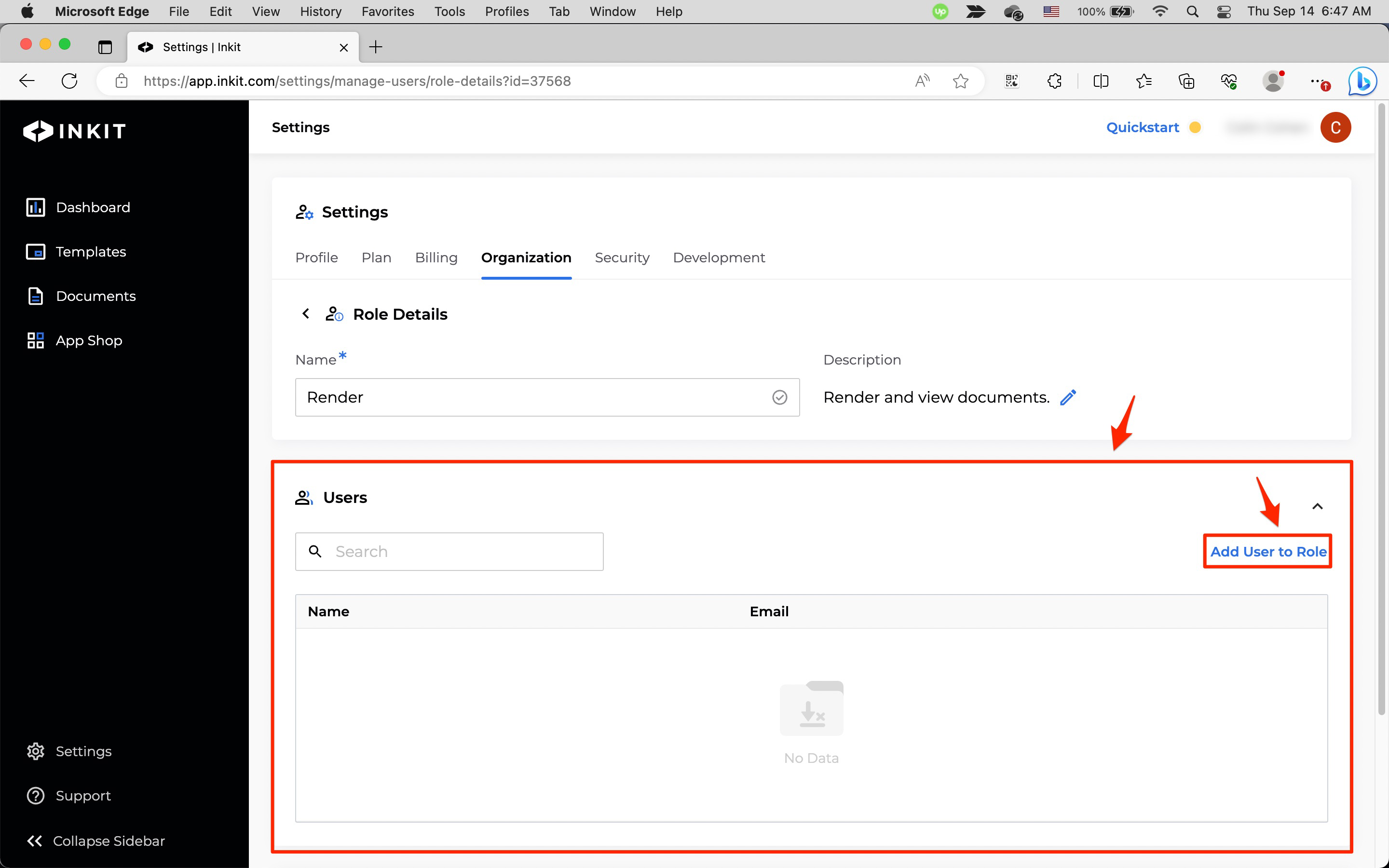
-
In the Add User to Role dialog box, add or remove users from the dropdown box and click Save.
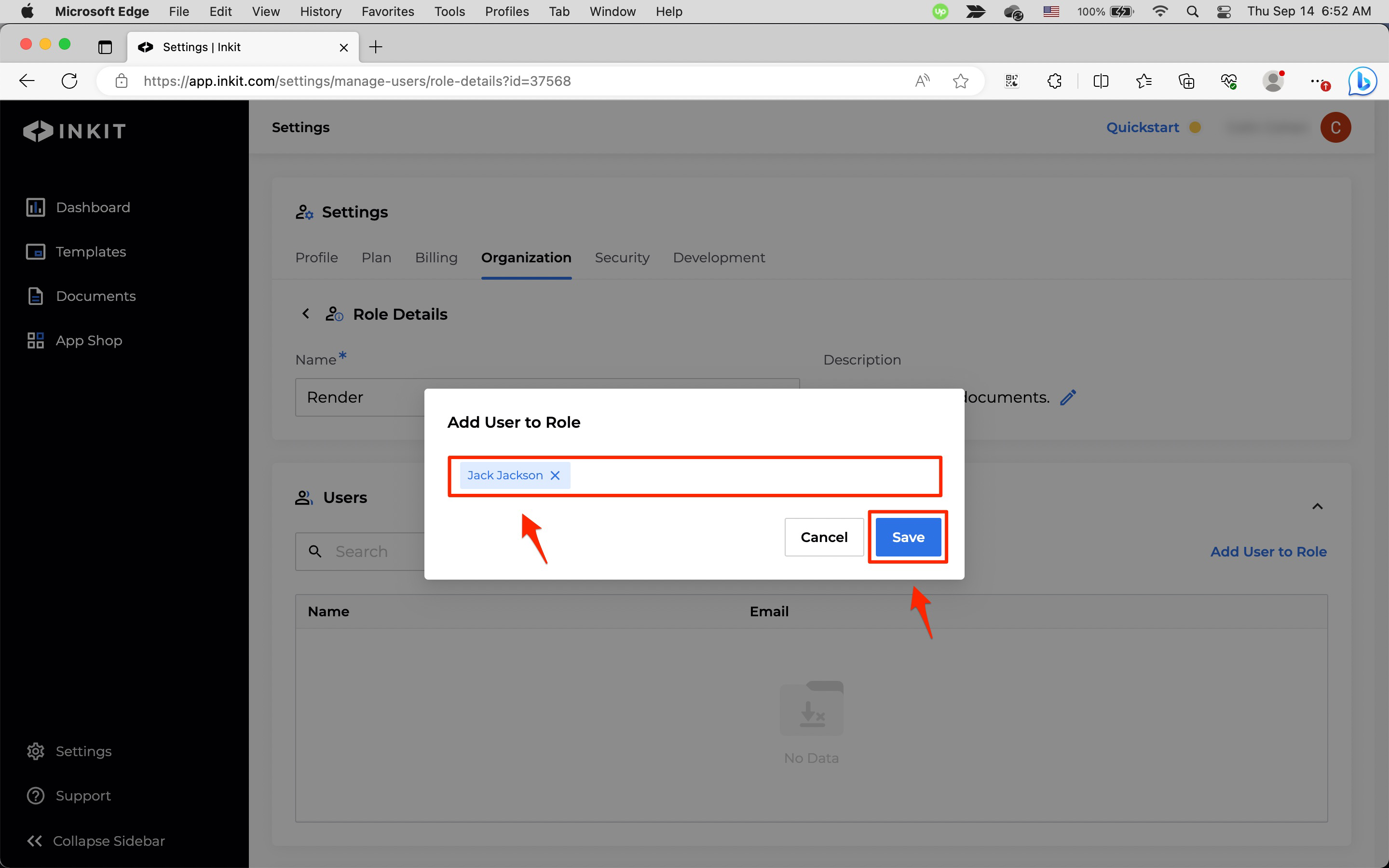
Editing a role's permissions
To edit a role's permissions, do the following:
-
Click on the Permissions panel and then click Edit.
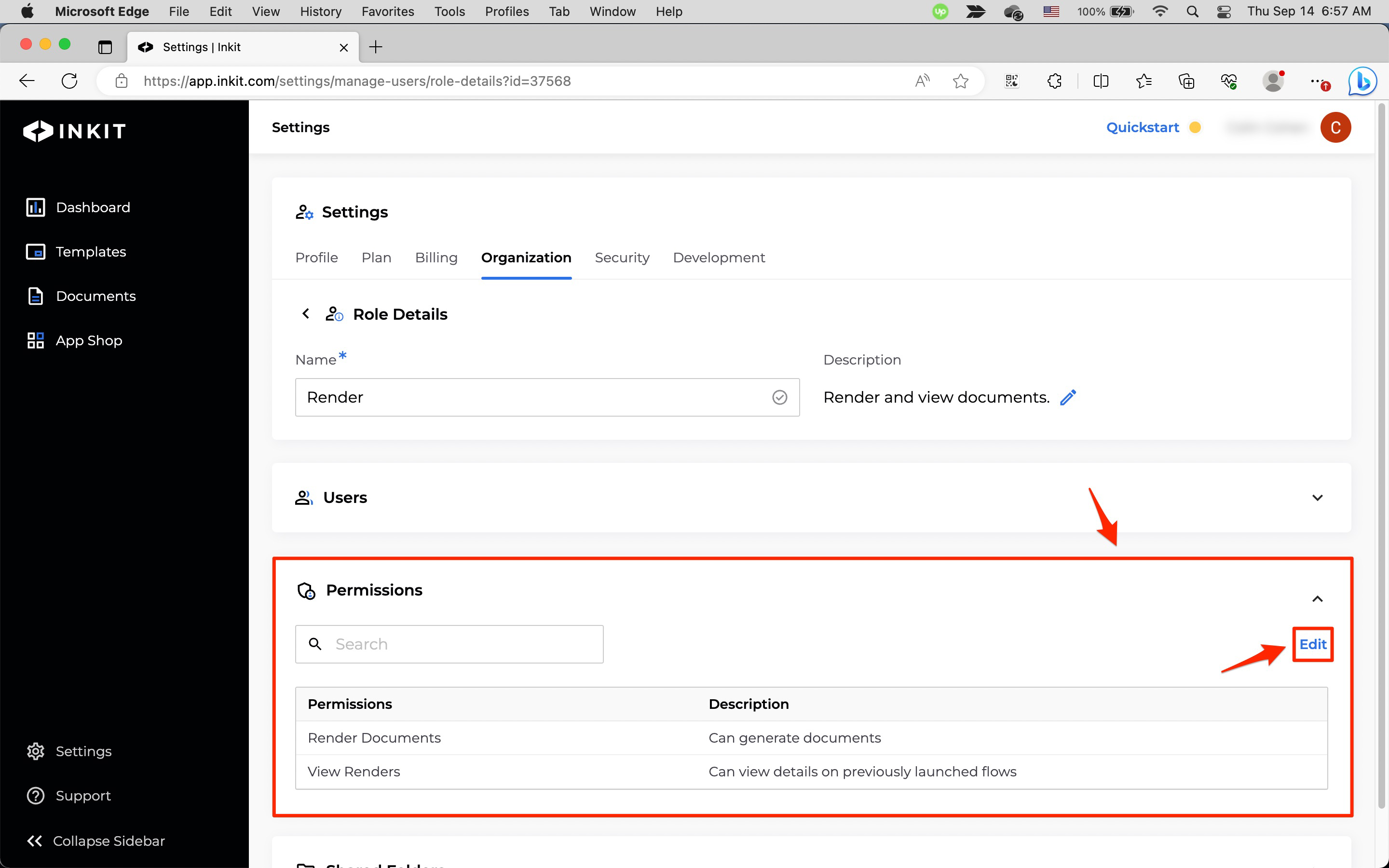
-
In the Edit Permissions dialog box, edit the permissions of the role and click Save.
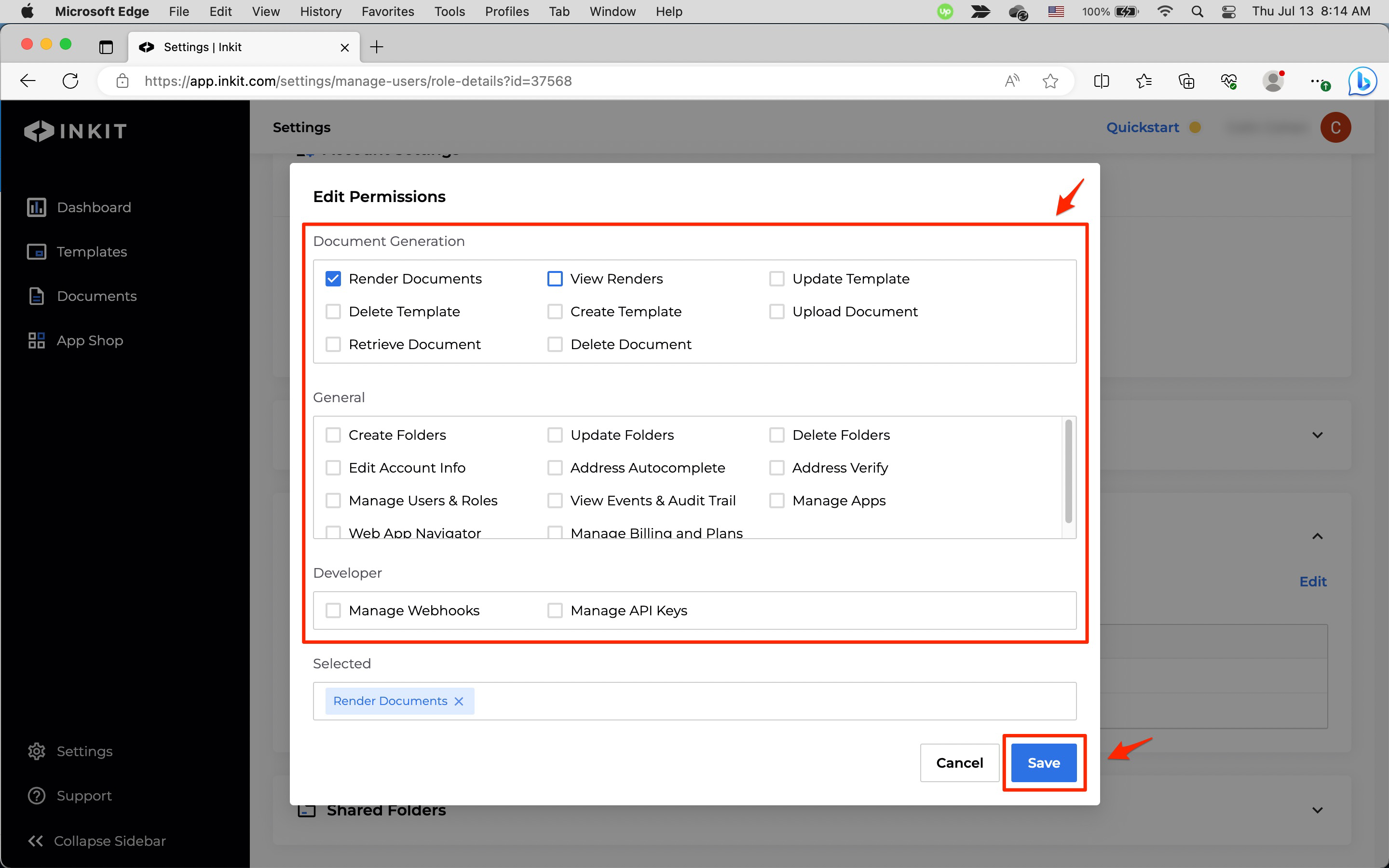
Editing the shared folders a role can access
To edit the shared folders that a role can access, do the following:
-
Click on the Shared Folders panel and then click Share Folders.
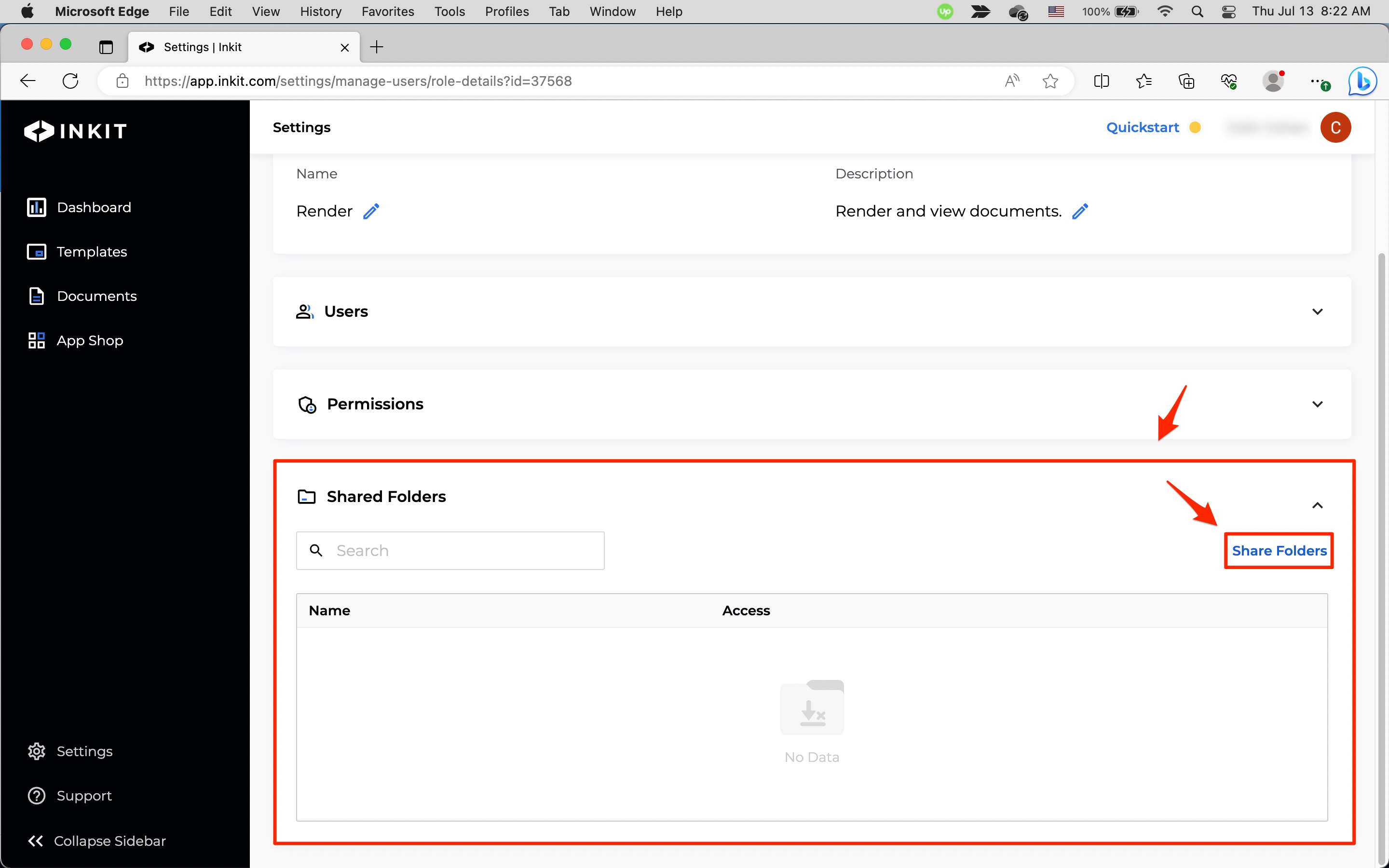
-
In the Add Folder Access to Role dialog box, add or remove folders from the dropdown box. You can also select the Access type of a folder from the following:
- Read
- Write
- Read/Write
- Read/Write/Delete
Finally, click Save.
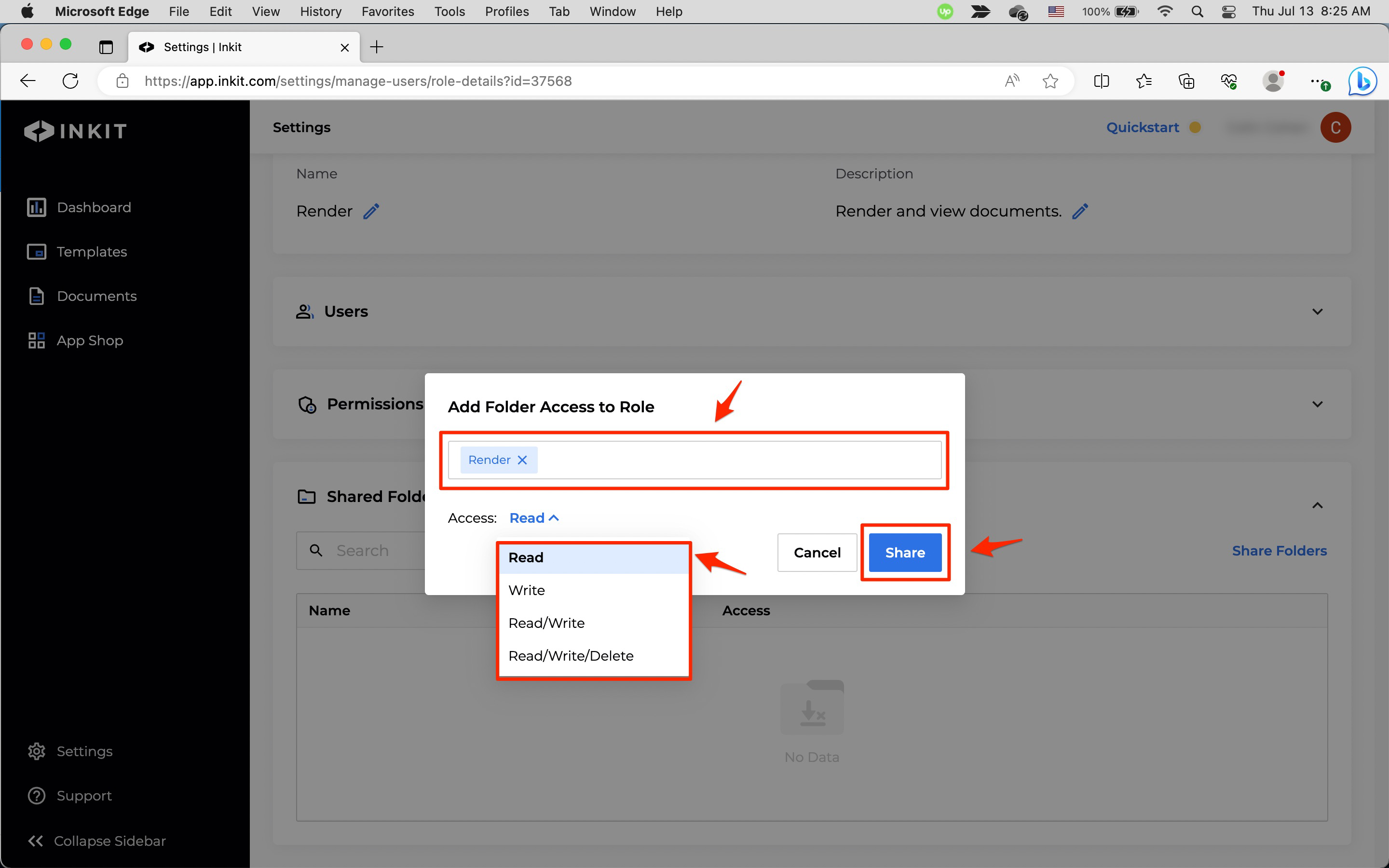
Updated 3 months ago