Setting up the Inkit app in Salesforce
After you install our Salesforce package, you need to set up the Inkit app in Salesforce. This entails inserting your Inkit API key into the Inkit app in Salesforce so we can authenticate your API requests and specifying the destination type when generating documents through Salesforce.
To set up the Inkit app in Salesforce, do the following:
-
Add an API key and copy it to the clipboard.
-
In Salesforce, click the App Launcher.
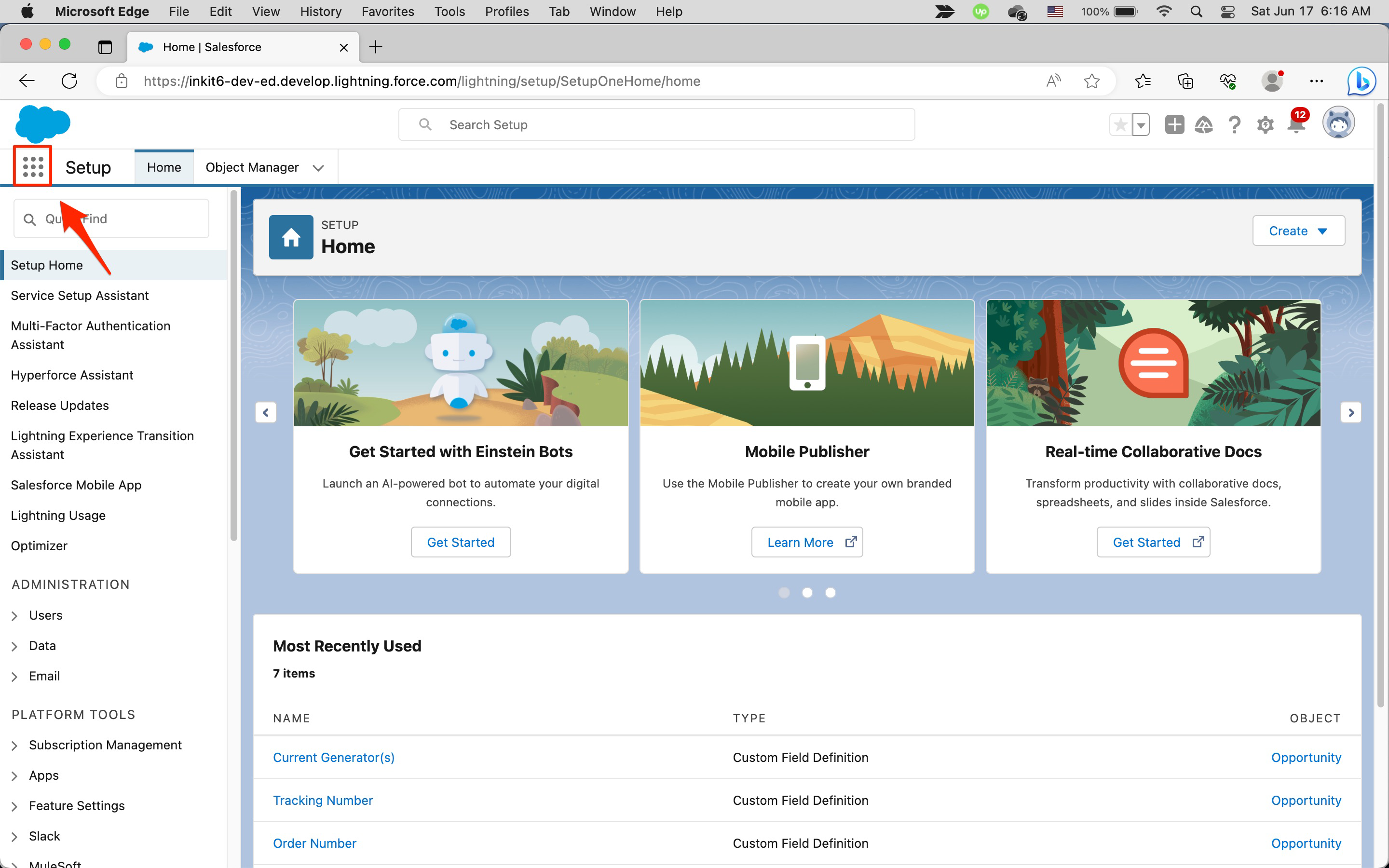
In the Search apps and items... field, enter inkit and click the Inkit app.
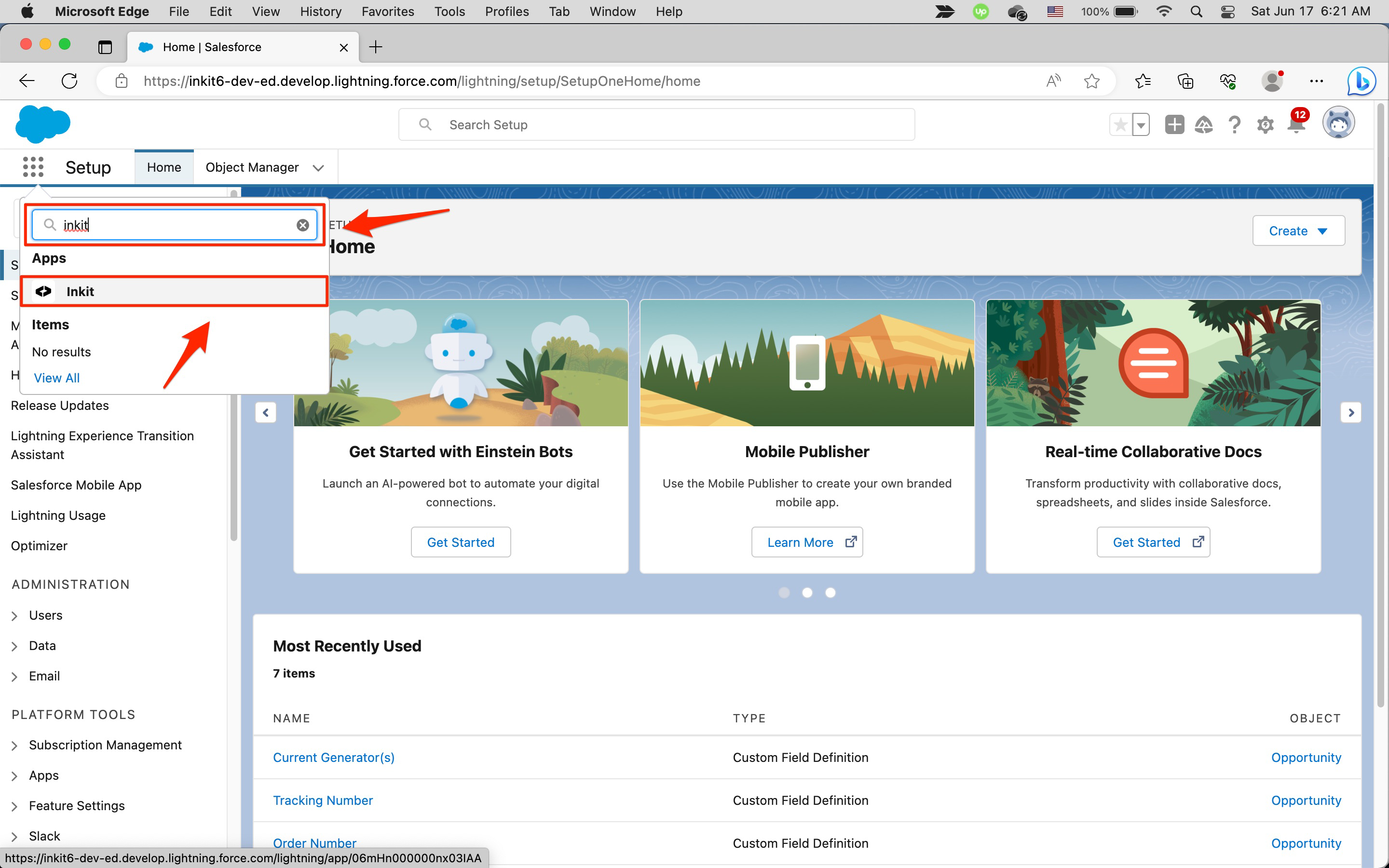
-
In the Inkit page, click the Settings tab and paste your API key into API Key.
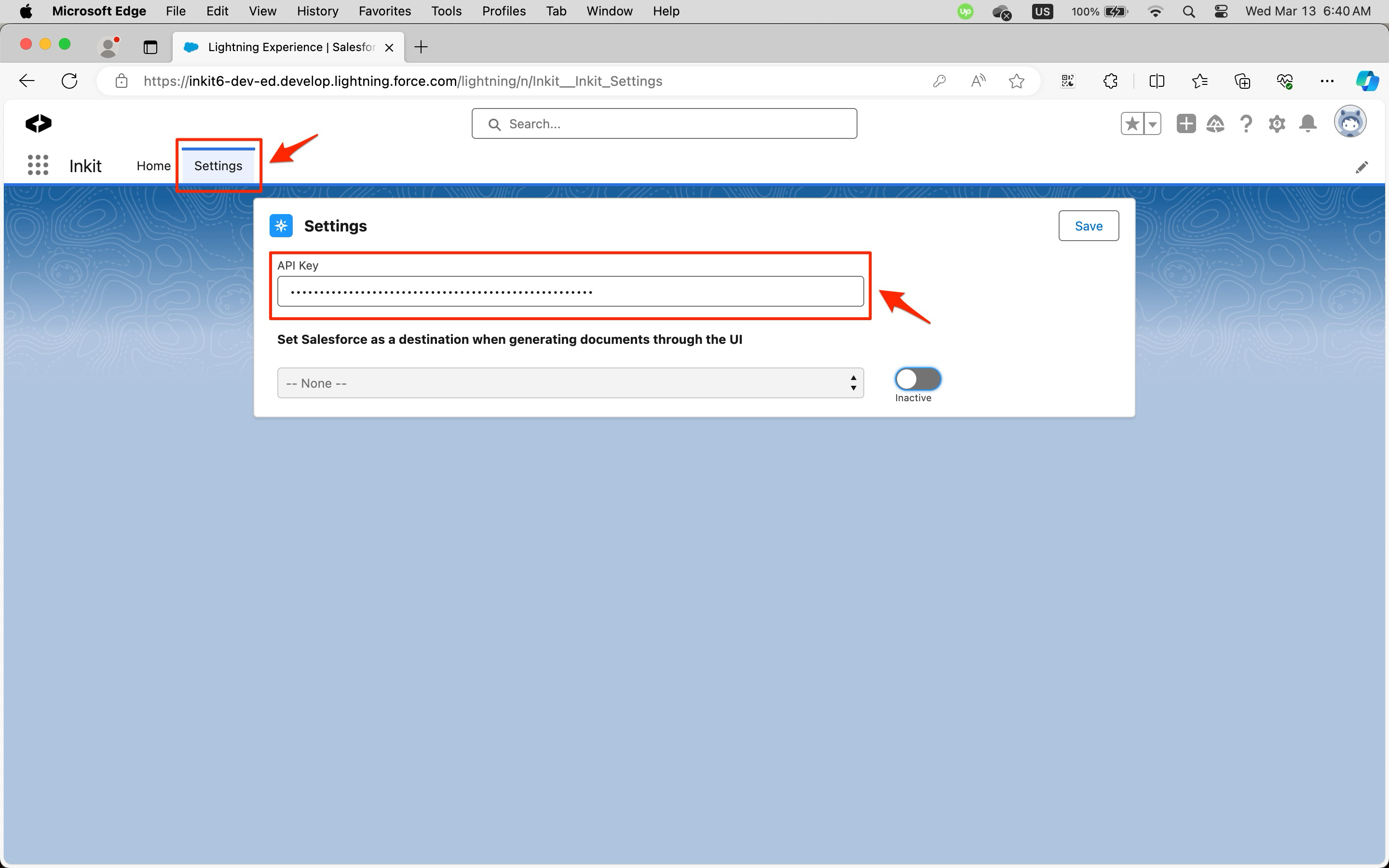
-
Switch on Set Salesforce as a destination when generating documents through the UI and select one of the following options in the dropdown box:
- Send Link Back (sends only a link to the generated document back to Salesforce)
- Send File Back (sends the entire generated document back to Salesforce)
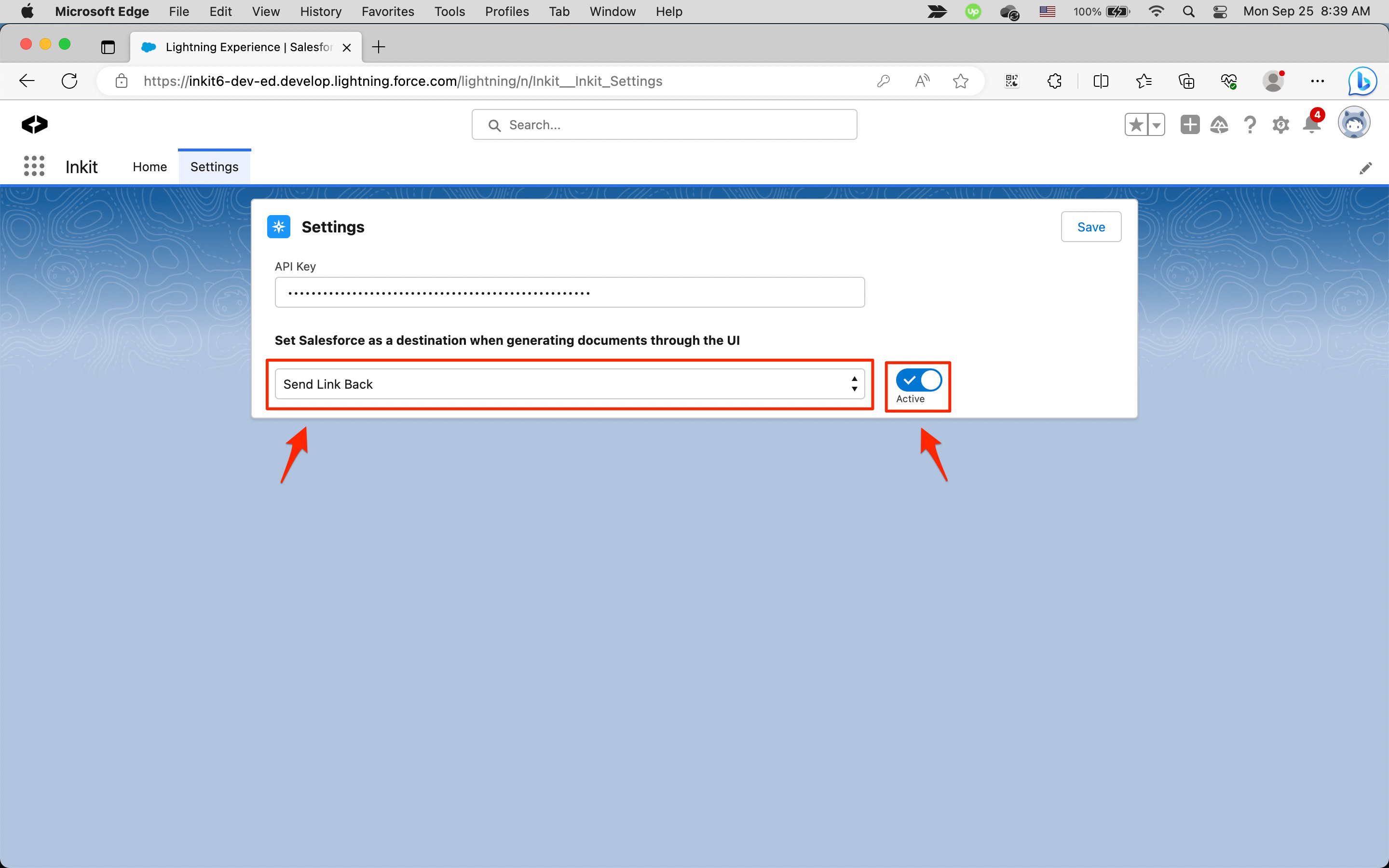
-
Click Save.
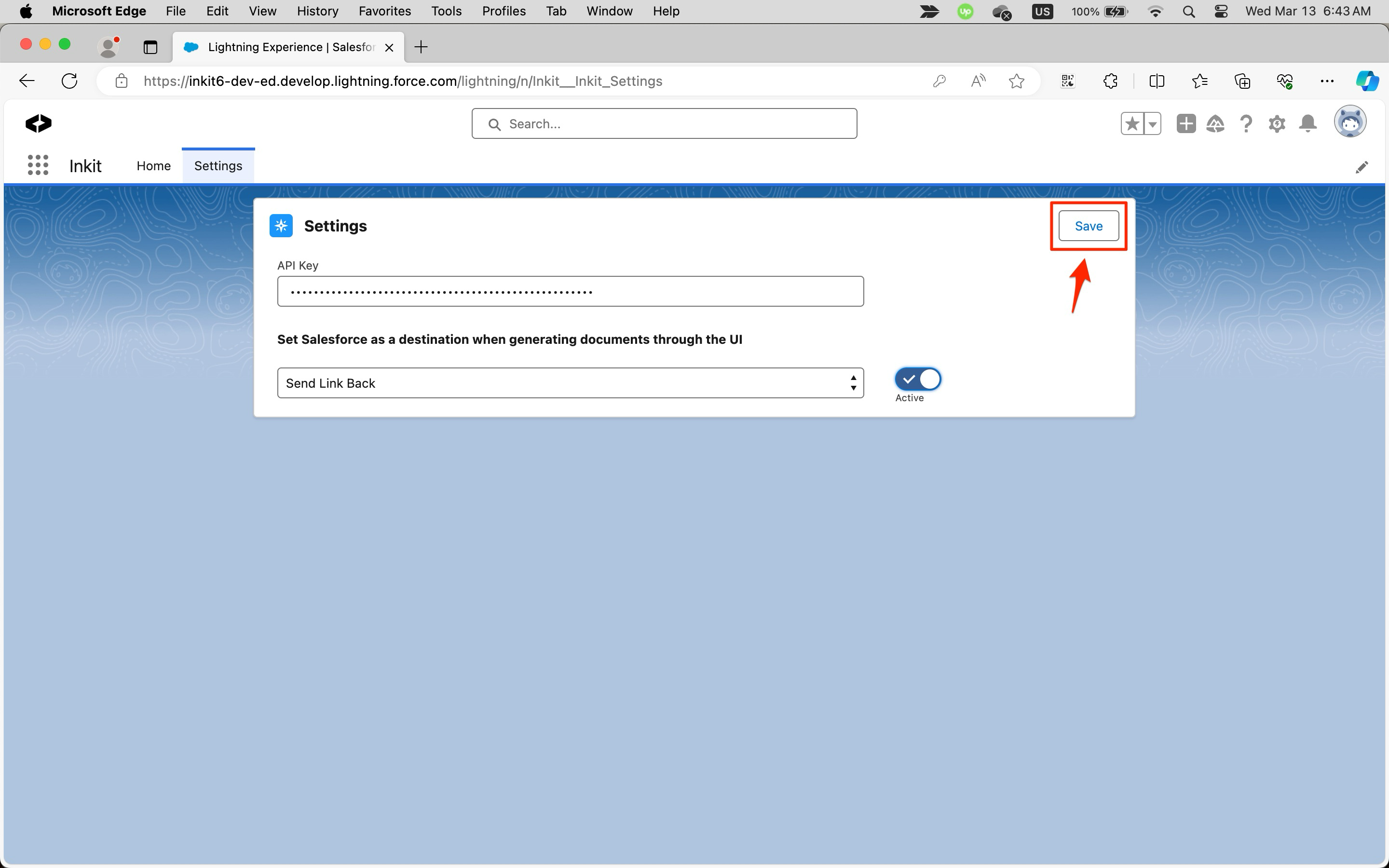
Note: If you have set up both a production and sandbox Salesforce envirnoment, you need to insert your Inkit API key into both.
Updated 3 months ago