Creating a Sepire mail peice
To create a Sepire mail piece, do the following:
- Set up the Magic Link app and configure it if you have not done so.
- Create the mail peice through the web app or API.
Creating a Sepire mail piece through the web app
To create a Sepire mail piece using the Inkit web app, do the following:
-
In the Inkit web app, select Documents in the left sidebar. Then click + Create and select Document from the dropdown list.
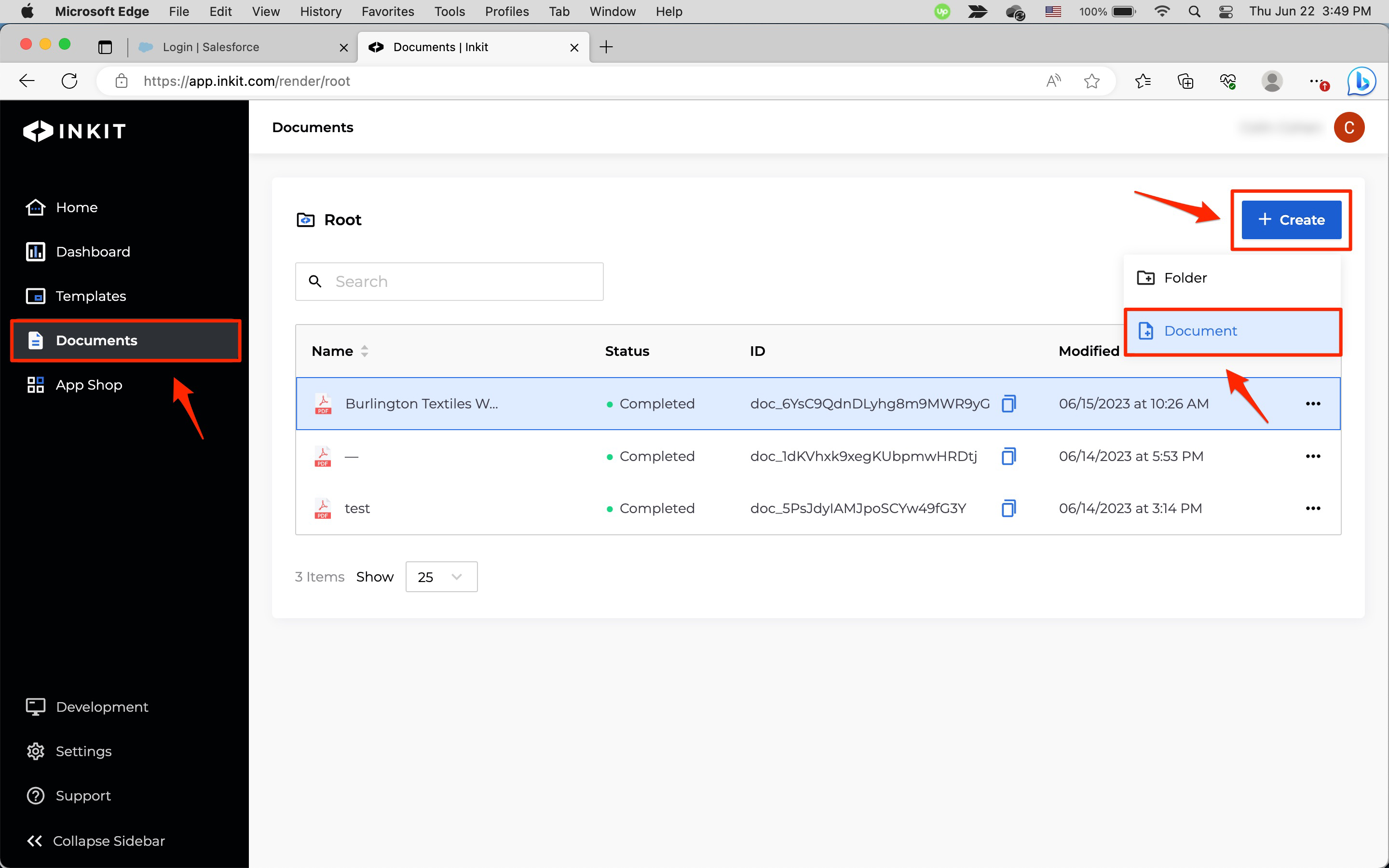
-
In the Create Document page, select a template that you want to use to generate the document and click Continue.
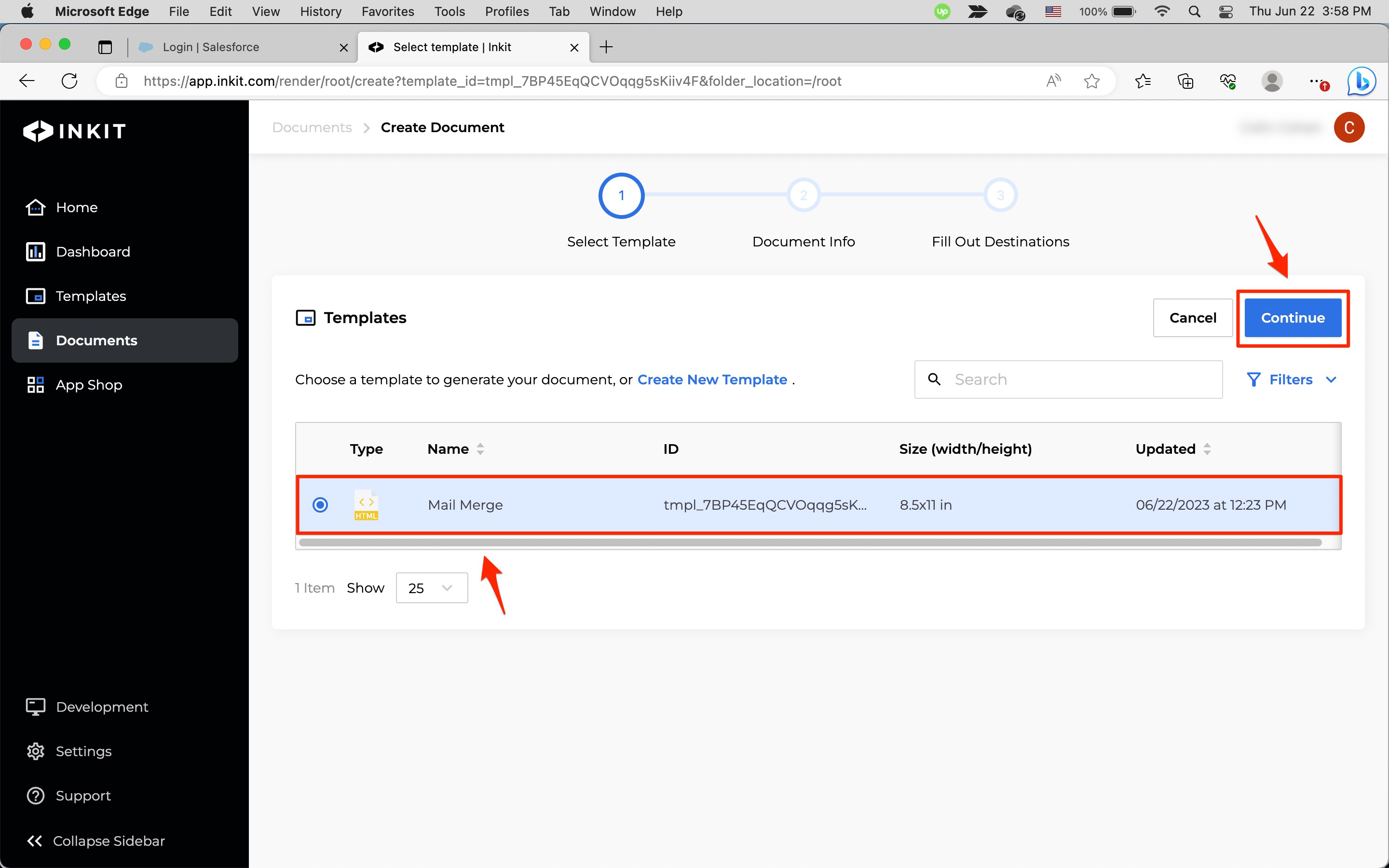
-
In the New Document panel, enter a Name of the document and an optional Description and click Continue.
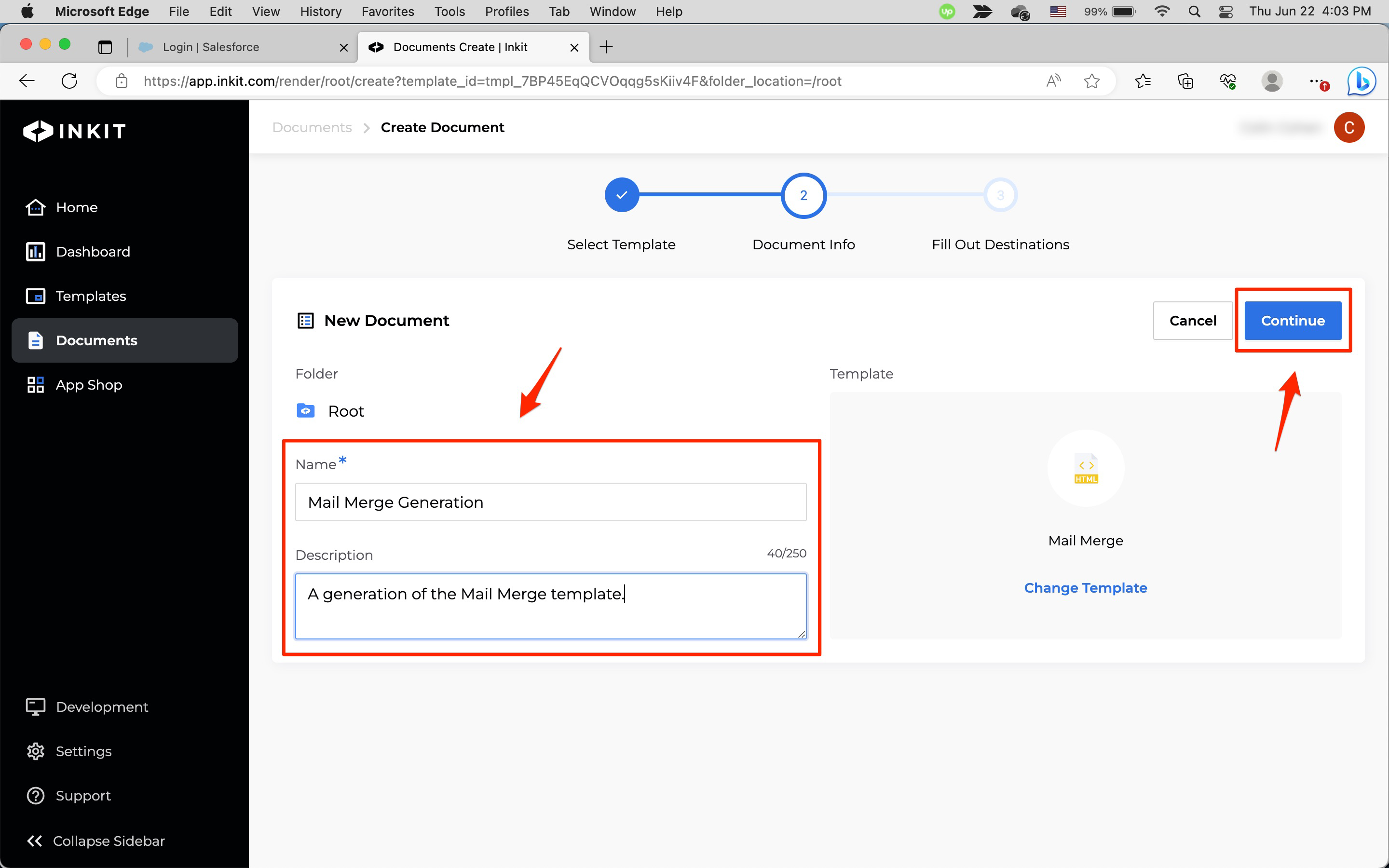
-
In the Fill Out Destinations panel, under Merge Fields enter Your Data for each Variable in your template.
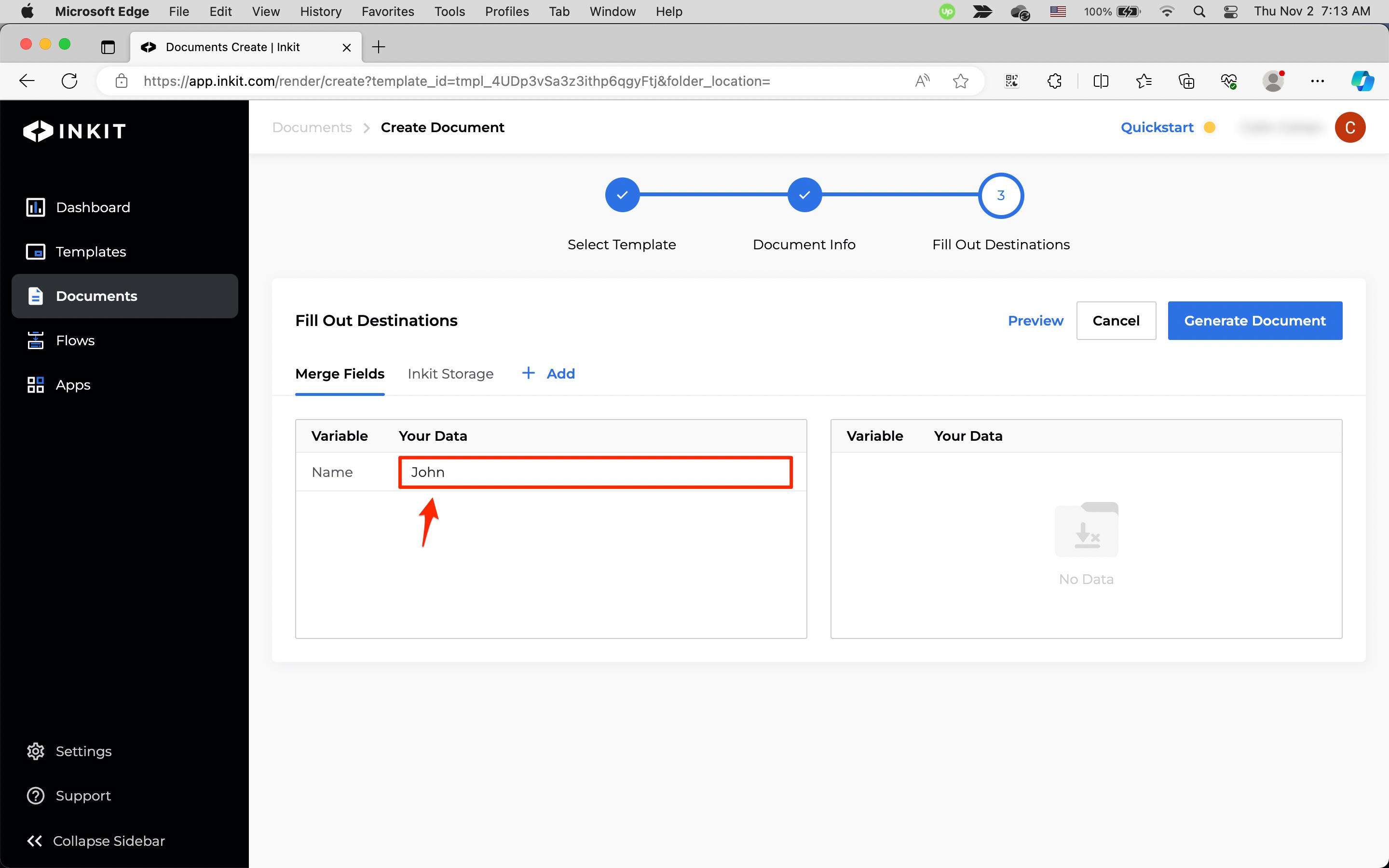
Click + Add.
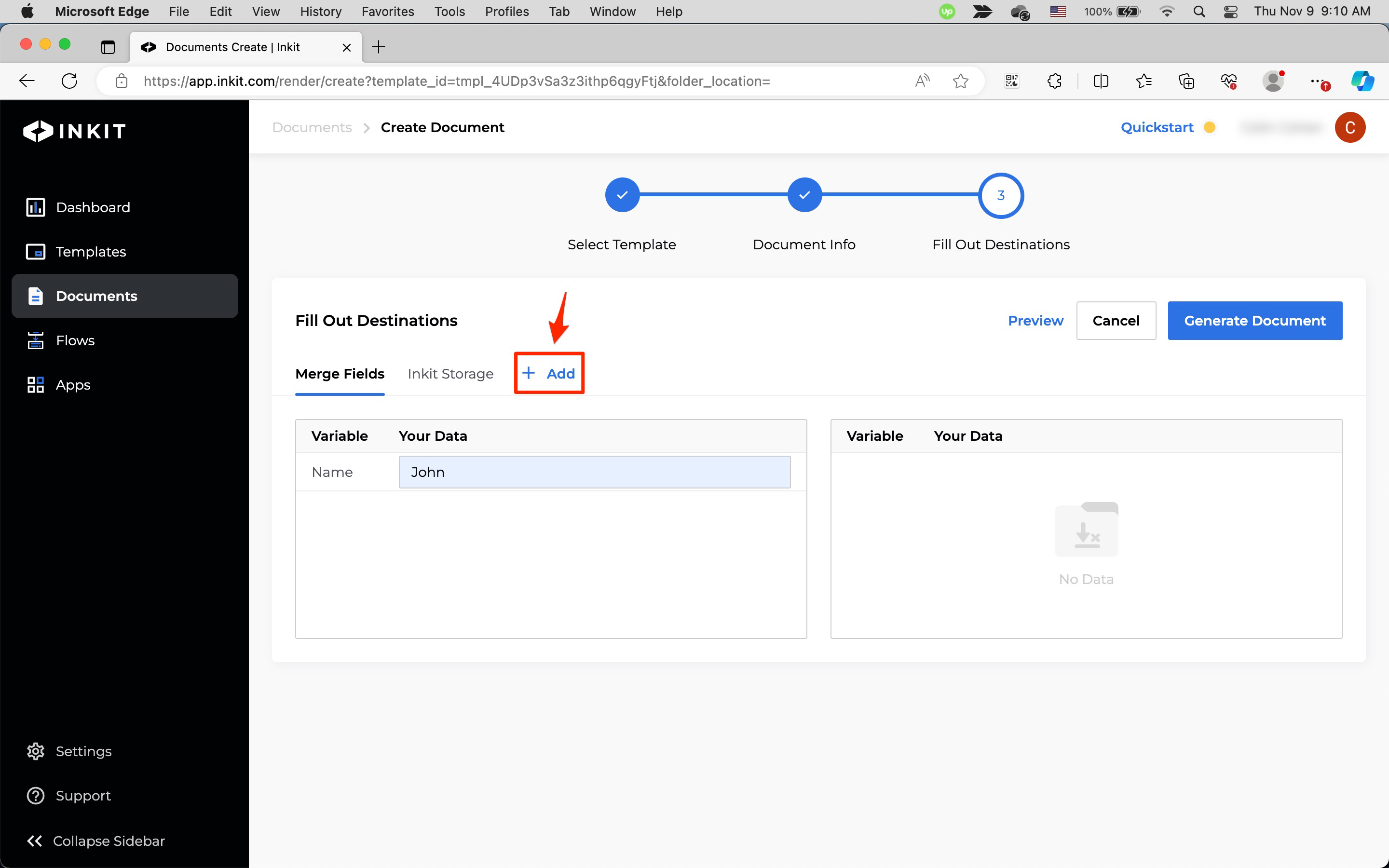
In the Add Destination dialog box, select Sepire and click Continue.
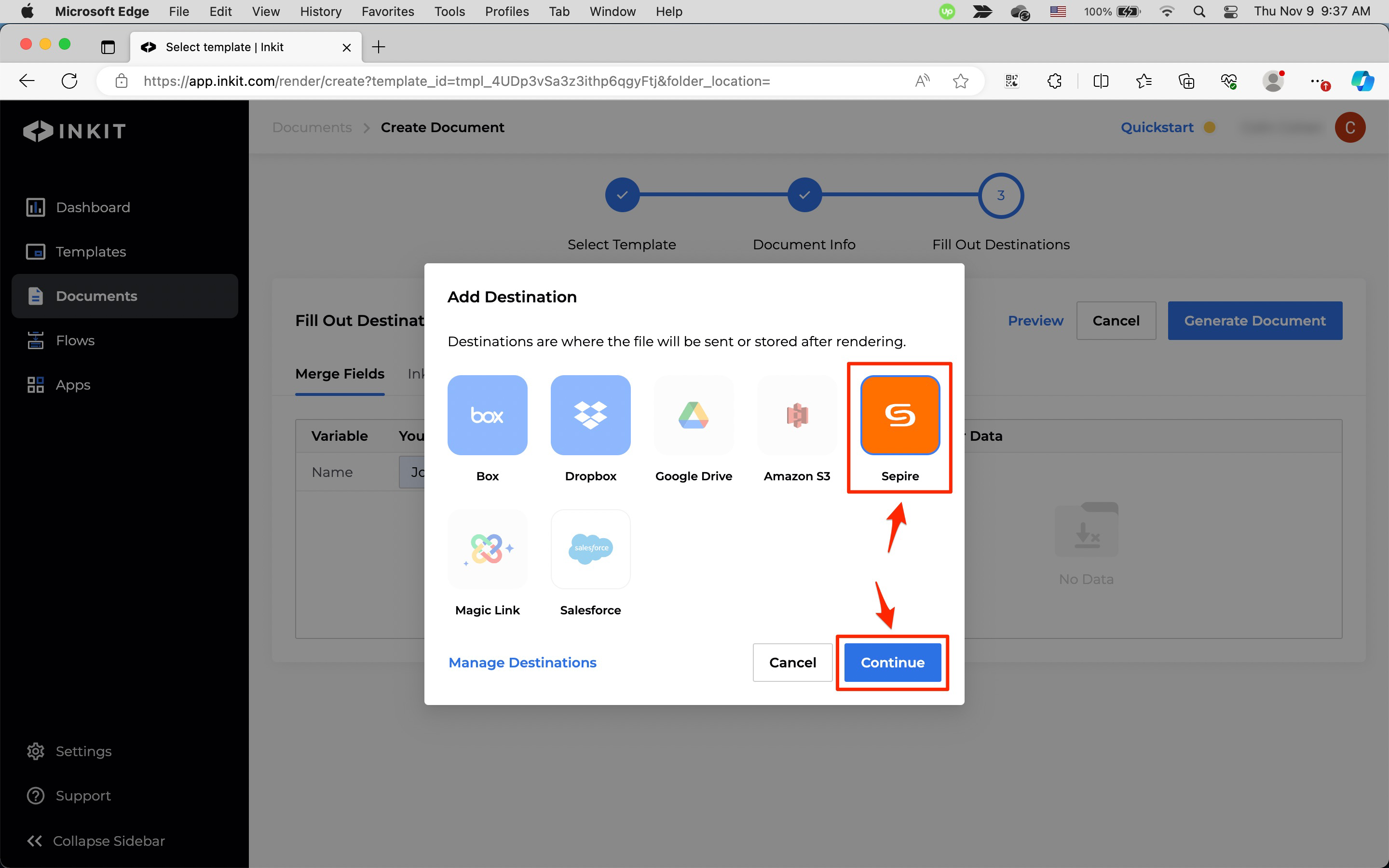
In the Sepire tab, under Recipient Address, enter the following fields:
- First Name
- Last Name
- Address Line 1
- Address Line 2
- City
- State/Province/Region
- Country
- ZIP
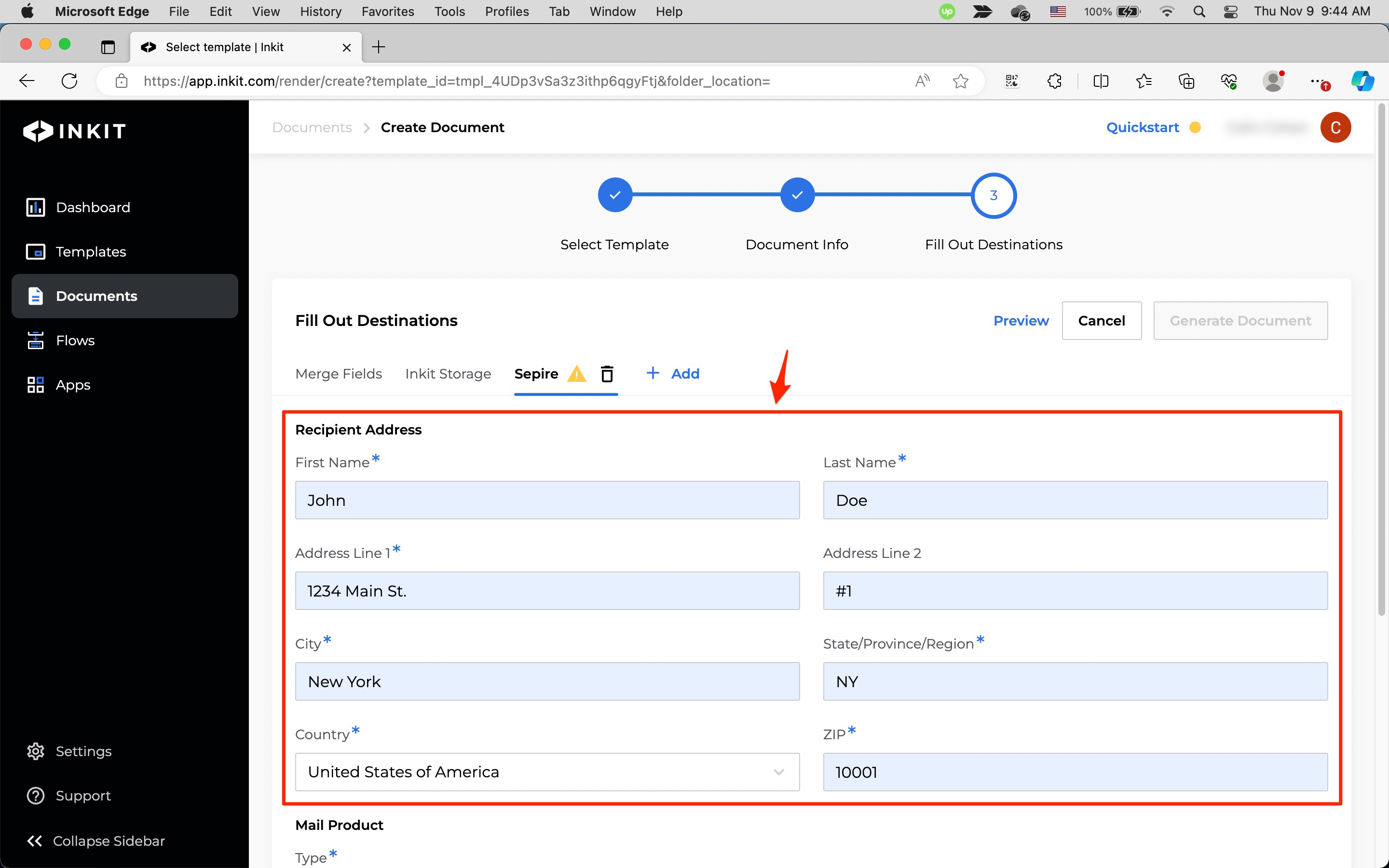
Under Mail Product, select the Type from the dropdown box. you can select one of the following options:
- Letter
- Postcard
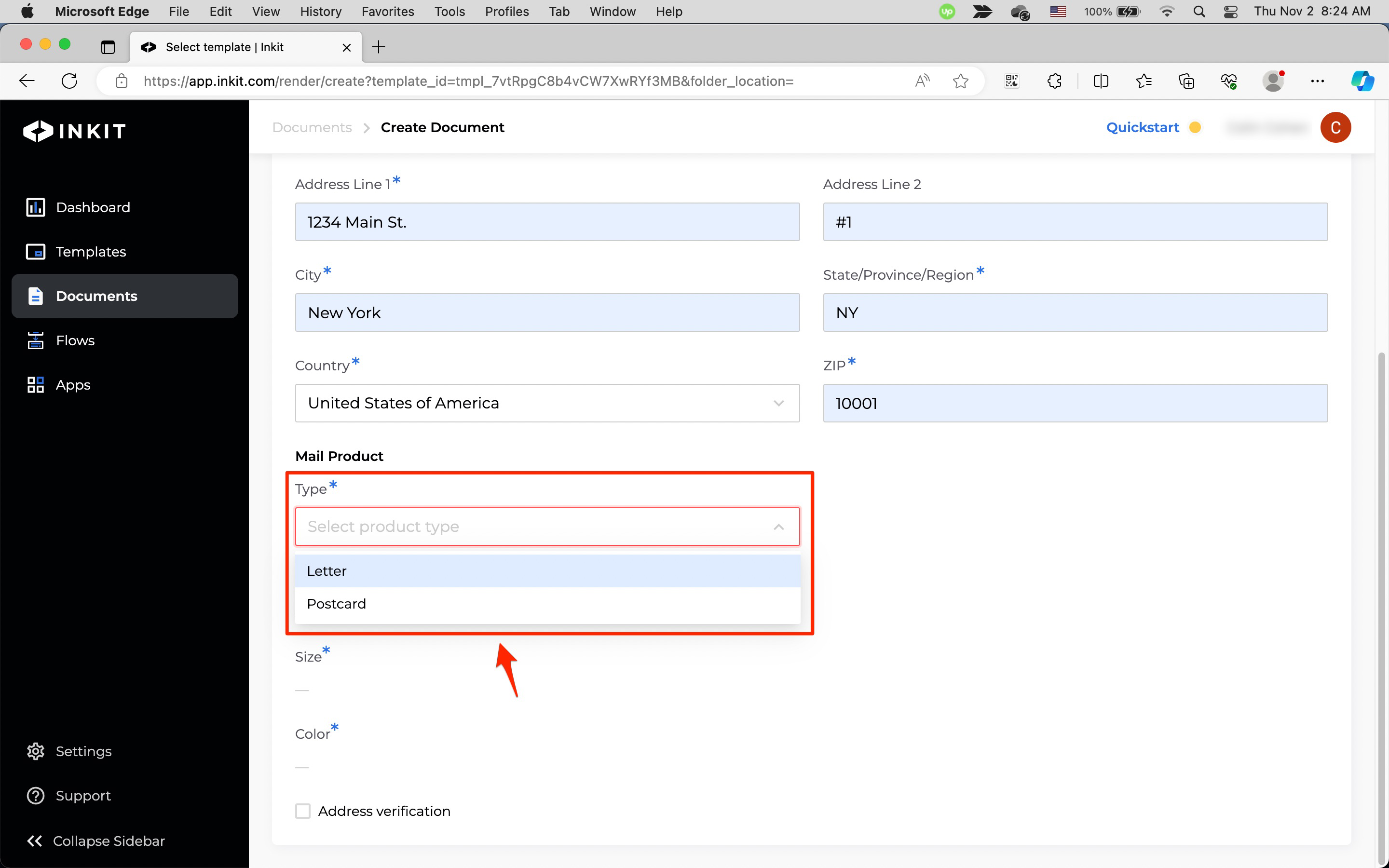
If you select a Type of Letter, do the following:
Select one of the following Postage options:
- Standard
- First class
Select one of the following Color options:
- Black & white
- Color
If you to verify the address of the recipient, click on Address verification.
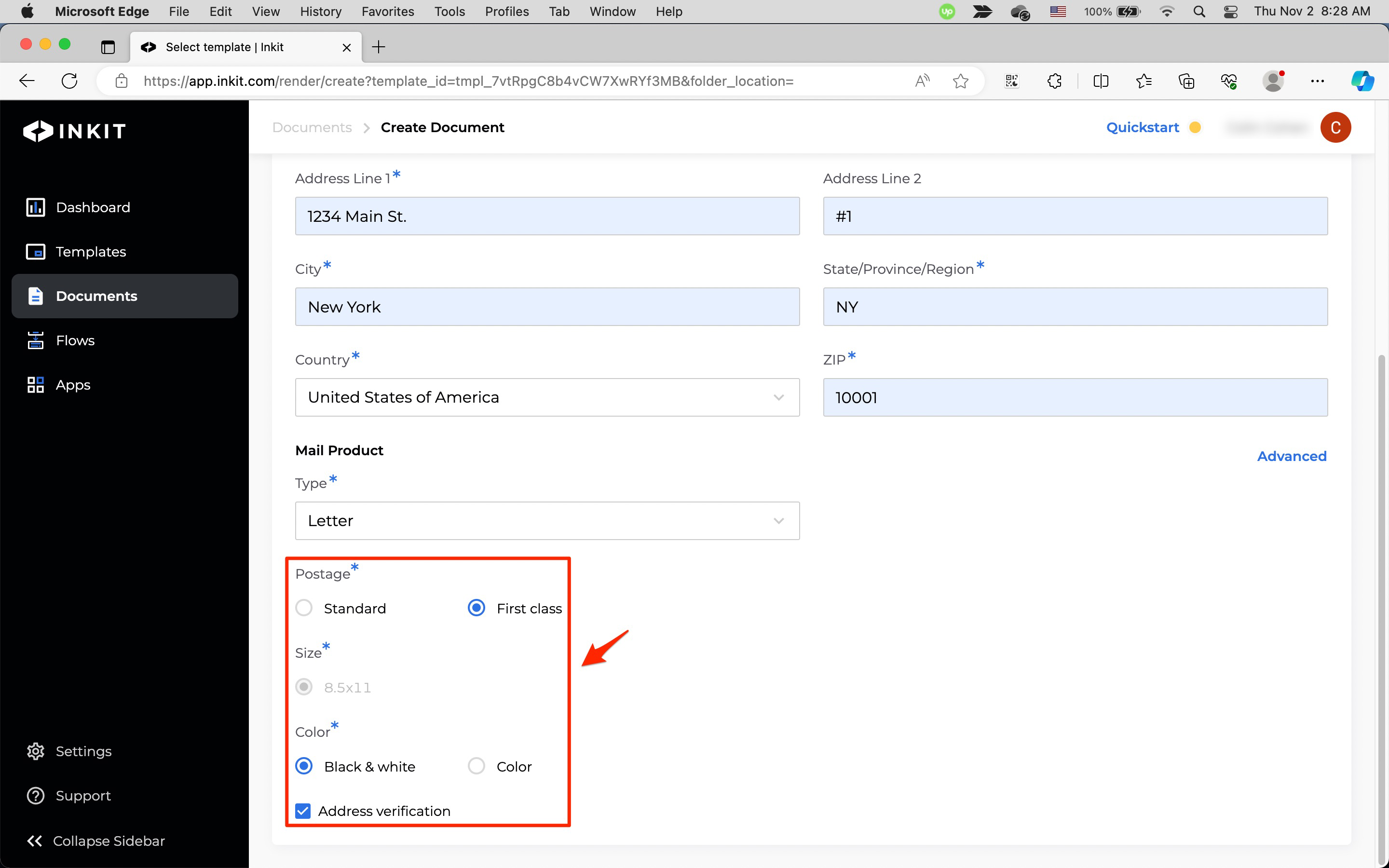
If you select a Type of Postcard, do the following:
Select one of the following Postage options:
- Standard
- First class
Select one of the following Size options:
- 4x6
- 6x9
If you to verify the address of the recipient, click on Address verification.
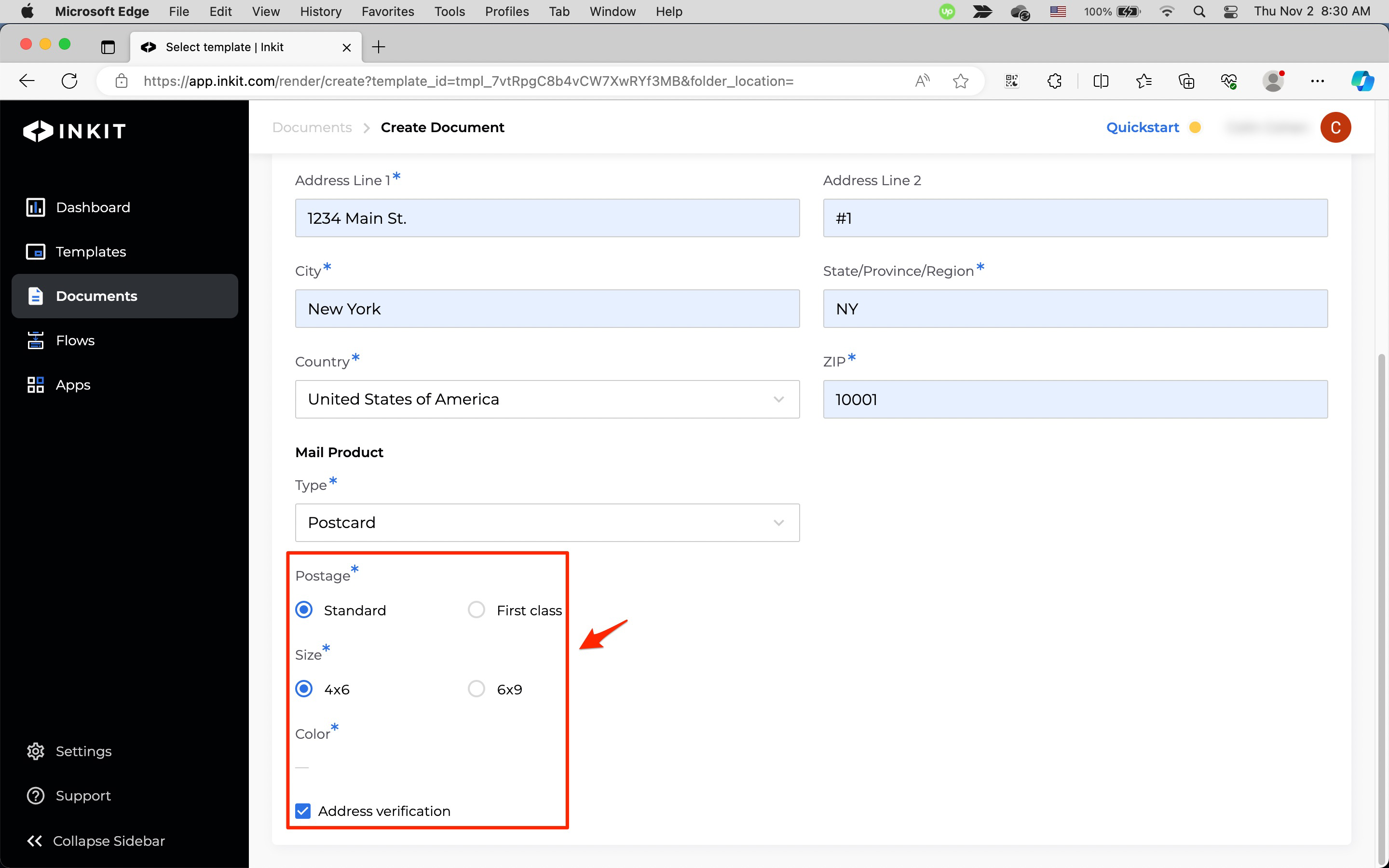
Finally, click Generate Document.
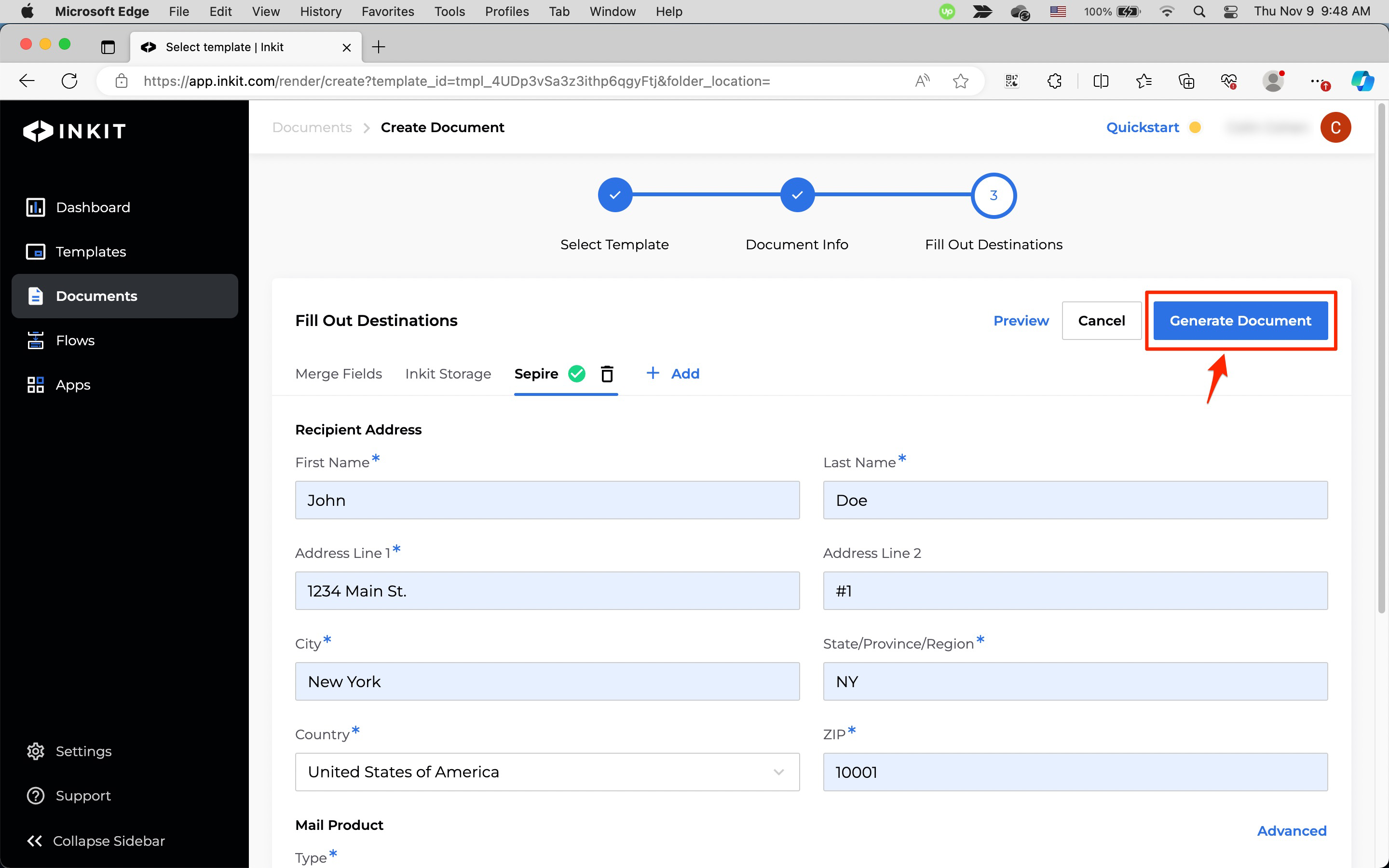
Creating a Sepire mail piece through the API
To create a Sepire mail piece through the API, generate a document through the API while making Sepire the destination of it.
For example:
Note: When making an API call with the code below, you should replace the sample data with your own.
curl --request POST \
--url https://api.inkit.com/v1/generate \
--header 'Content-Type: application/json' \
--header 'X-Inkit-API-Token: ENTER YOUR API KEY' \
--header 'accept: application/json' \
--data '
{
"merge_parameters": {
"Name": "John"
},
"destinations": {
"sepire": {
"mail_product_data": {
"mail_type": "usps_first_class",
"letter_address_placement": "top_first_page",
"letter_return_envelope": false,
"letter_perforated": 0,
"letter_double_sided": false,
"letter_color": false
},
"mail_product_name": "letter",
"verify_address": false,
"address_line_1": "1234 Main St.",
"address_line_2": "#1",
"address_city": "New York",
"address_zip": "10001",
"address_state": "NY",
"address_country": "US",
"first_name": "John",
"last_name": "Doe"
}
},
"template_id": "ENTER YOUR TEMPLATE ID"
}
'# Import the Inkit Python package
import inkit
from inkit.exceptions import InkitResponseException
# Replace the string below with your API key
inkit.api_token = "ENTER YOUR API KEY"
try:
# Create a PDF document from a template
resp = inkit.Render.create(
# Specify the ID of the template
template_id = "ENTER YOUR TEMPLATE ID",
# Specify the data for the Name field
merge_parameters = {"Name": "John"},
# Specify the Sepire properties
destinations = {"sepire": {"mail_product_data": {"mail_type": "usps_first_class", "letter_address_placement": "top_first_page", "letter_return_envelope": False, "letter_perforated": 0, "letter_double_sided": False, "letter_color": False}, "address_line_1": "1234 Main St.", "address_line_2": "#1", "address_city": "New York", "address_state": "NY", "address_zip": "10001", "address_country": "US", "first_name": "John", "last_name": "Doe", "verify_address": False, "mail_product_name": "letter"}}
)
# Print the JSON repsonse of the API call
print(resp.data)
except InkitResponseException as err:
# Print any error
print(err.response.data)// Import the Inkit Node.js package
const Inkit = require("inkit");
// Replace the string below with your API key
Inkit.apiToken = "ENTER YOUR API KEY";
// Call the PDF renderer
createRender();
// Create a PDF document from a template
async function createRender() {
try {
const result = await Inkit.Render.create({
// Specify the ID of the template
templateId: 'ENTER YOUR TEMPLATE ID',
// Specify the data for the Name field
mergeParameters: {"Name": "John"},
// Specify the Sepire properties
destinations: {"sepire": {"mail_product_data": {"mail_type": "usps_first_class", "letter_address_placement": "top_first_page", "letter_return_envelope": false, "letter_perforated": 0, "letter_double_sided": false, "letter_color": false}, "address_line_1": "1234 Main St.", "address_line_2": "#1", "address_city": "New York", "address_state": "NY", "address_zip": "10001", "address_country": "US", "first_name": "John", "last_name": "Doe", "verify_address": false, "mail_product_name": "letter"}}
});
// Print the JSON response of the API call
console.log(JSON.stringify(result.data, null, 3));
} catch (error) {
// Print any error
console.error(error.response.status, error.response.statusText);
}
}{
"id": "rend_7pGnot4dhBUm2Re0EVQgso",
"mail_piece_id": "mp_4IDk1YbLznzMiMjaXlXbCS"
}
Note: You need to keep track of yourmail_piece_idif you want to track the status of it through the API.
You can also generate a Sepire mail piece in the API reference.
Updated 4 months ago