Adding, editing and removing API keys
An API key in Inkit is much like a user. It gives applications and integrations the ability to make Inkit requests based on the roles you've assigned to the key. As such, you should create an API key for each of your systems that will be making API requests while giving it only the subset of permissions that it needs.
Adding an API key
To add an API key, do the following:
-
In the Inkit web app, select Settings in the left sidebar, then click the Development tab and click + Create in the API Keys panel.
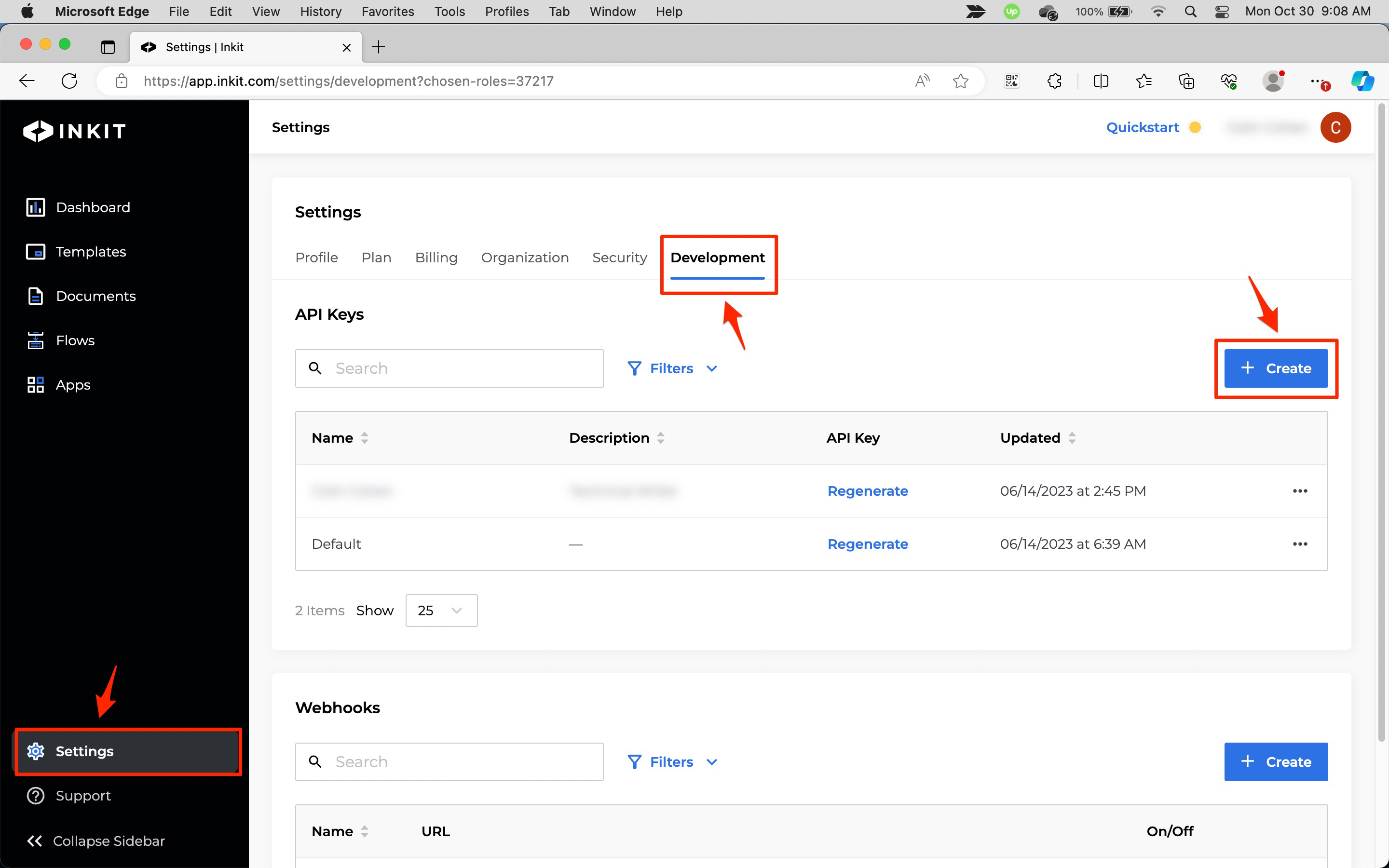
-
In the Create API Key dialog box, enter the Name of the API key, an optional Description and select its Roles & Access. To view permissions associated with the roles you have chosen, click View Permissions.
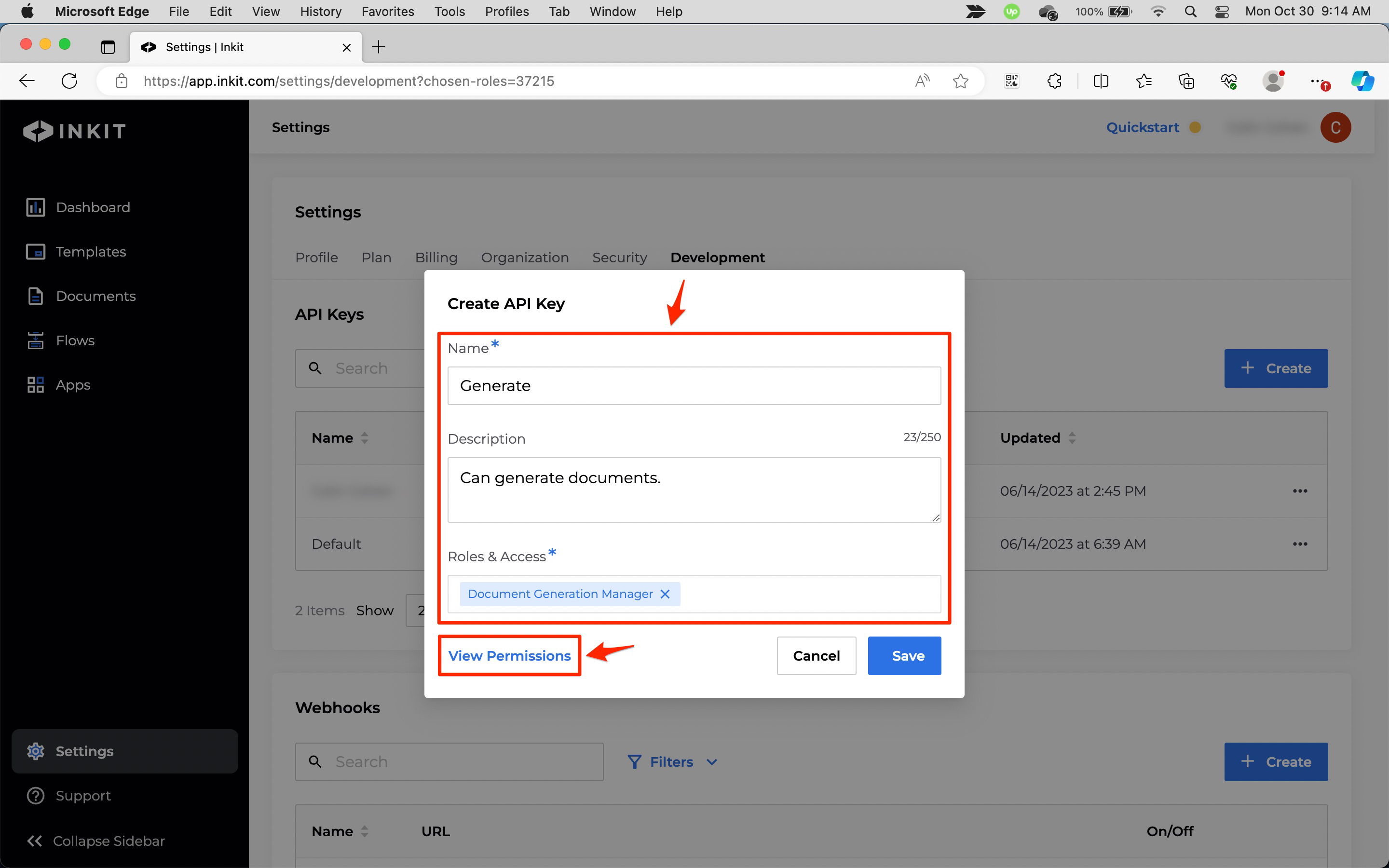
The These Permissions will be Granted to the API Key dialog box will display. Click Close.
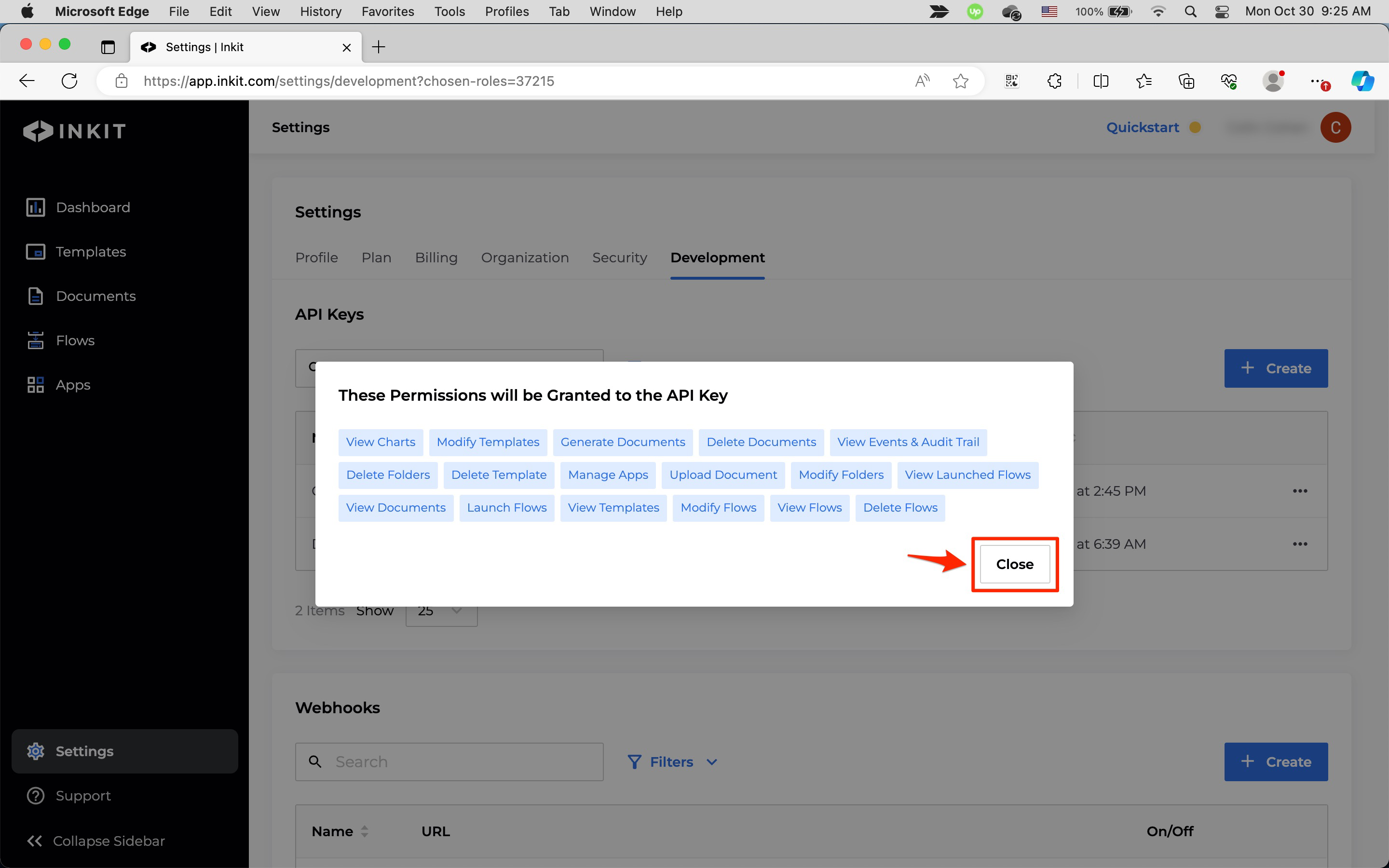
Finally, click Save.
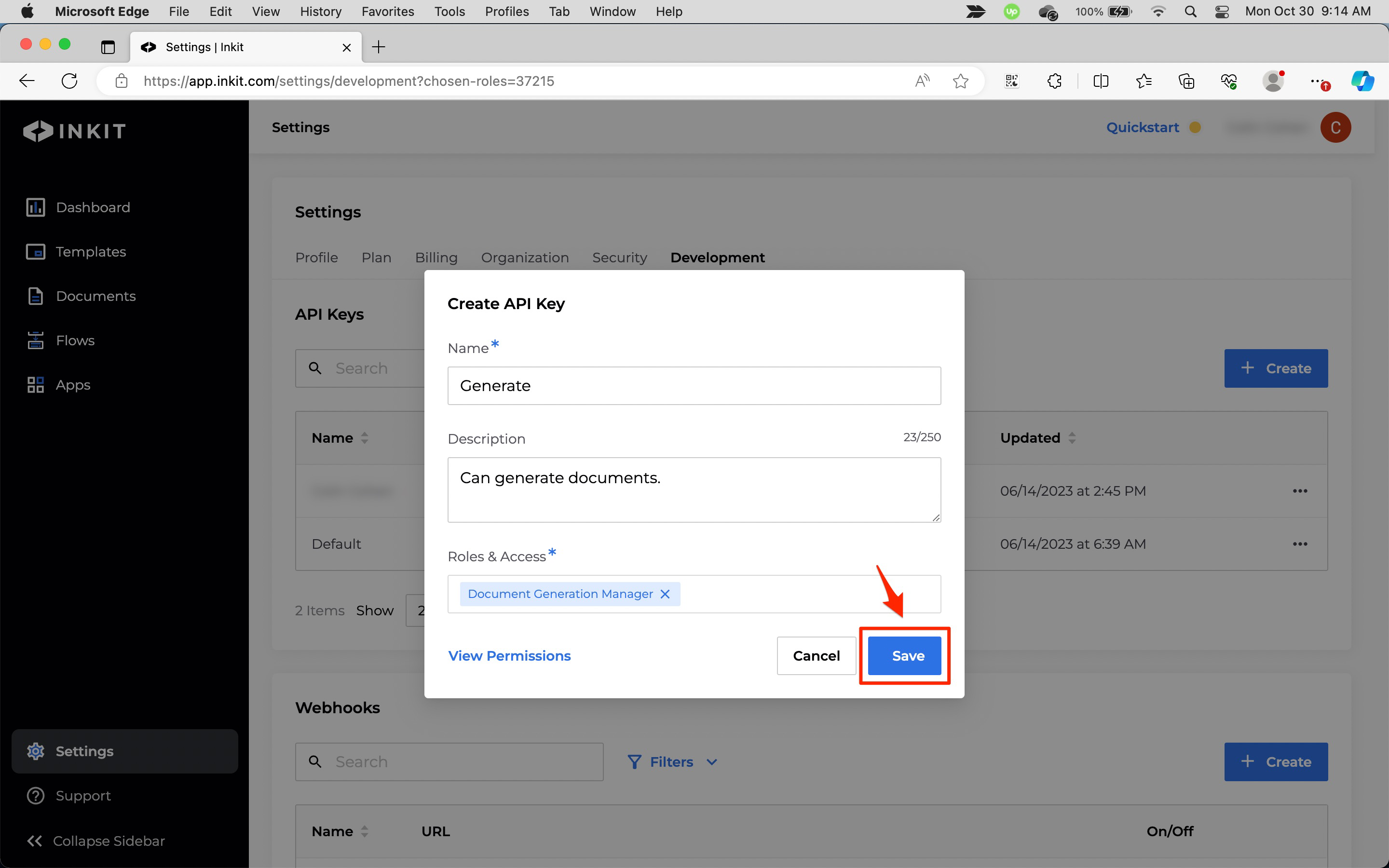
-
In the API Key Generated dialog box, you will see your generated API key. To copy it to the clipboard, click Copy.
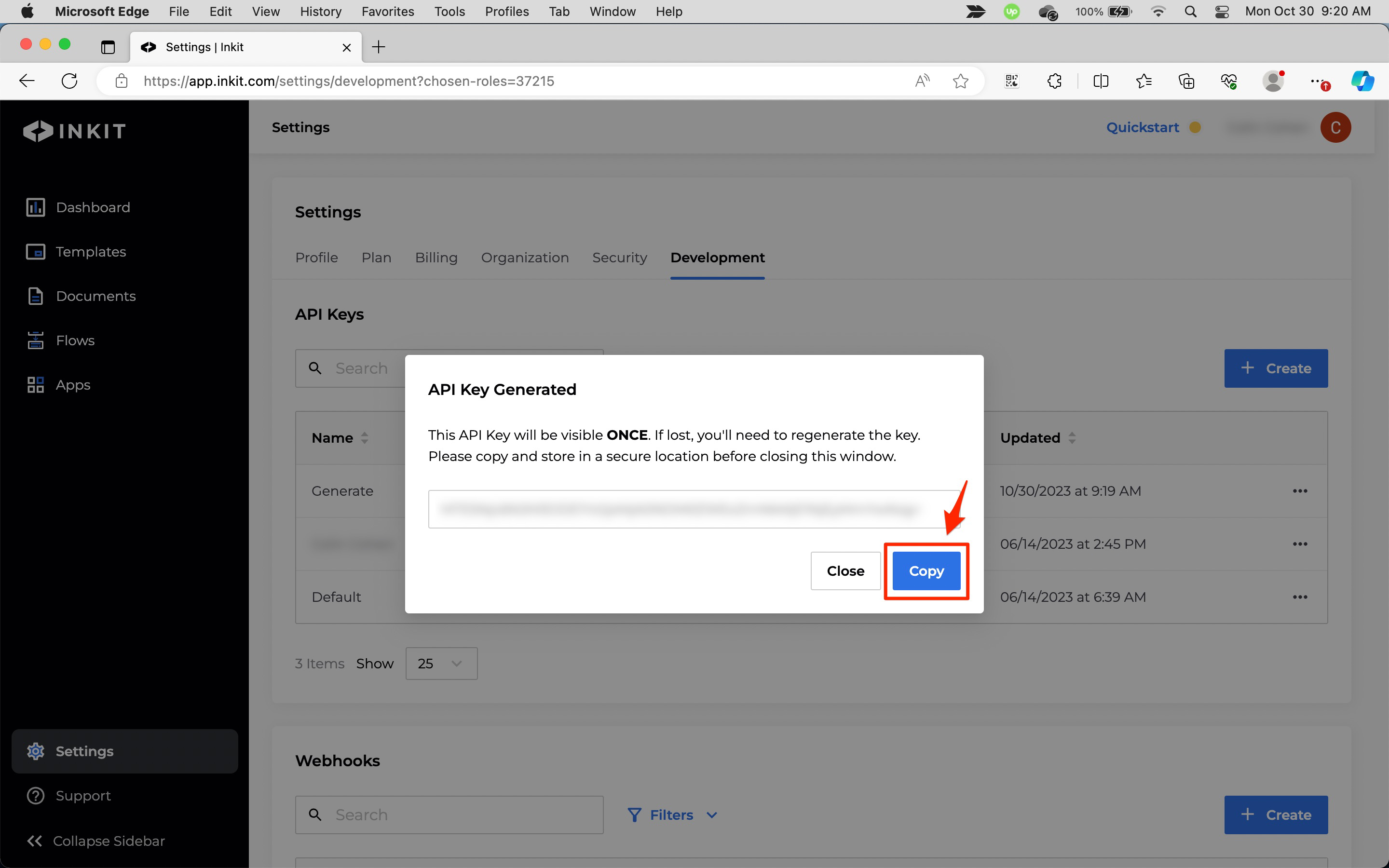
You will only see the generated API key once. Make sure you store it in a safe and secure place. If you lose it, you will need to regenerate it.
Editing an API key
To edit an API key, do the following:
-
In the Inkit web app, select Settings in the left sidebar and then click the Development tab. Next, in the API Keys panel, click the ... menu button beside the API key you want to edit and click Edit.
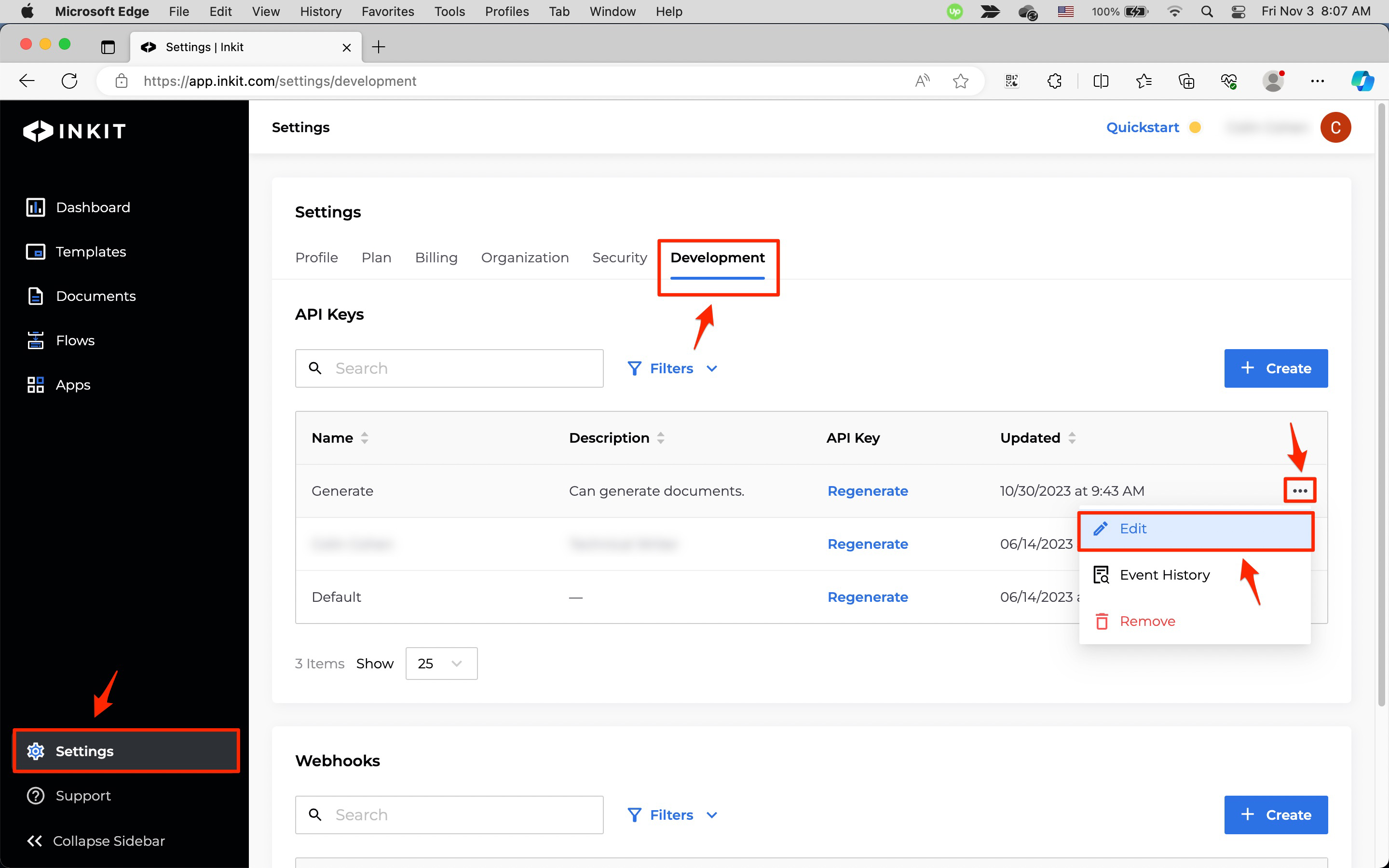
-
In the Edit API Key dialog box, you can change the Name of the API key, an optional Description and its Roles & Access. To view permissions associated with the roles chosen, click View Permissions.
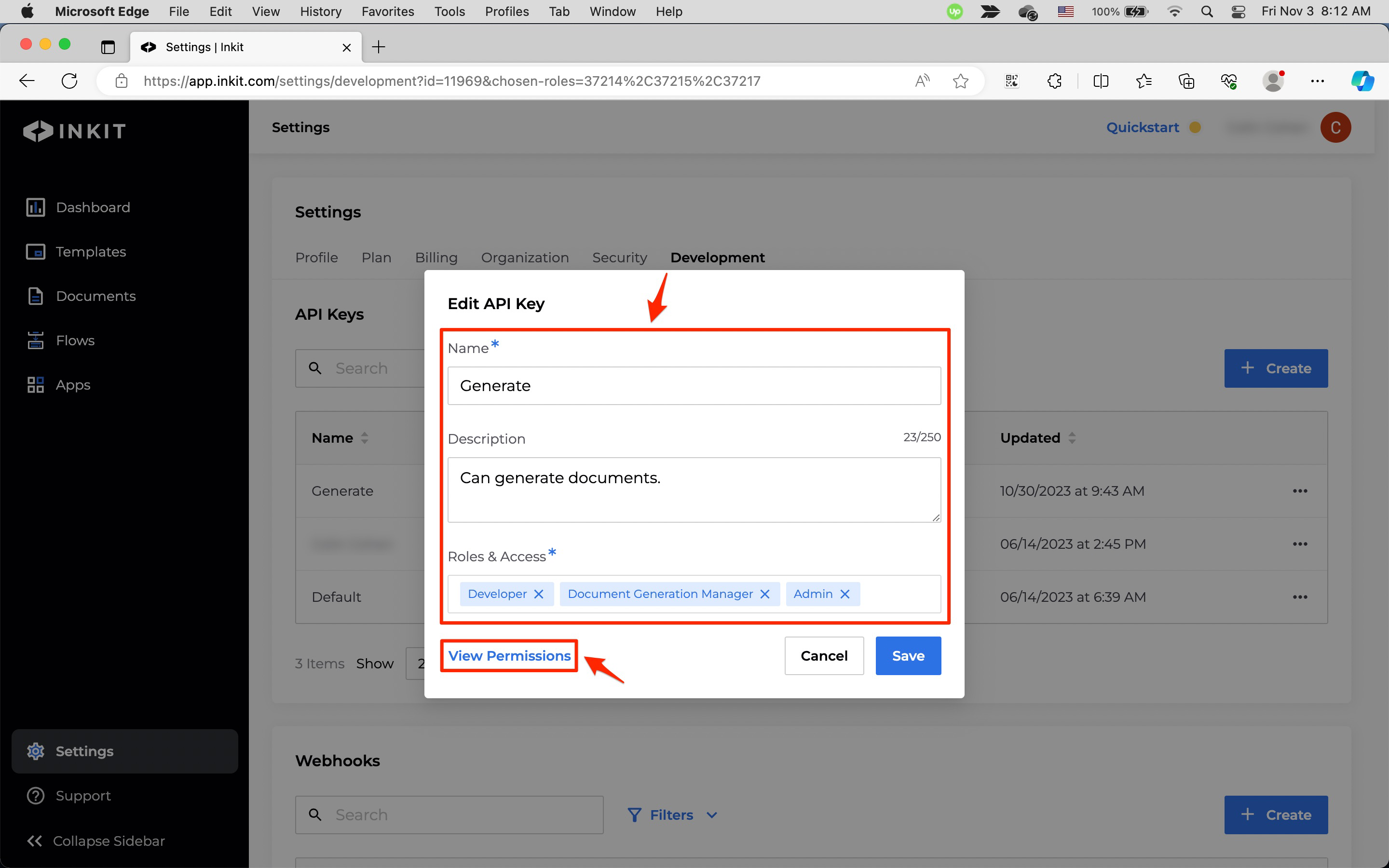
The These Permissions will be Granted to the API Key dialog box will display. Click Close.
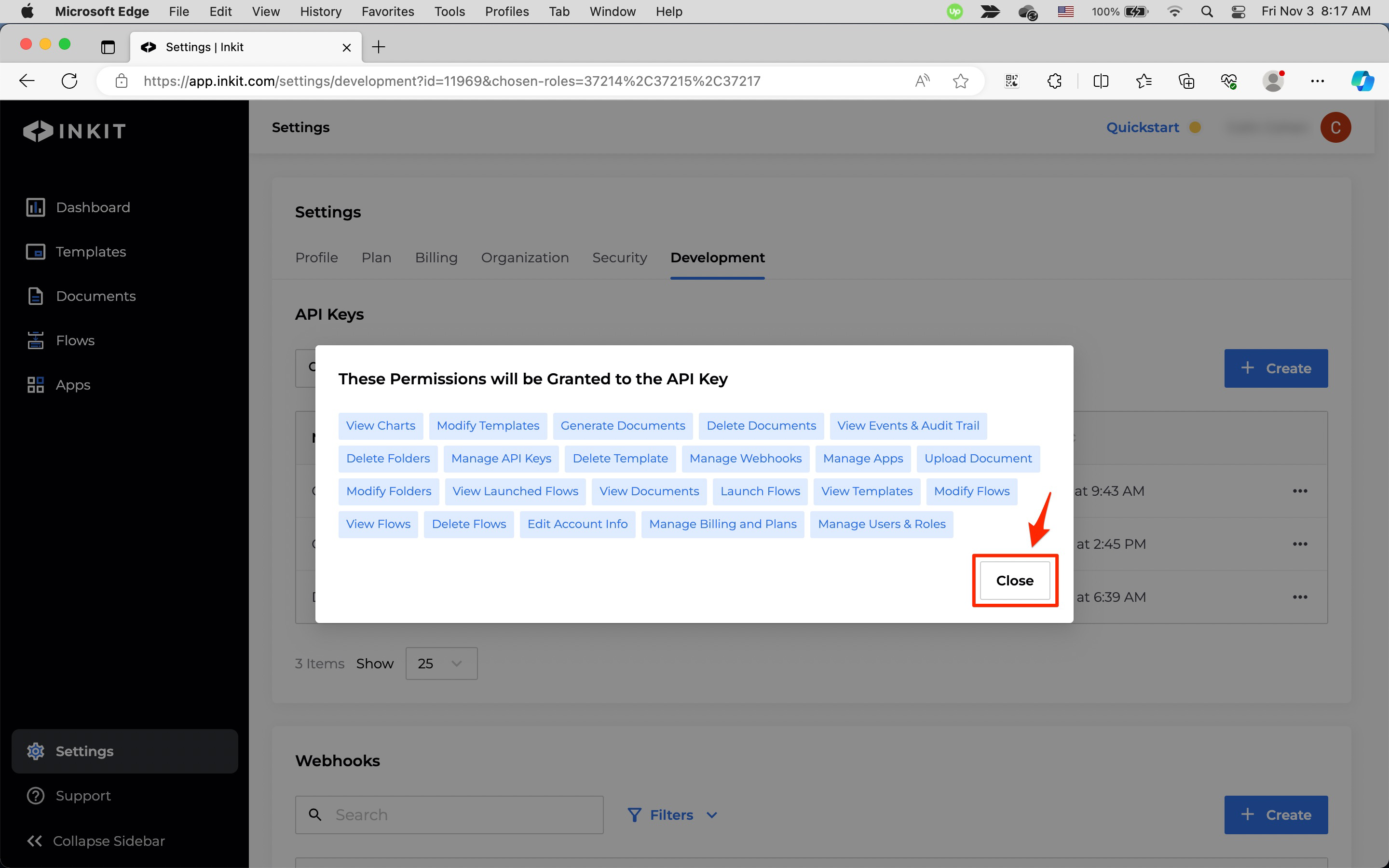
Finally, click Save.
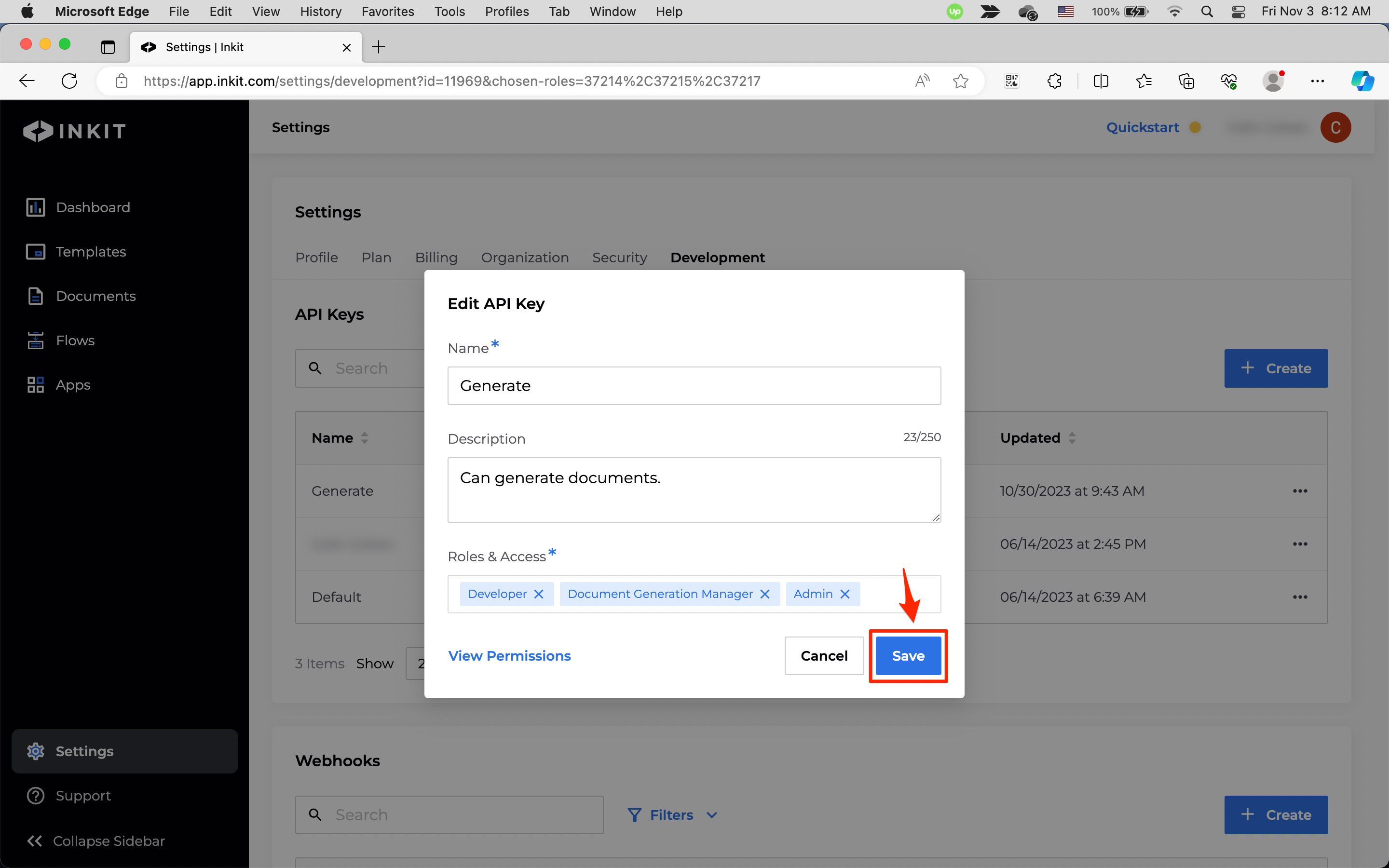
Removing an API key
To remove an API key, do the following:
If you remove an API key, all your applications and integrations that use it will cease to function.
-
In the Inkit web app, click Settings in the left sidebar and then click the Development tab. Next, in the API Keys panel, click the ... menu button beside the API key you want to remove and click Remove.
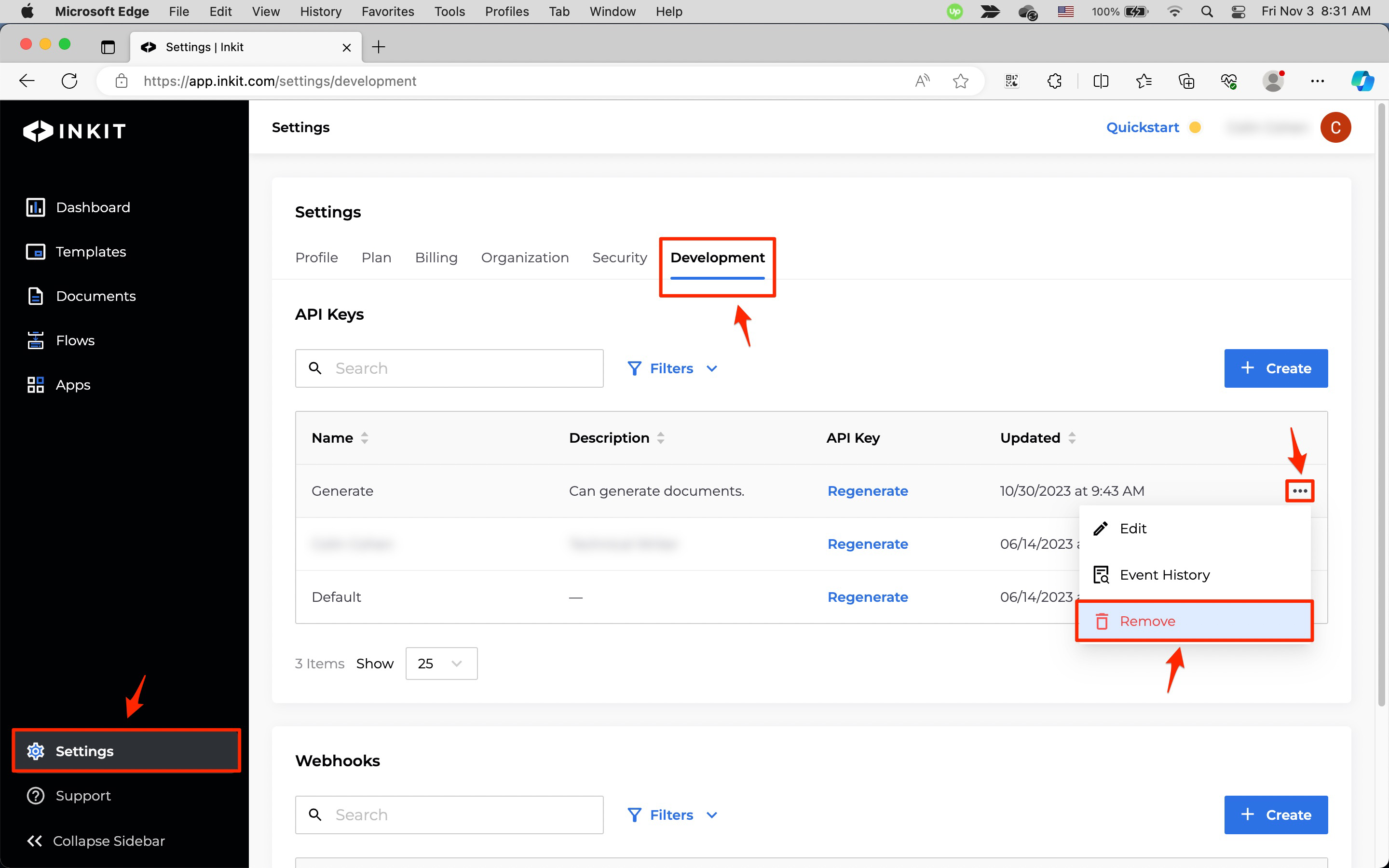
-
In the Remove API Key dialog box, click Continue.
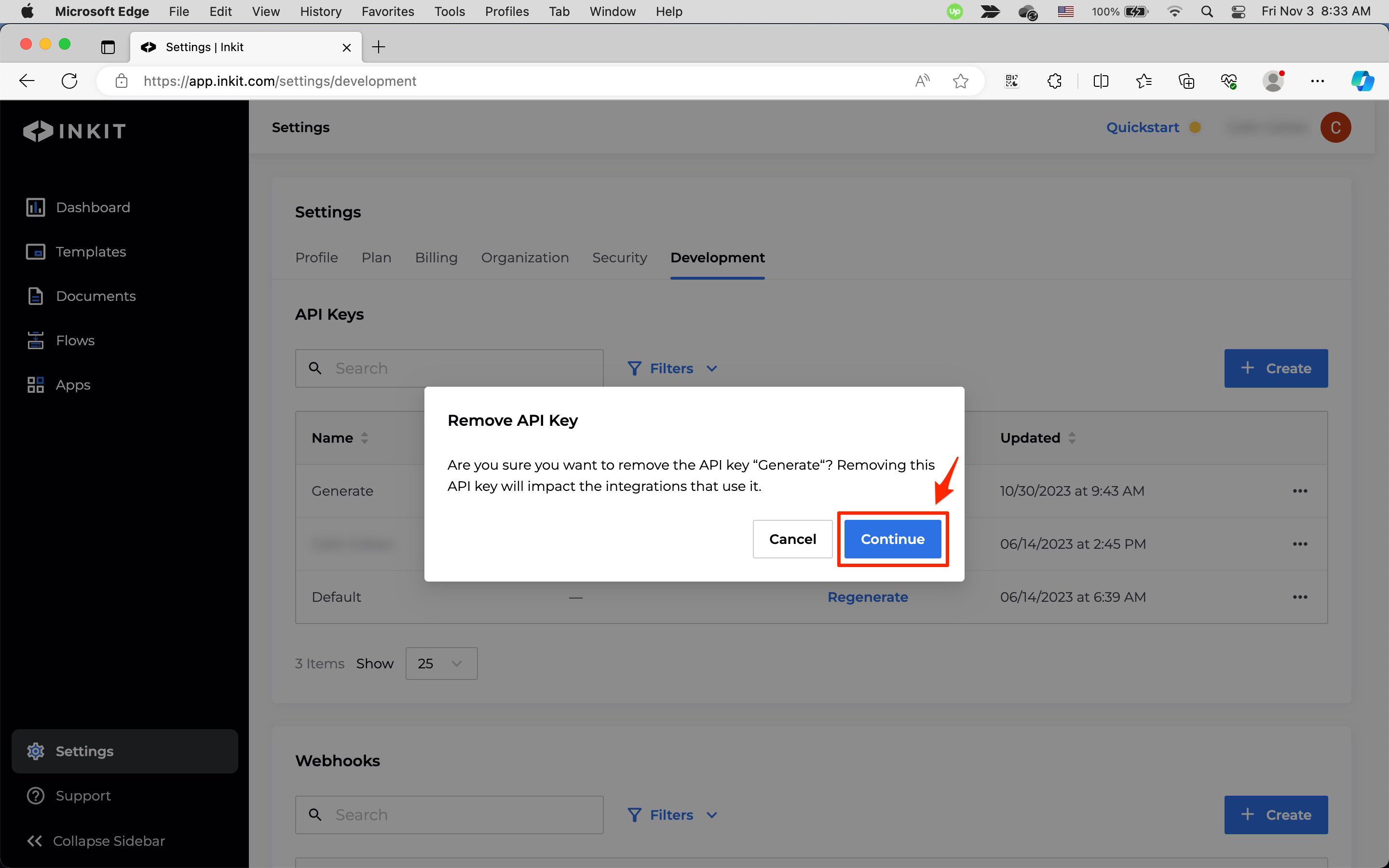
Updated 4 months ago