Viewing the status of a Sepire mail piece
After you've installed and configured Sepire, and you've created a mail piece in it, you can view the status of your mail piece by doing the following:
-
In the Inkit web app, select App Shop in the left sidebar and then click Sepire.
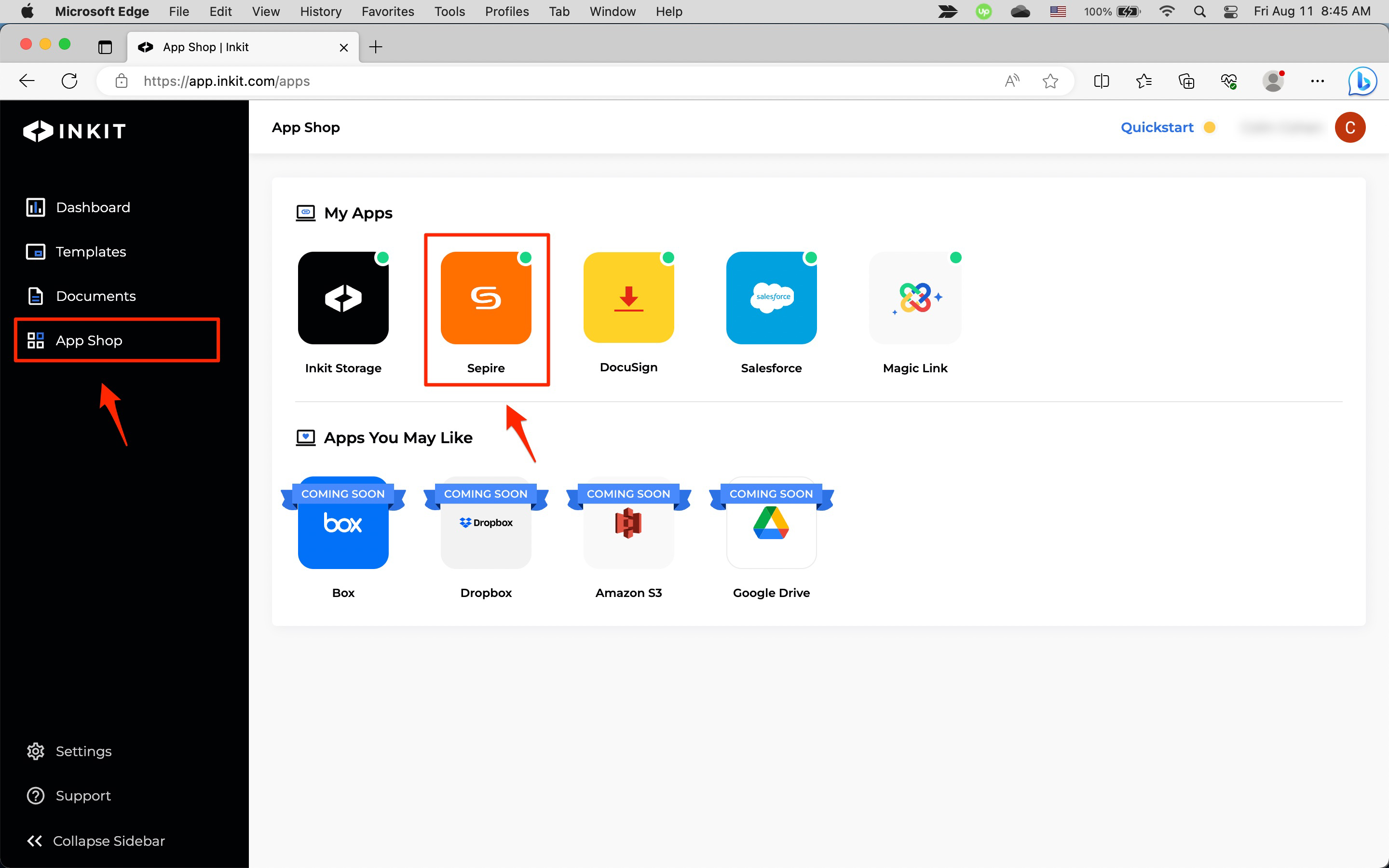
-
In the Sepire page, click Mail Pieces.
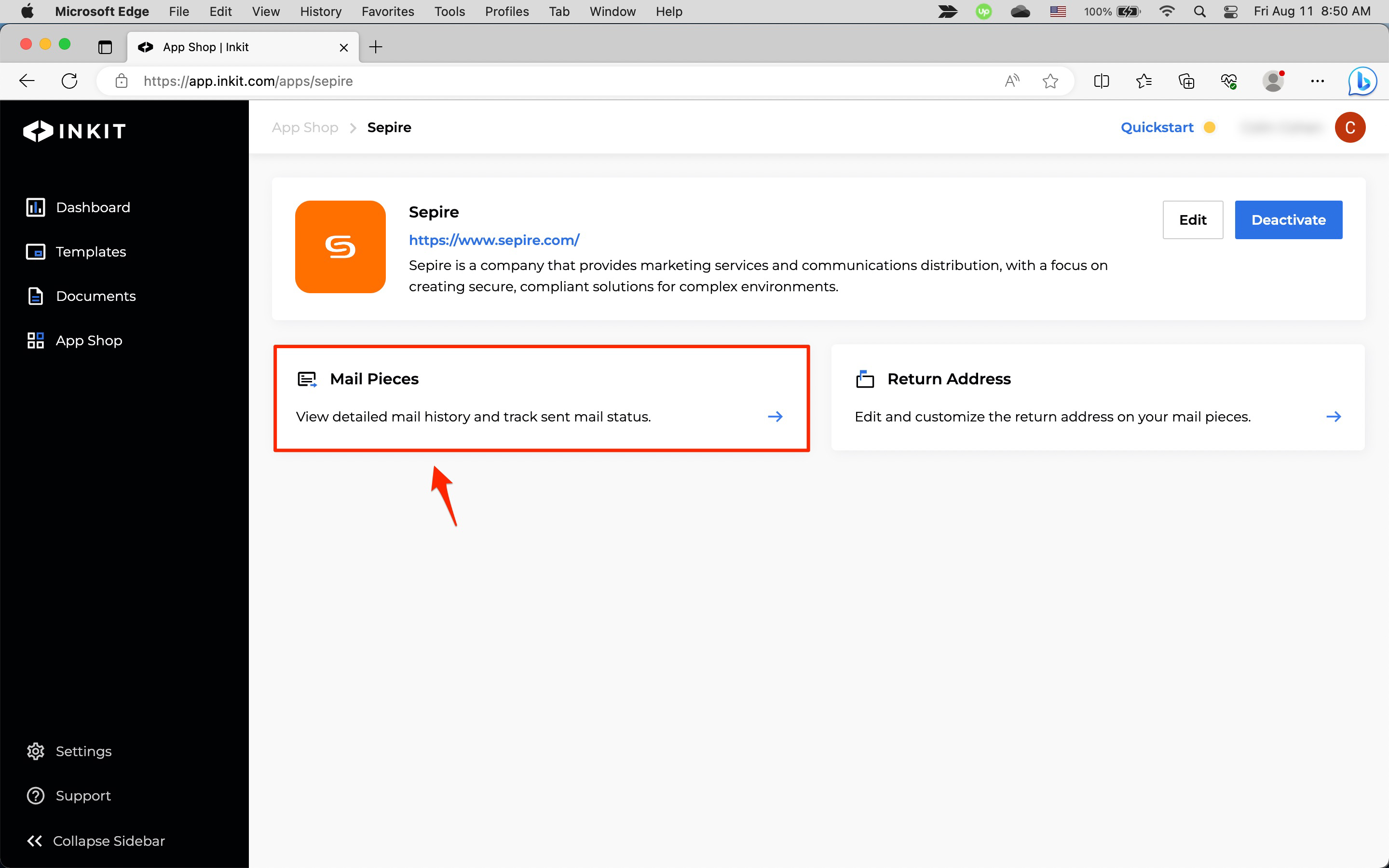
-
In the Mail Pieces page, you will see the following information about your mailings:
- Product
- Template Name
- Date
- Recipient Address
- Status
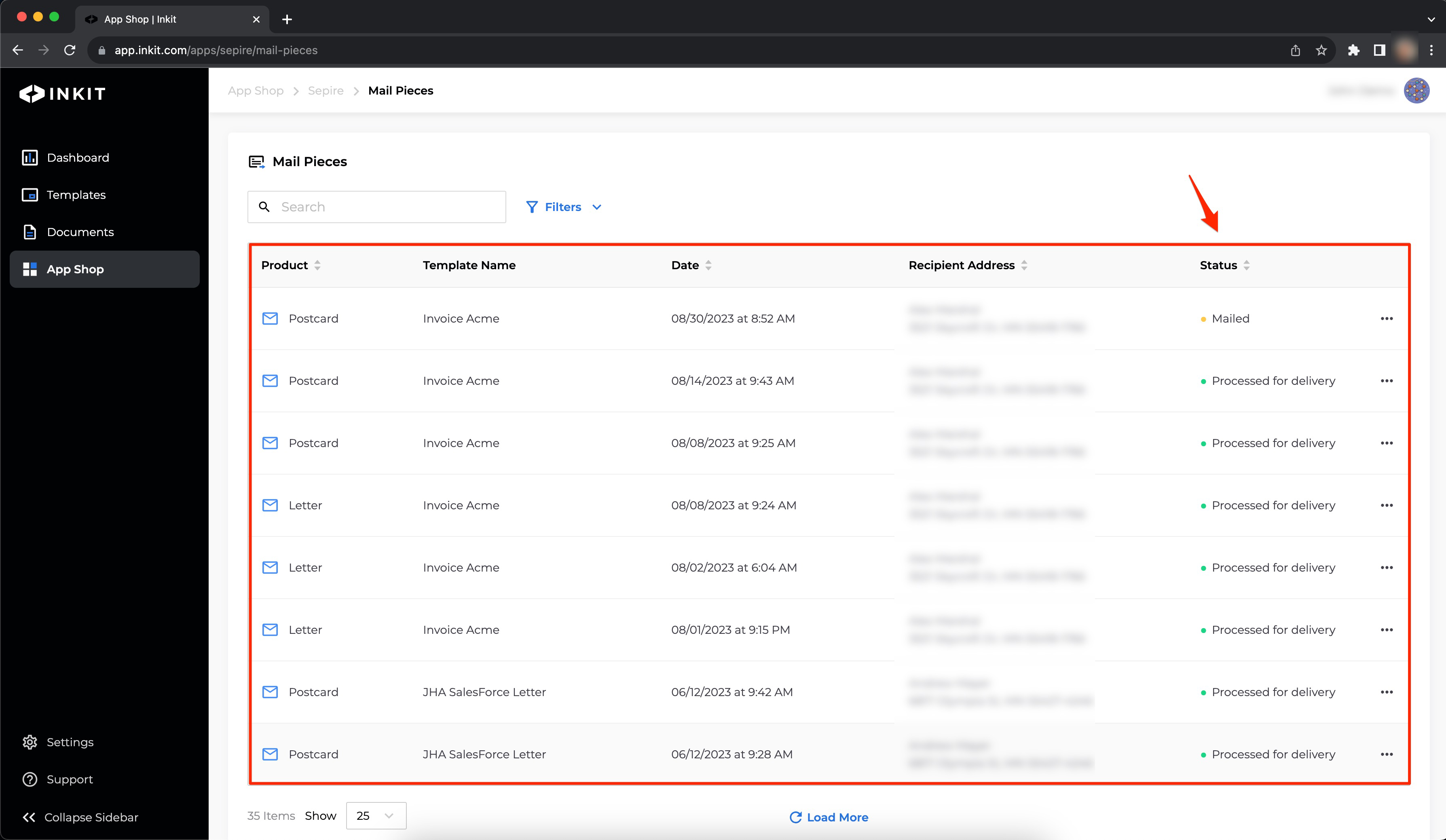
You can also get information about a mail piece through the API.
Filtering Sepire mail pieces
If you have many Sepire mail pieces, filtering them can help you manage them.
Filtering Sepire mail pieces by keyword
To filter Sepire mail pieces by keyword, enter the keyword in the Search box.
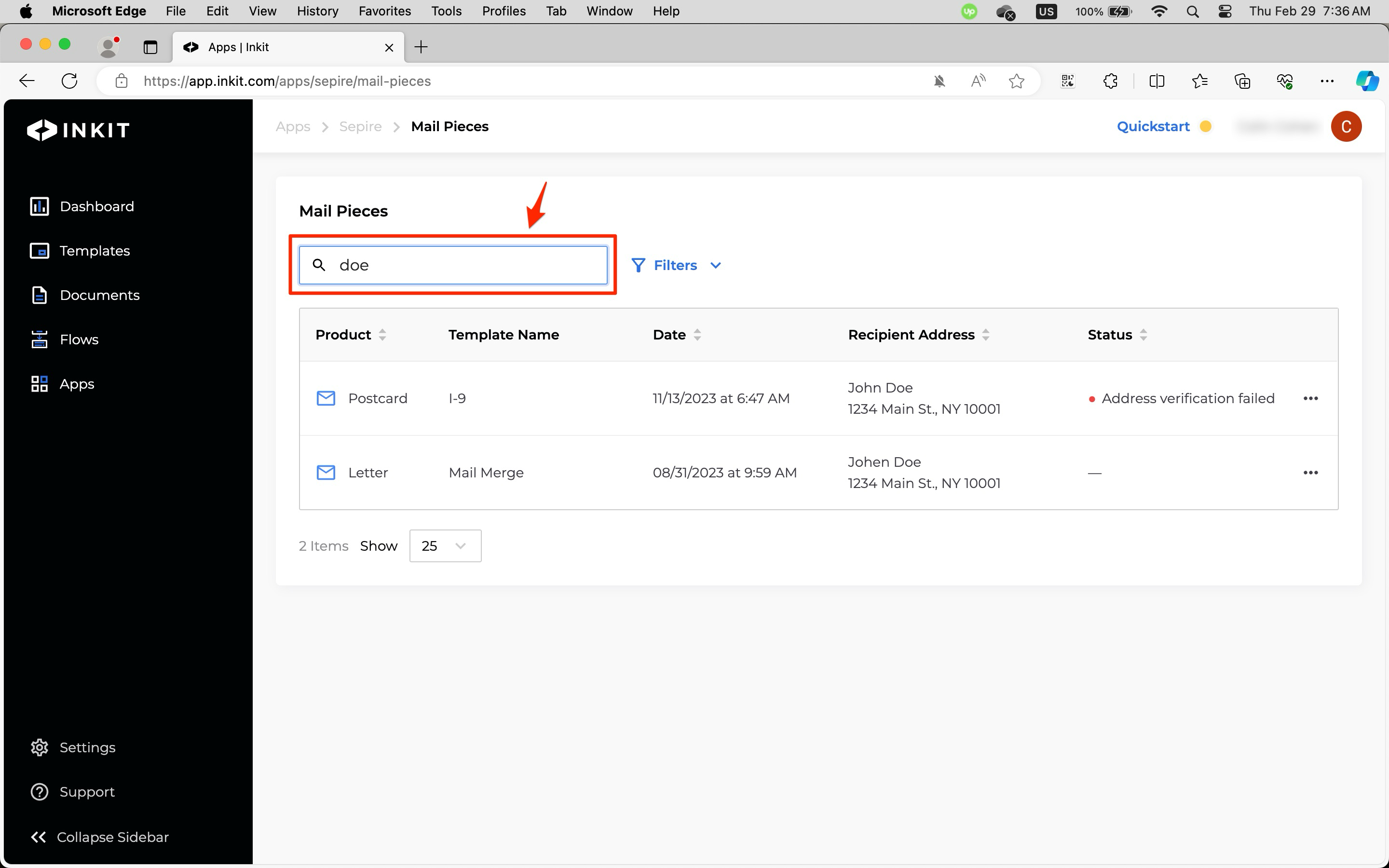
Filtering Sepire mail pieces by template
To filter Sepire mail pieces by template name, click Filters.
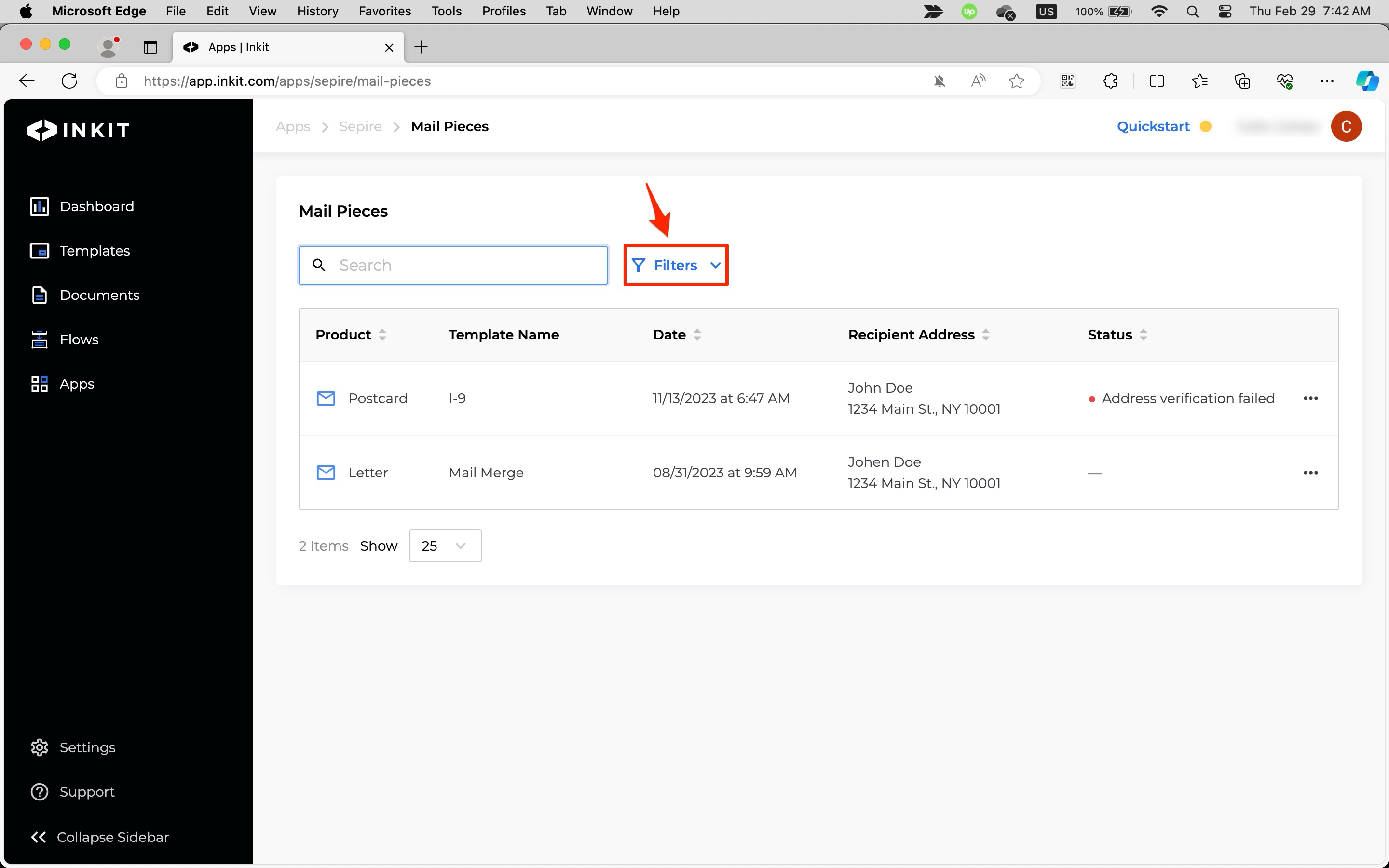
Then click the + button by Template and enter a template name. Finally, click Apply Filters.
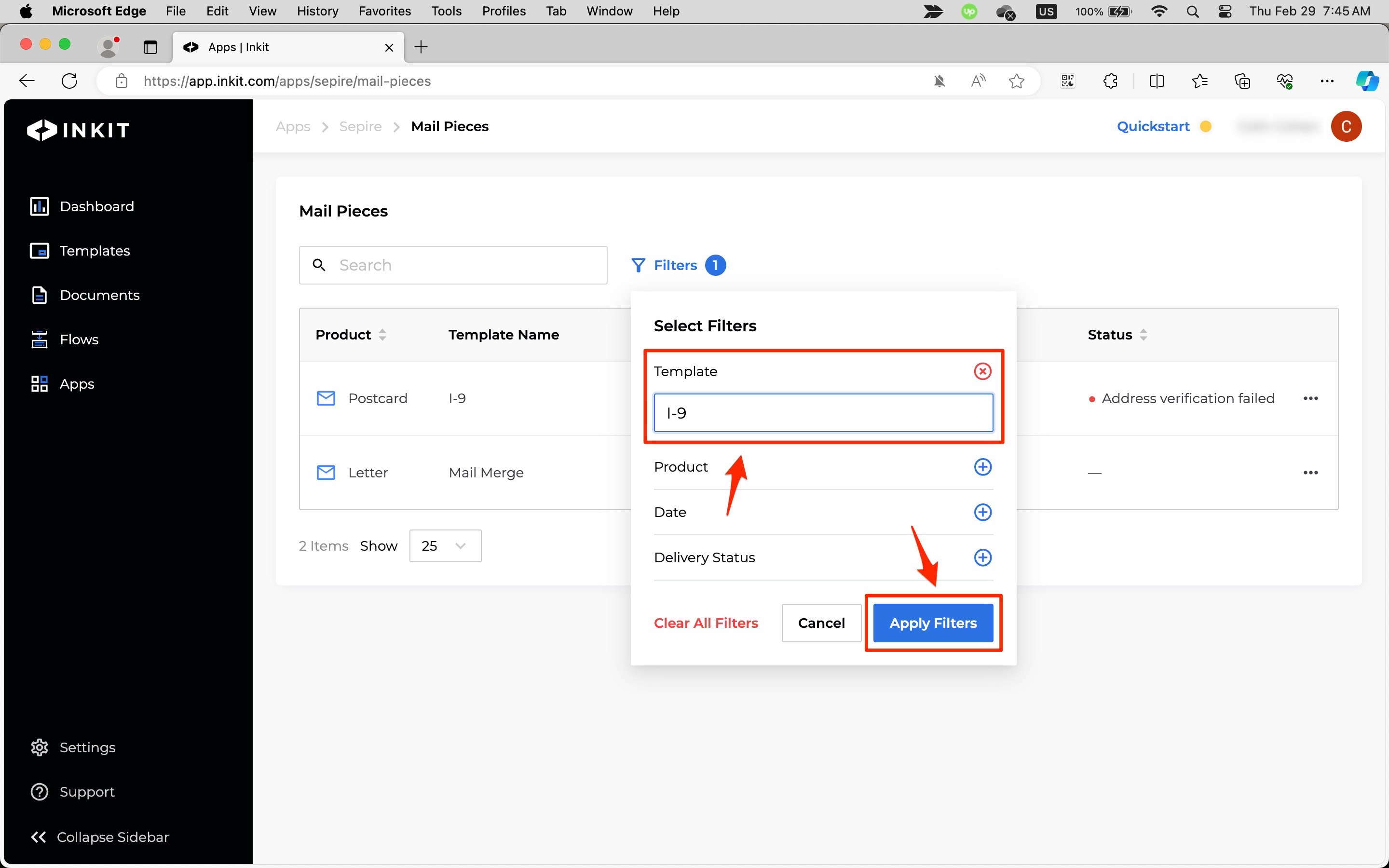
Filtering Sepire mail pieces by product
To filter Sepire mail pieces by product, click Filters.
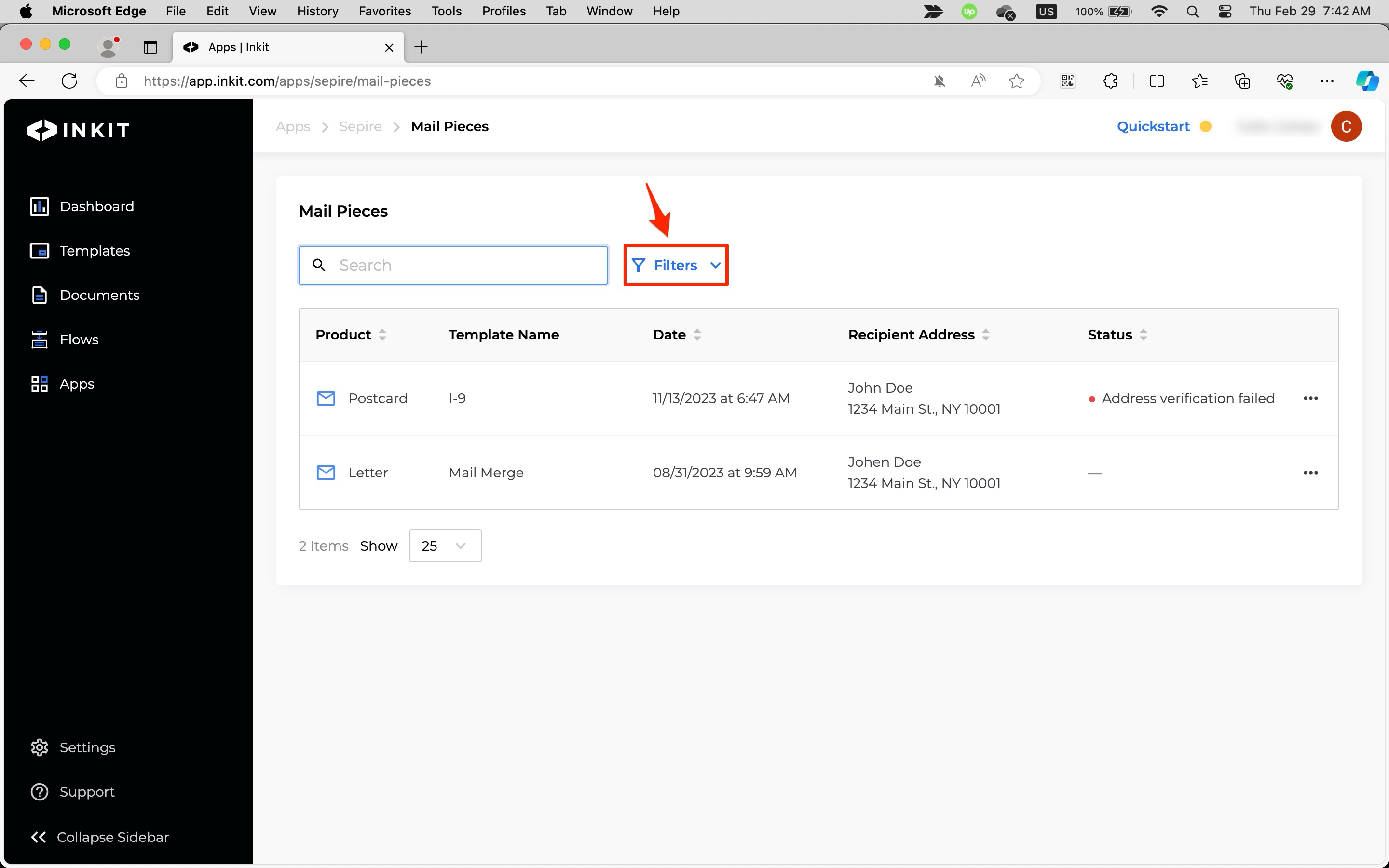
Then click the + button by Product and select one of the following products:
- All
- Postcard
- Letter
Finally, click Apply Filters.
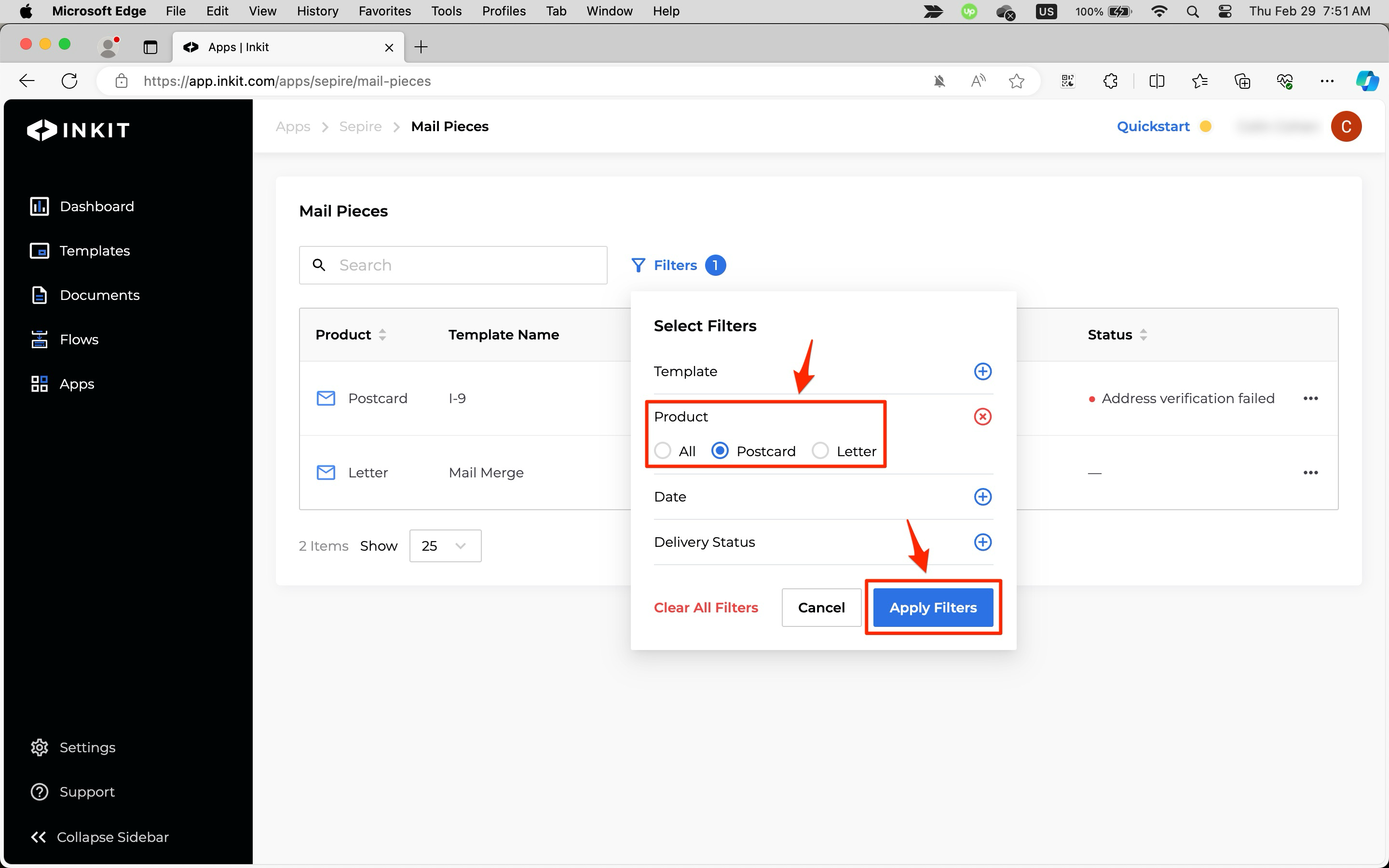
Filtering Sepire mail pieces by date
To filter Sepire mail pieces by date, click Filters.
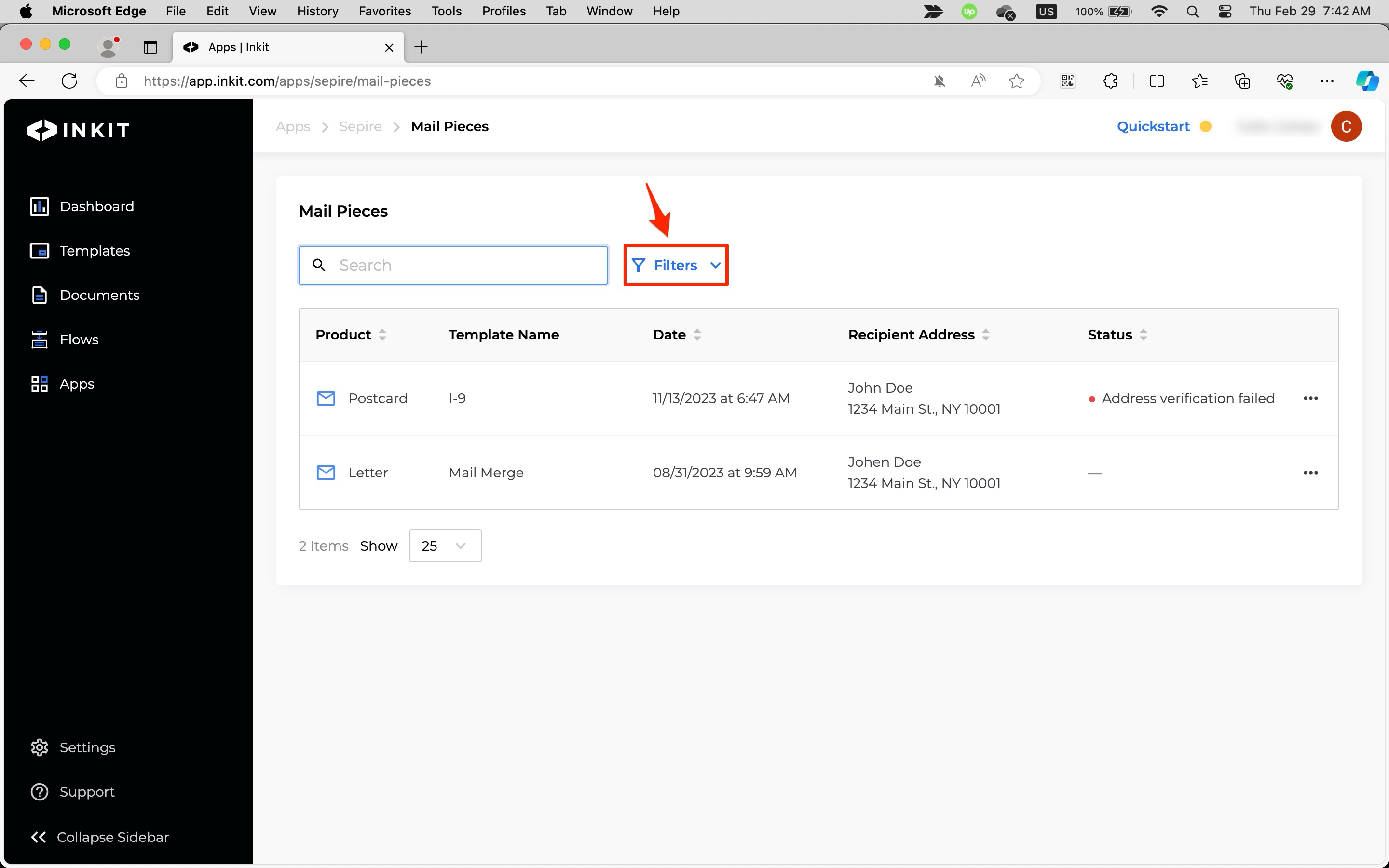
Then click the + button by Date and enter a range of Sepire mail piece creation dates. Finally, click Apply Filters.
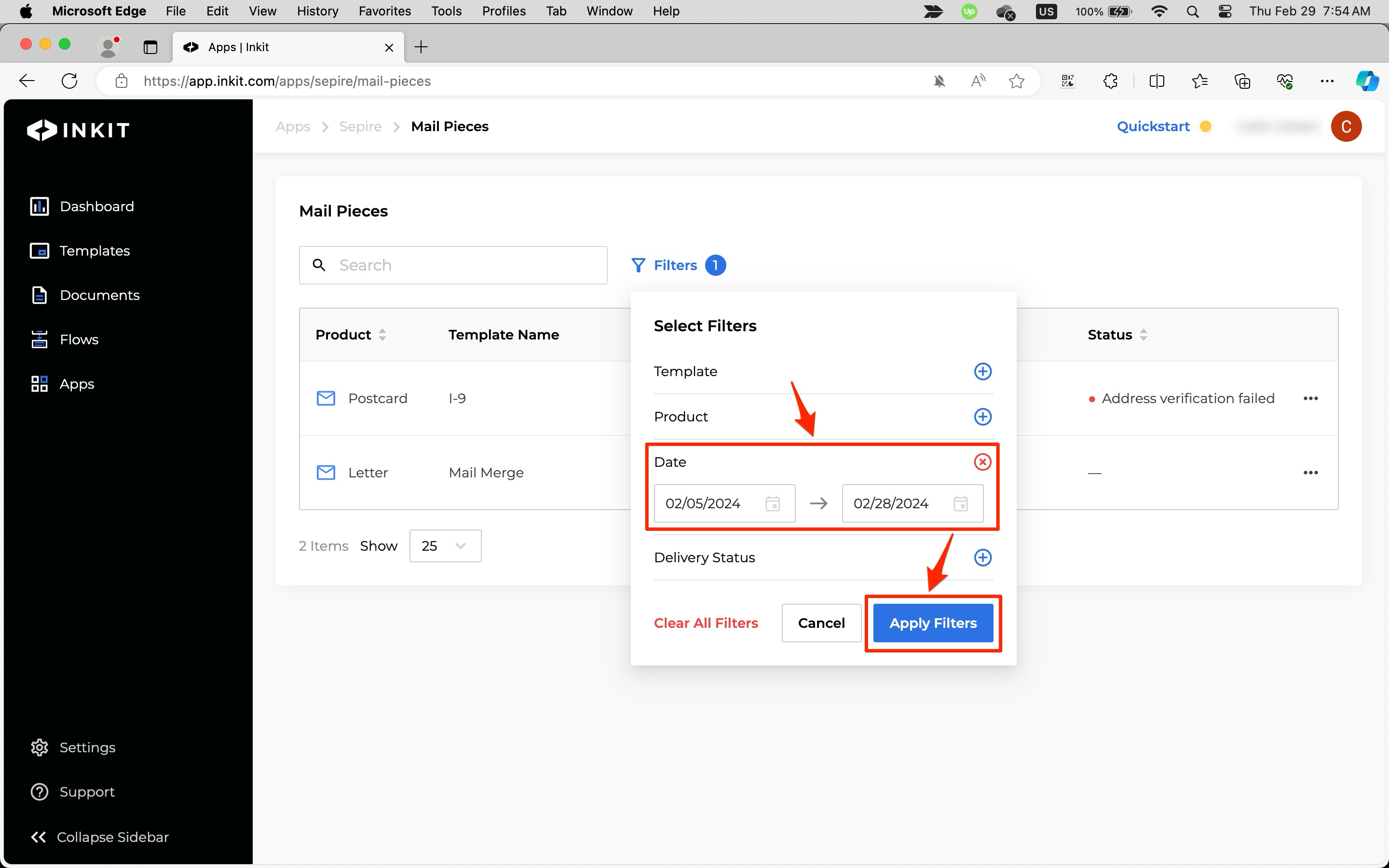
Filtering Sepire mail pieces by delivery status
To filter Sepire mail pieces by delivery status, click Filters.
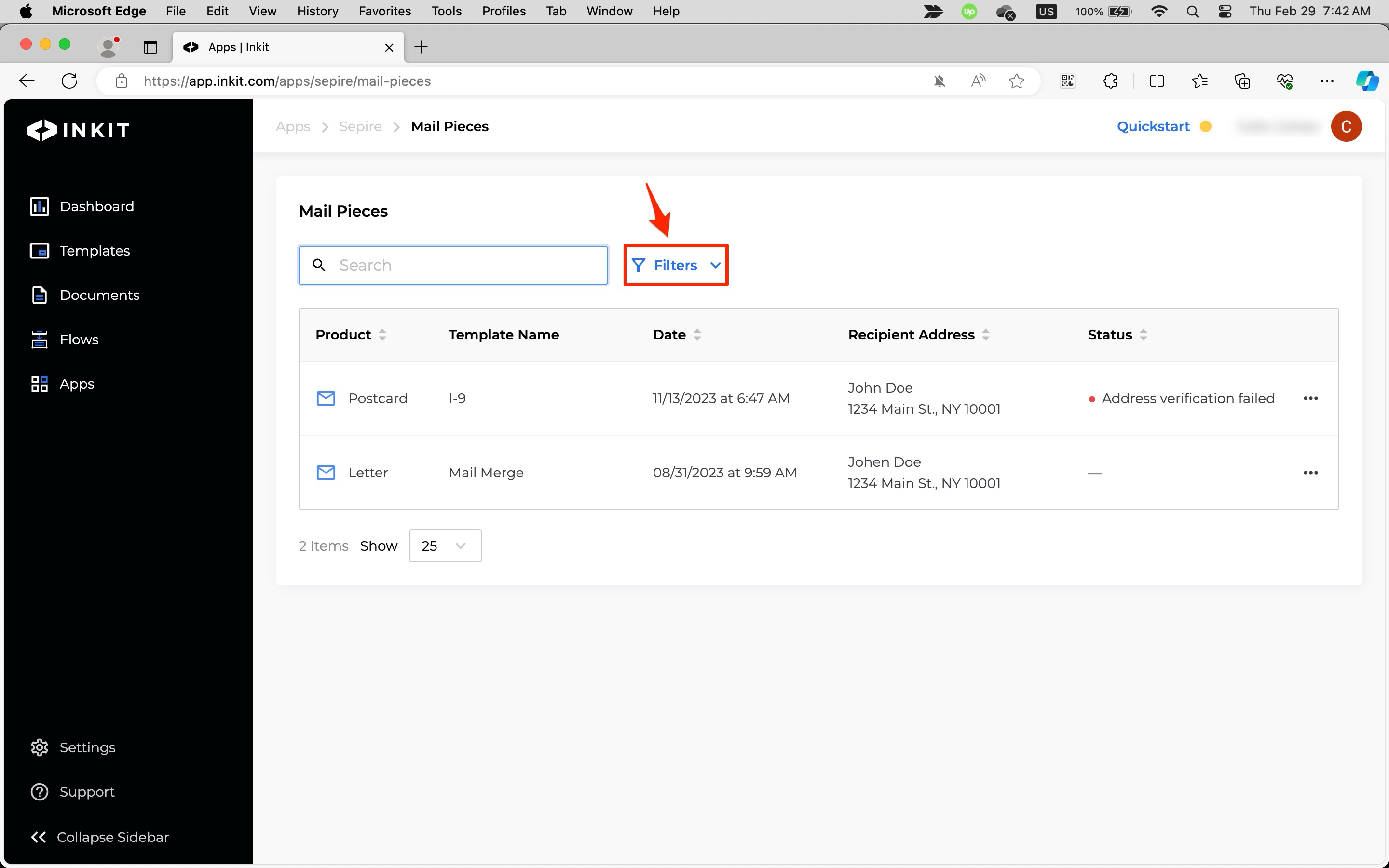
Then click the + button by Delivery Status and select a status from the dropdown box. Finally, click Apply Filters.
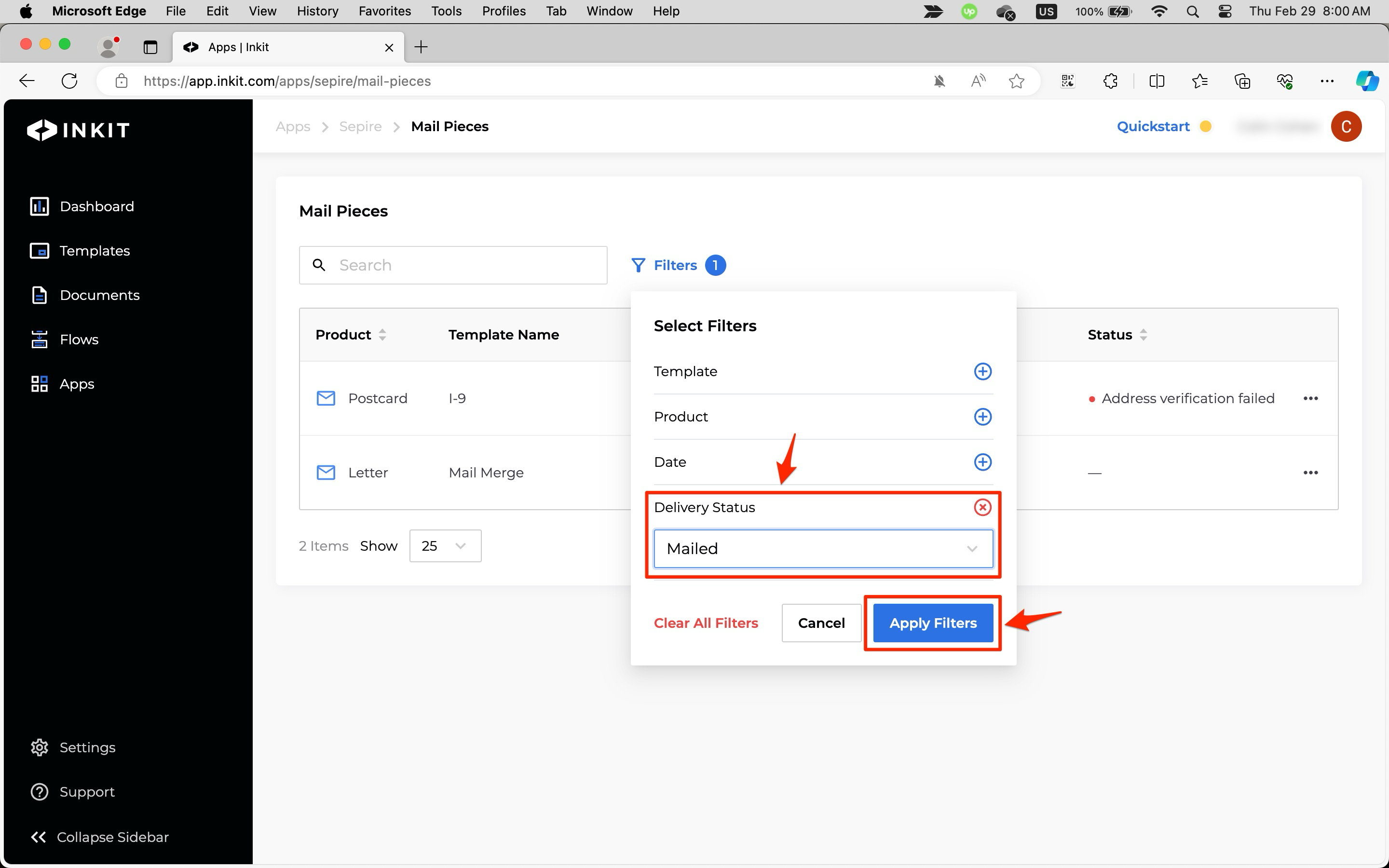
Clearing filters
To clear all filters you've added, click Filters.
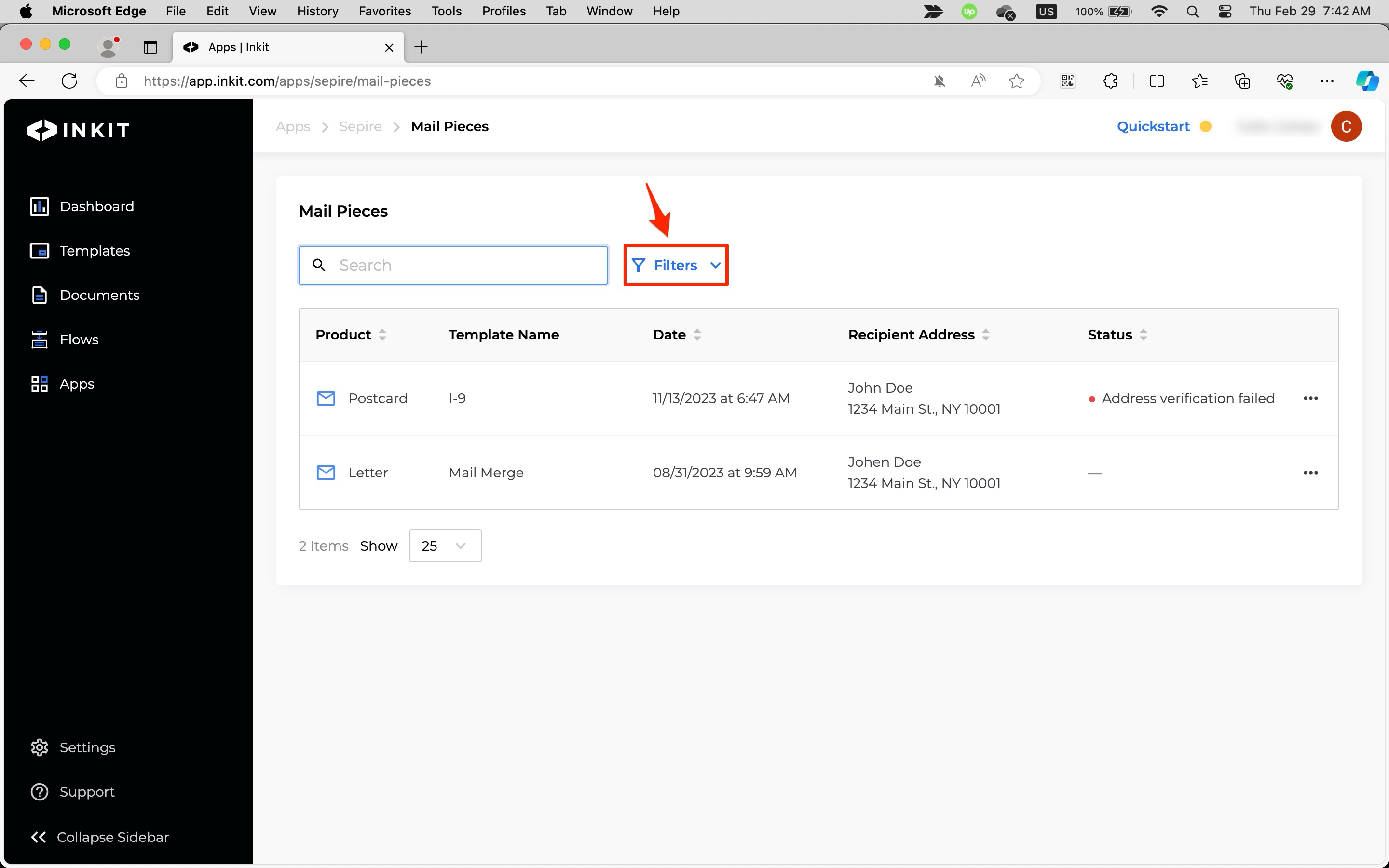
Then click Clear All Filters.
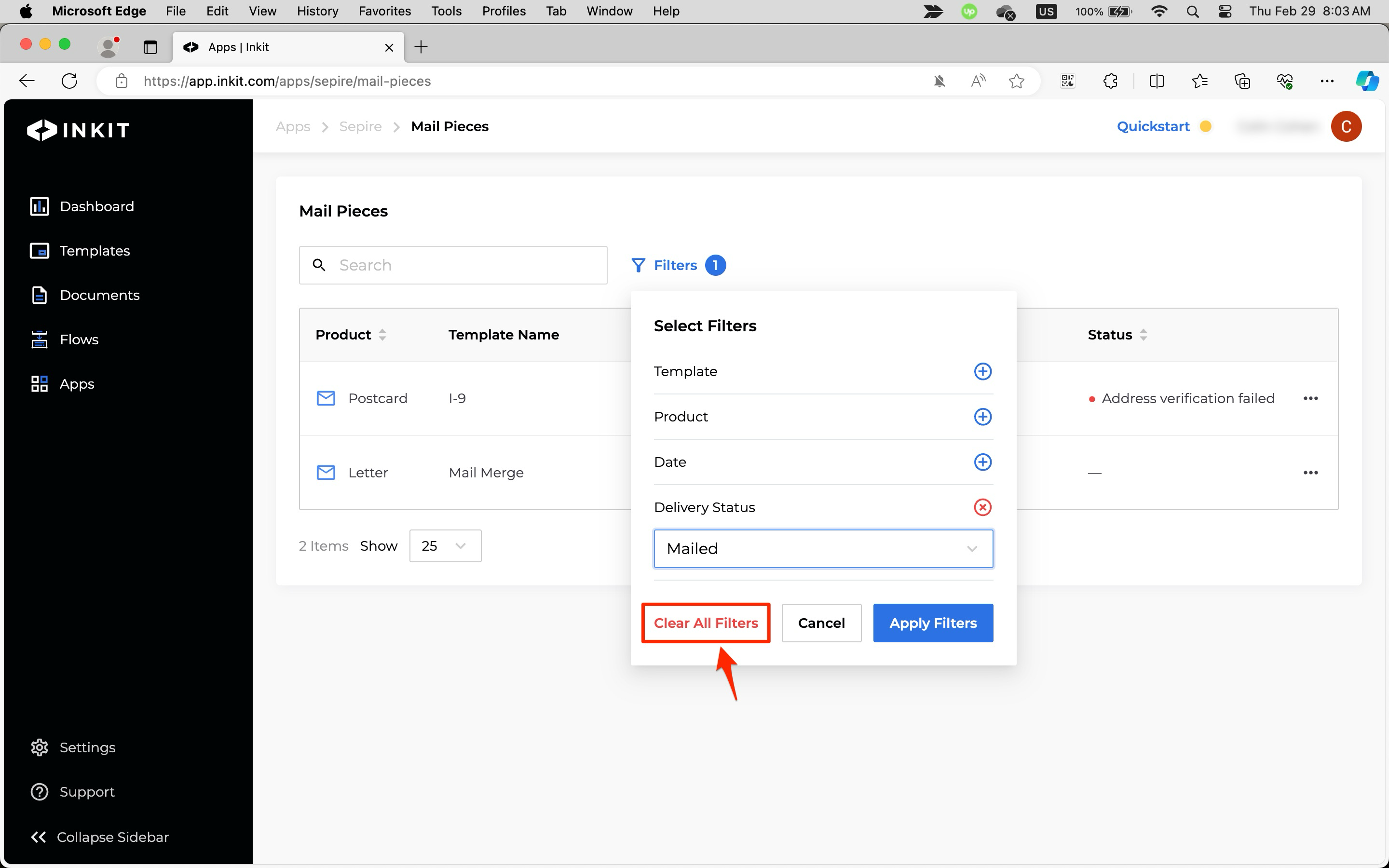
Updated 4 months ago