Adding, editing and removing folders
Adding a folder
To add a folder in Inkit, do the following:
-
In the Inkit web app, select Documents in the left sidebar and click + Create. Then click Folder.
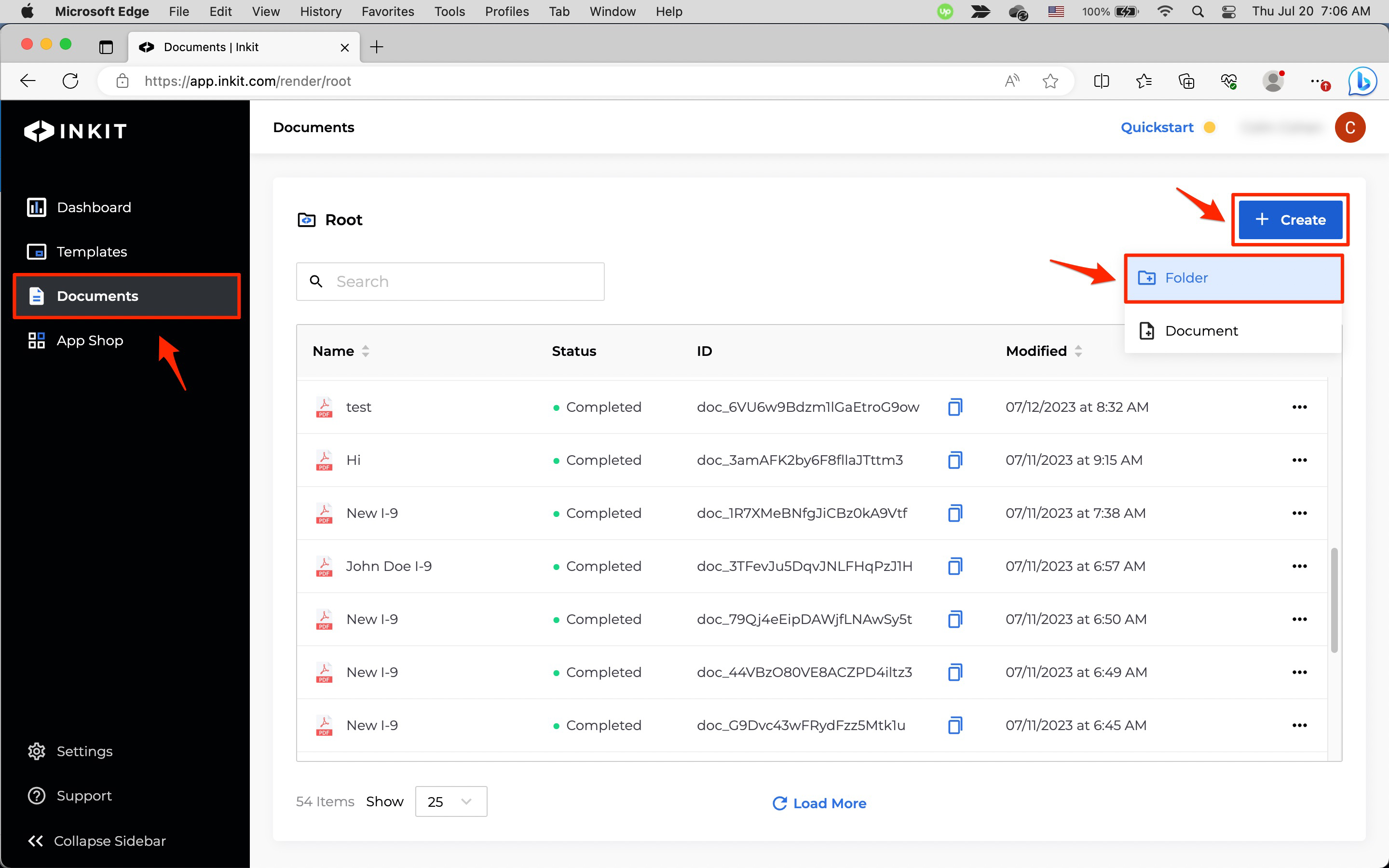
-
In the Create New Folder dialog box, enter the Name of the folder and an optional Description of it.
You can also share the folder.
Finally, click Create.
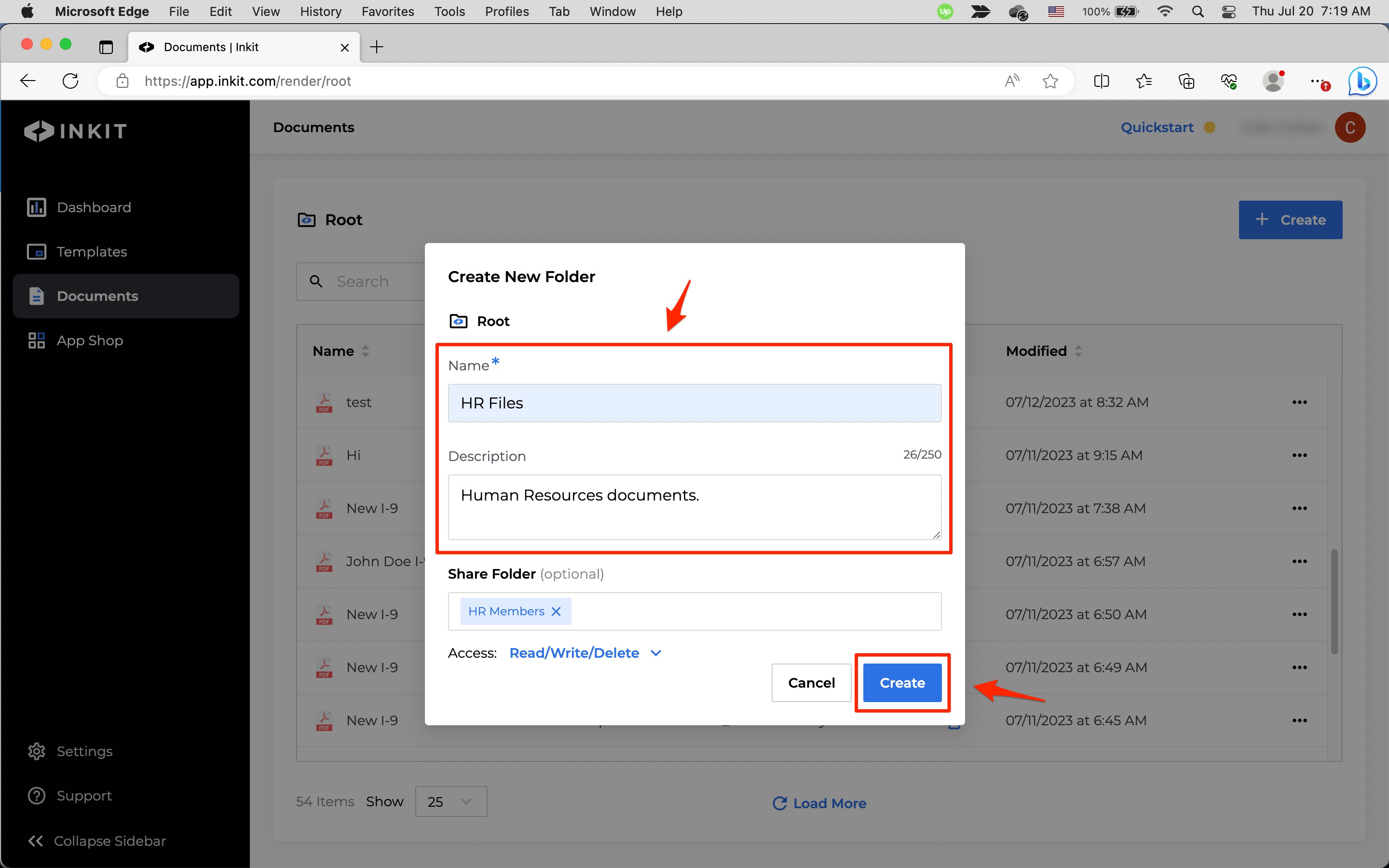
Note: Folder names must be unique across your entire Inkit file system.
Editing a folder
To edit a folder in Inkit, do the following:
-
In the Inkit web app, select Documents in the left sidebar, and then click the ... menu button beside the folder you want to edit and click Edit.
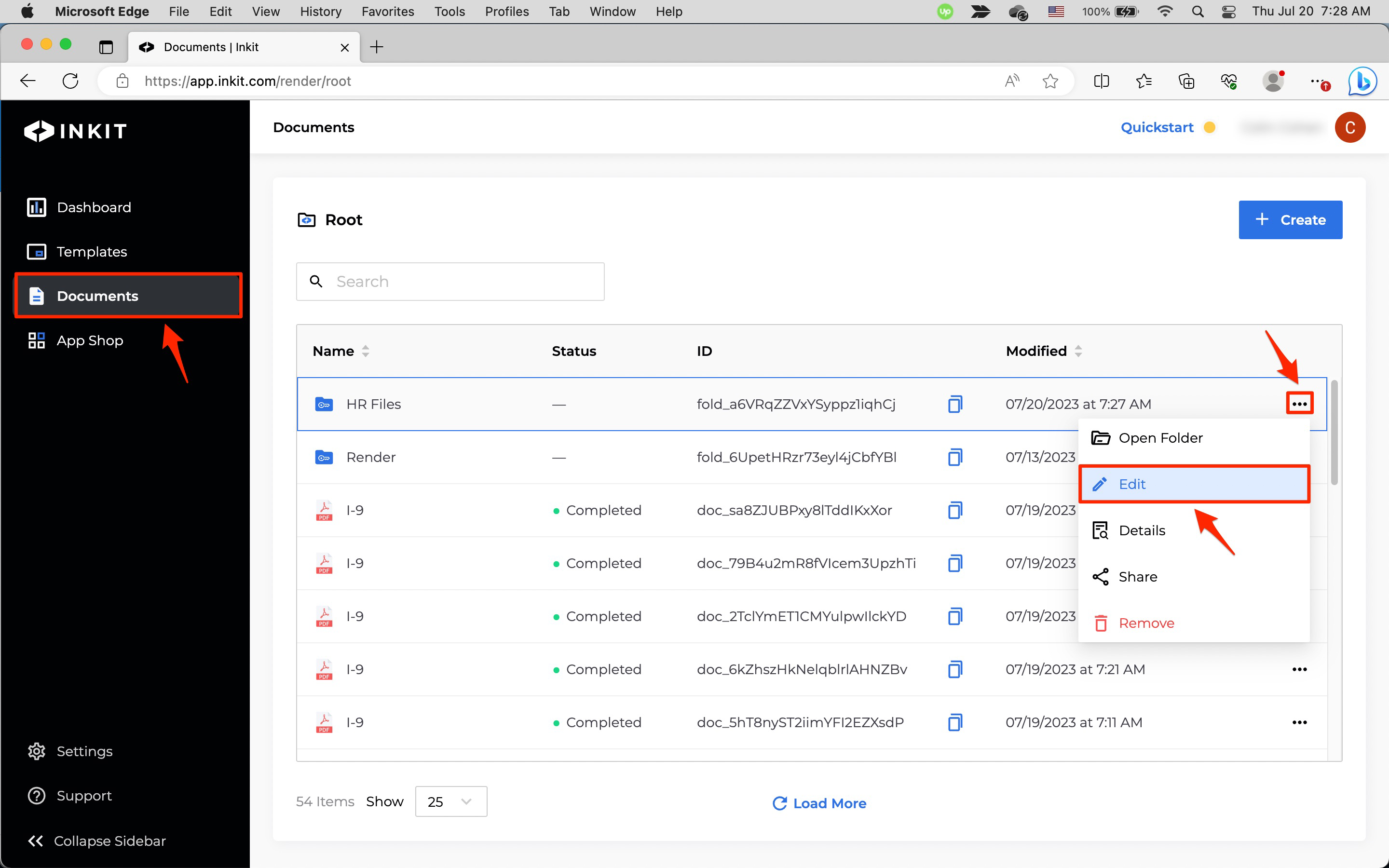
-
In the Edit page, click Edit.
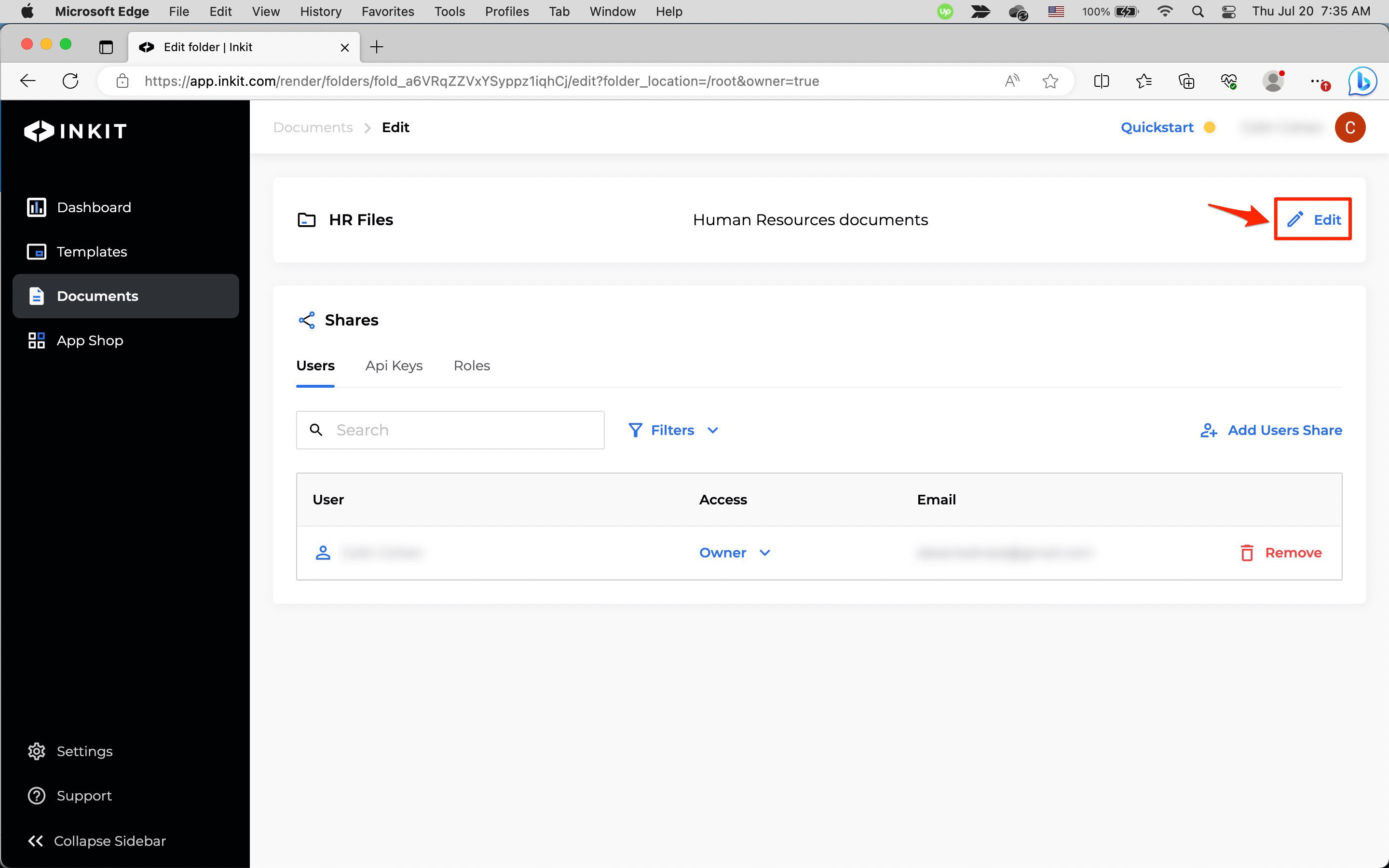
Then edit the folder Name and/or its Description and click Save.
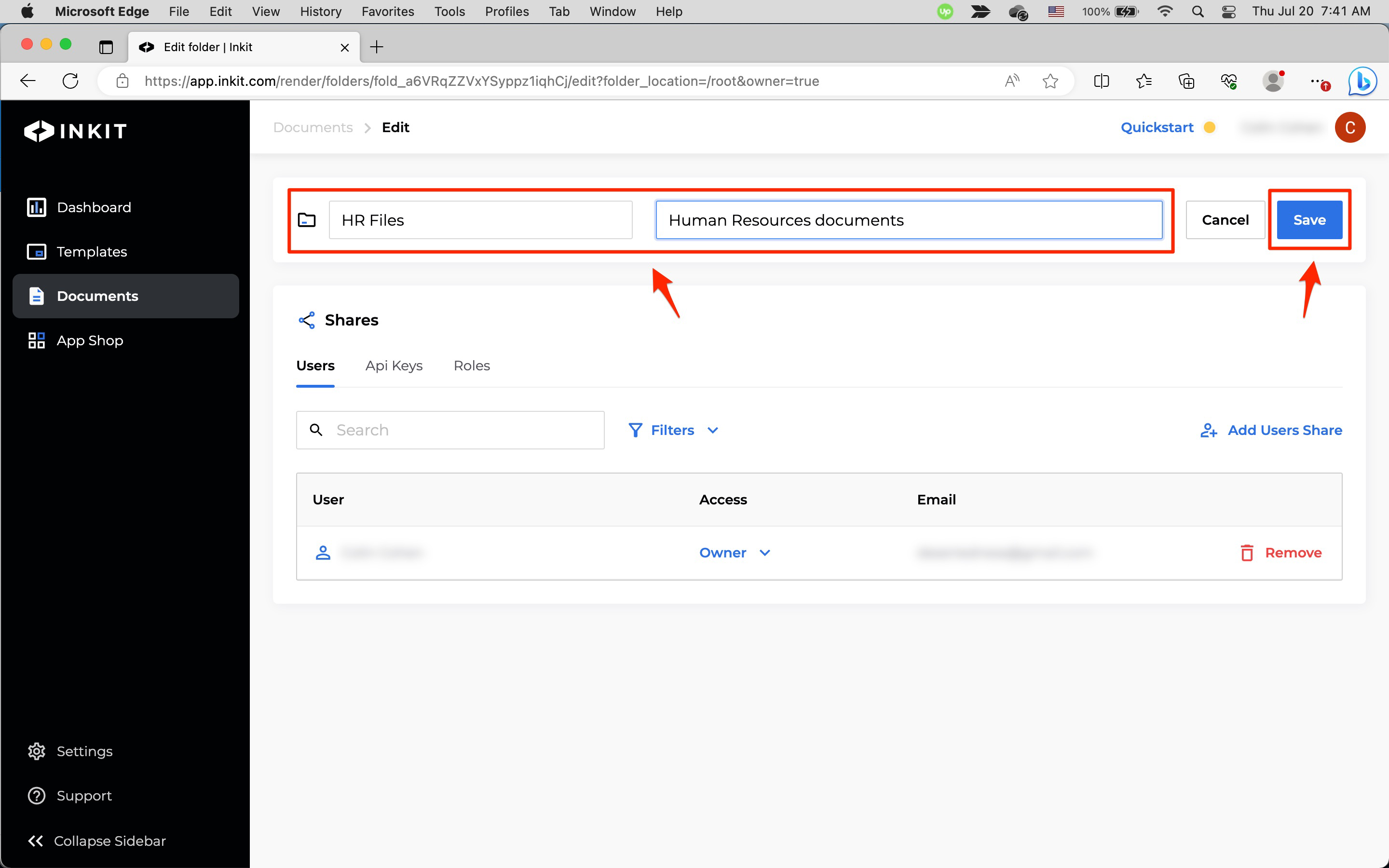
You can also edit the folder shares.
Removing a folder
To remove a folder in Inkit, do the following:
If you remove an Inkit folder, you will also remove all documents within it and any folders you have nested inside it.
-
In the Inkit web app, select Documents in the left sidebar, and then click the ... menu button beside the folder you want to remove and click Remove.
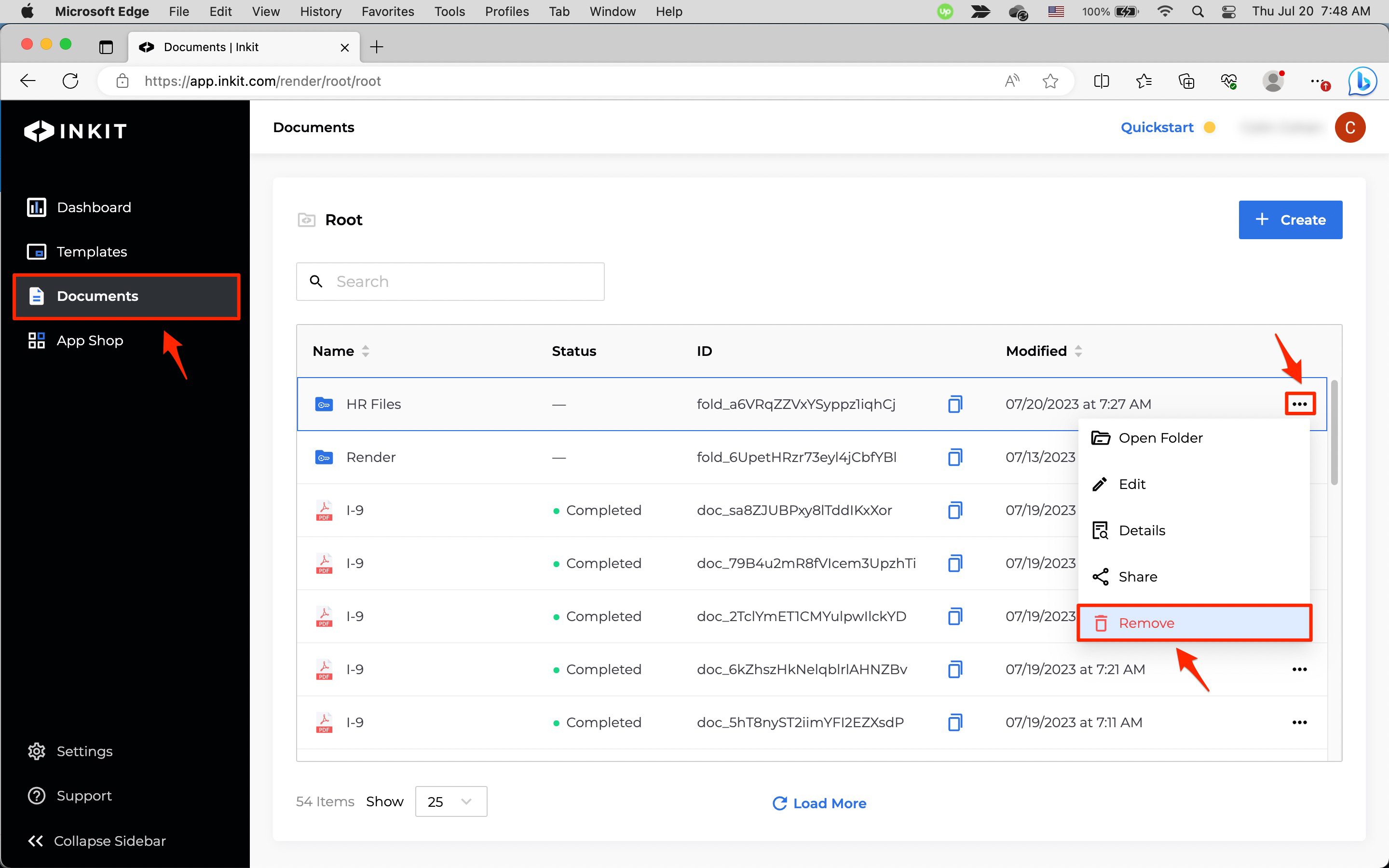
-
In the Remove Folder dialog box, click Continue.
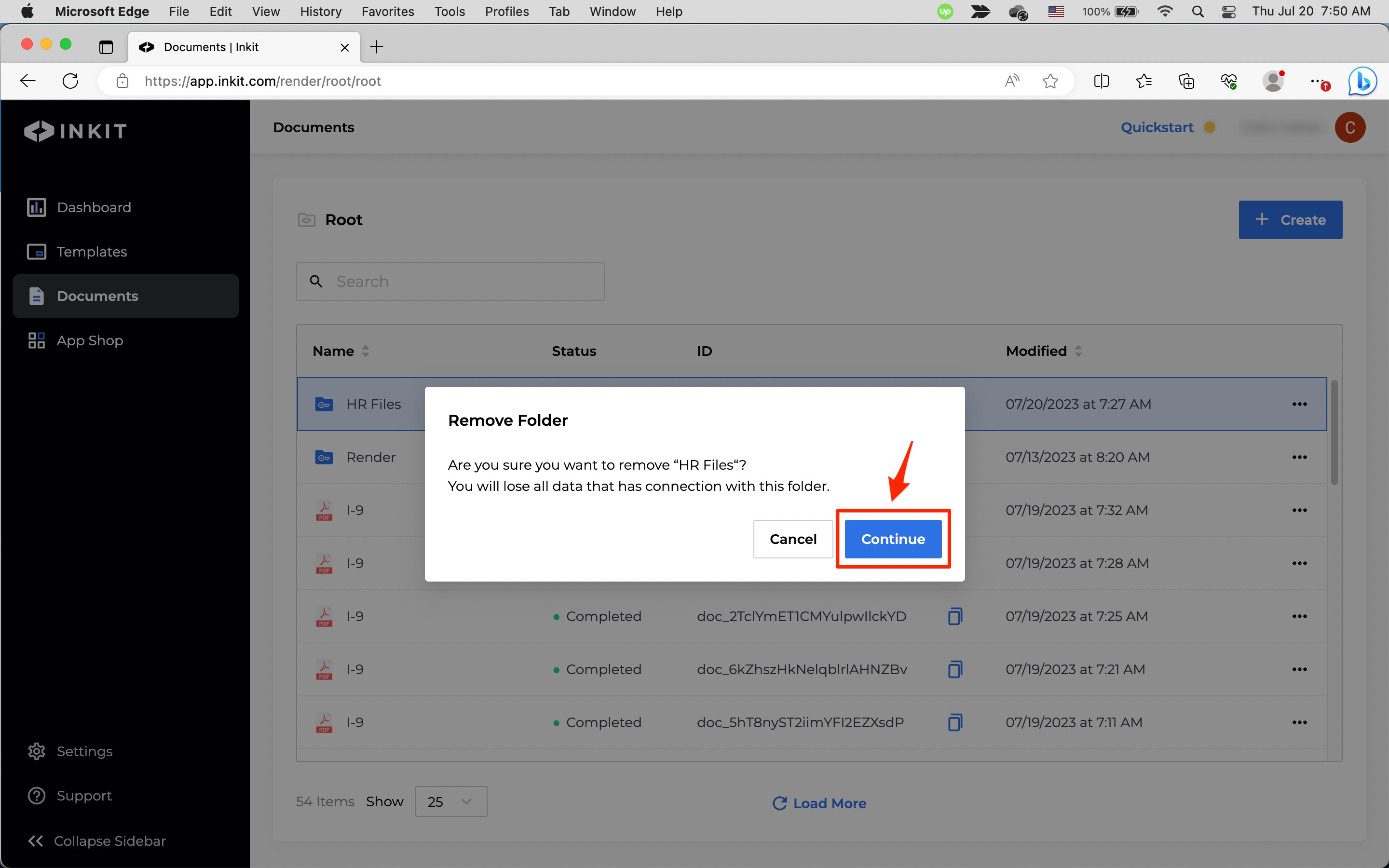
You can also remove a folder share.
Updated 4 months ago