Viewing the status of Magic Links
To view the status of documents that you sent through Magic Links, do the following:
-
In the Inkit web app, select Apps from the left sidebar and click Magic Link.

-
In the Magic Link page, click Sent Magic Links.
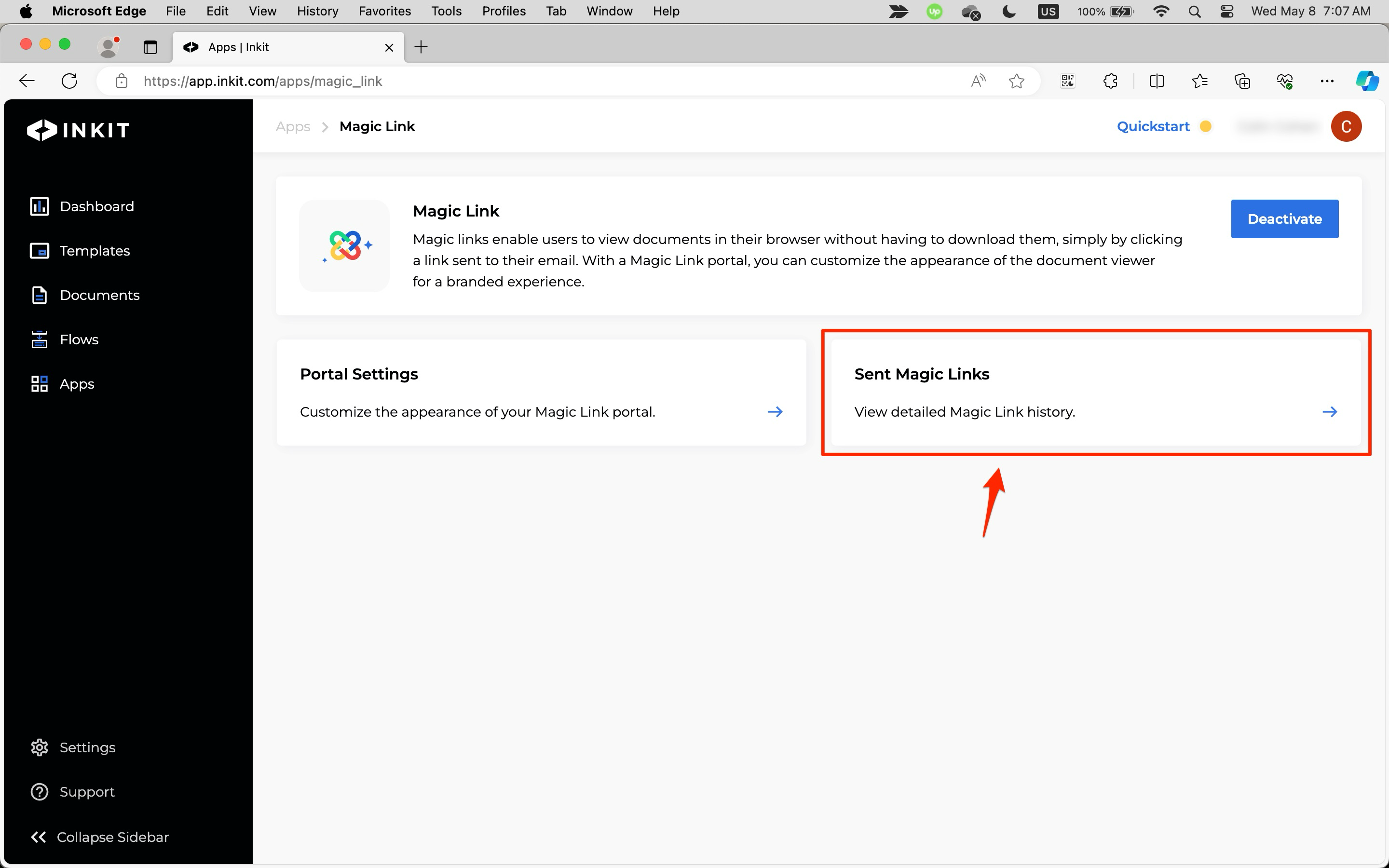
-
In the Sent Links page, you can view the following information:
- Document Name
- Views
- Sent to Email
- Created by
- Expiration Date
- Status (
Unopened,OpenedorExpired)
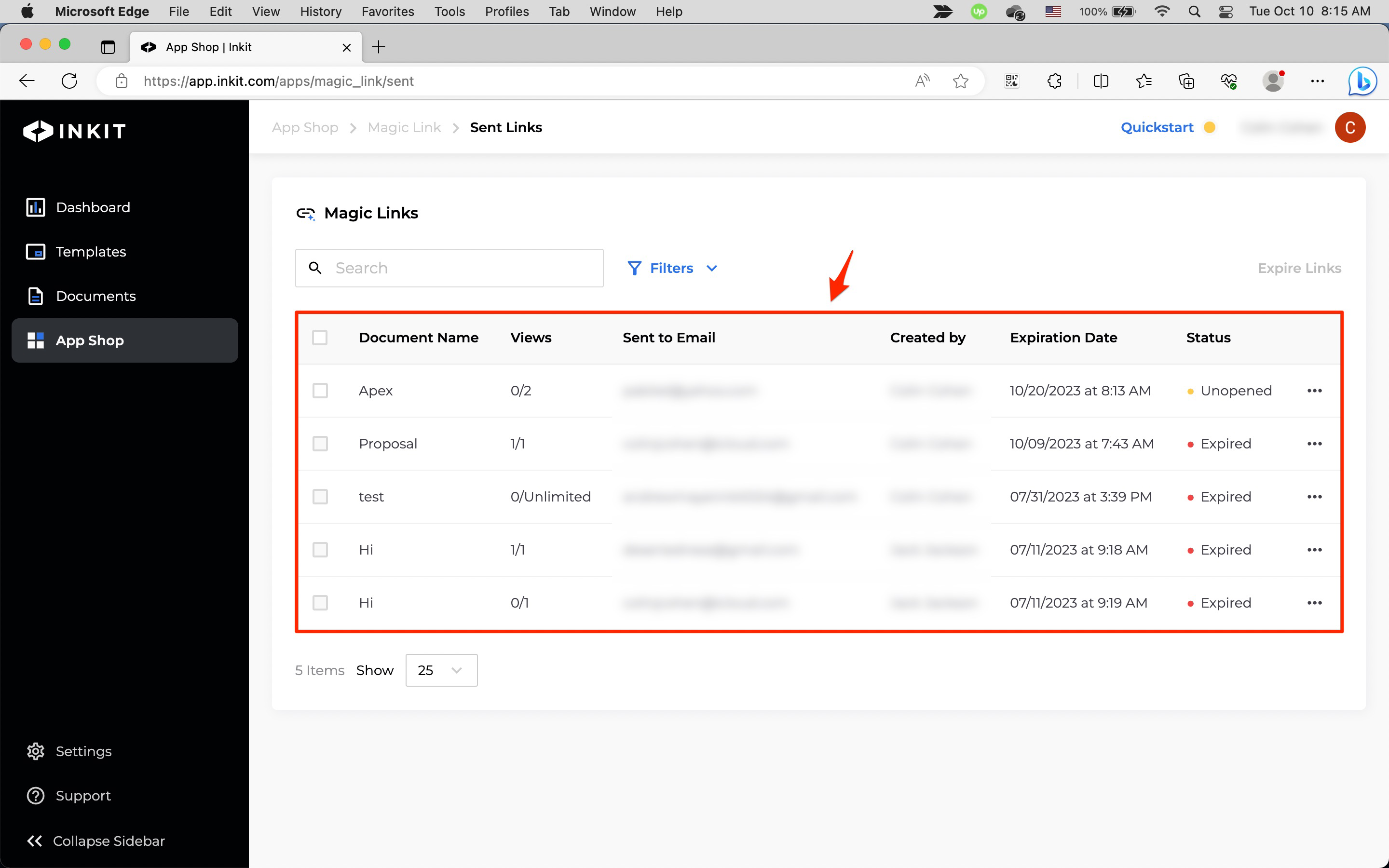
Getting details about a Magic Link
To get details about a document that you sent through a Magic Link, do the following:
-
Click the ... menu button beside the link you want details about and click Details.
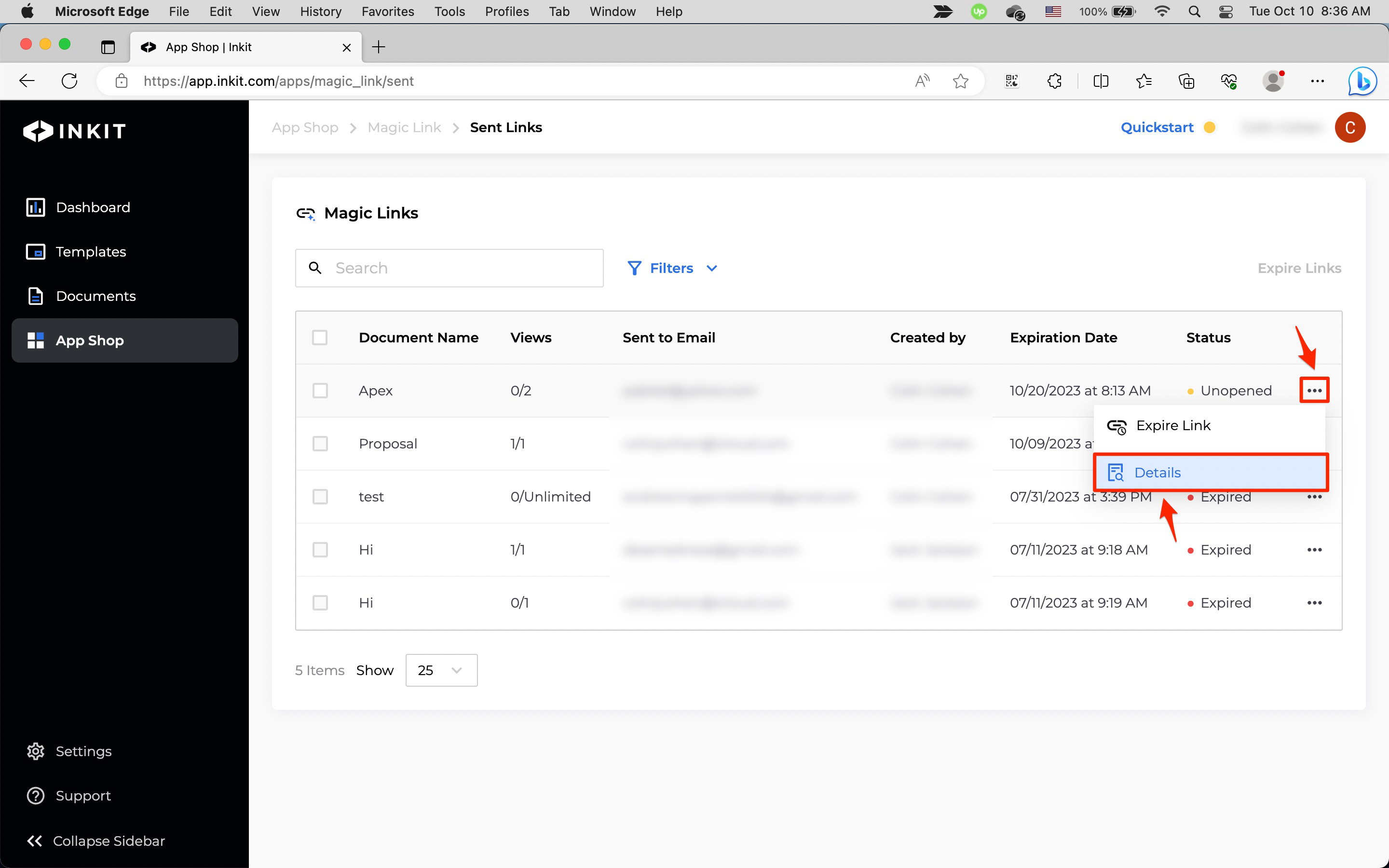
-
In the Magic Link Details tab, you can view the following information:
-
Document Name
-
Sent to Email
-
Expiration Date
-
Auth Type
-
Opened First Time
-
Created by
-
Created Date
-
Magic URL
-
Authentication Email
-
Document ID
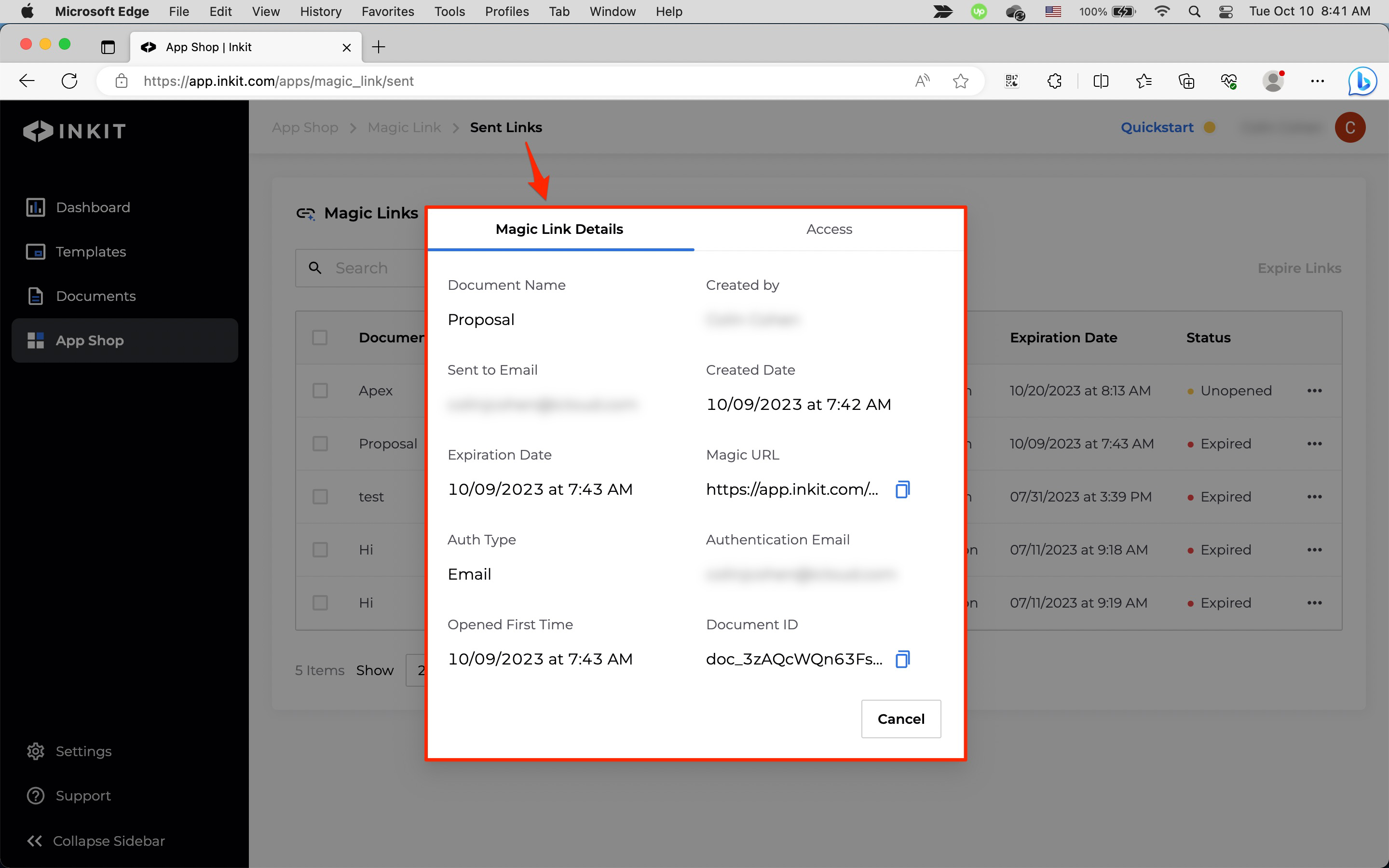
-
-
In the Access tab, you can see the number of Views for the Magic Link and the following information:
- Entity
- Date
- IP Address
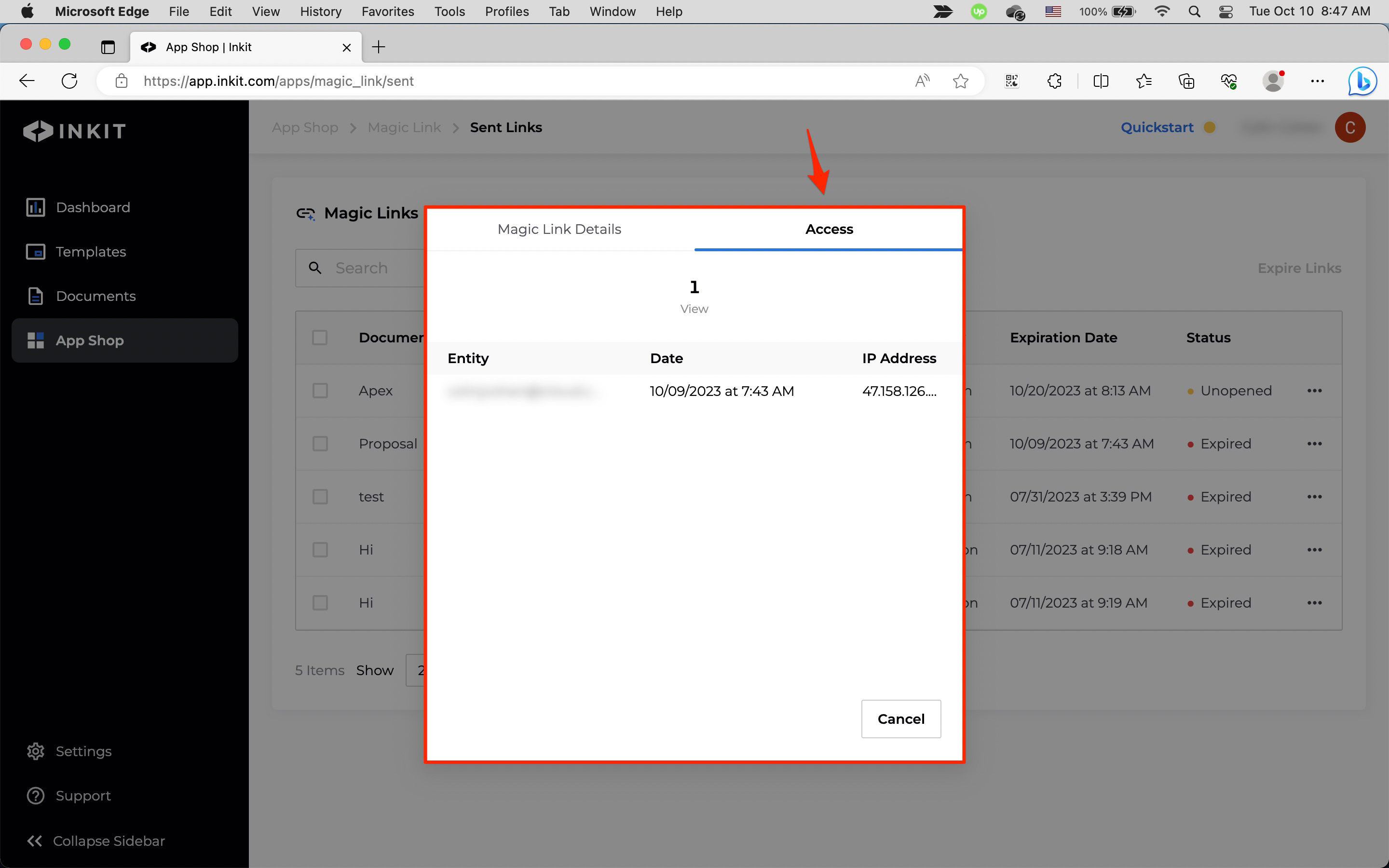
Expiring unexpired Magic Links
To expire an unexpired Magic Link, do the following:
-
Click the ... menu button beside the link you want to expire and click Expire Link.
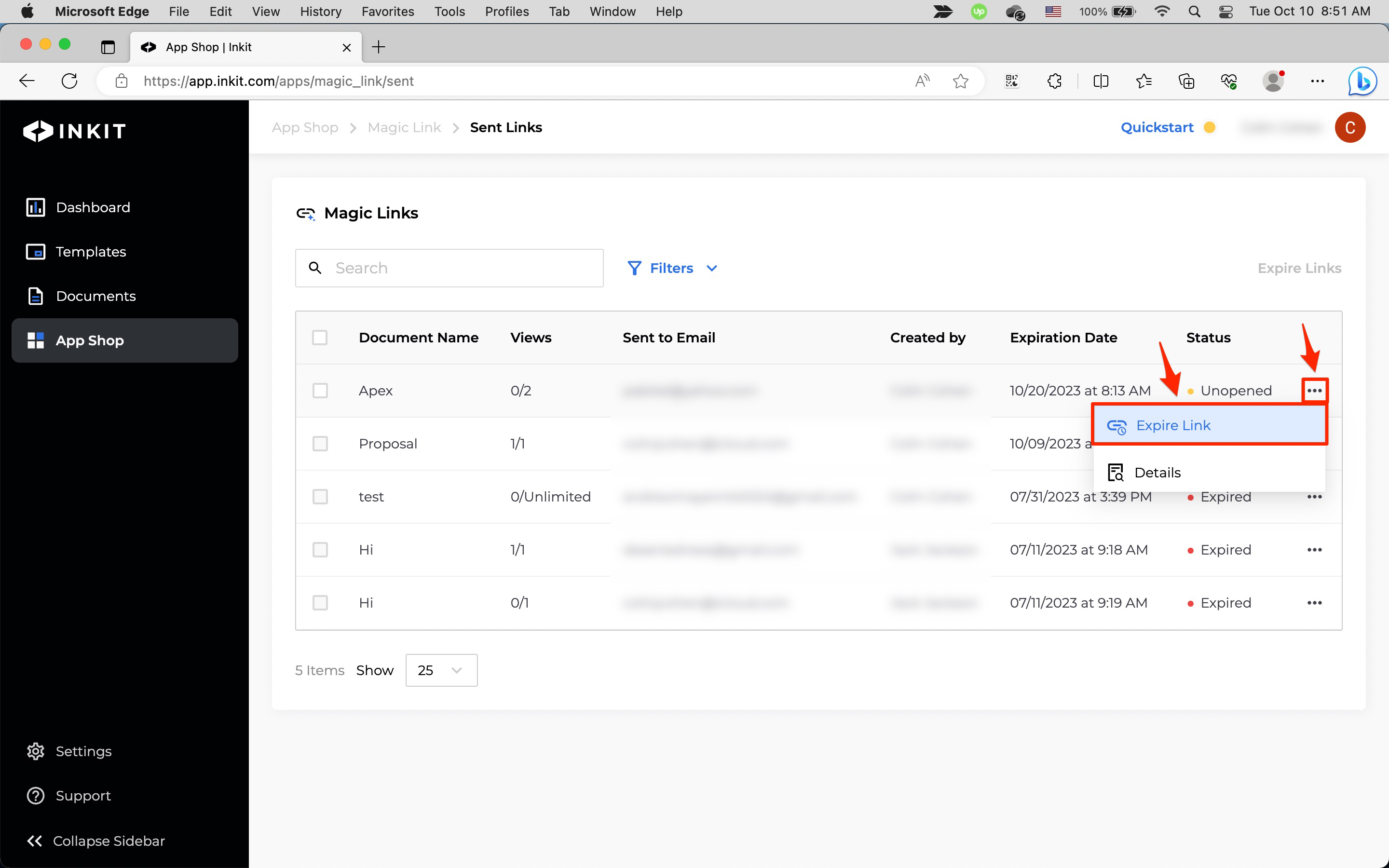
-
In Expire Links dialog box, click Continue.
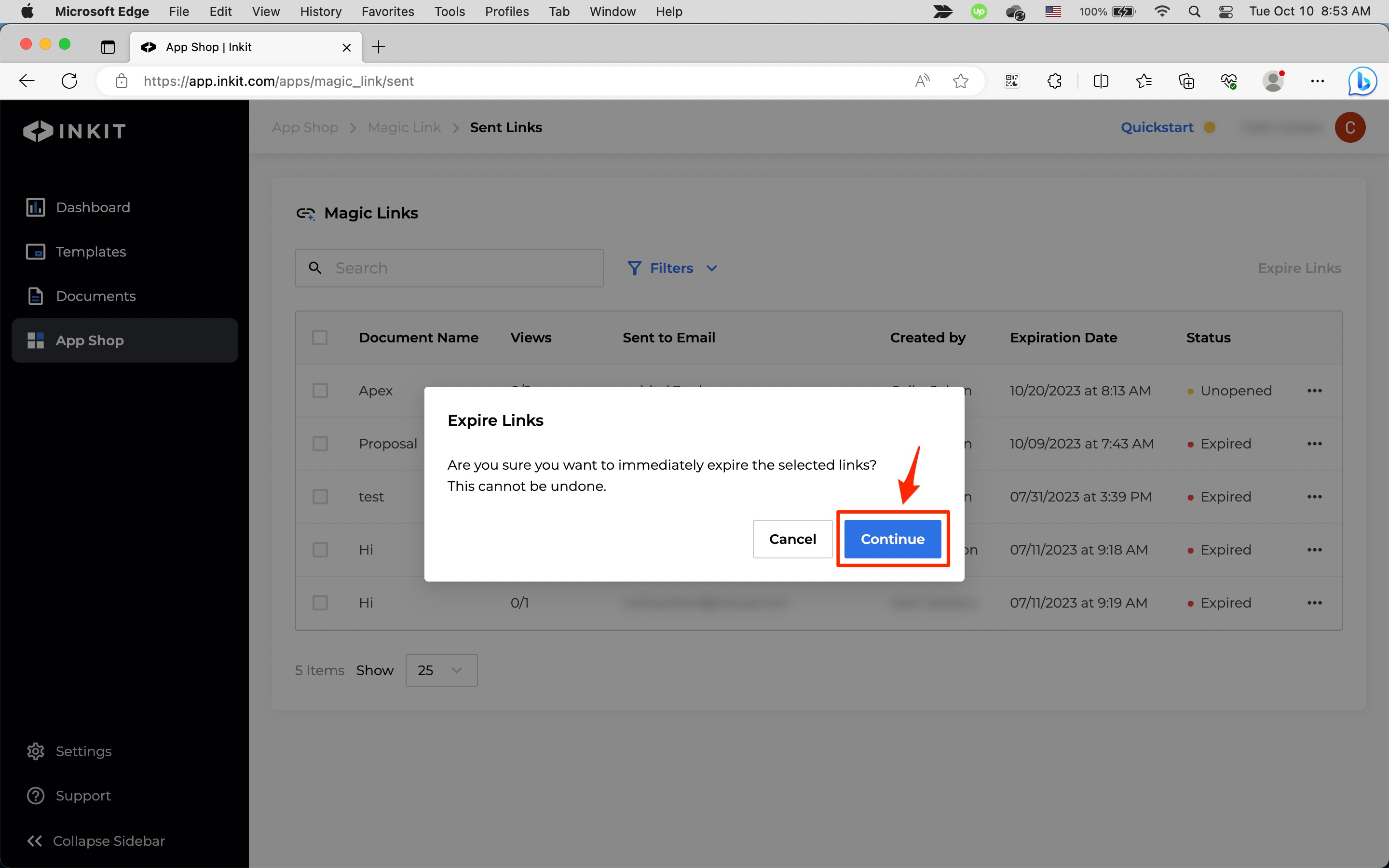
You can also expire a set of unexpired Magic Links by doing the following:
-
Select the checkboxes by the Magic Links you want to expire and click Expire Links.
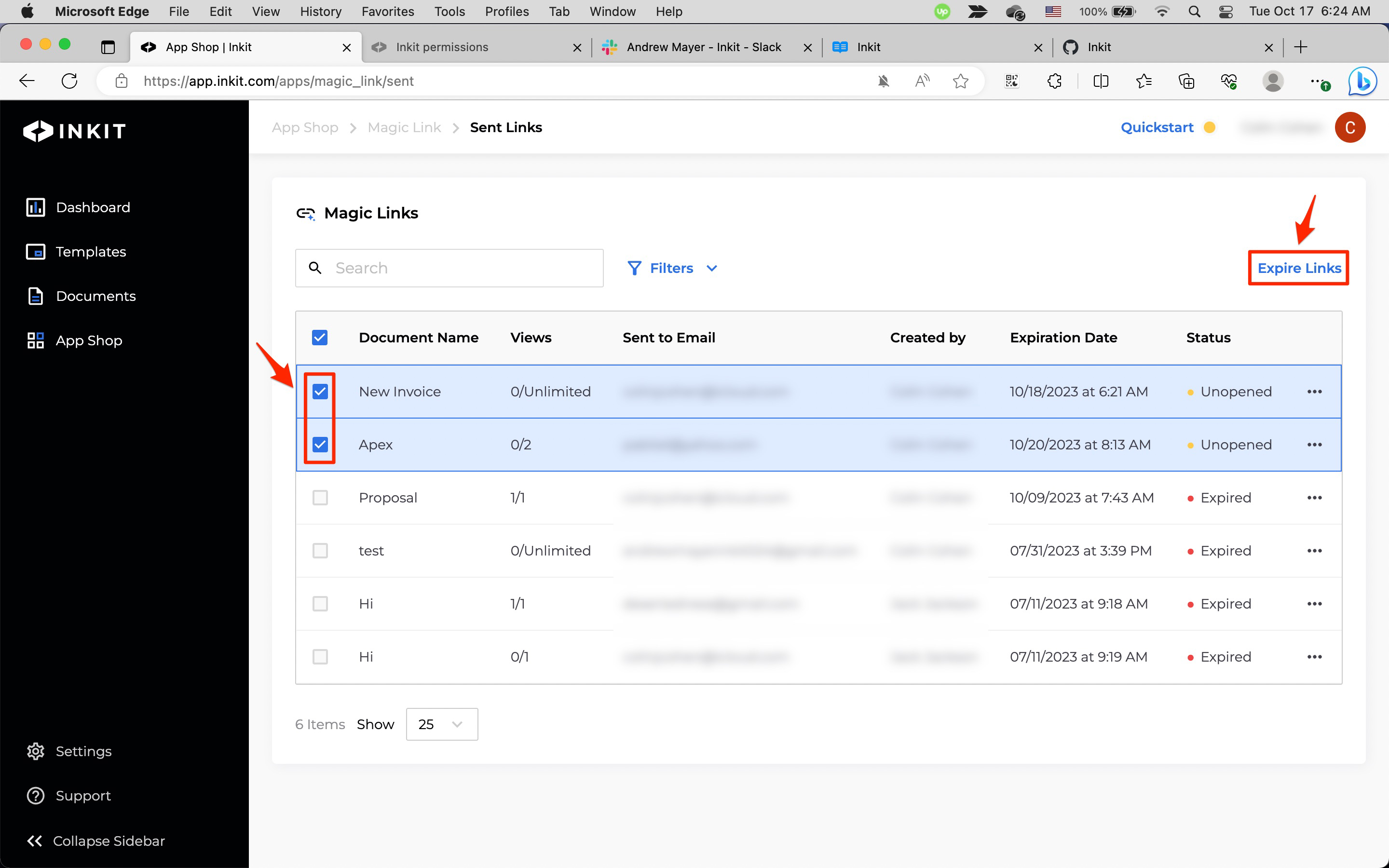
-
In Expire Links dialog box, click Continue.
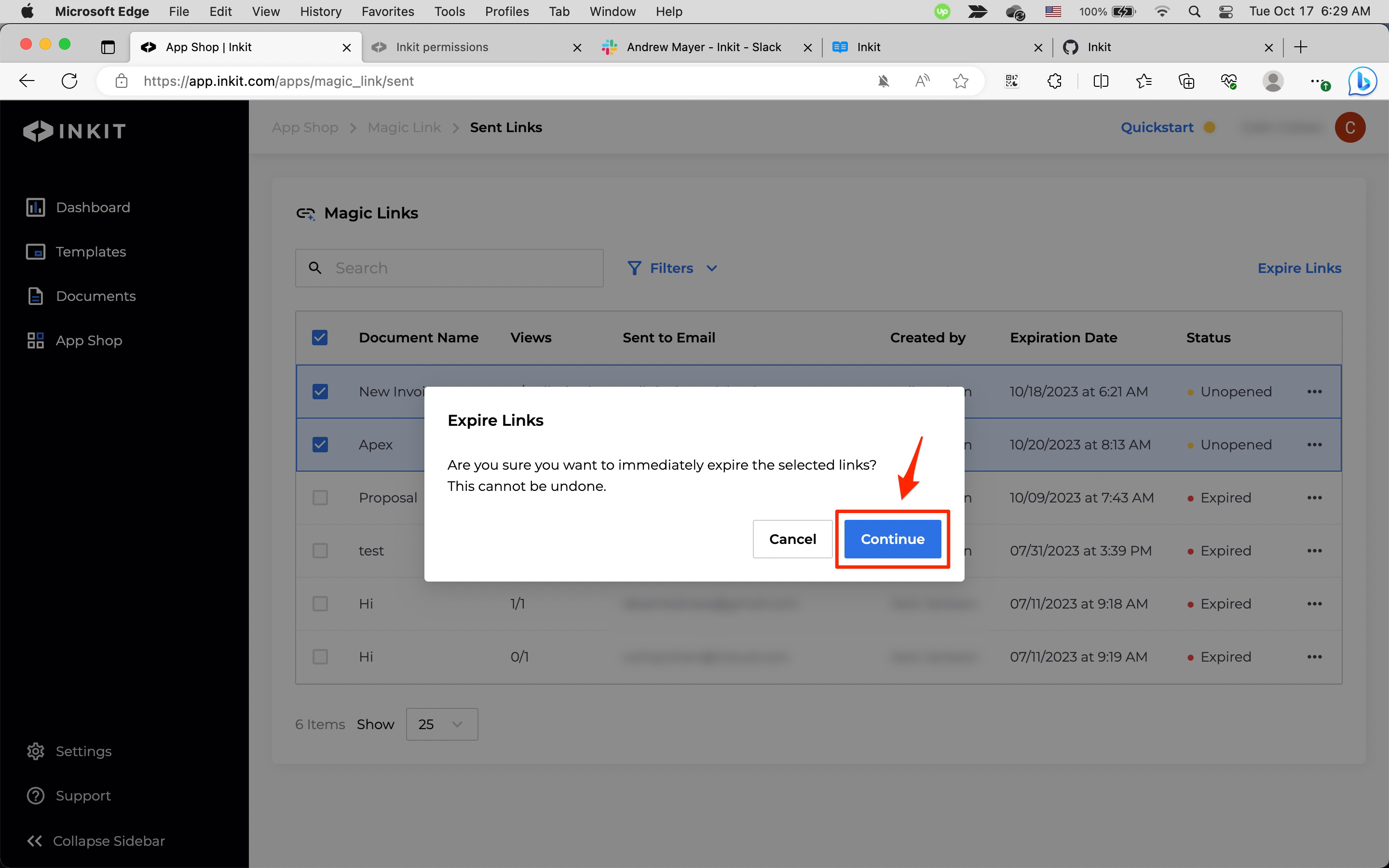
Filtering Magic Links
If you have many Magic Links, filtering them can help you manage them.
Filtering Magic Links by keyword
To filter Magic Links by keyword, enter the keyword in the Search box.
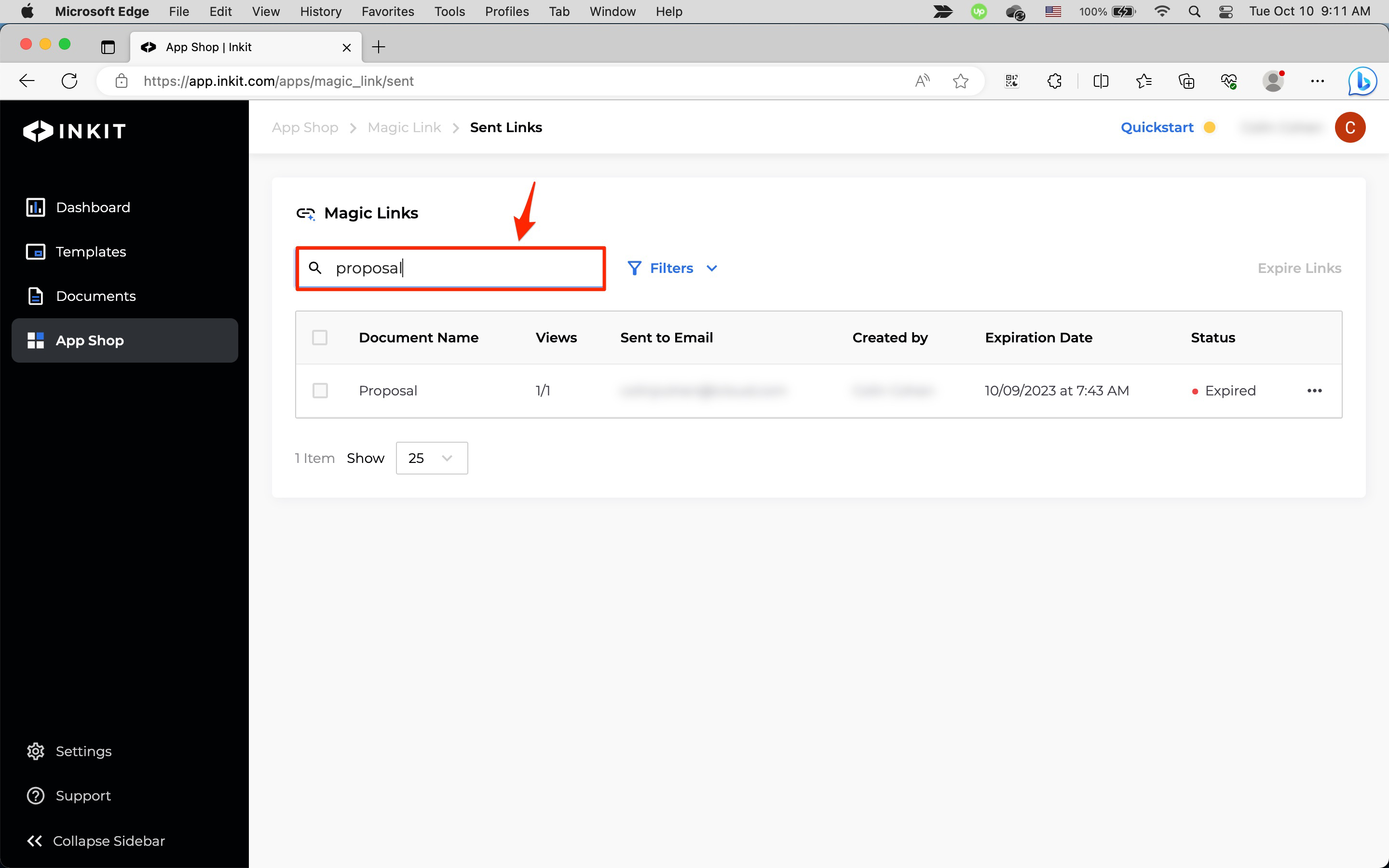
Filtering Magic Links by created-at date
To filter Magic Links by created-at date, click Filters.
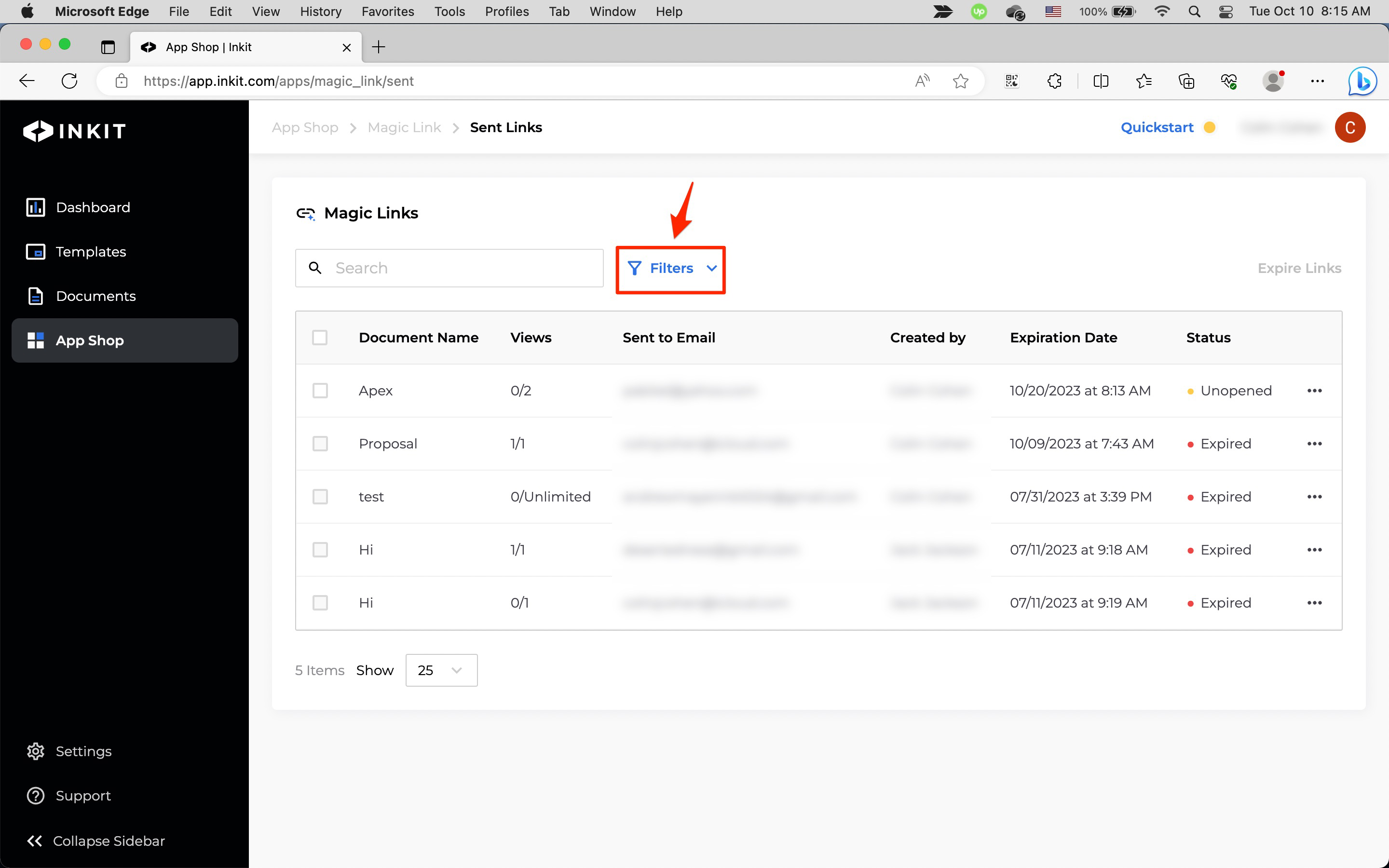
Then click the + button by Created at and enter a range of Magic Link creation dates. Finally, click Apply Filters.
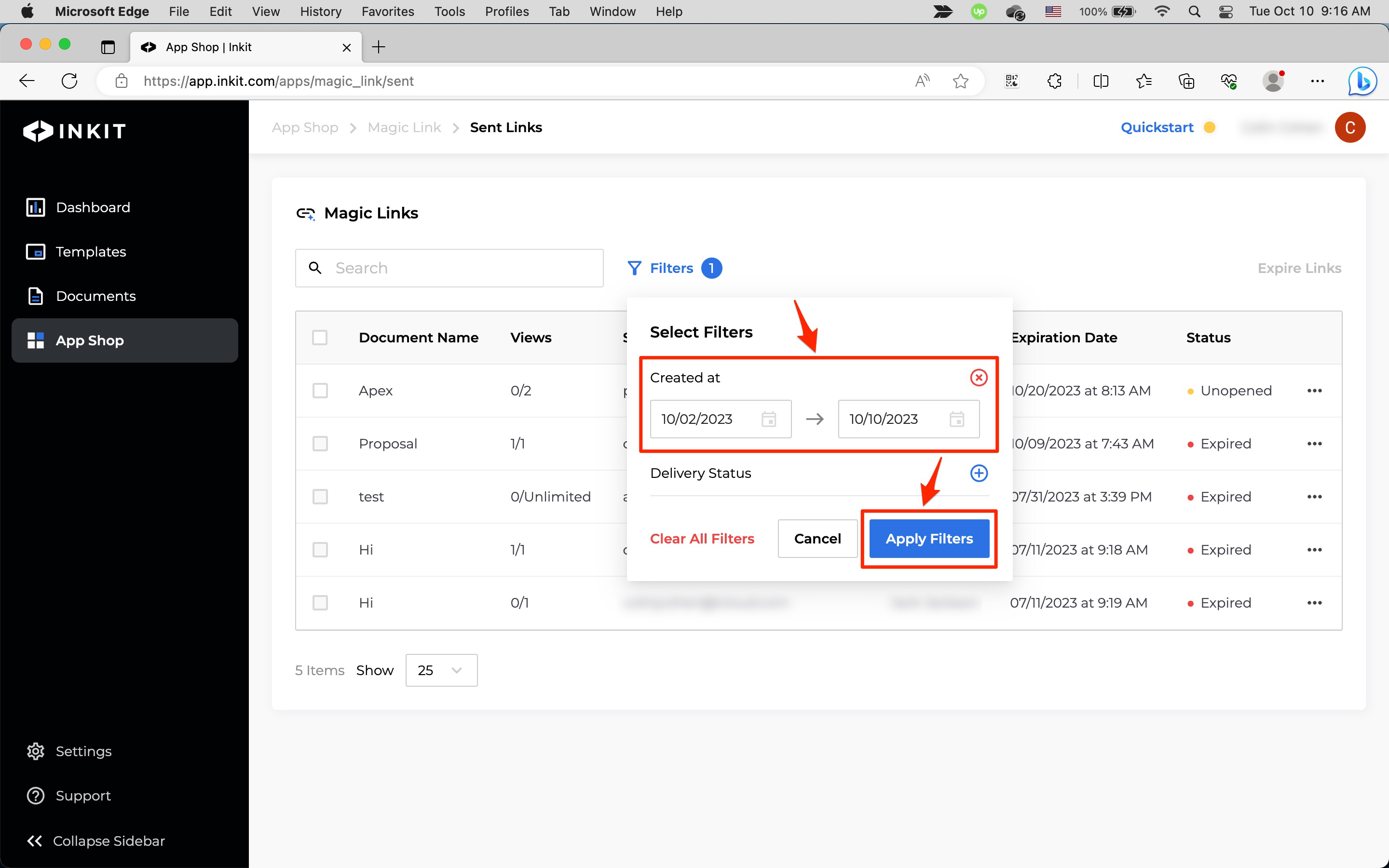
Filtering Magic Links by delivery status
To filter Magic Links by delivery status, click Filters.
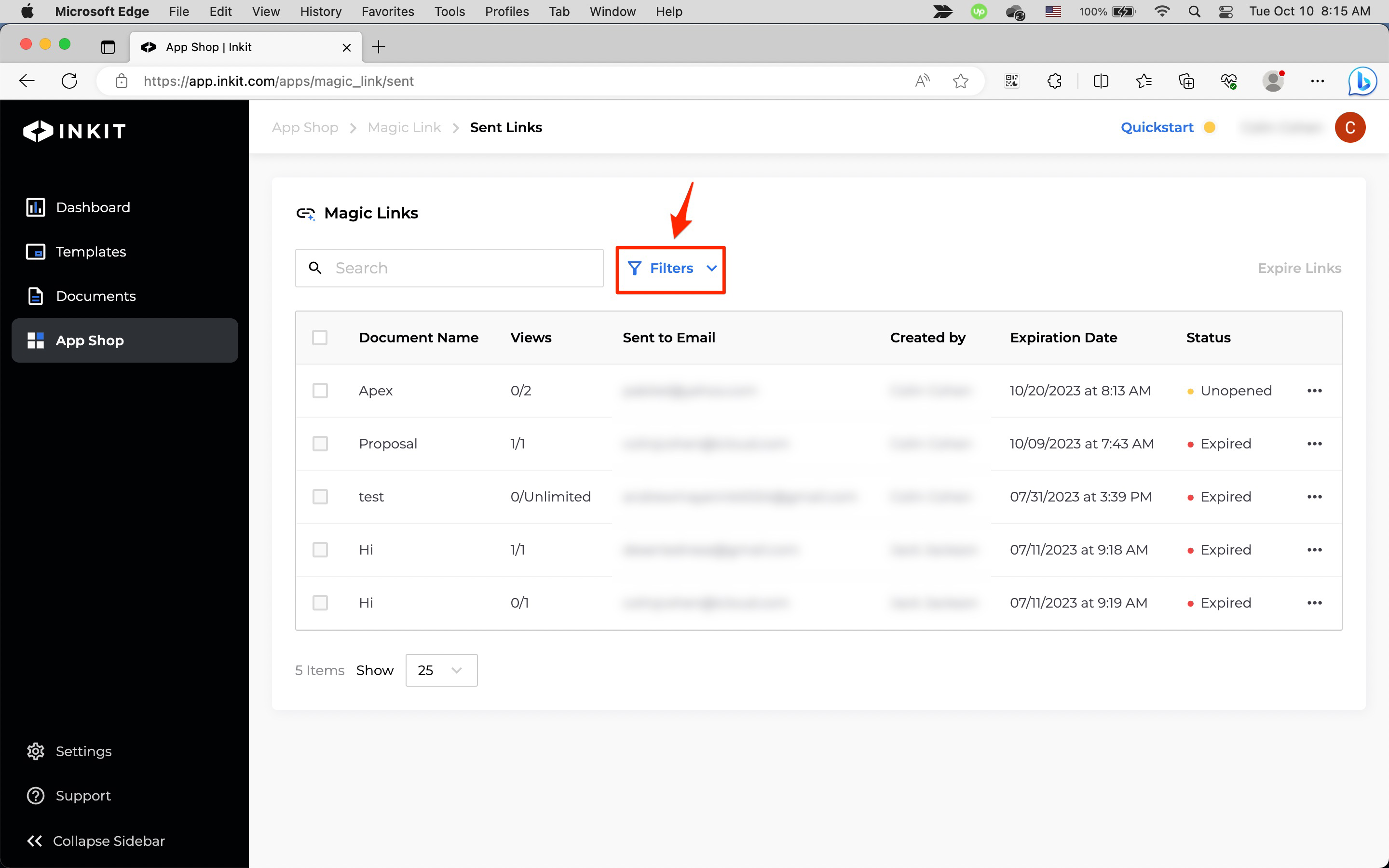
Then click the + button by Delivery Status and select a status from the dropdown box. Finally, click Apply Filters.
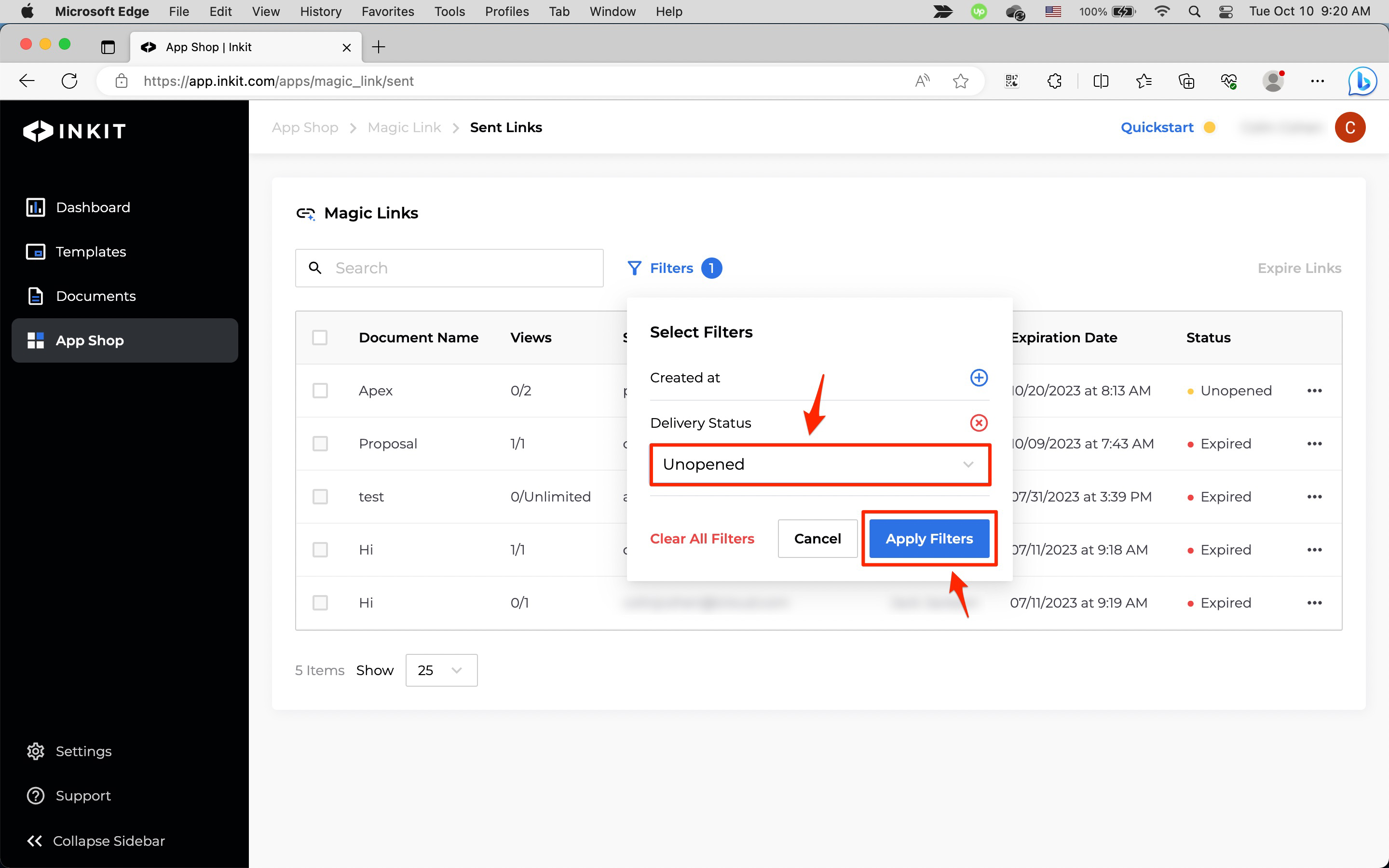
Clearing filters
To clear all filters you've added, click Filters.
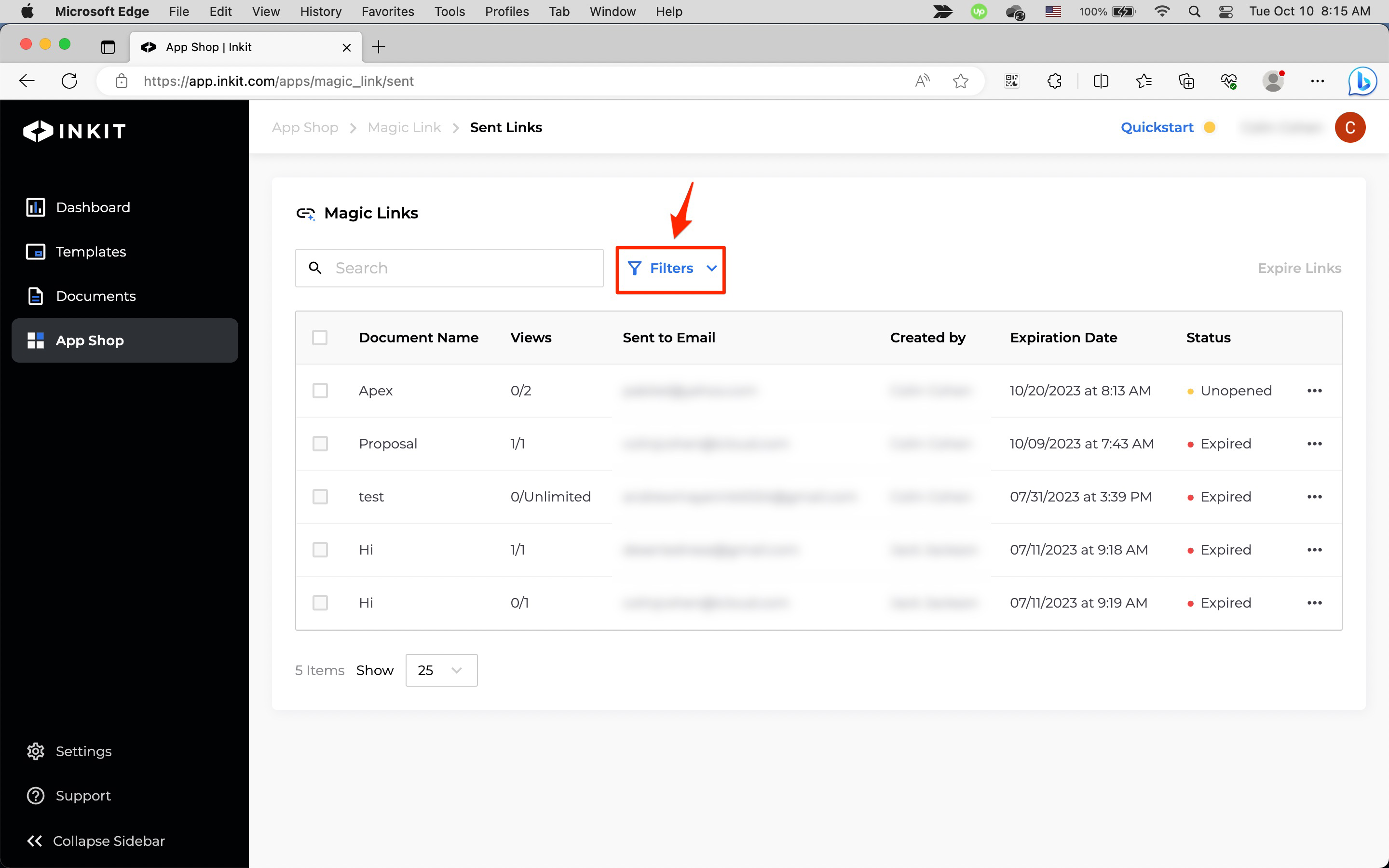
Then click Clear All Filters.
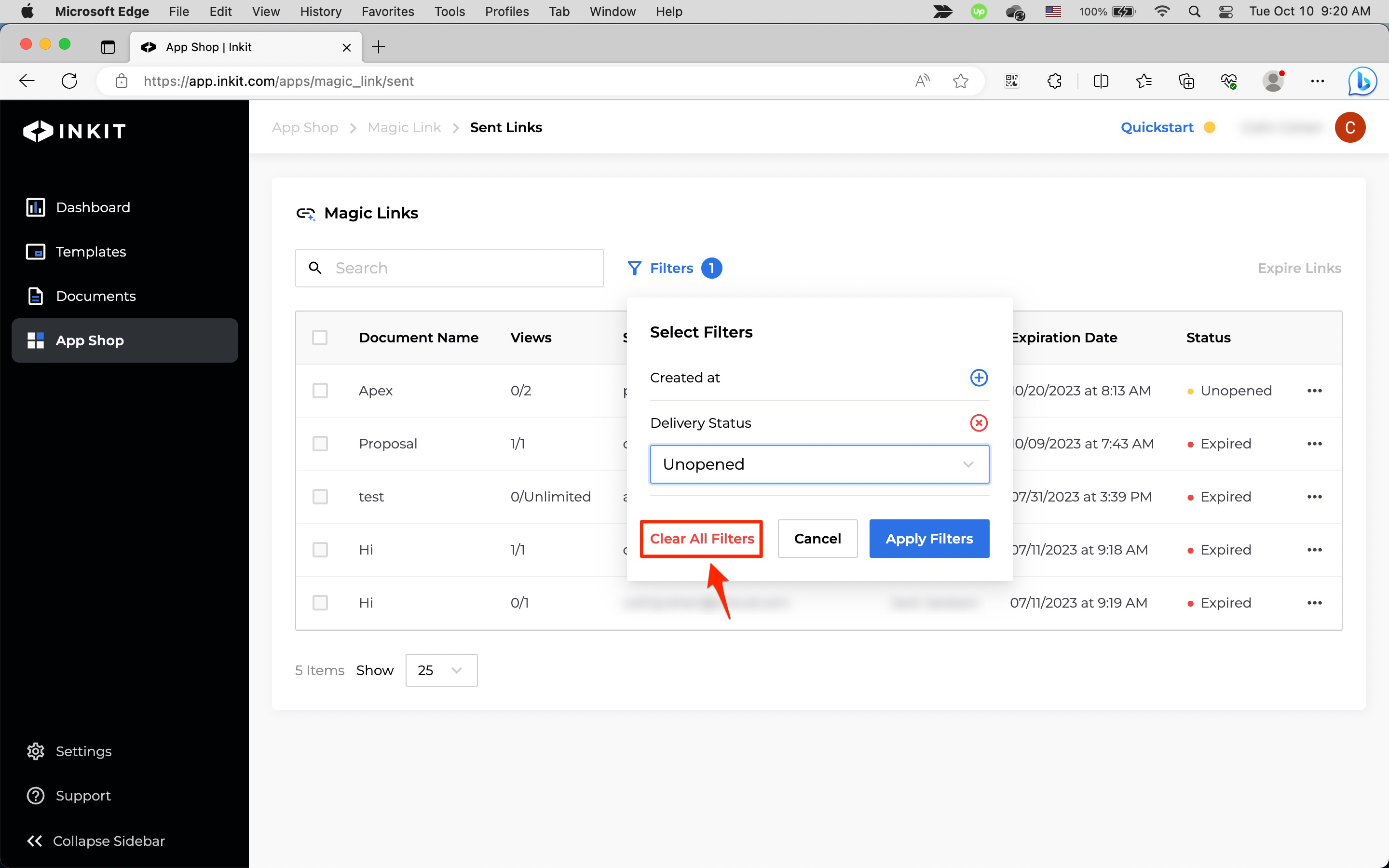
Updated 4 months ago