Creating HTML templates
HTML templates let you generate merged documents using the same standard HTML commands found in web pages. With an HTML template and a set of data you provide, you can take the following HTML:
<!DOCTYPE HTML>
<html lang="en">
<head>
test
<meta charset="utf-8">
<title></title>
<link rel="preconnect" href="https://fonts.googleapis.com">
<link rel="preconnect" href="https://fonts.gstatic.com" crossorigin>
<link href="https://fonts.googleapis.com/css2?family=Montserrat:wght@300;400;600;700&display=swap" rel="stylesheet">
<style>
:root {
--padding_horizontal:0in; /*page margins but padding is used for css reasons*/
--padding_verticle:0in; /*couldn't think of a clever name for top & bottom margins*/
--page_height:11in;
--page_width:8.5in;
}
/* Body defines the document bounds */
body{
margin: 0;
background-color: #478AFC;
background-color: #2E71E5;
background-color: #2B2C2F;
background-color: #F9F9F9;
display: flex;
flex-grow: 0;
flex-shrink: 0;
flex-direction: column;
font-weight: 400;
font-style: normal;
font-family: "Montserrat", sans-serif;
}
/* Page defines the page bounds */
.page{
position: relative; /* This will allow any position absolute tags to reference this as it's parent */
width: calc(var(--page_width) - (2 * var(--padding_horizontal)));
height: calc(var(--page_height) - (2 * var(--padding_verticle)));
padding-top: var(--padding_verticle);
padding-bottom: var(--padding_verticle);
padding-left: var(--padding_horizontal);
padding-right: var(--padding_horizontal);
background-color: white;
display: flex;
flex-direction: column;
}
/* Media query for editing ease - adds clear page delineation*/
@media only screen and (min-width: 11in) {
#display_wrapper{
display:flex;
flex-direction: column;
justify-content: center;
width:100%;
justify-content: center;
align-items: center;
}
.page{
margin-top: .1in;
margin-bottom: .1in;
filter: drop-shadow(0 0 0.75rem black);
}
}
#background_image{
display:flex;
flex-direction: column;
height:100%;
width:100%;
background-position: center;
background-repeat: no-repeat;
background-size: contain;
background-image: url('https://2906690.fs1.hubspotusercontent-na1.net/hubfs/2906690/Inkit%20Template%20Images/invoice_bg_1.png')
}
#logo{
position:absolute;
top:28px;
left:28px;
height:.8in;
width:2in;
background-position: center;
background-repeat: no-repeat;
background-size: contain;
background-image: url('https://2906690.fs1.hubspotusercontent-na1.net/hubfs/2906690/Inkit%20Template%20Images/logistica%20black.png')
}
#footer_call_container{
position:absolute;
top:976px;
left:222px;
height:22px;
width:140px;
}
#footer_link_container{
position:absolute;
top:976px;
left:410px;
height:22px;
width:140px;
}
#footer_location_container{
position:absolute;
top:976px;
left:608px;
height:22px;
width:140px;
}
#terms_container{
font-size: 9pt;
position:absolute;
top:770px;
left:46px;
height:75px;
width:295px;
}
#header_container{
position:absolute;
top:146px;
margin-left:42px;
margin-right:42px;
width:calc(100% - 84px);
text-align: center;
font-weight: 400;
font-size: 48px;
color:#446FB6;
color:#2B2C2F;
}
#details_bar{
position:absolute;
top:220px;
margin-left:42px;
margin-right:42px;
width:calc(100% - 84px);
height:104px;
text-align: center;
font-weight: 400;
font-size: 48px;
color:#446FB6;
}
#details_left_container{
position: absolute;
text-align: left;
bottom:0;
left:0;
height:46px;
width:295px;
color:#2B2C2F;
}
#details_right_container{
position: absolute;
text-align: right;
right:0;
bottom:0;
height:46px;
width:295px;
color:#2B2C2F;
}
#details_top_container{
position: absolute;
text-align: left;
top:0;
left:0;
height:100px;
width:100%;
}
#table_container{
top:364px;
position:absolute;
margin-left:42px;
margin-right:42px;
width:calc(100% - 84px);
}
.footer_item{
font-size: 7pt;
color: white;
font-weight:600;
}
.details *{
font-size: 9pt;
}
section .col{
margin:6px;
display: table-cell;
max-width: 200px;
}
header{
color:white;
background-color: #446FB6;
height:46px;
font-size: 16pt;
text-align: left;
}
header > .col > .header_col{
display:flex;
flex-direction: row;
align-items: center;
height:46px;
line-height: 20px;
}
row{
color:white;
background-color: #446FB6;
height:46px;
font-size: 16pt;
text-align: left;
}
.col_item{
color:#2B2C2F;
align-items: center;
vertical-align: middle;
height:46px;
font-size: 12pt;
text-align: left;
}
section {
display: table;
width:100%;
text-indent: 12px;
}
section > * {
display: table-row;
max-width: 200px;
}
section > * {
display: table-row;
max-width: 200px;
}
.bg_grey{
background-color: #F3F5F5;
}
.bg_black{
background-color: #2B2C2F;
}
.bg_white{
background-color: #FFFFFF;
}
.color_blue{
color: #446FB6;
}
.color_black{
color: #2B2C2F;
}
.color_white{
color: #FFFFFF;
}
.font_18{
font-size: 18pt;
}
.font_24{
font-size: 24pt;
}
.main_table > .row:nth-child(odd){
background-color: #E5E5E5;
}
.totals_container{
display: flex;
flex-direction: row-reverse;
}
.totals{
width:50%;
}
.horizontal_bar{
width:100%;
height:1px;
}
.sub_total{
text-align: right;
}
</style>
</head>
<body>
<div id="display_wrapper">
<div class="page">
<div id="background_image">
<div id="logo">
</div>
<div id="header_container">
INVOICE
</div>
<div class="details" id="details_bar">
<div id="details_top_container">
<b><span class="color_blue">INVOICE TO</span></b>
<br>
<b><span class="color_black font_24">{{client_company_name}}</span></b>
</div>
<div id="details_left_container">
{{client_address}}
<br>
Phone: {{client_phone}}
<br>
Email: {{client_email}}
</div>
<div id="details_right_container">
INVOICE NO: #{{invoice_number}}
<br>
DUE DATE: {{invoice_due_date}}
<br>
INVOICE DATE: {{invoice_issued_date}}
</div>
</div>
<div id="table_container">
<div class="table_headers"></div>
<section class="main_table">
<header>
<div class="col"><div class="header_col"><div>ITEM</div></div></div>
<div class="col">DESCRIPTION</div>
<div class="col">QUANTITY</div>
<div class="col">PRICE</div>
<div class="col">TOTAL</div>
</header>
{% for product in products %}
<div class="row">
<div class="col col_item">{{ product.title }}</div>
<div class="col col_item">{{ product.description }}</div>
<div class="col col_item">{{ product.quantity }}</div>
<div class="col col_item">${{ product.unit_cost }}</div>
<div class="col col_item">${{ product.unit_total }}</div>
</div>
{% endfor %}
</section>
<div class="totals_container">
<div class="totals">
<br>
<div class="horizontal_bar bg_black"></div>
<section>
<div class="row">
<div class="col col_item sub_total">Sub Total:</div>
<div class="col col_item">{{sub_total}}</div>
</div>
<div class="row">
<div class="col col_item sub_total">Tax (0%):</div>
<div class="col col_item">{{tax_total}}</div>
</div>
<header>
<div class="col col_item color_white"><div class="sub_total"><div>Grand Total:</div></div></div>
<div class="col col_item color_white">{{grand_total}}</div>
</header>
</section>
</div>
</div>
</div>
<div id="totals_container">
</div>
<div id="terms_container">
TERMS & CONDITIONS
<br>
This "Order Form" is entered into on the date of the last signature below.
The Order Form, together with the Terms and Conditions, may also be referred to collectively as the "Agreement."
</div>
<div class="footer_item" id="footer_call_container">
{{primary_phone}}
</br>
{{secondary_phone}}
</div>
<div class="footer_item" id="footer_link_container">
{{primary_email}}
</br>
{{secondary_email}}
</div>
<div class="footer_item" id="footer_location_container">
Lorem Street 0124,
000 Set Lane Road
</div>
</div>
</div>
</div>
</body>
</html> And generate this from it:
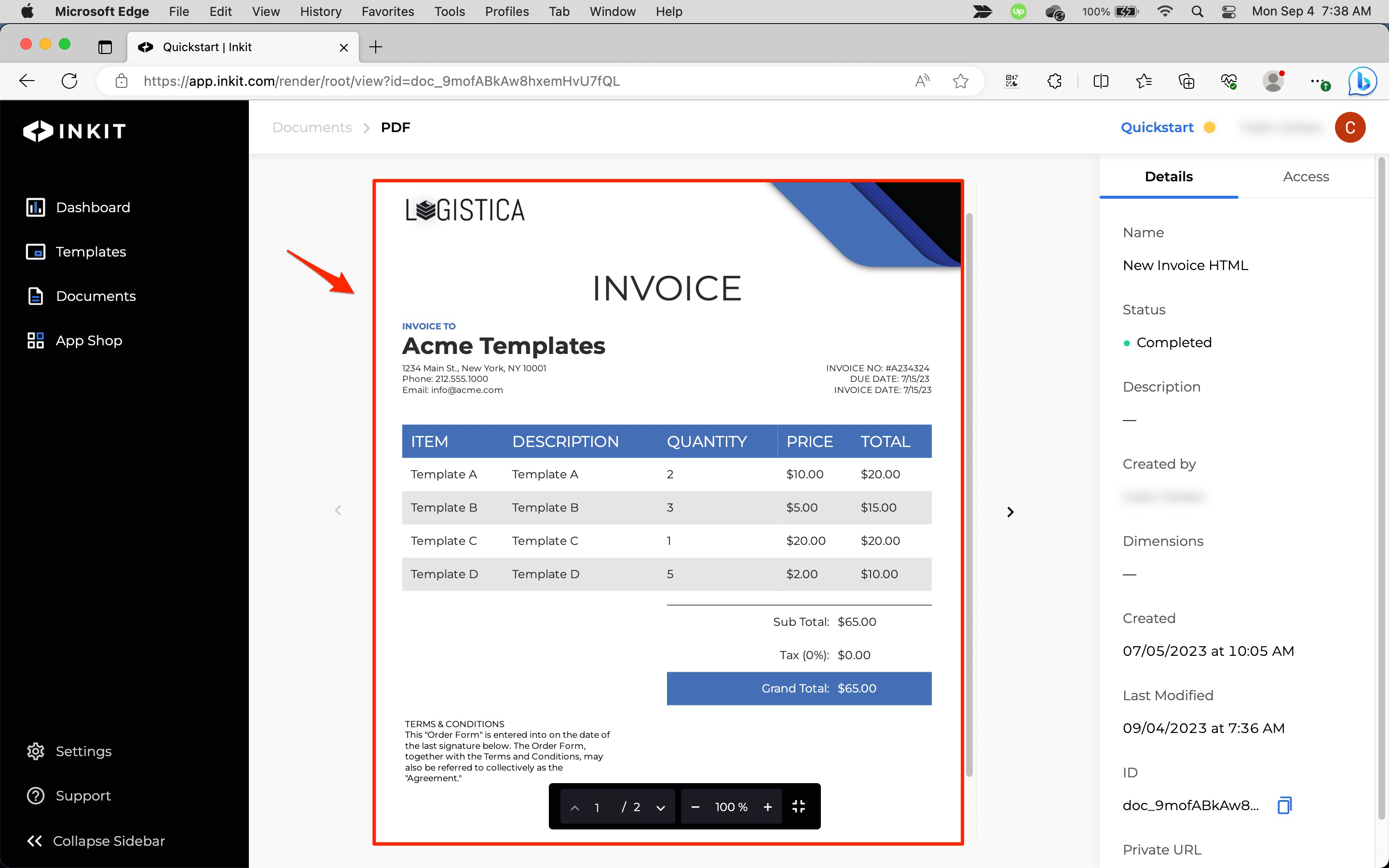
Creating an HTML template
To create an HTML template, do the following:
-
In the Inkit web app, click Templates in the left sidebar and then click + Create.
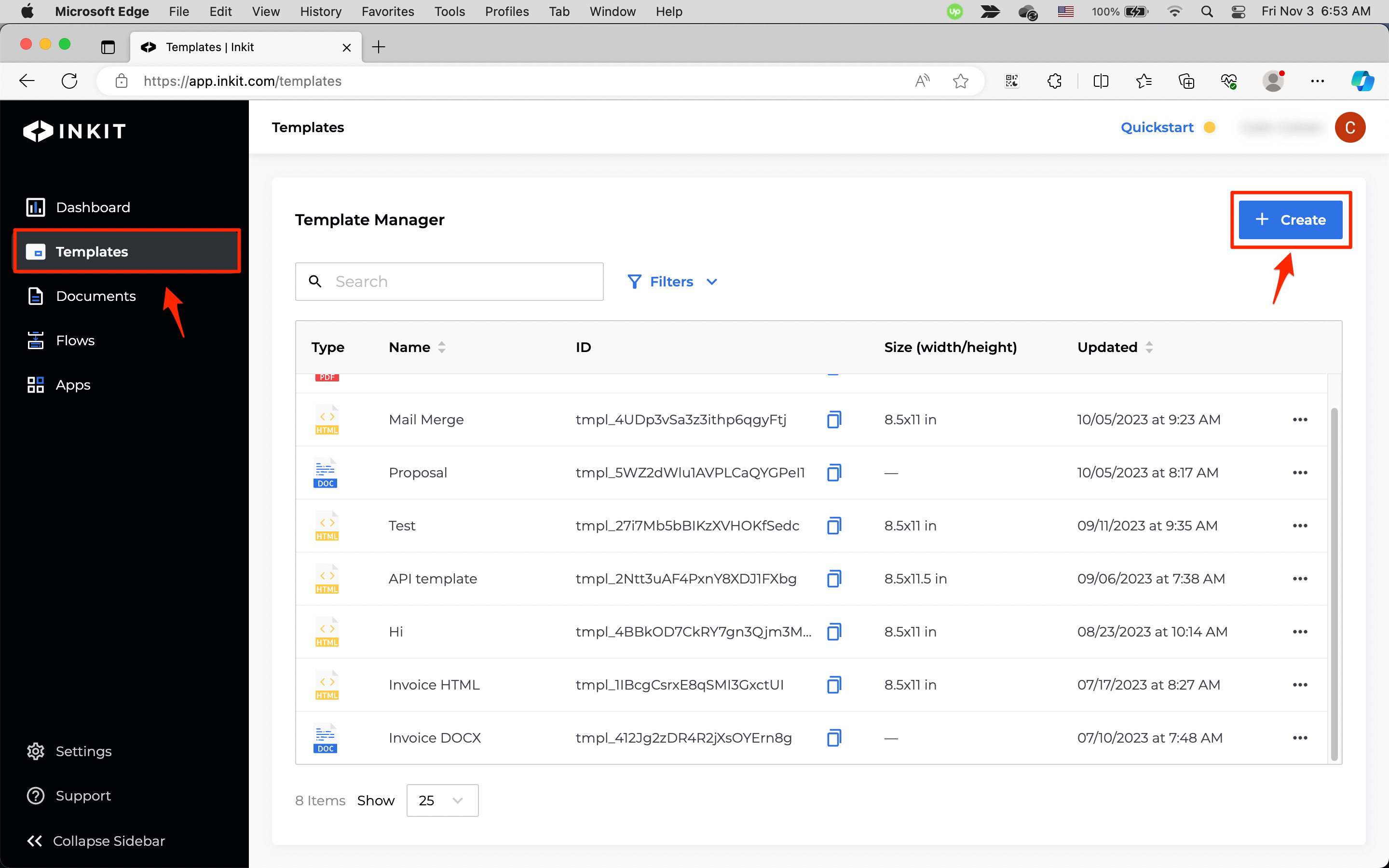
-
In the Create Template page, select HTML from the File Type dropdown box, enter the Template Name and an optional Description and click + Add HTML.
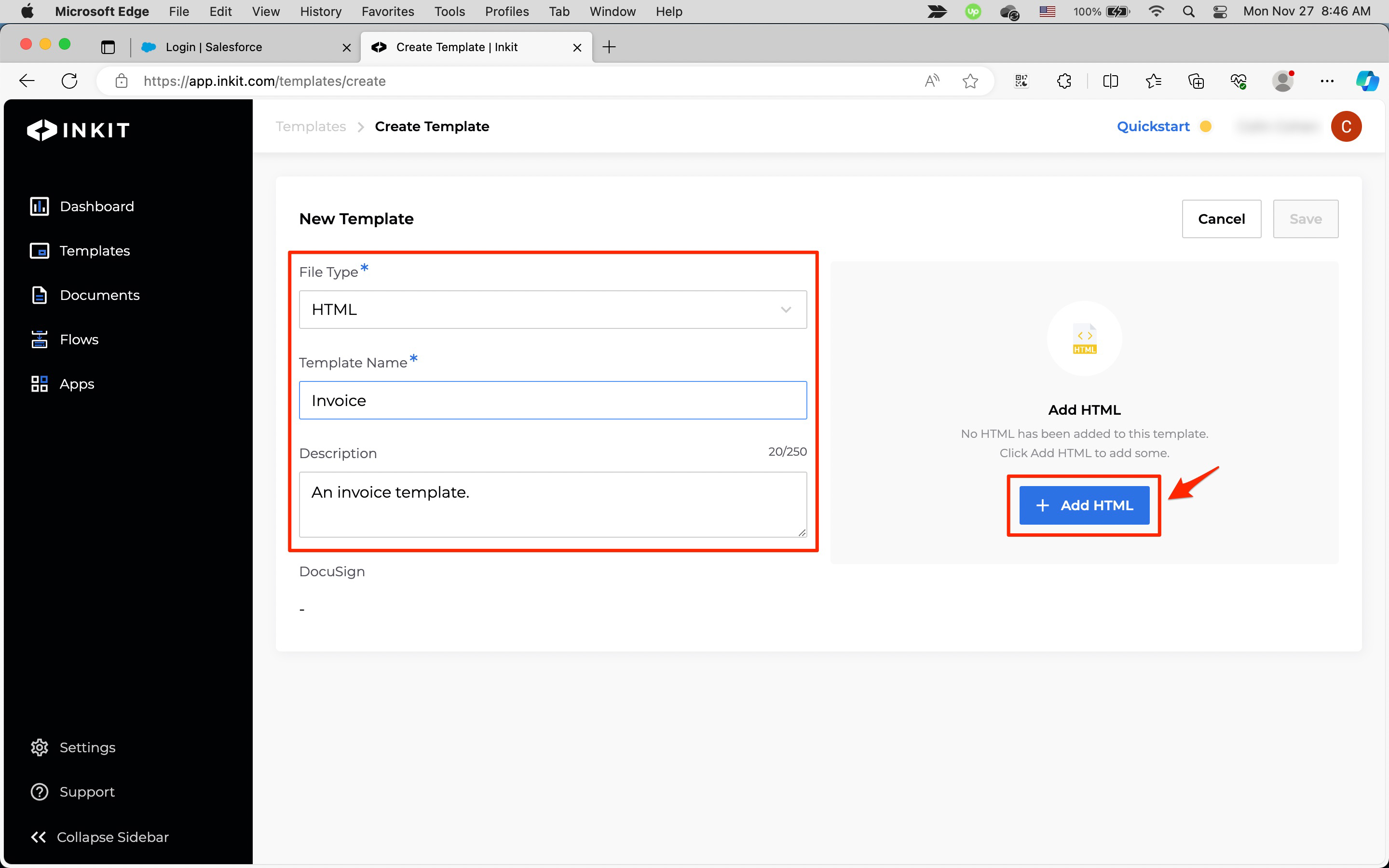
-
Click Save.
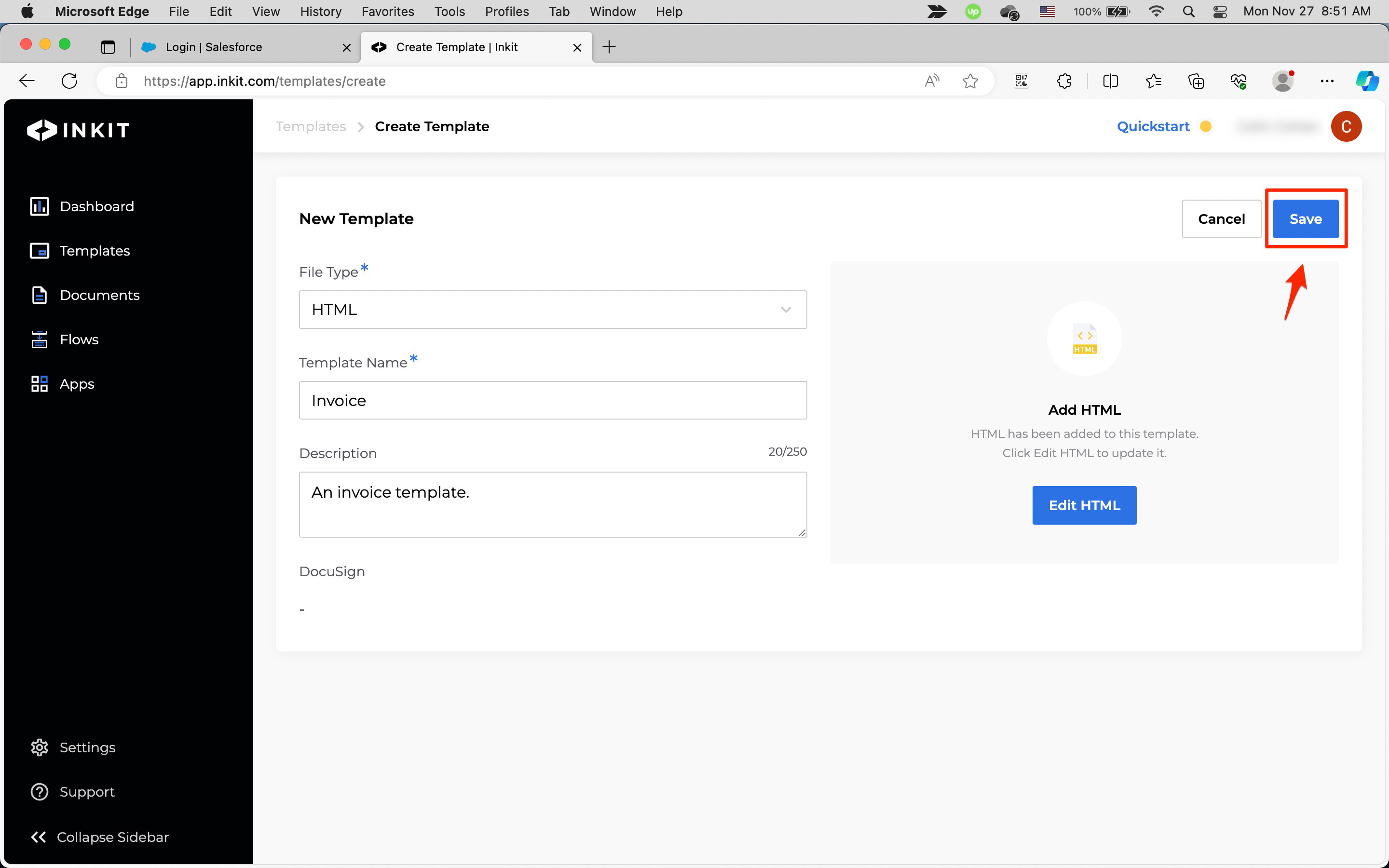
Embedding fields into an HTML template
An HTML template lets you embed the following:
- Merge fields, including objects, arrays and images
- Basic conditional statements
- Ordered and unordered lists and tables
- DocuSign fields
Once you've learned how to embed fields, you are ready to build a full-featured HTML template and generate a document from it.
Updated 4 months ago