Understanding Digital Signature statuses
What each status means
Use the table below to understand each document status and what it indicates about the progress of a signature request.
| Status | Description |
|---|---|
| Needs your signature | Documents that require your signature. |
| Out for signature | Documents that have been sent and are still waiting to be signed by one or more recipients. |
| Action required | Documents that couldn’t be signed due to an issue, such as a decline or a failed delivery. Requires your attention. |
| Declined | A recipient declined to sign the document. Declined documents appear under the Action required filter. |
| Canceled | The document was canceled before signing was completed. Canceled documents do not appear under Action required. |
| Signed | Documents that have been successfully signed by all required recipients. |
-
You can view a breakdown of Digital Signature documents in your organization and see how many fall under each status.
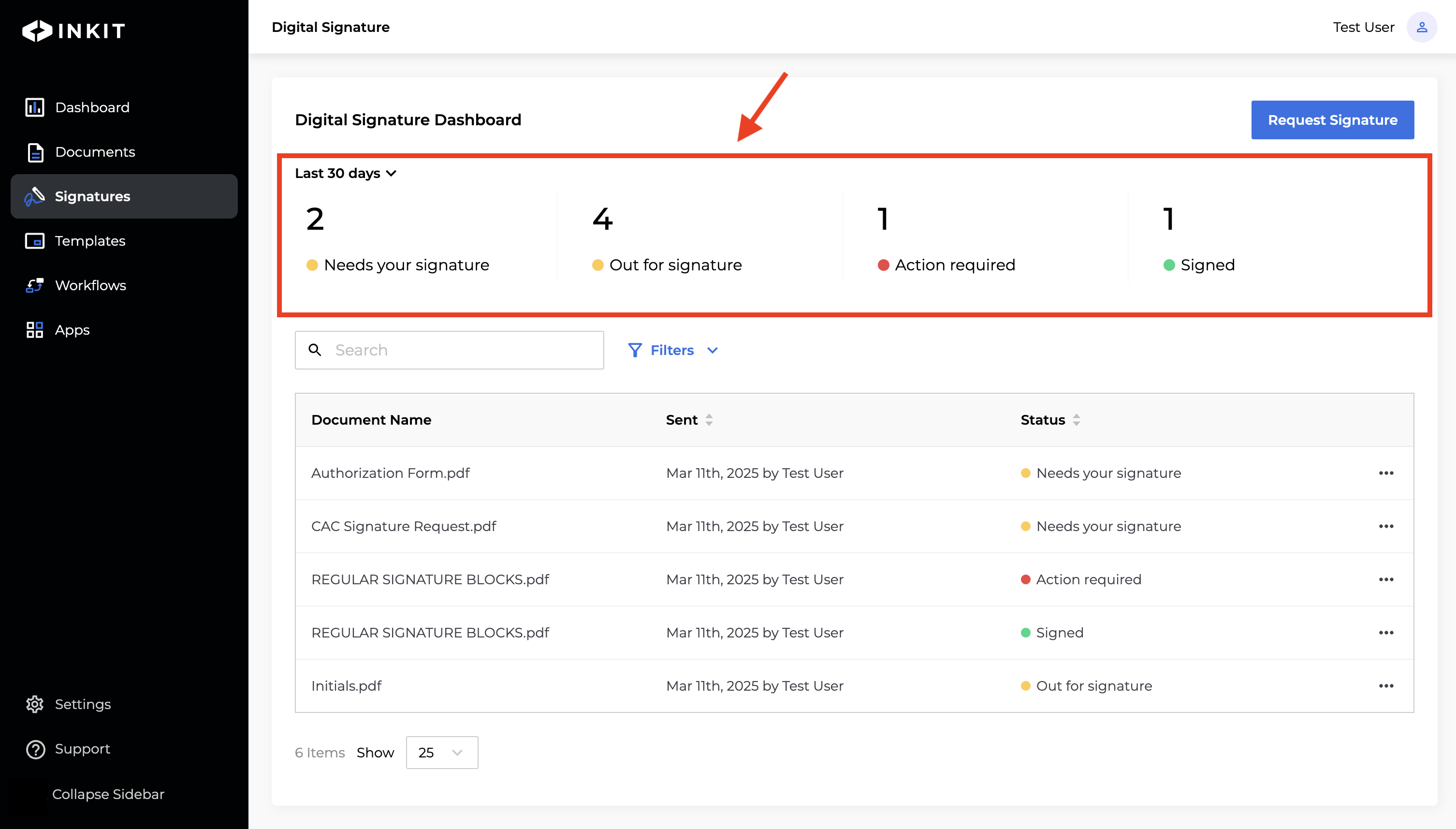
-
By clicking on a status, you can filter documents that have that status. Active filters are highlighted in blue.
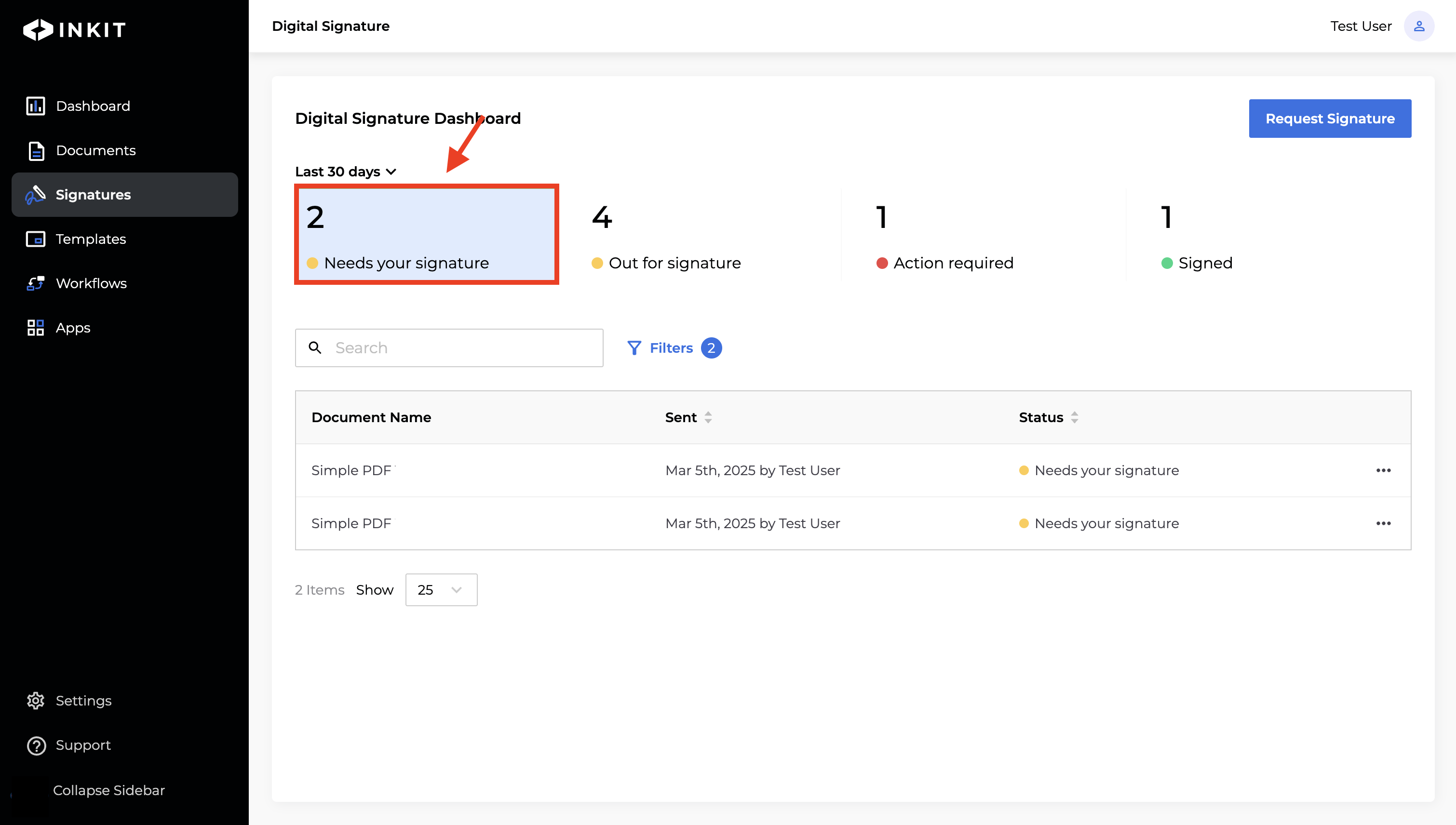
-
Additionally, the Status column displays the current stage of each document in the Digital Signature process, allowing you to track its progress.
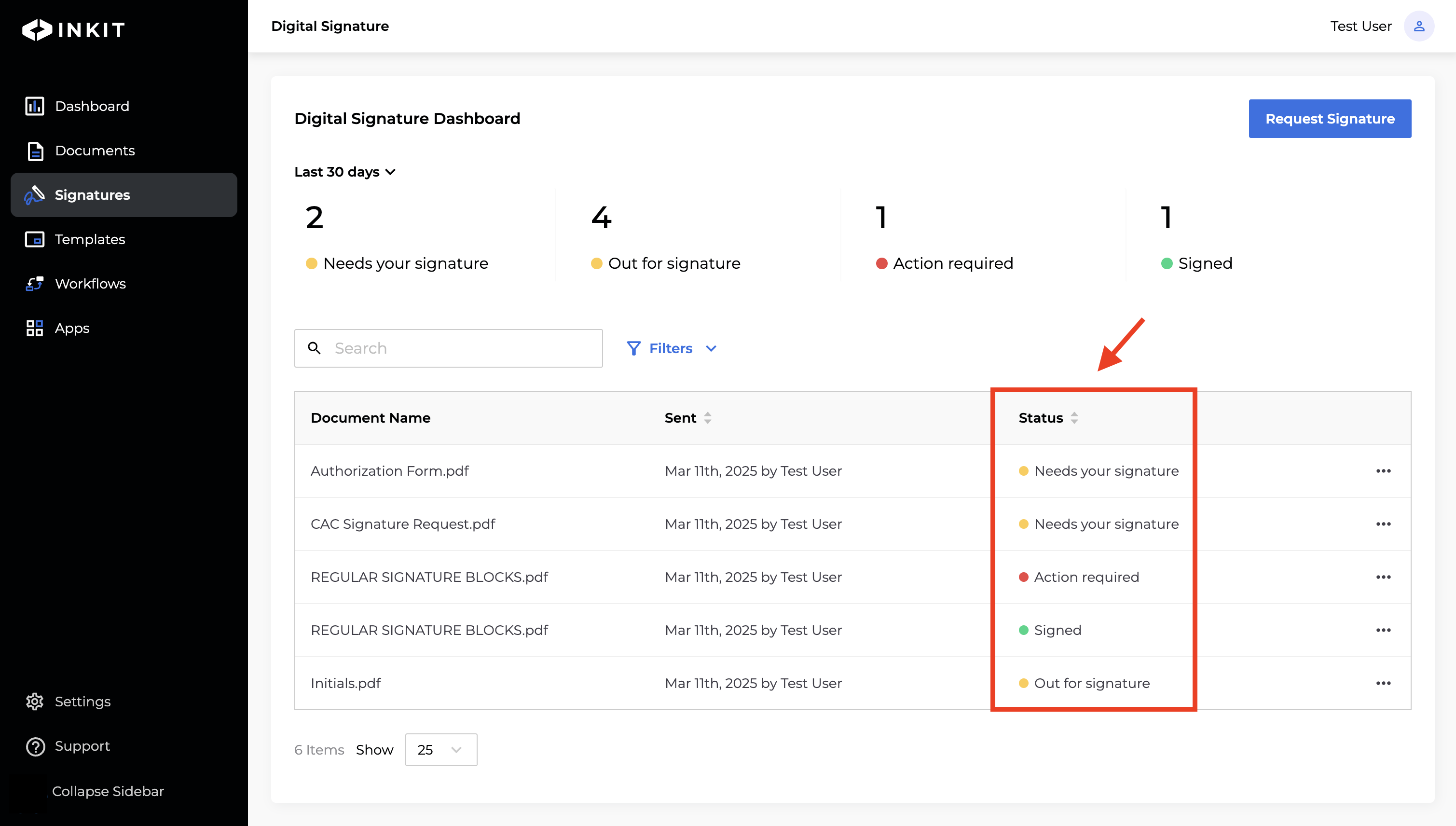
-
You can also view the status of the document by clicking the ... menu beside the document and select Details .
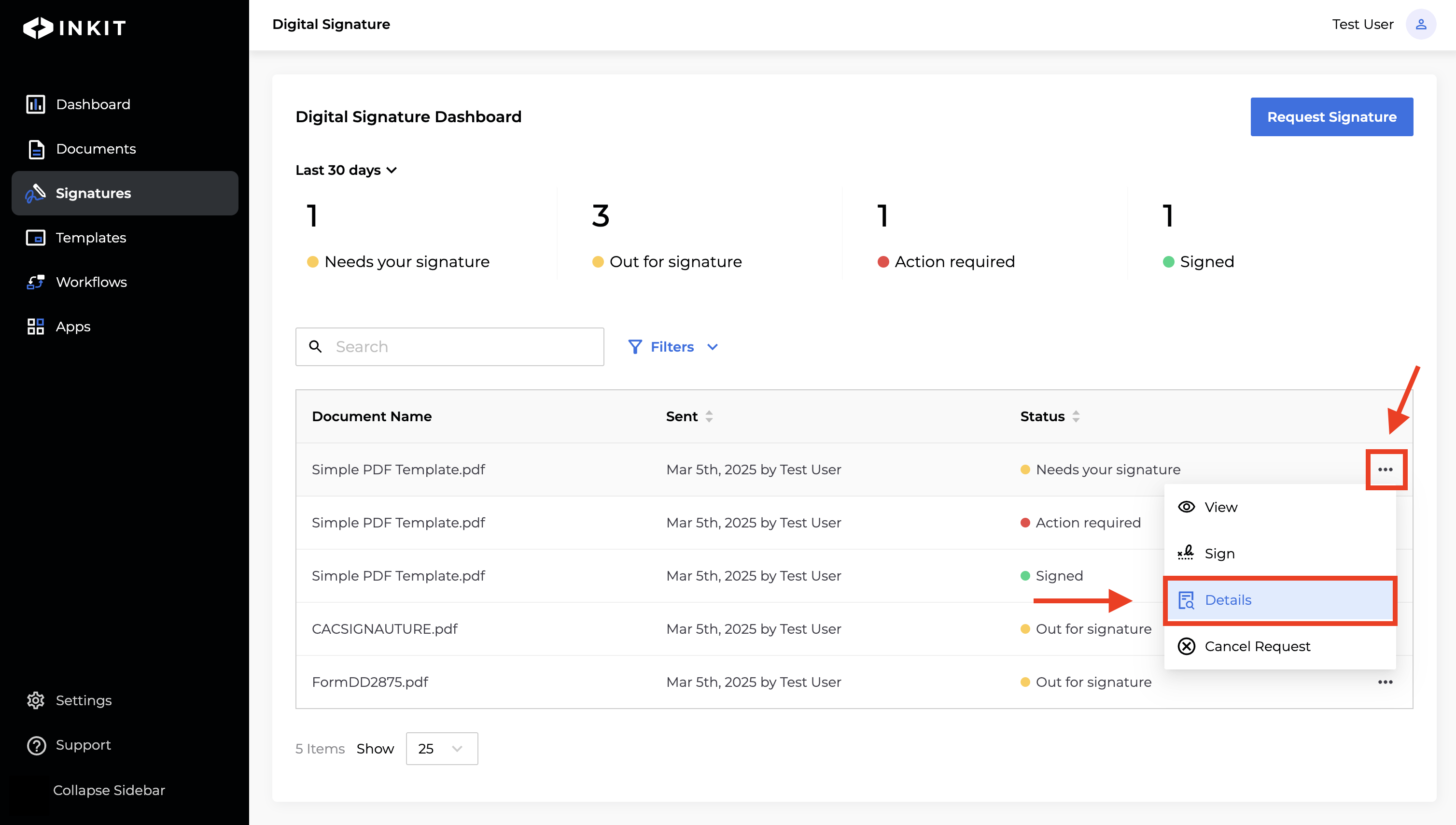
- When accessing the Digital Signature Details page, you can view the document's current status under Status. The Status represents the overall progress of the document in the digital signature process.
- Additionally, under the Signers tab, you can track the Signature Status throughout the signing cycle. The Signature Status indicates the signing status of the document for each individual signer.
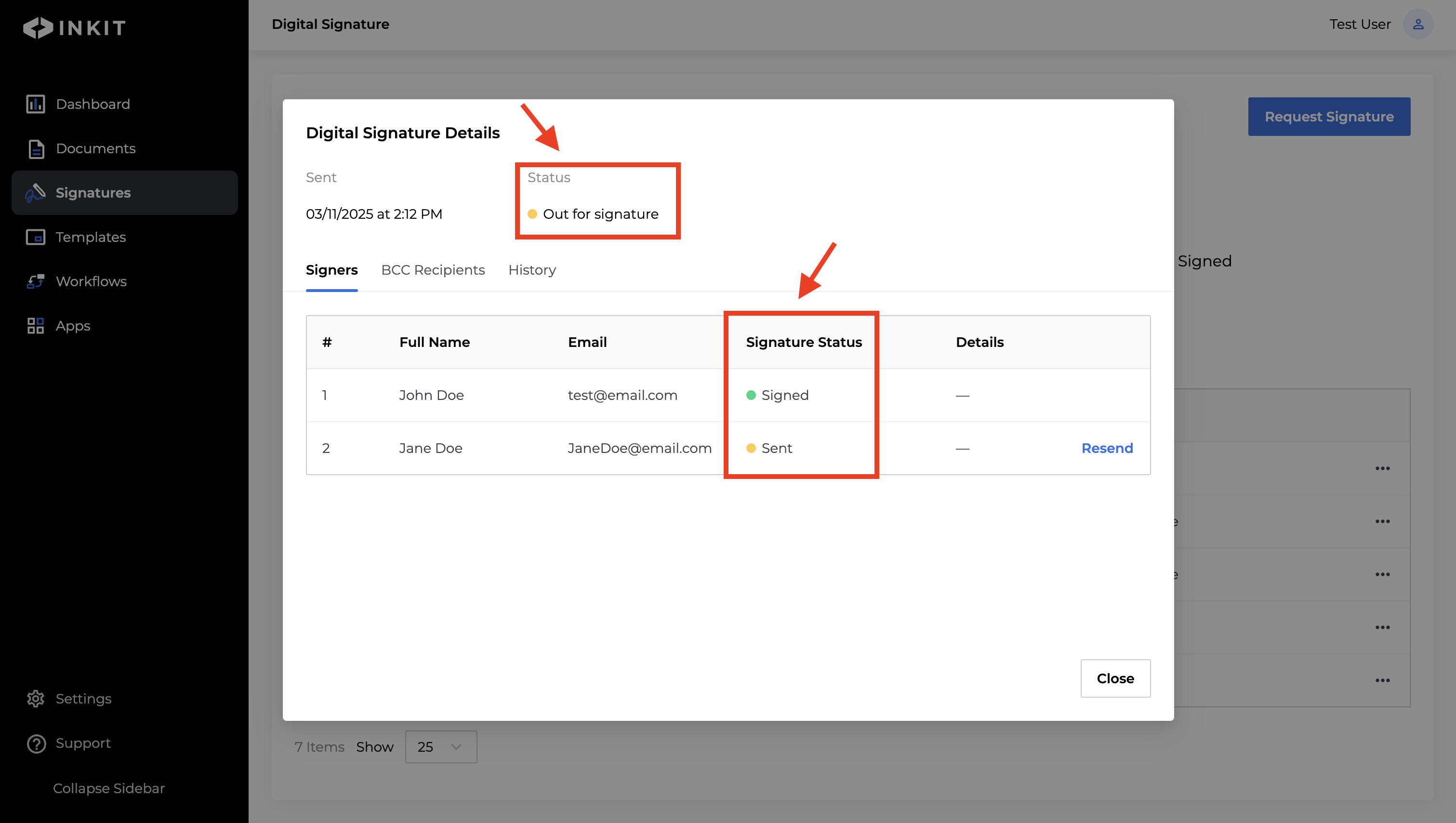
-
Click Close
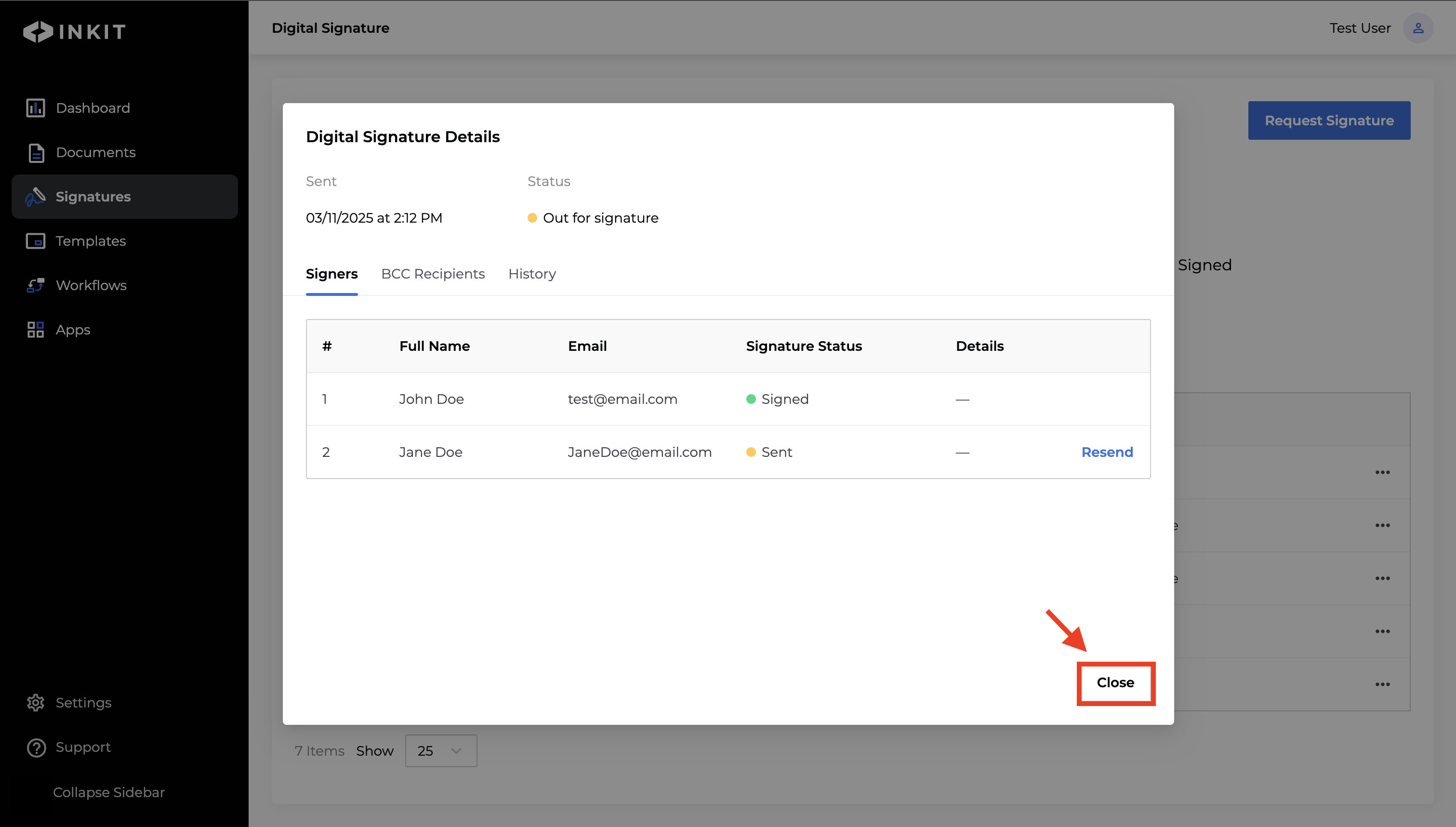
Updated 3 months ago