Editing a user
To edit an Inkit user, in the Inkit web app select Settings in the left sidebar and click the Organization tab. Then click the ... menu button beside the user that you want to edit in the Users panel and click Details.
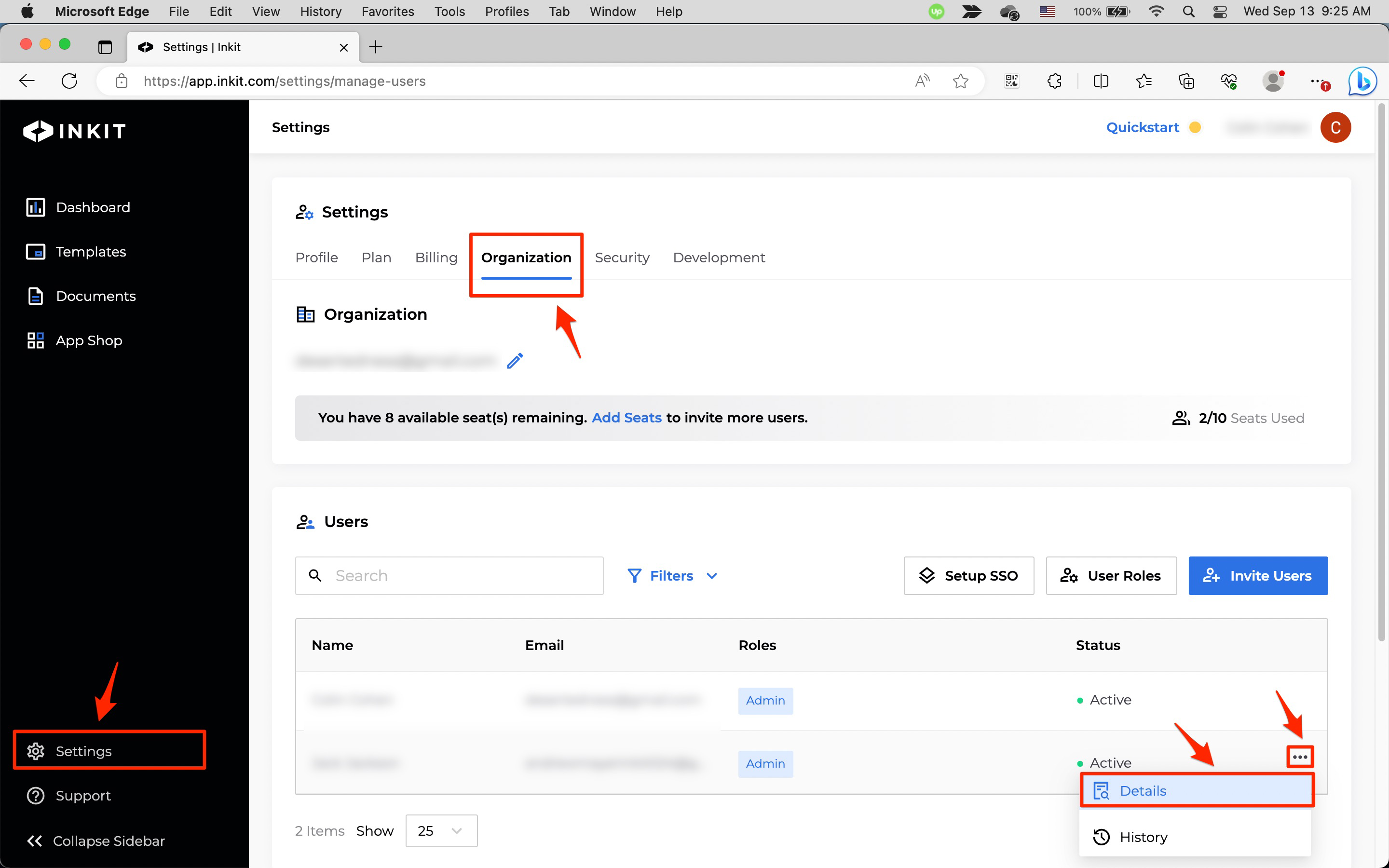
You can then edit user names, deactivate users and edit user roles.
Editing user names
To edit a user's First Name or Last Name, do the following:
-
Click on their edit buttons in the User Details panel.
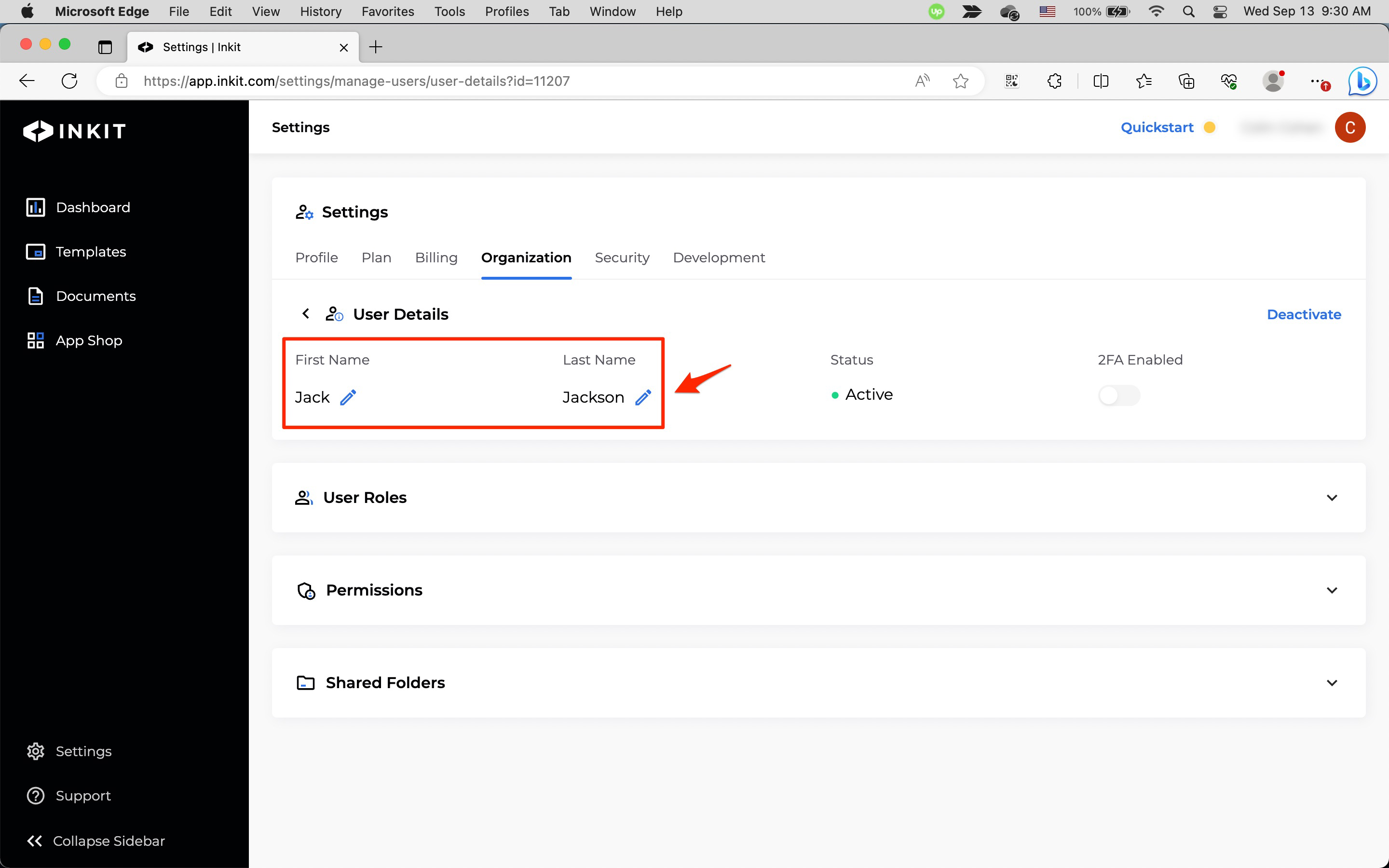
-
Edit the field and click the checkmark button.
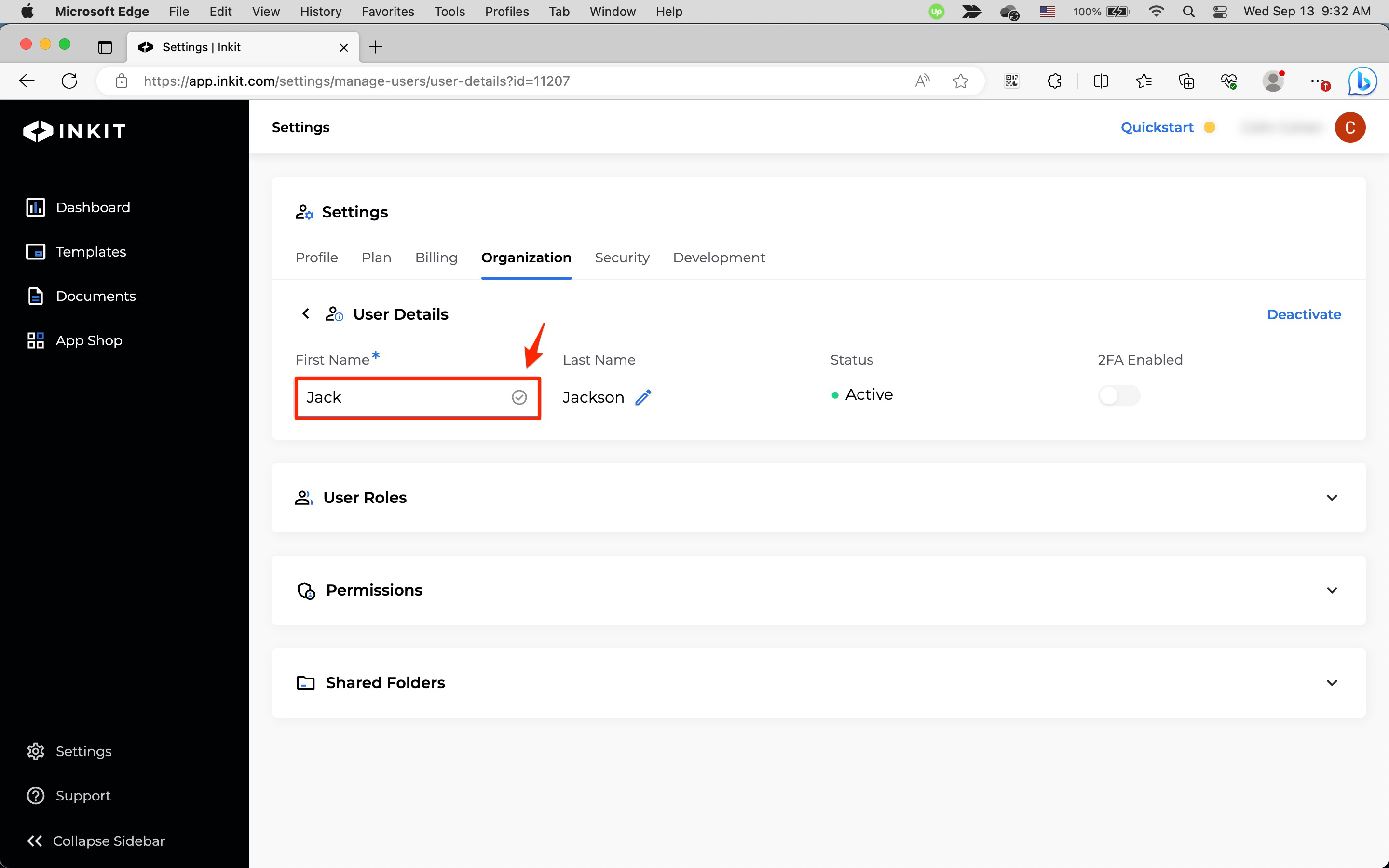
Deactivating users
To deactivate a user, do the following:
Deactivating a user will remove all access to it from your Inkit account.
-
Click Deactivate.
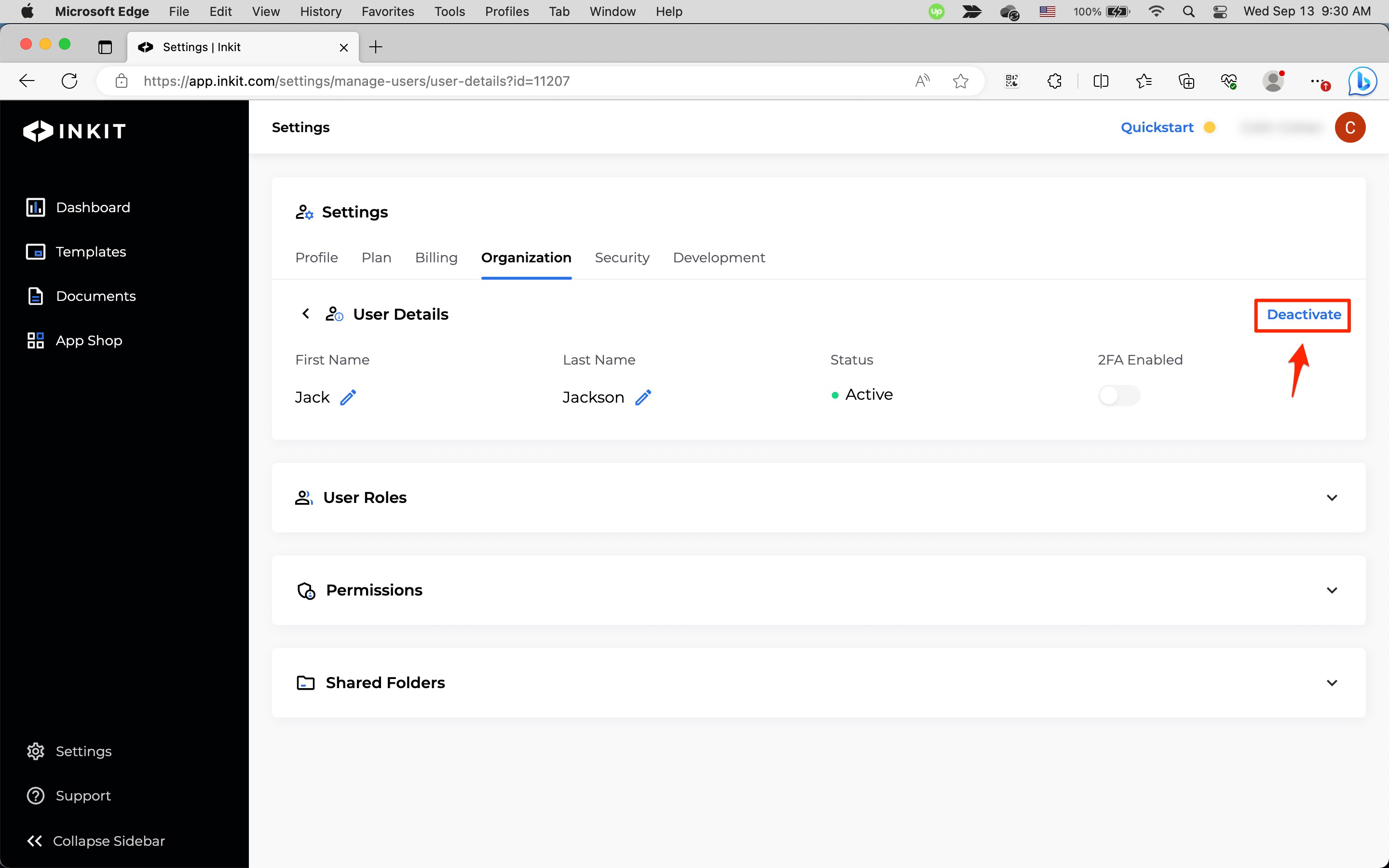
-
In the Deactivate User dialog box, click Continue .
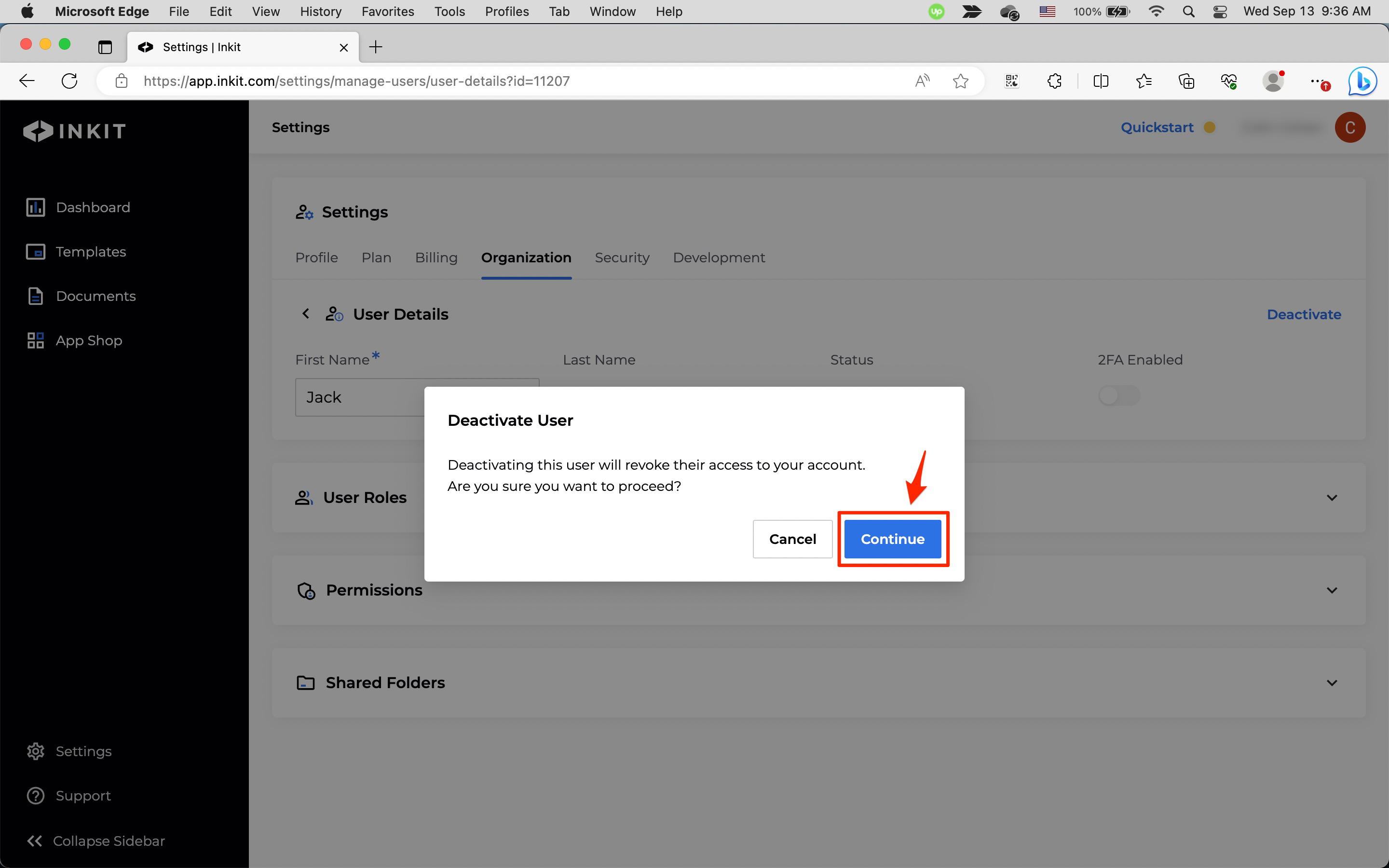
Editing user roles
To edit a user's roles, do the following:
-
Click on the User Roles panel and then click Manage User Roles.
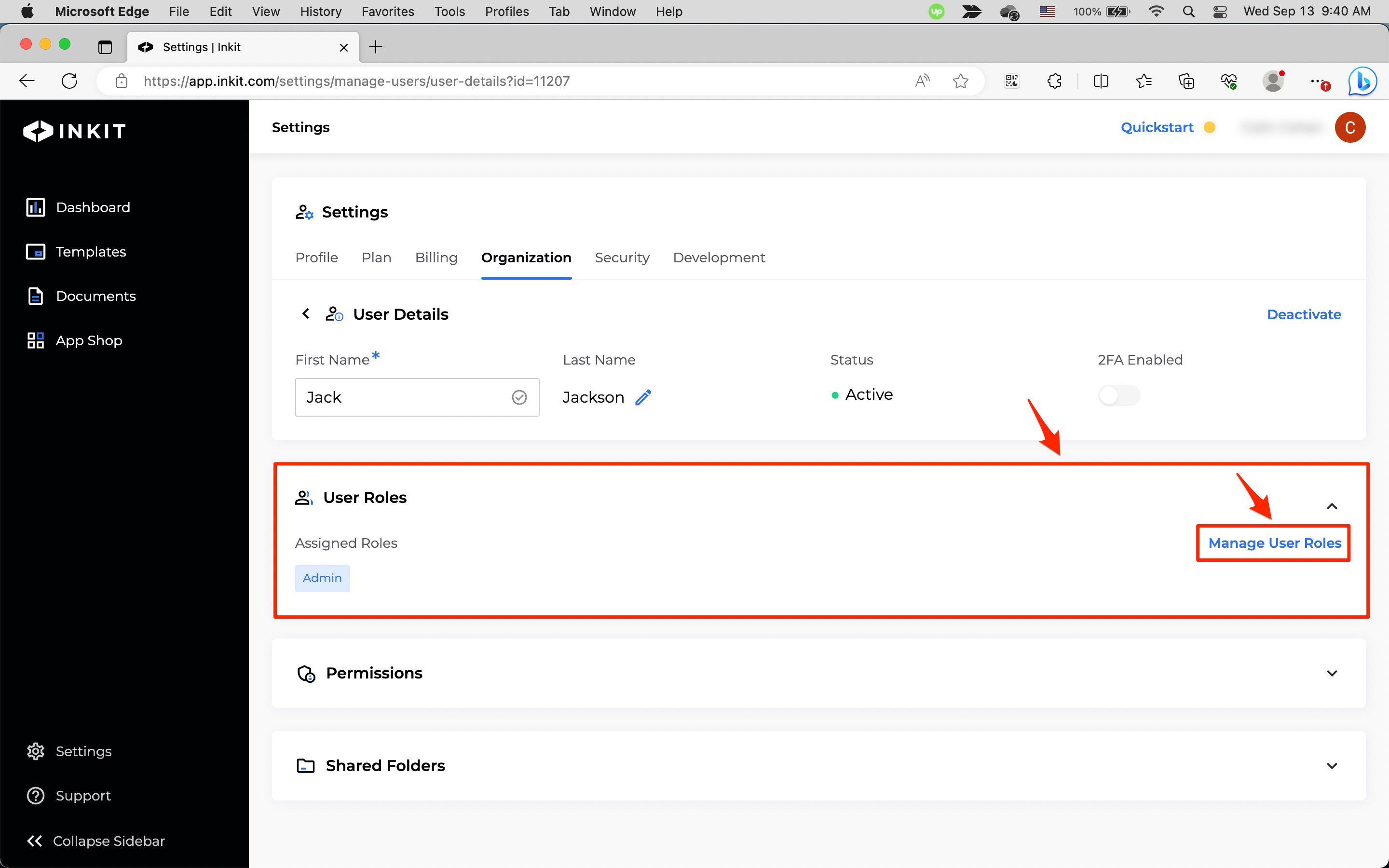
-
In the Manage User Roles dialog box, add or remove Roles from the dropdown box and click Save.
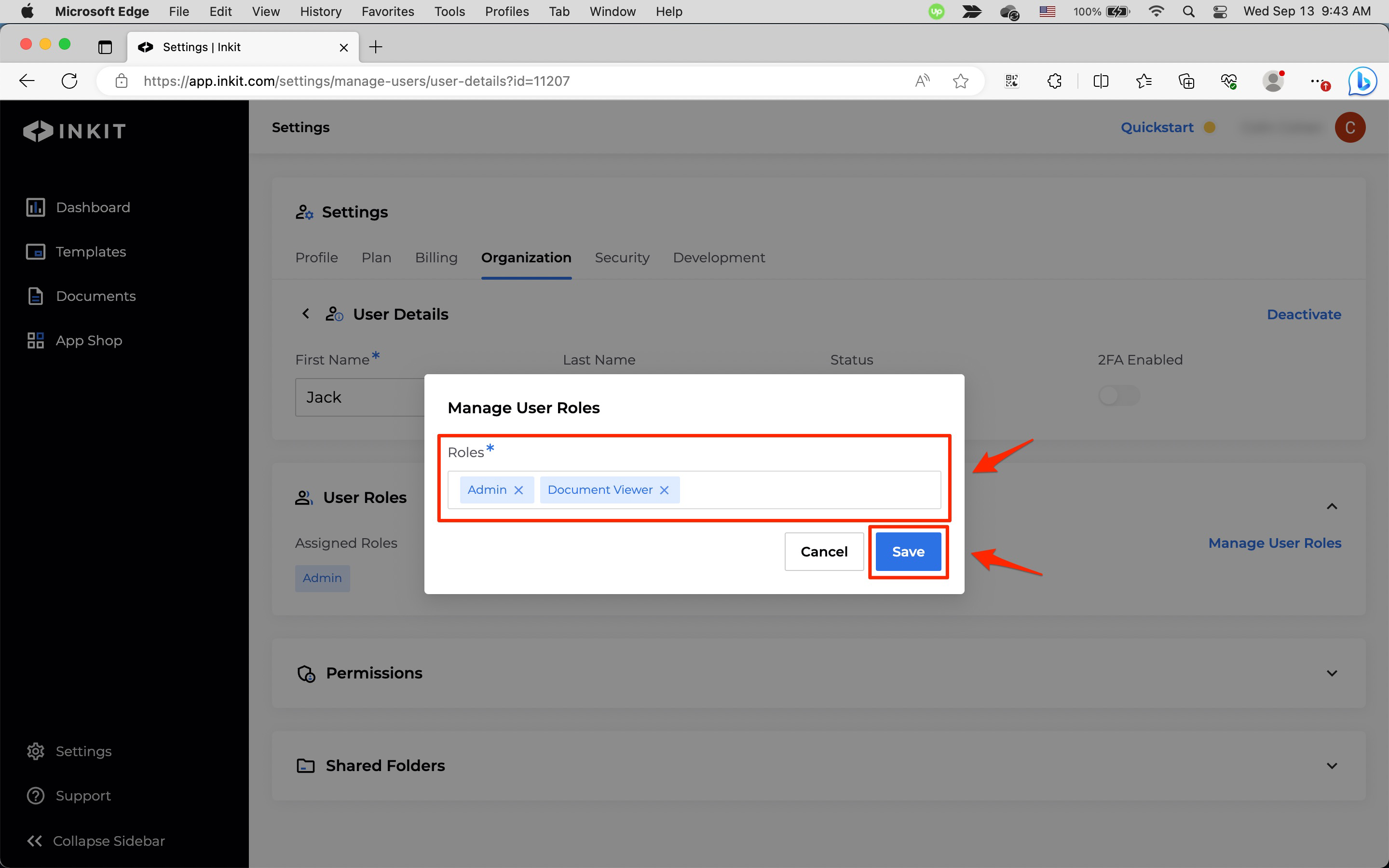
Updated 3 months ago