Using audit logs
Audit logs let you track important events in Inkit. You can track events in the Inkit web app or you can build your own auditing system using webhooks, tracking only the events you're interested in.
To view the audit trail in the Inkit web app, select Settings in the left sidebar and click the Security tab. By default, the latest 25 Inkit events will display in the Audit Trail panel.
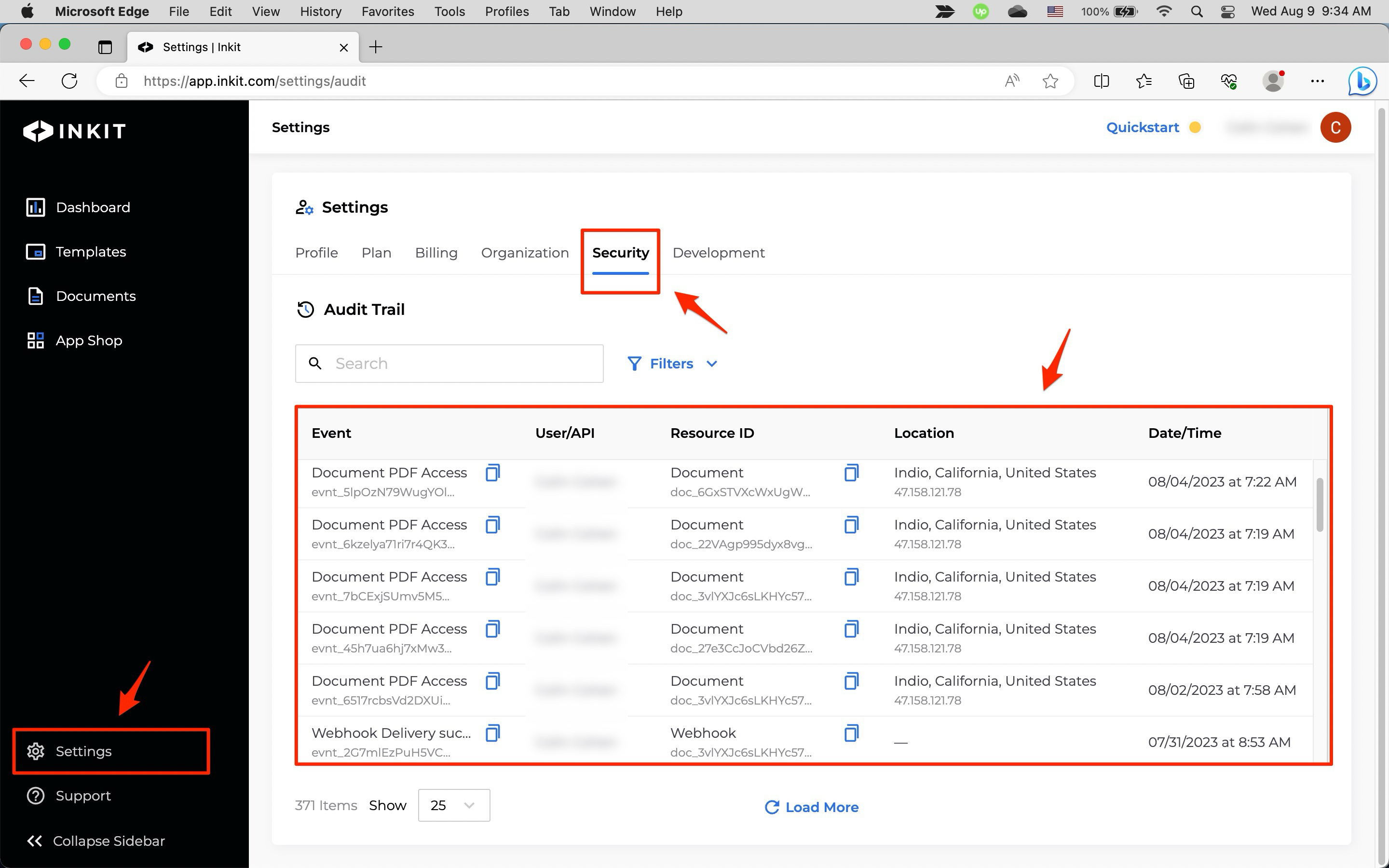
You can change the number of events displayed by selecting the number from the Show dropdown box.
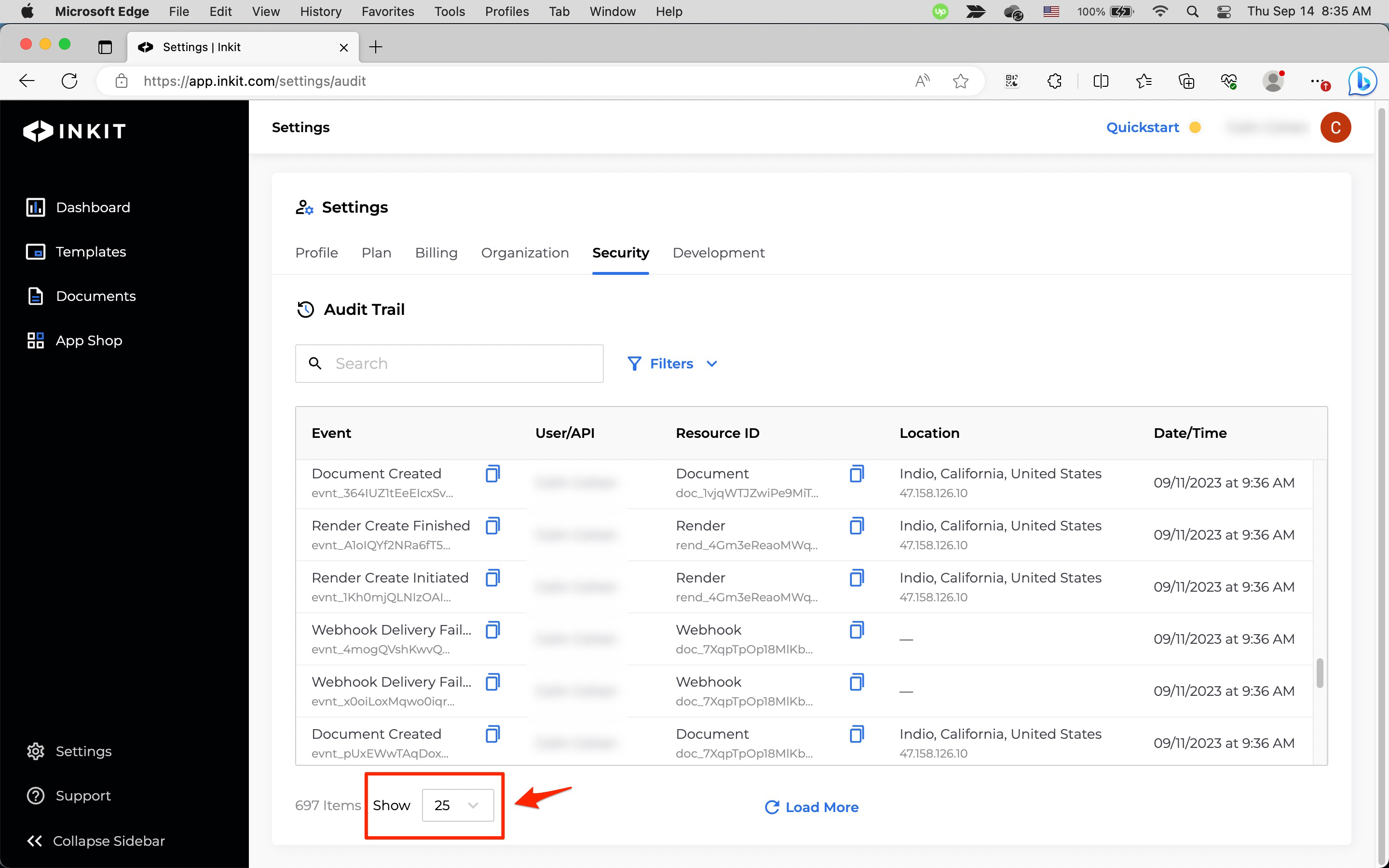
You can display more events by clicking Load More.

The following event details display:
| Name | Description |
|---|---|
| Event | The name of the event that occurred. |
| User/API | The user or API key that triggered the event. |
| Resource ID | The ID of the Inkit resource related to the event. |
| Location | The geographical location where the event occurred. |
| Date/Time | The date and time the event occurred. |
You can also apply filters to the events, to view only a specific set of events based on the following criteria:
To apply a set of filters to the events, do the following:
-
Click Filters.
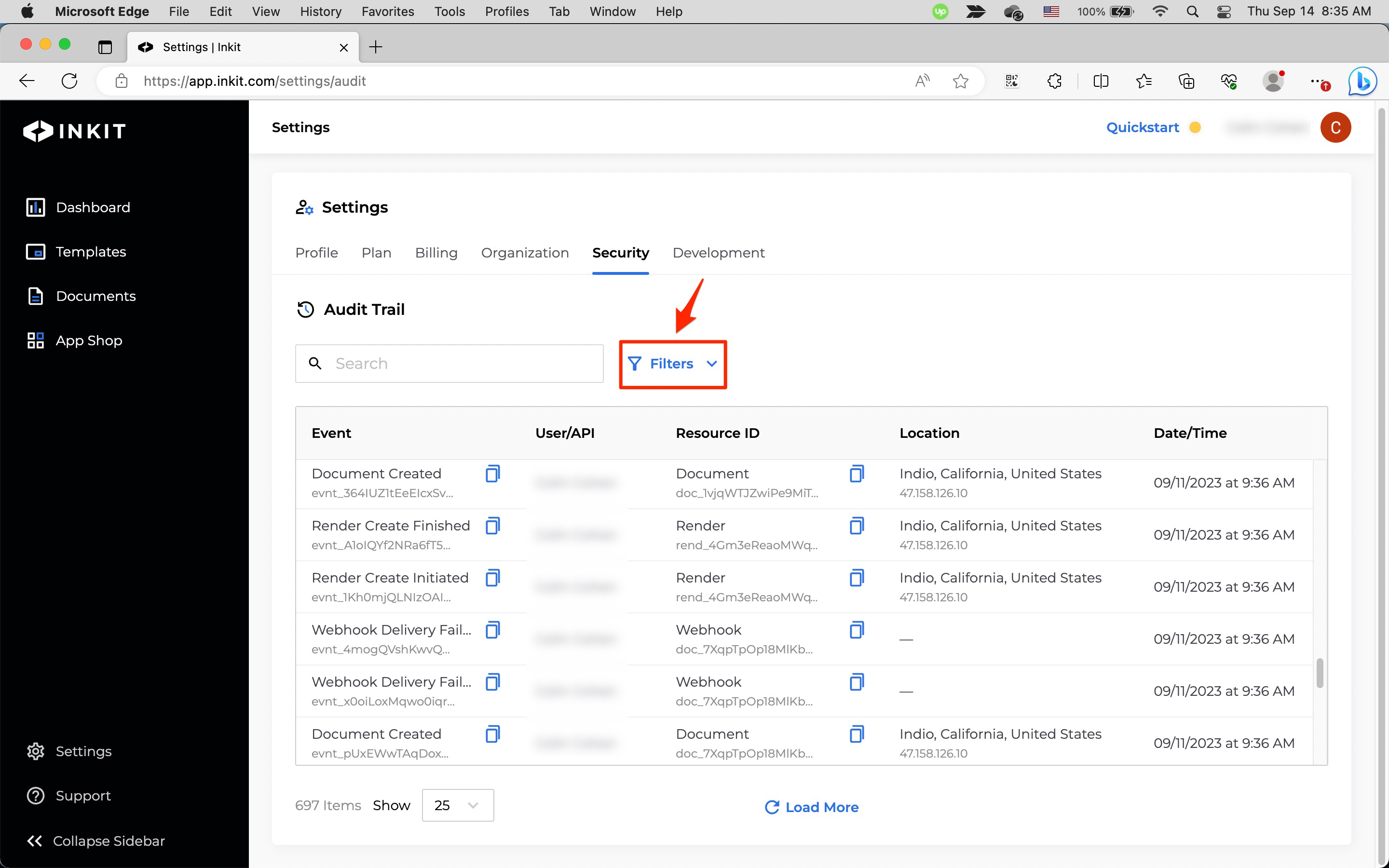
-
Select any combination of filters.
- Input a date range in the Date fields.
- Select a set of users from the User dropdown box.
- Select a set of events from the Event dropdown box.
- Select a set of API keys from the API dropdown box.
- Select a webhook from the Webhook dropdown box.
Finally, click Apply Filters.
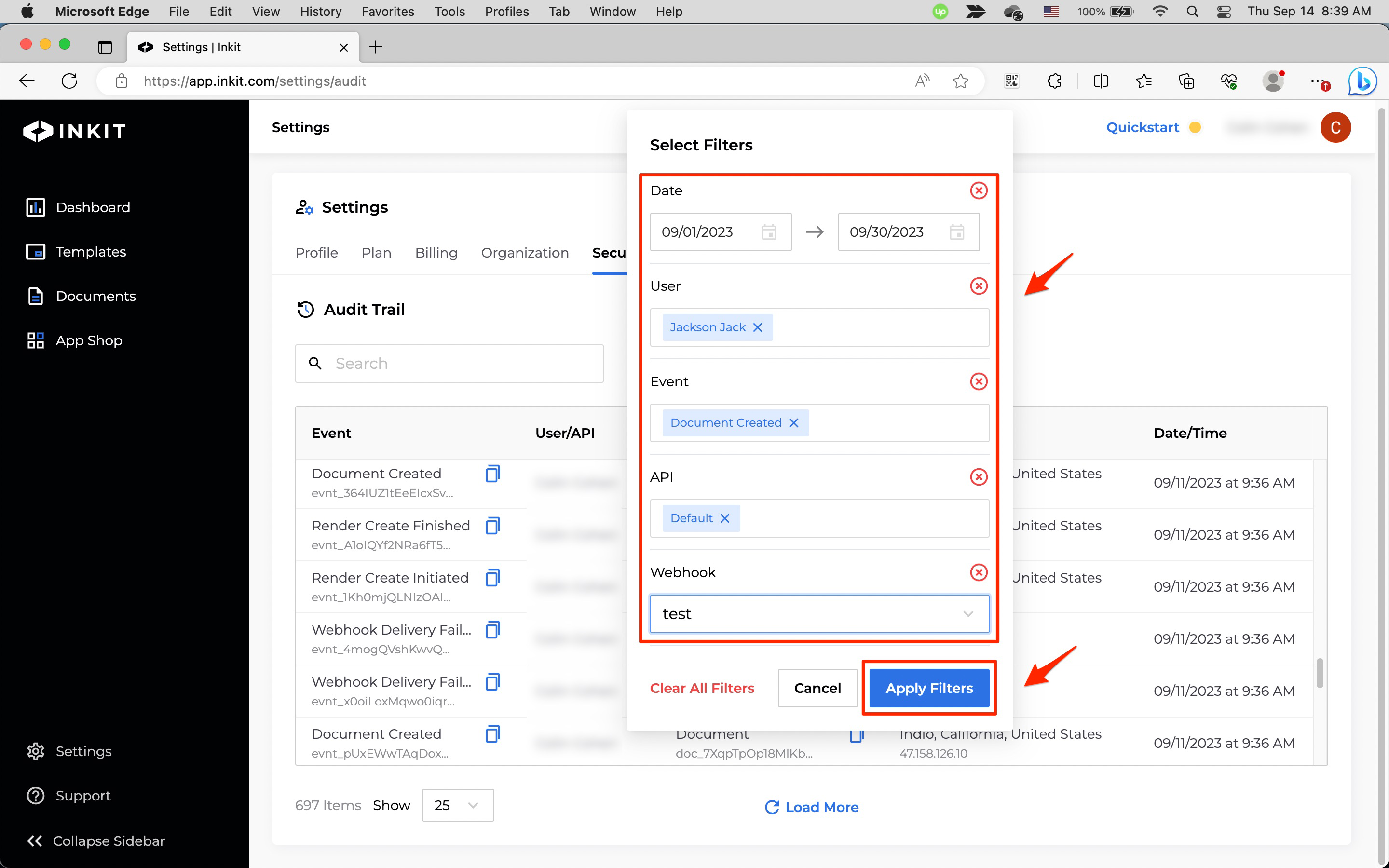
Updated 4 months ago