Adding a user
Adding users through email
To add a user to Inkit through email, do the following:
-
In the Inkit web app, select Settings in the left sidebar and click the Organization tab. Then click Invite Users in the Users panel.
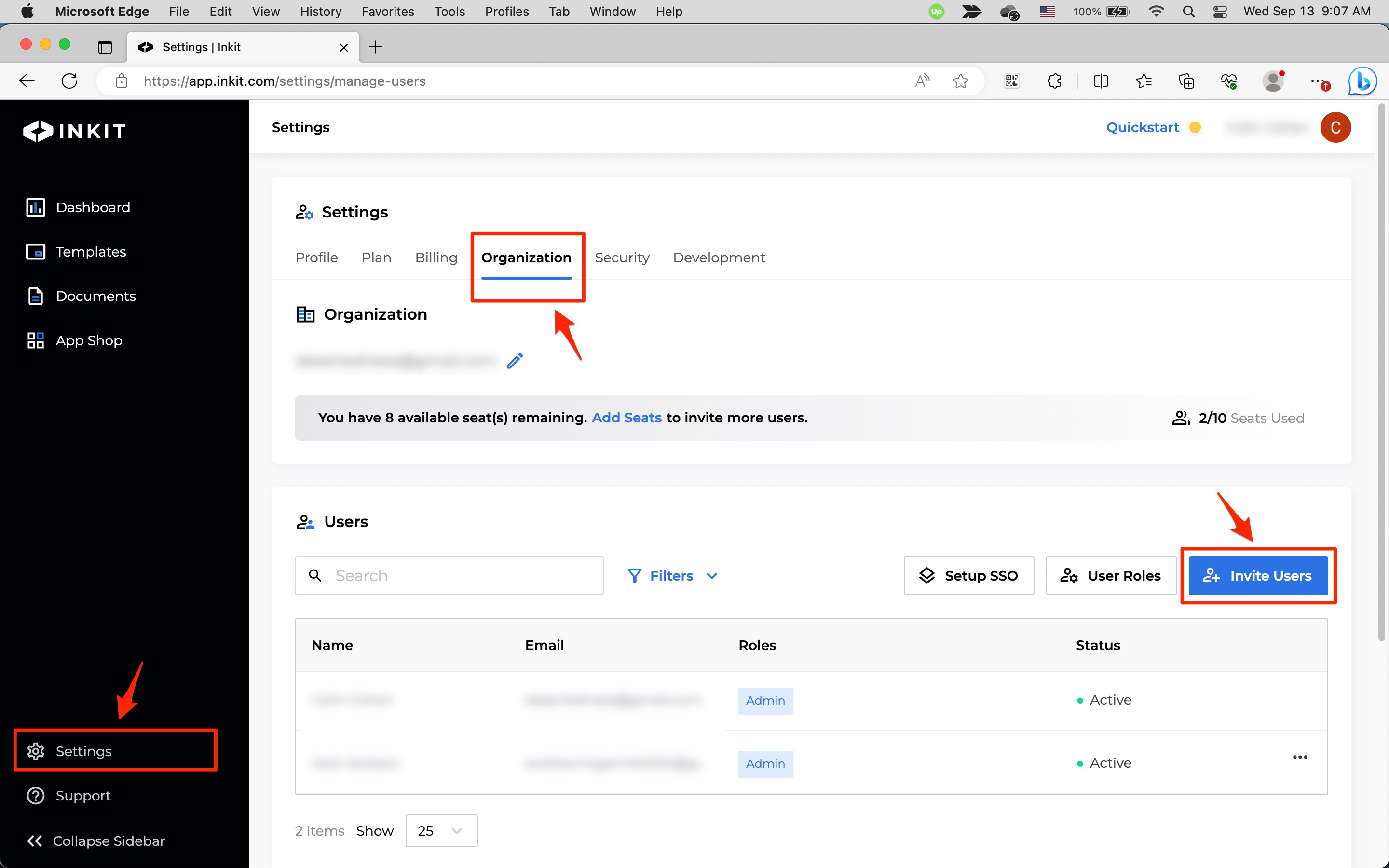
-
In the Invite User dialog box, enter the Email of the user and select their Roles from the dropdown box.
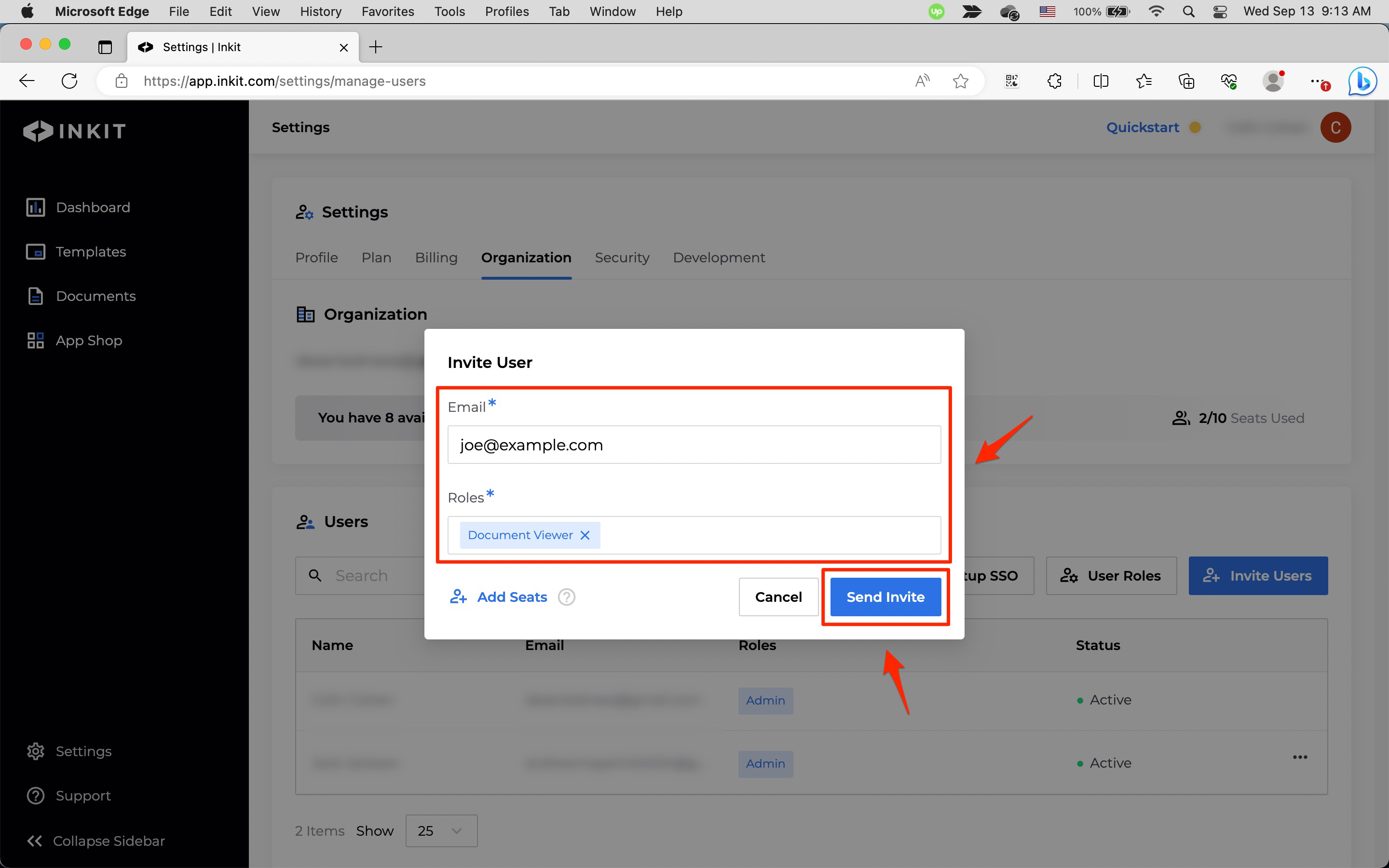
After a user has accepted the invitation, you will see them in the list of users:

Adding users through SSO
To add users through SSO, do the following:
-
In the Inkit web app, select Settings in the left sidebar and click the Organization tab. Then click Setup SSO in the Users panel.
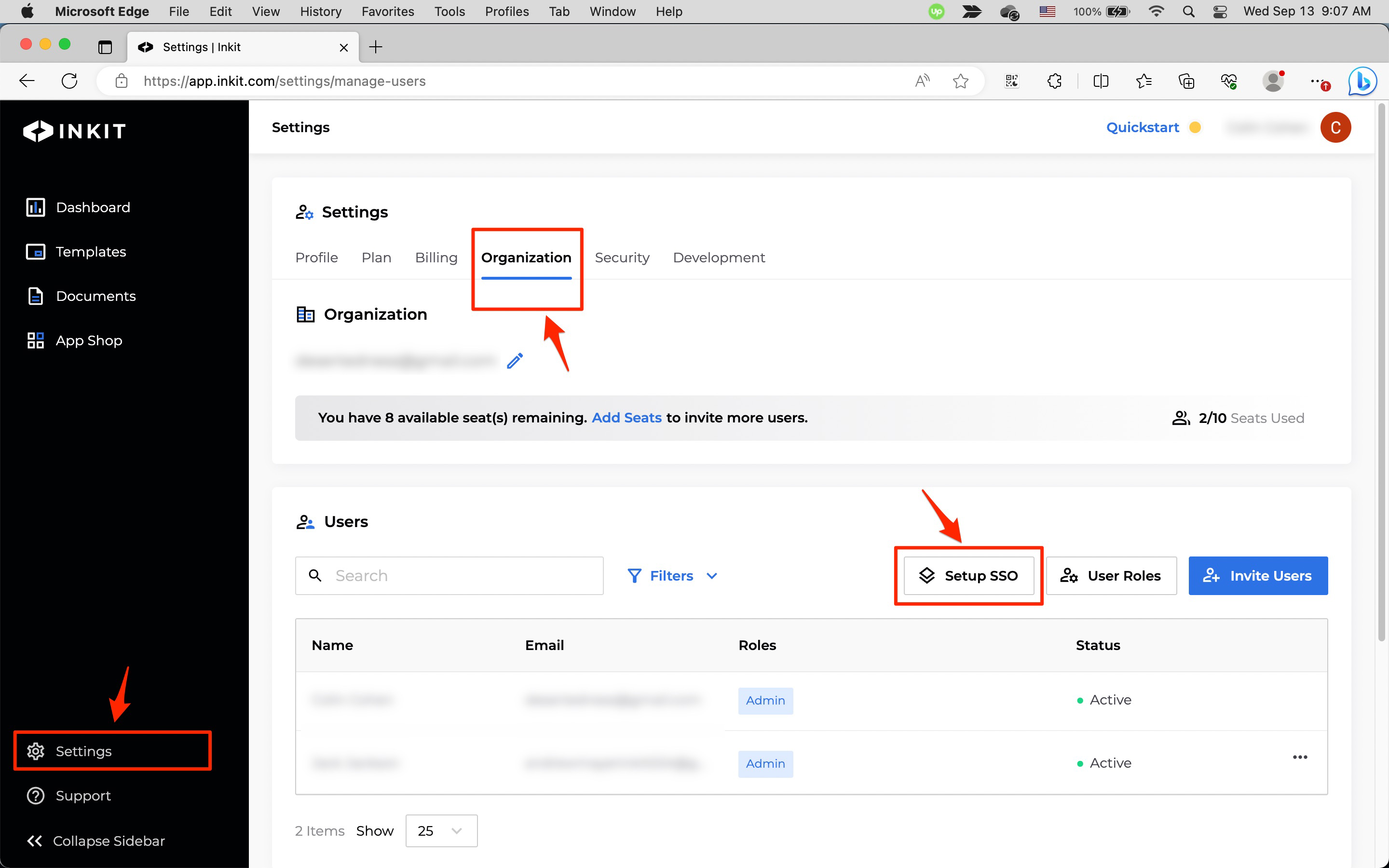
-
In the SSO Setup dialog box, enter the name of the SSO in Name and the SSO domains in Domains and then click Save.
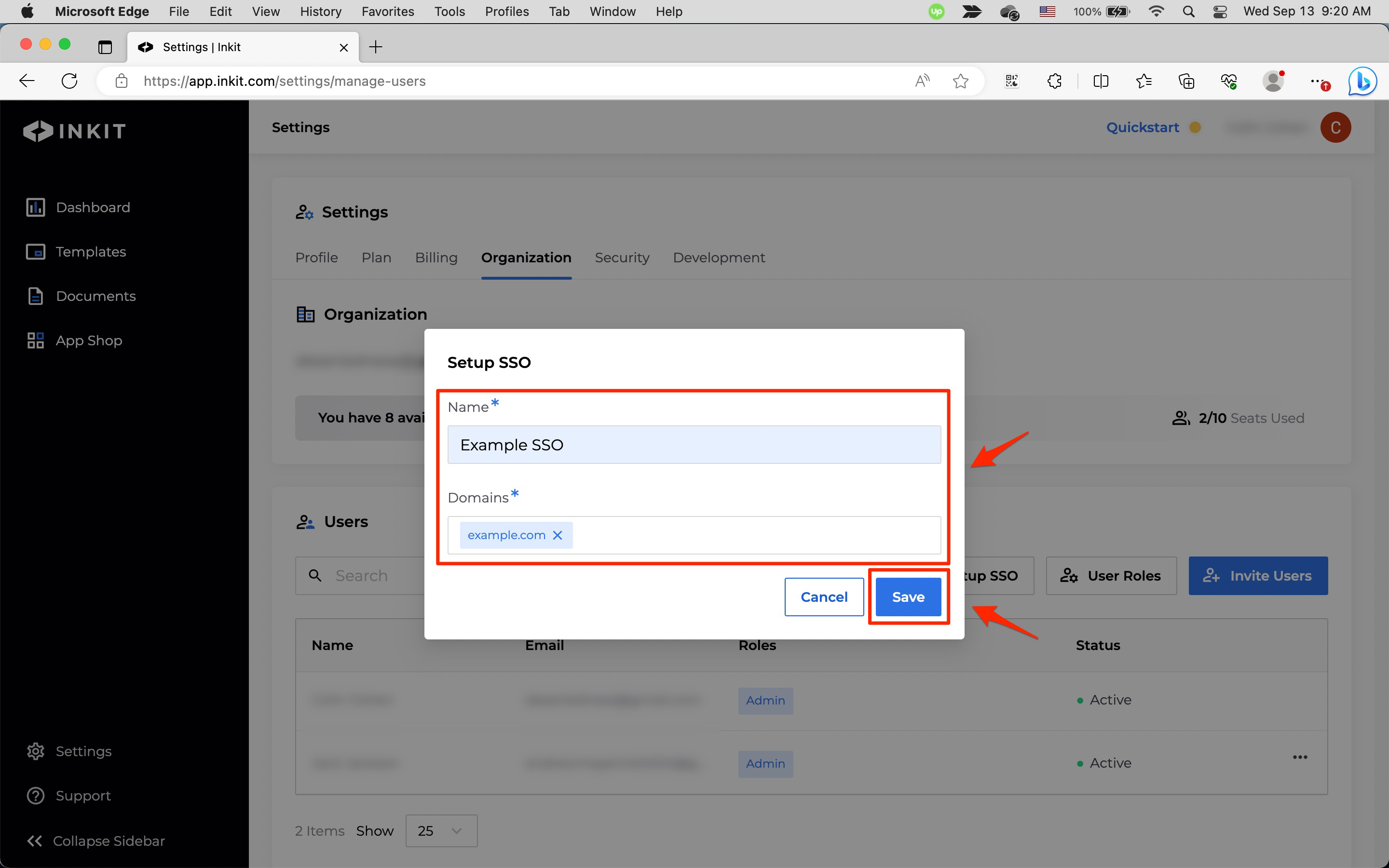
Once you've added users, you can assign them roles.
Updated 4 months ago