Embedding merge fields into a PDF template
A merge field is a placeholder that you put in your PDF template, which Inkit will later replace with actual data that you provide in your merge parameters when generating a document.
To embed a merge field into a PDF template, do the following:
-
In the PDF Editor, choose the page of the PDF that you want to add a field to and click Add Merge Field.
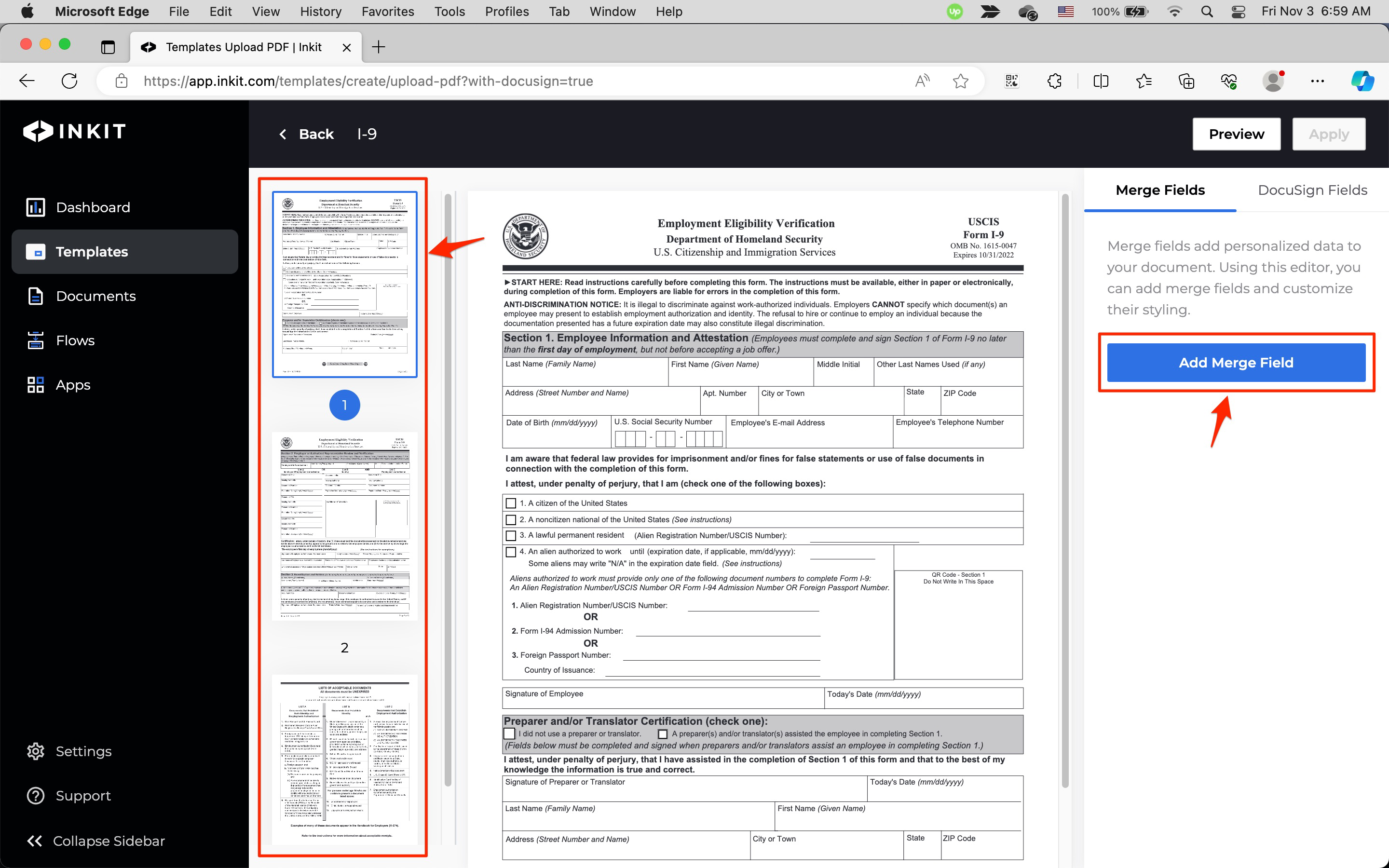
-
In the Name Merge Field dialog box, enter Last in the Merge Field and click Continue.
Note: You can only enter alphanumeric characters in the Merge Field as well as
_and-.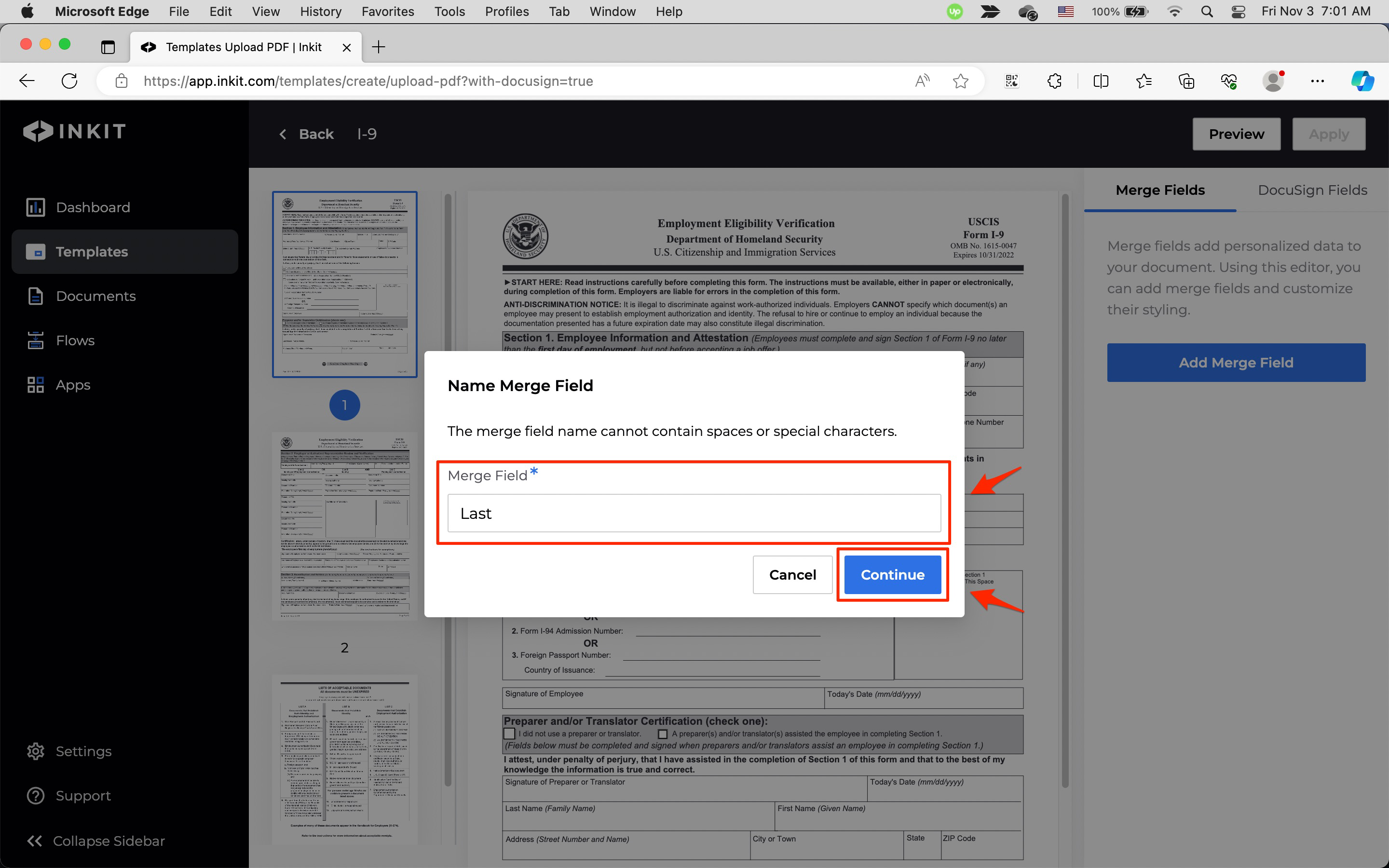
-
Drag the field that you just created to an appropriate spot on the PDF, or enter its Coordinates. You can resize it by dragging one of the four corners of it. You also change its font, font size and color.
To add additional merge fields, click + Add.
Then click Apply.
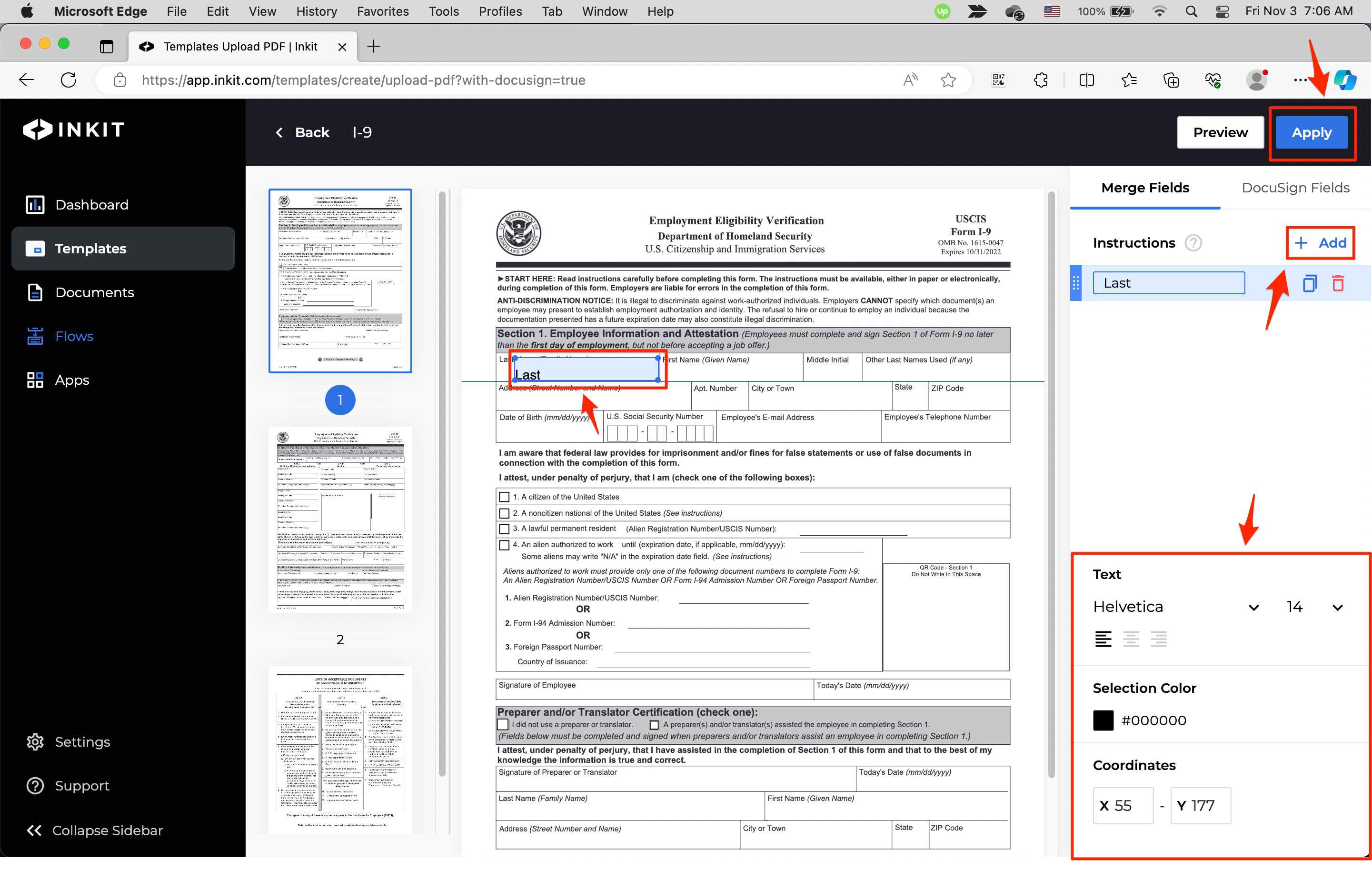
To see merge fields in action, check out how to build a full-featured PDF template.
Updated 4 months ago