Setting up the DocuSign app
The DocuSign app lets you embed DocuSign fields into your document templates and process them in generated documents.
To set up the DocuSign app, do the following:
-
In the Inkit web app, select Apps from the left sidebar and click DocuSign.
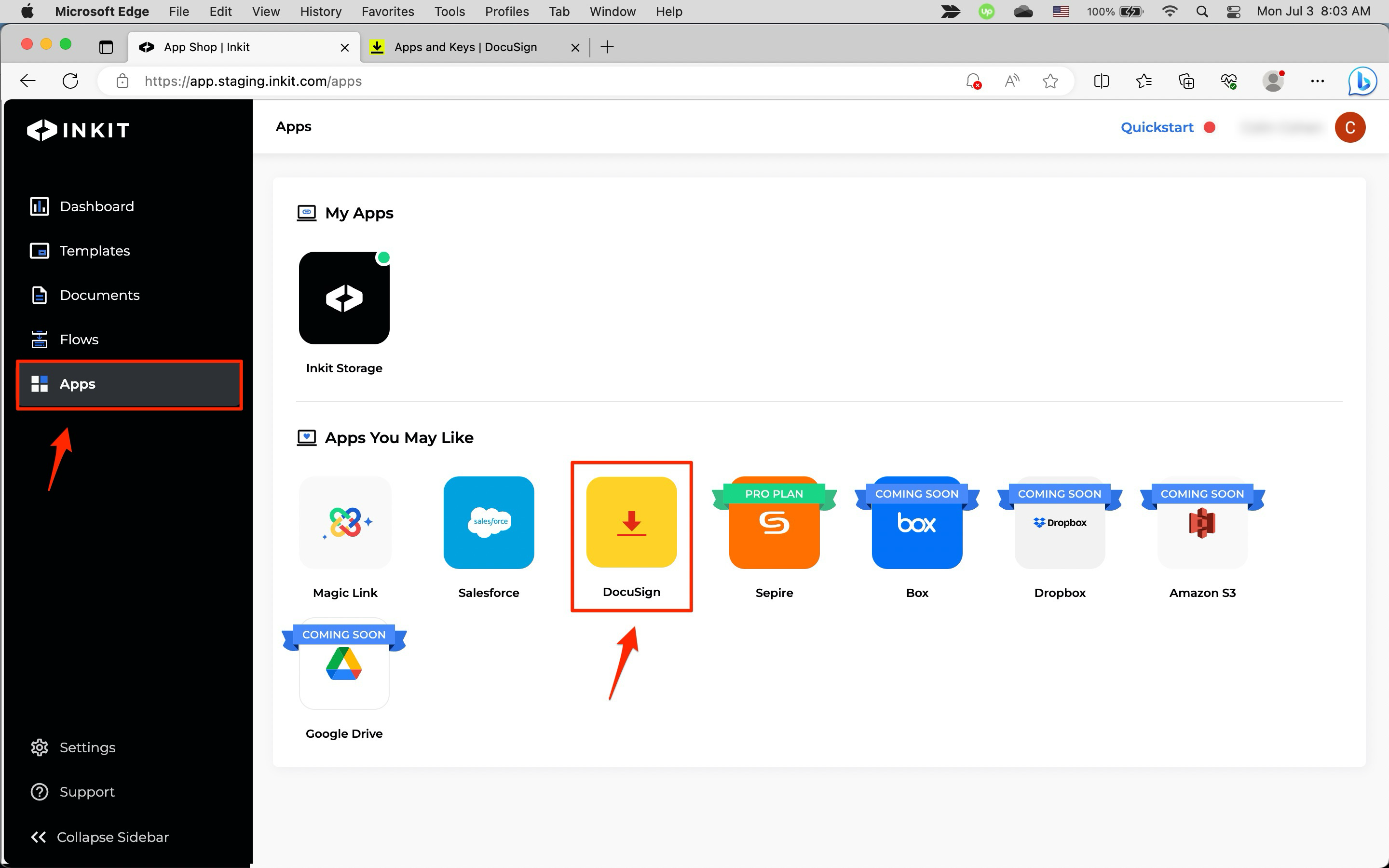
-
In the DocuSign page, click Connect Account.
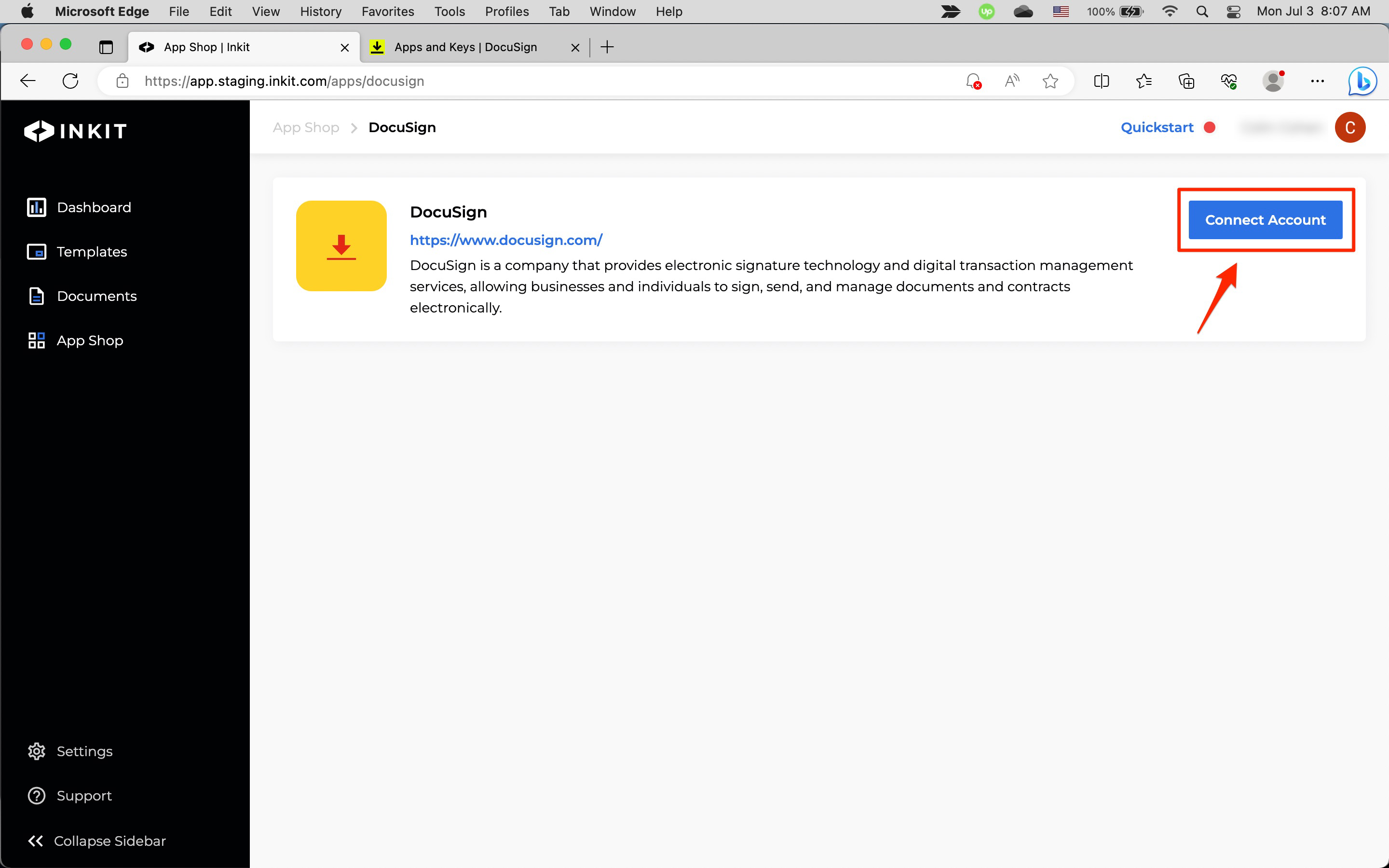
-
In the Connect DocuSign dialog box, enter your DocuSign User ID and API Account ID and click Continue.
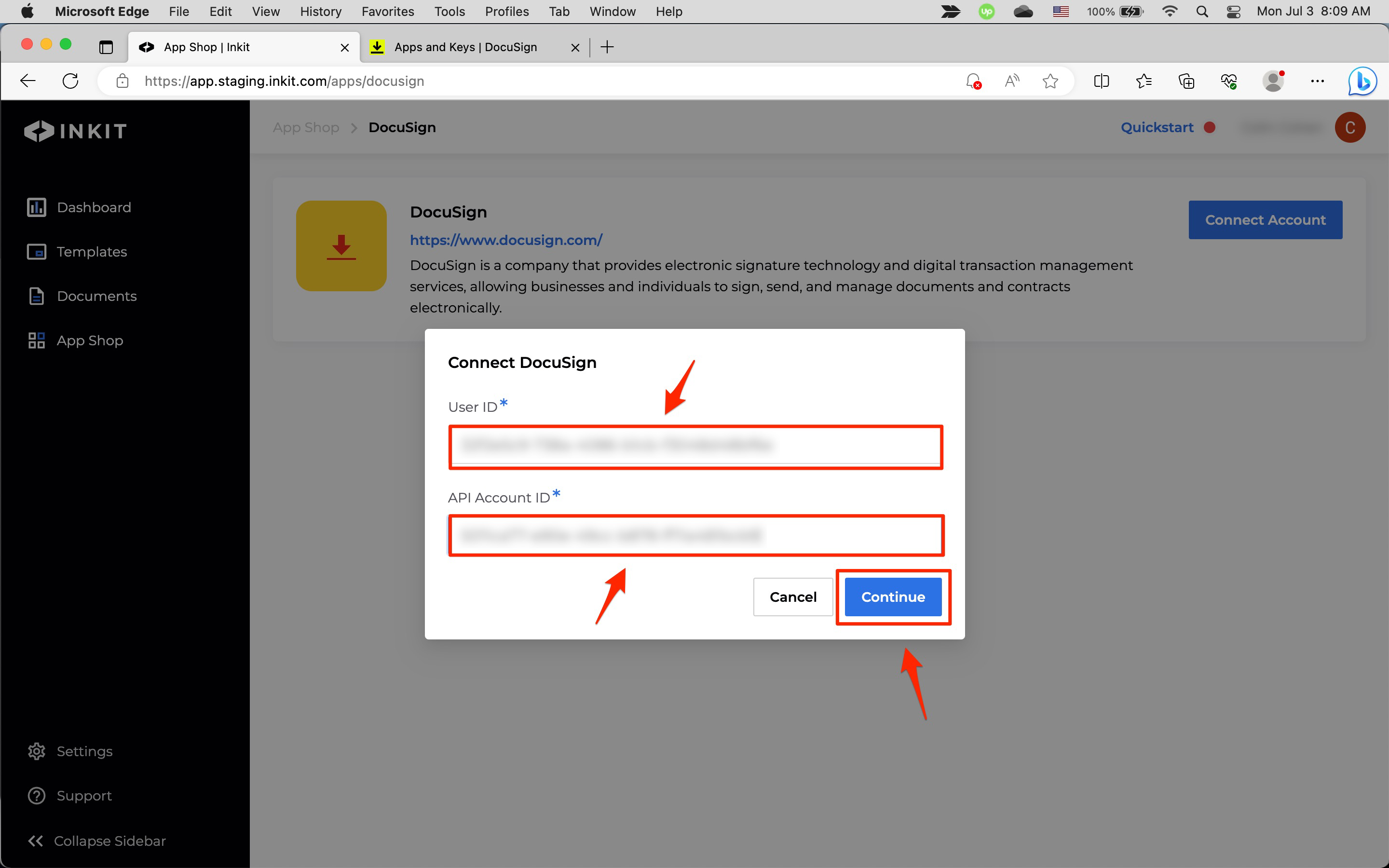
Note: You can get your DocuSign User ID and API Account ID in DocuSign by clicking Settings and then clicking Apps and Keys.
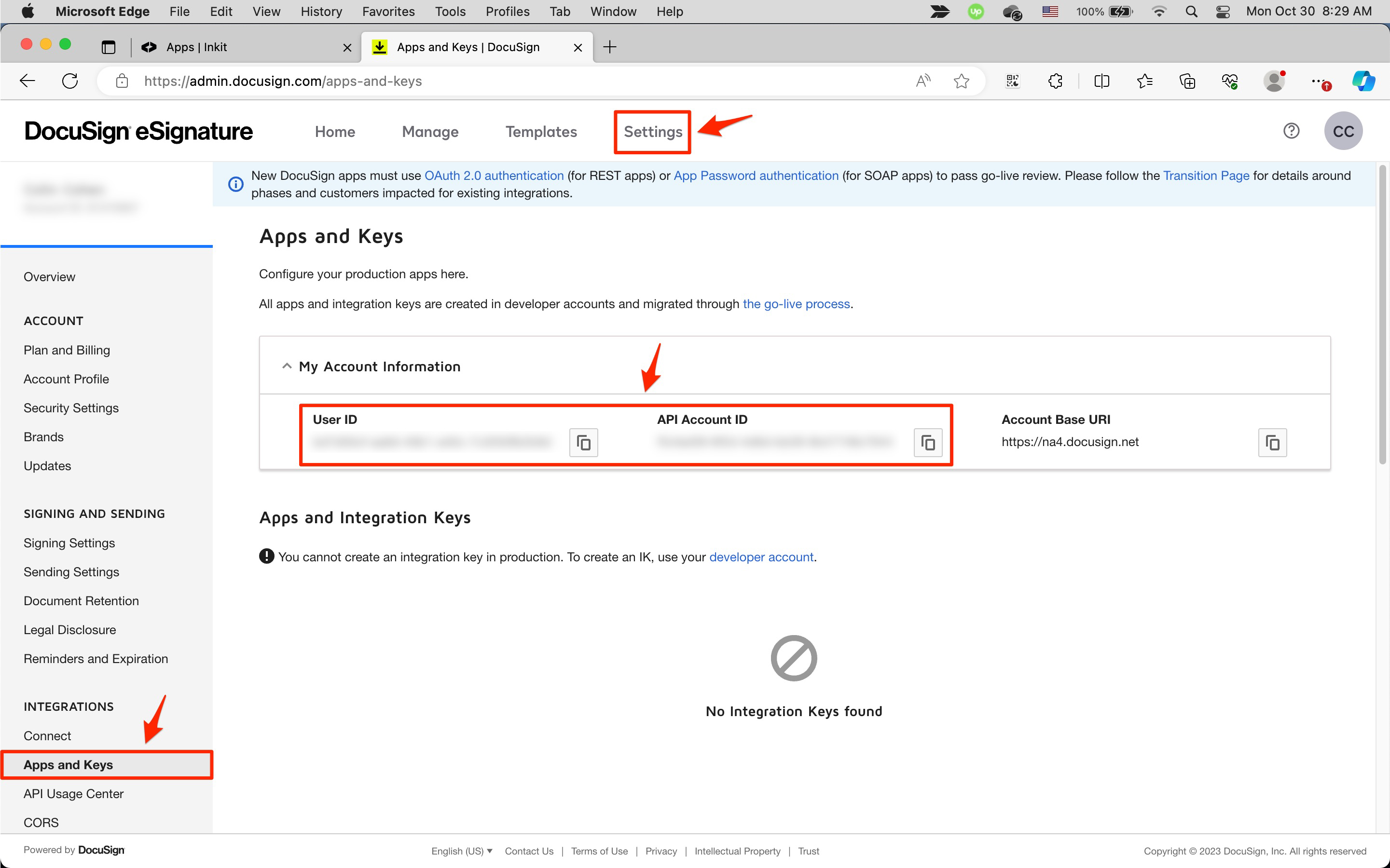
-
In DocuSign, enter your Email and click NEXT.
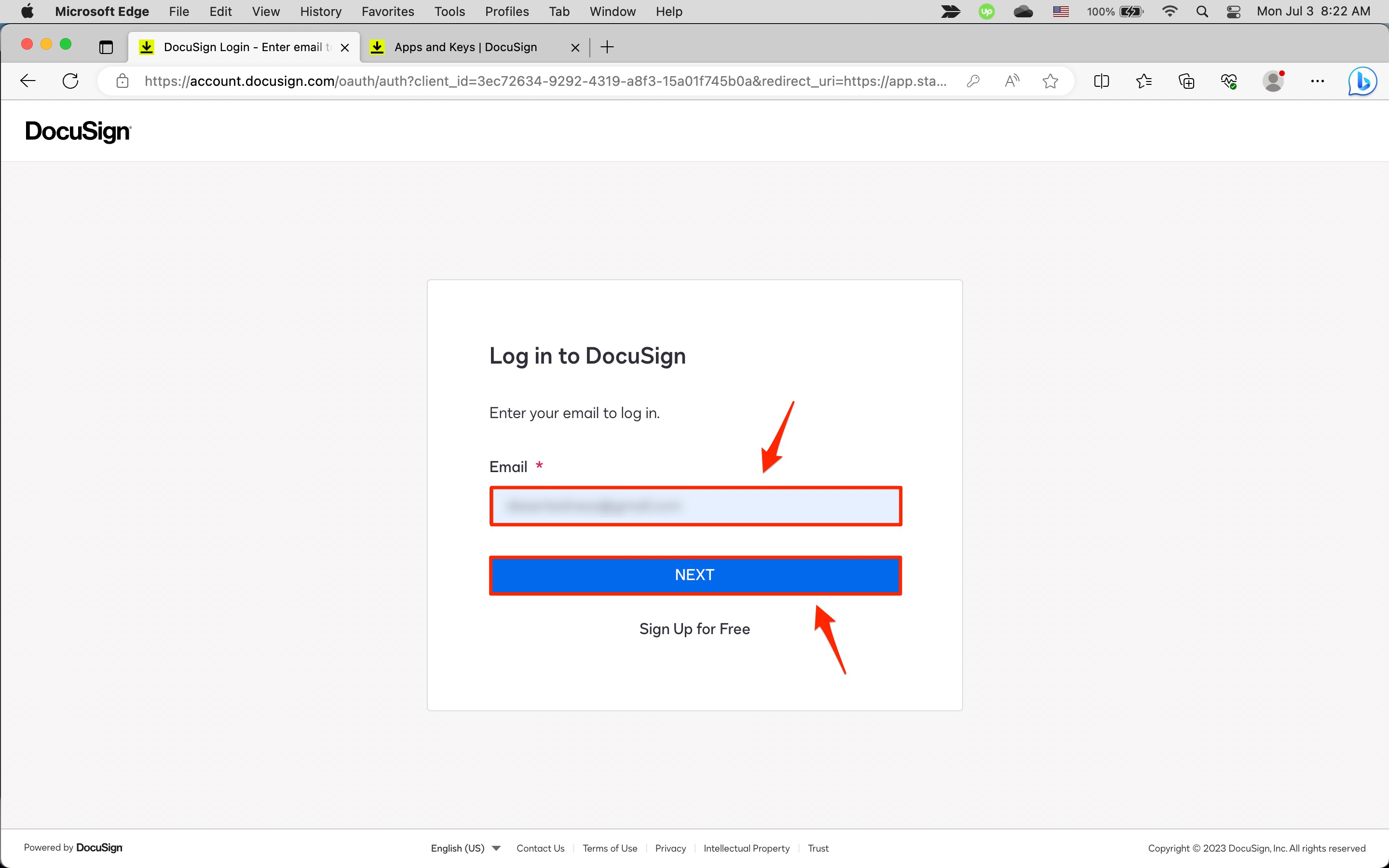
Then enter your Password and click LOG IN.
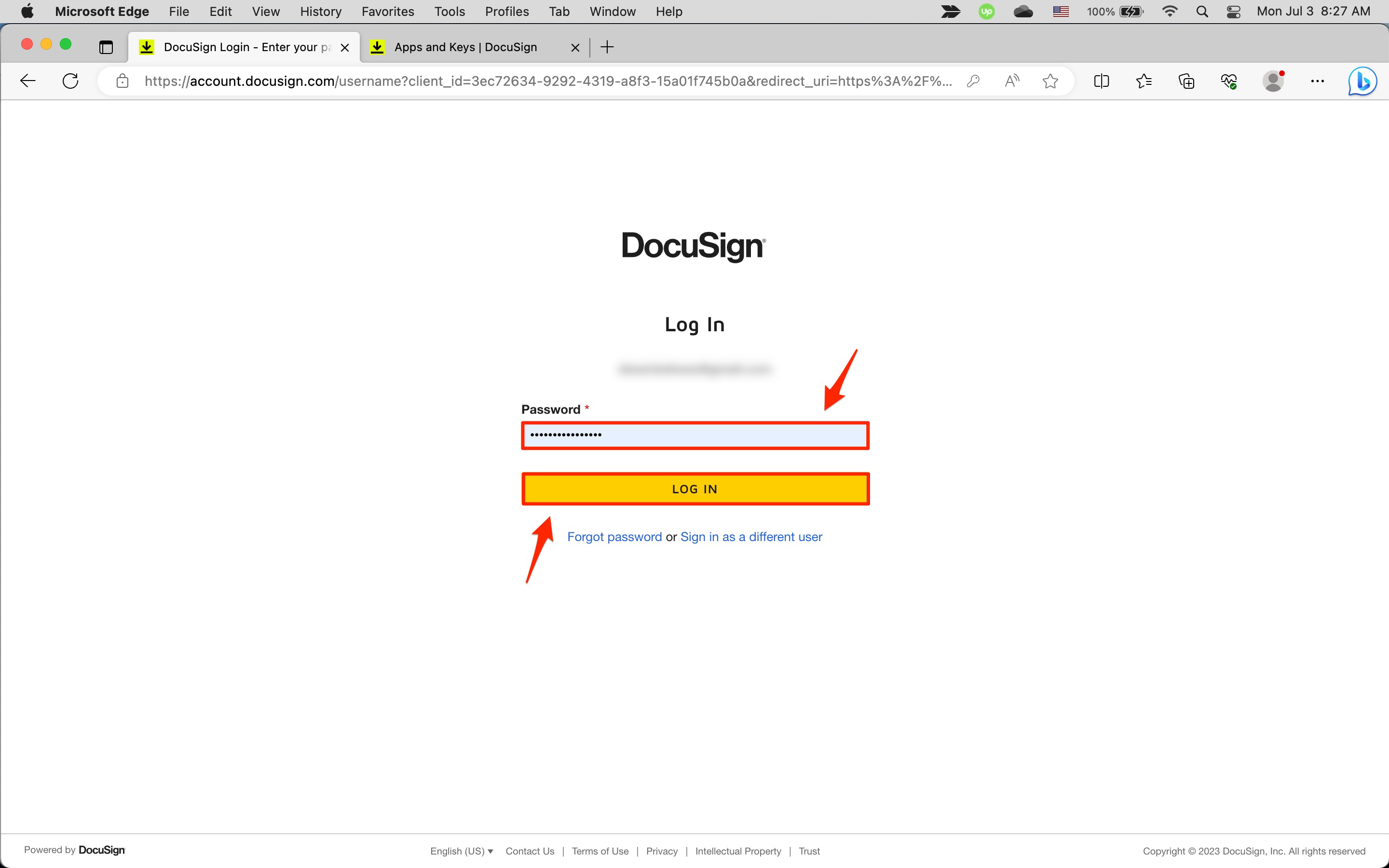
-
In the Inkit is requesting access dialog box, click Allow Access.
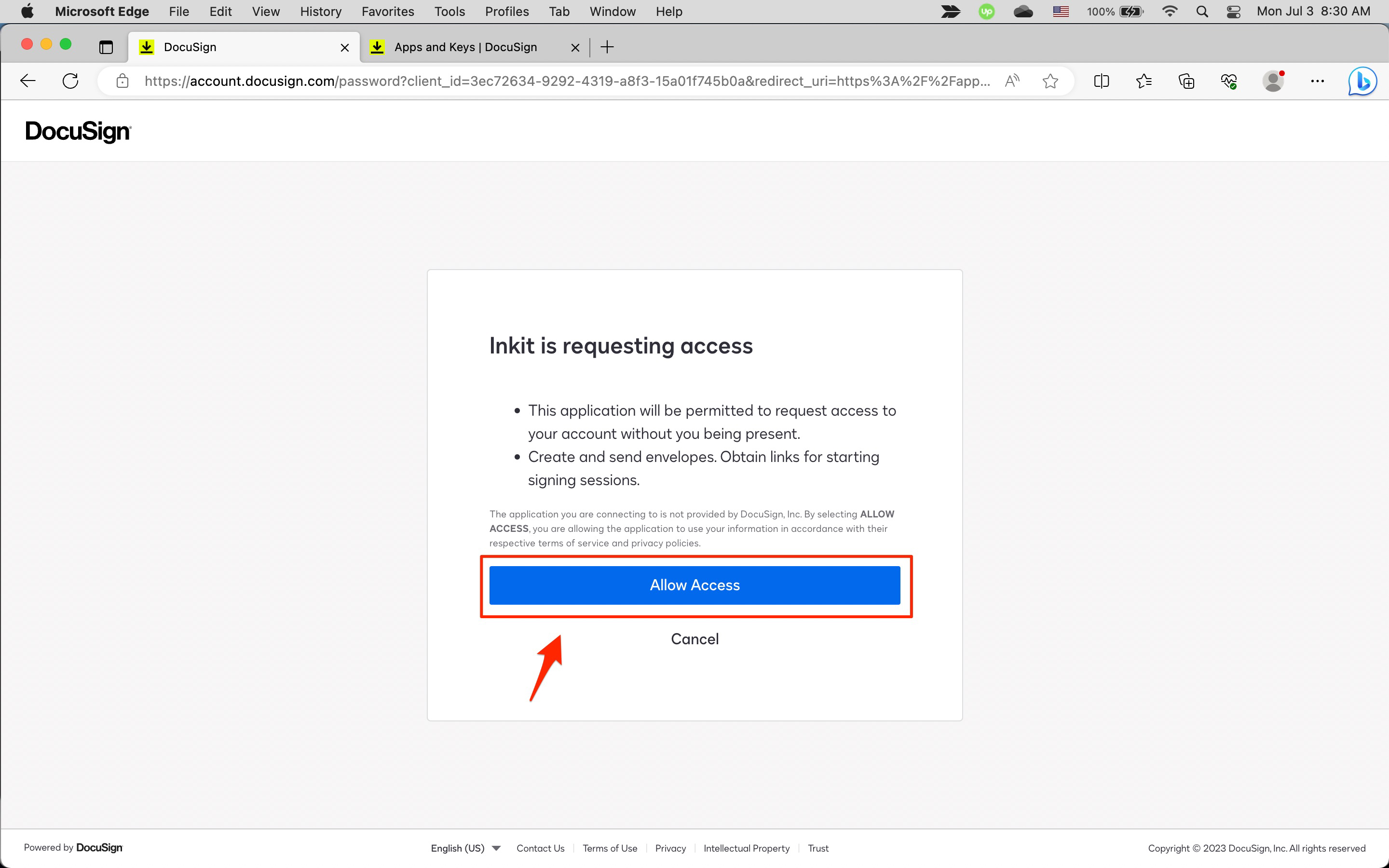
-
Finally, in the DocuSign page, click Activate.
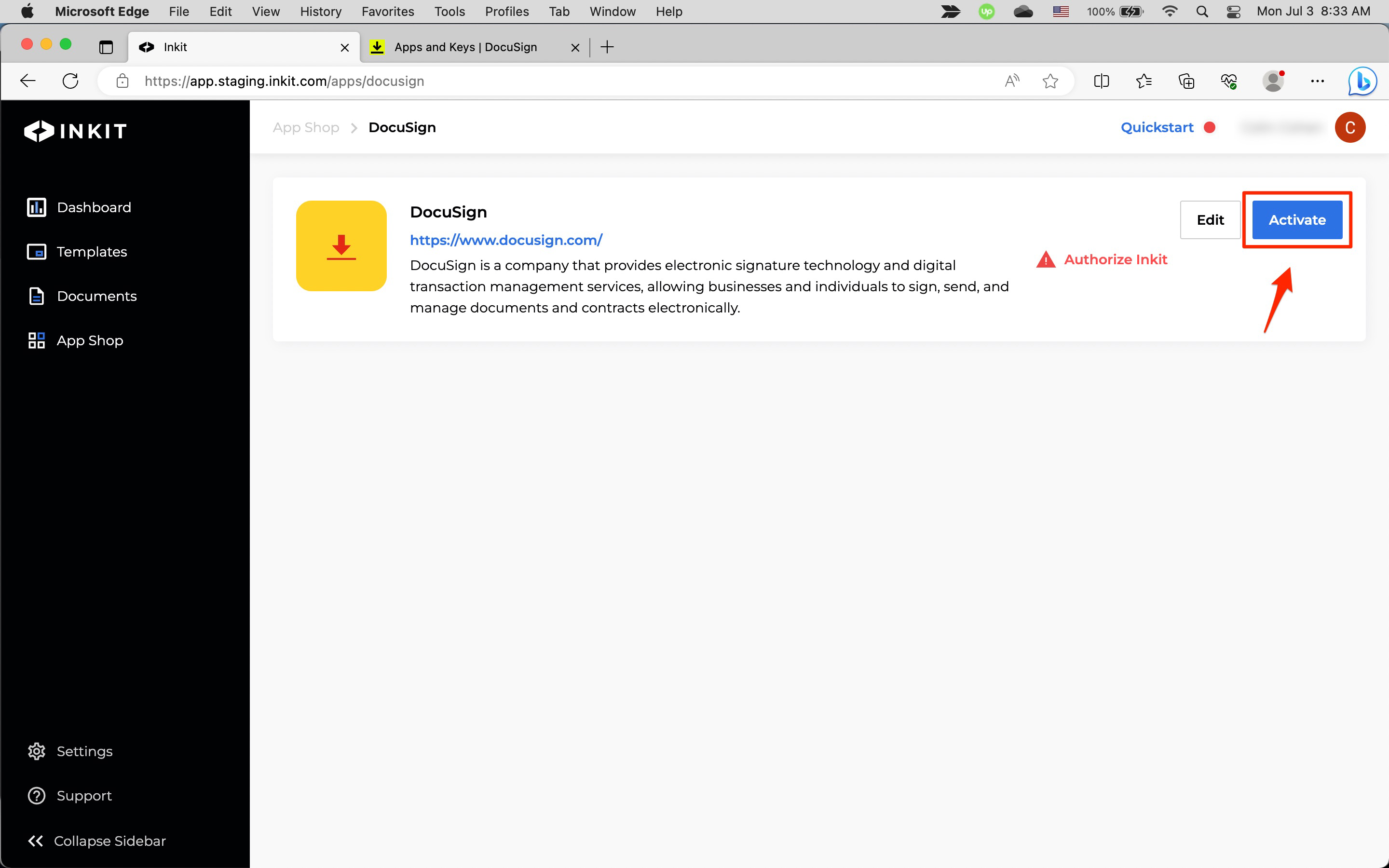
In the Activate DocuSign dialog box, click Confirm.
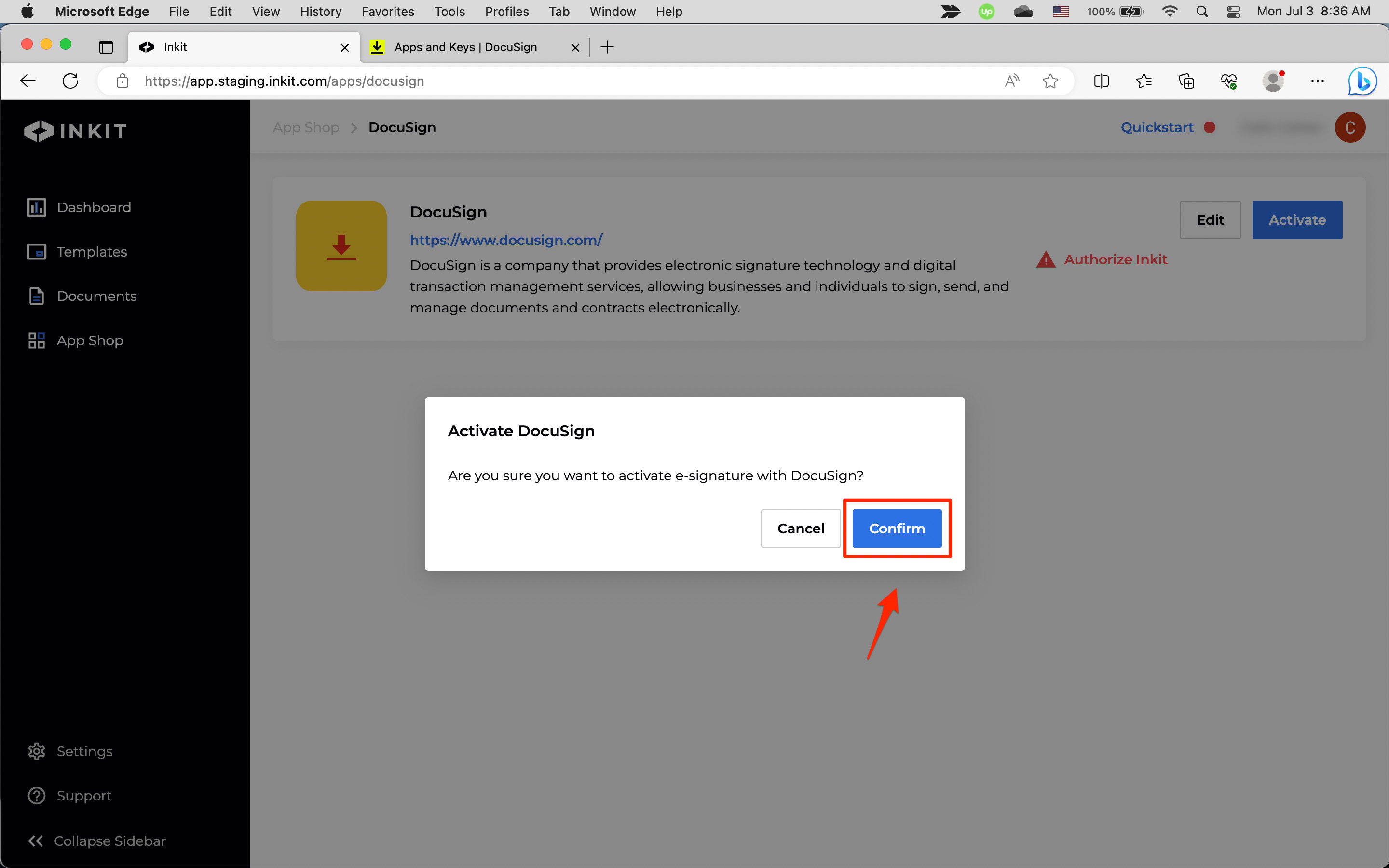
Updated 4 months ago