Assigning roles to a user
Adding roles to a user
To add roles to a user, do the following:
-
In the Inkit web app, select Settings in the left sidebar and click the Organization tab. Then click the ... menu button beside the user that you want to assign a role in the Users panel and click Details.
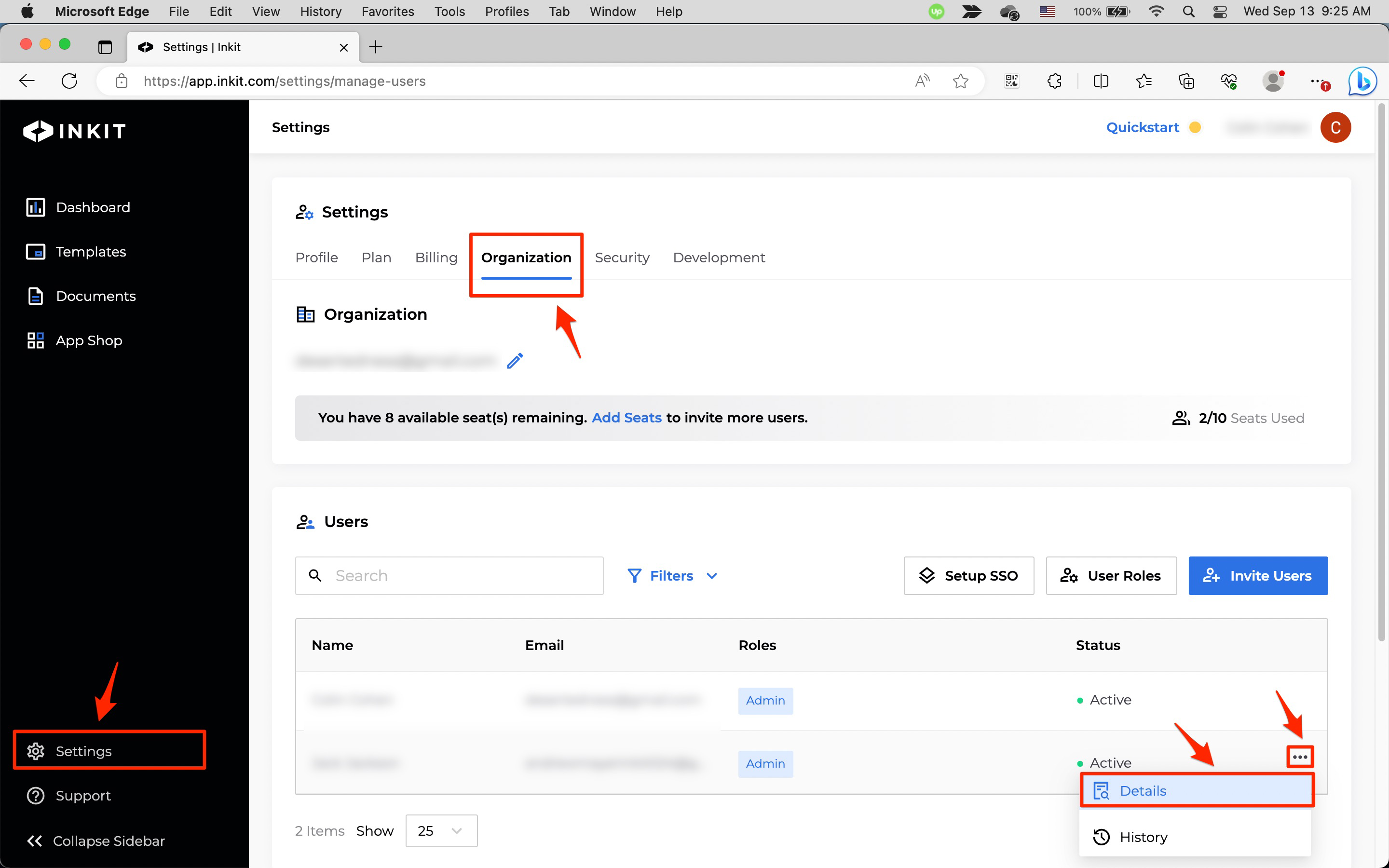
-
In the Settings page, click on the User Roles panel and then click Manage User Roles.
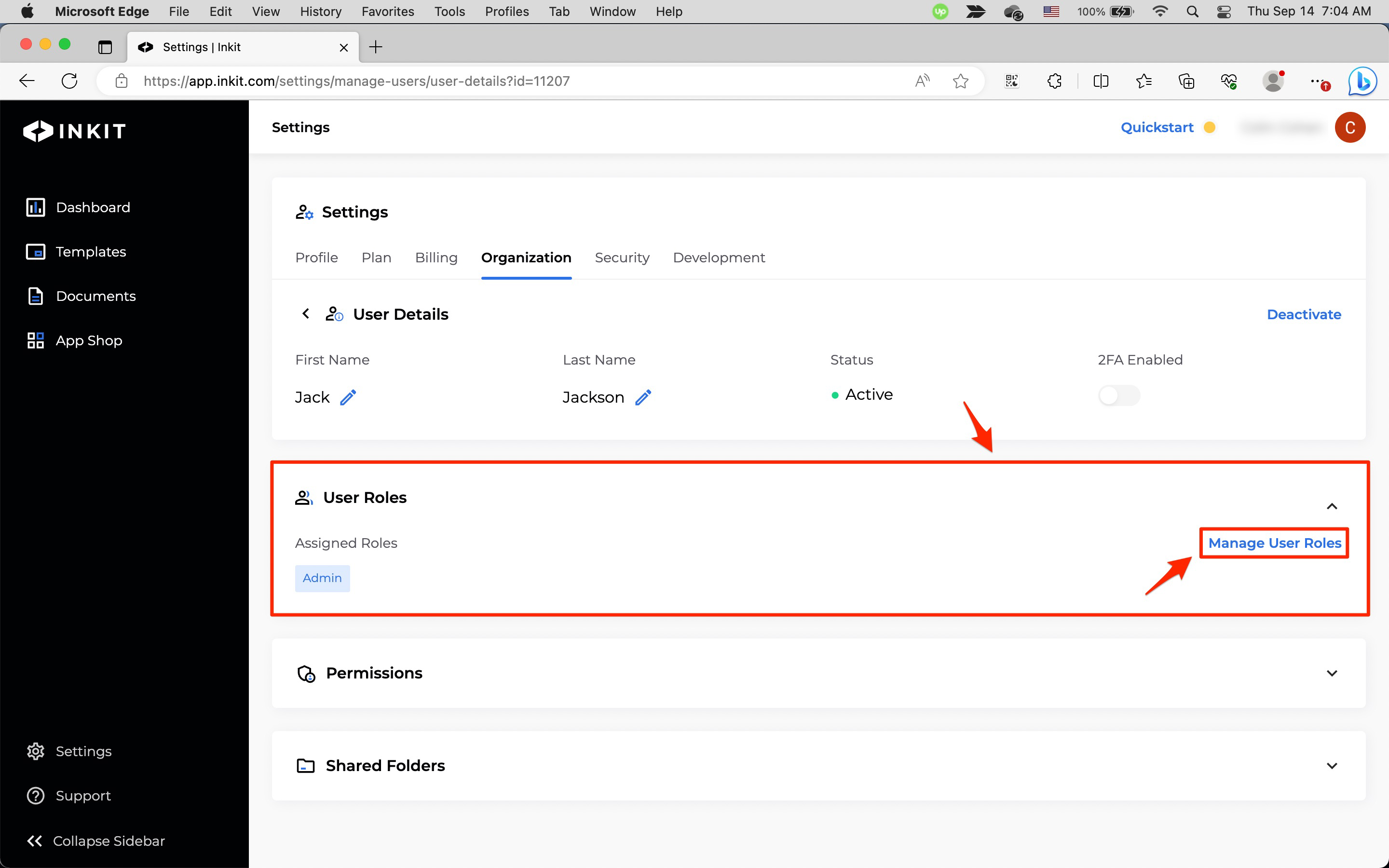
-
In the Manage User Roles dialog box, add any number of Roles from the dropdown box and click Save.
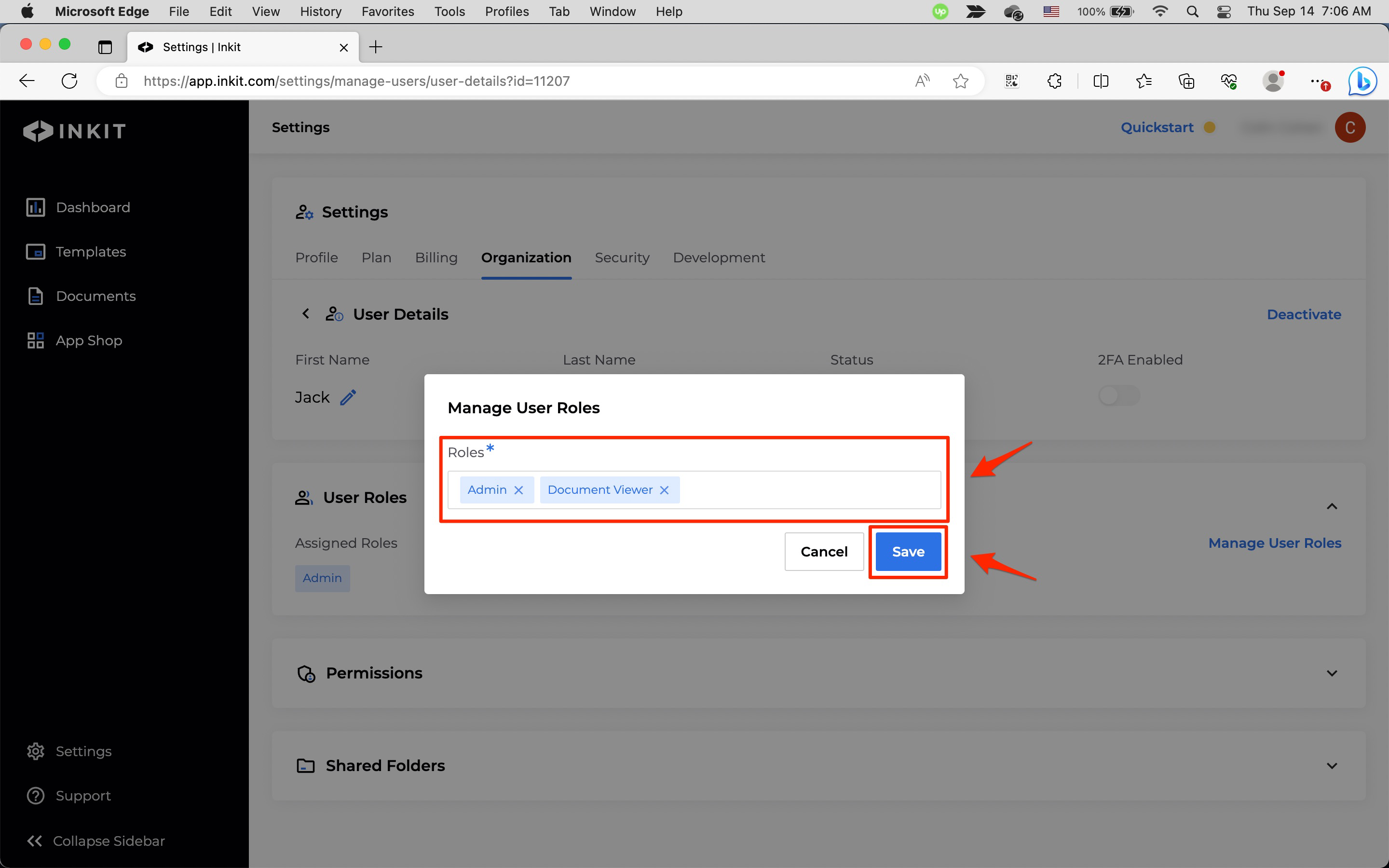
Adding a user to a role
To add a user to a role, do the following:
-
In the Inkit web app, select Settings in the left sidebar and click the Organization tab. Then click Roles in the Users panel.
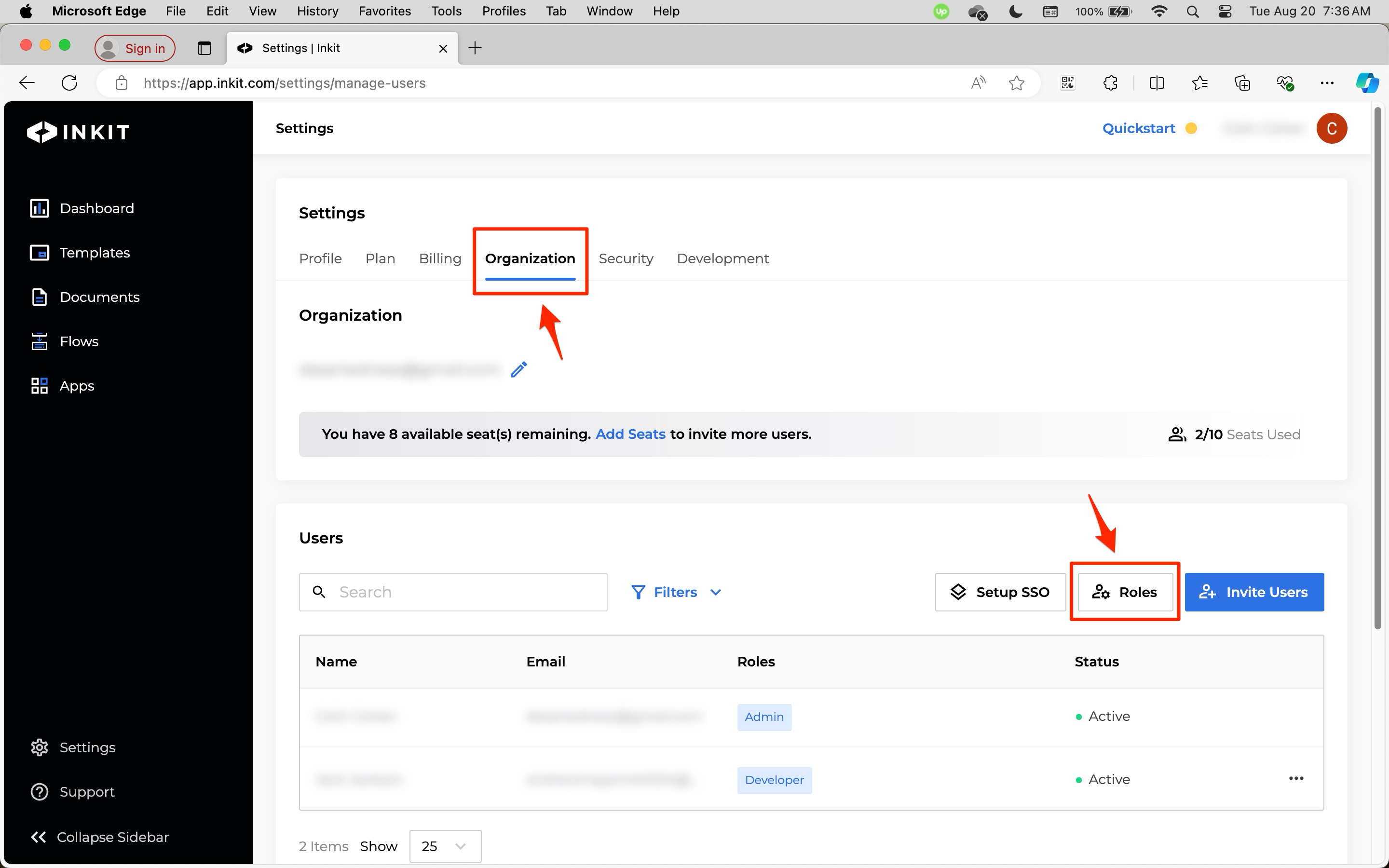
-
In the Roles dialog box, click the ... menu button beside the role that you want to assign a user and click Details.
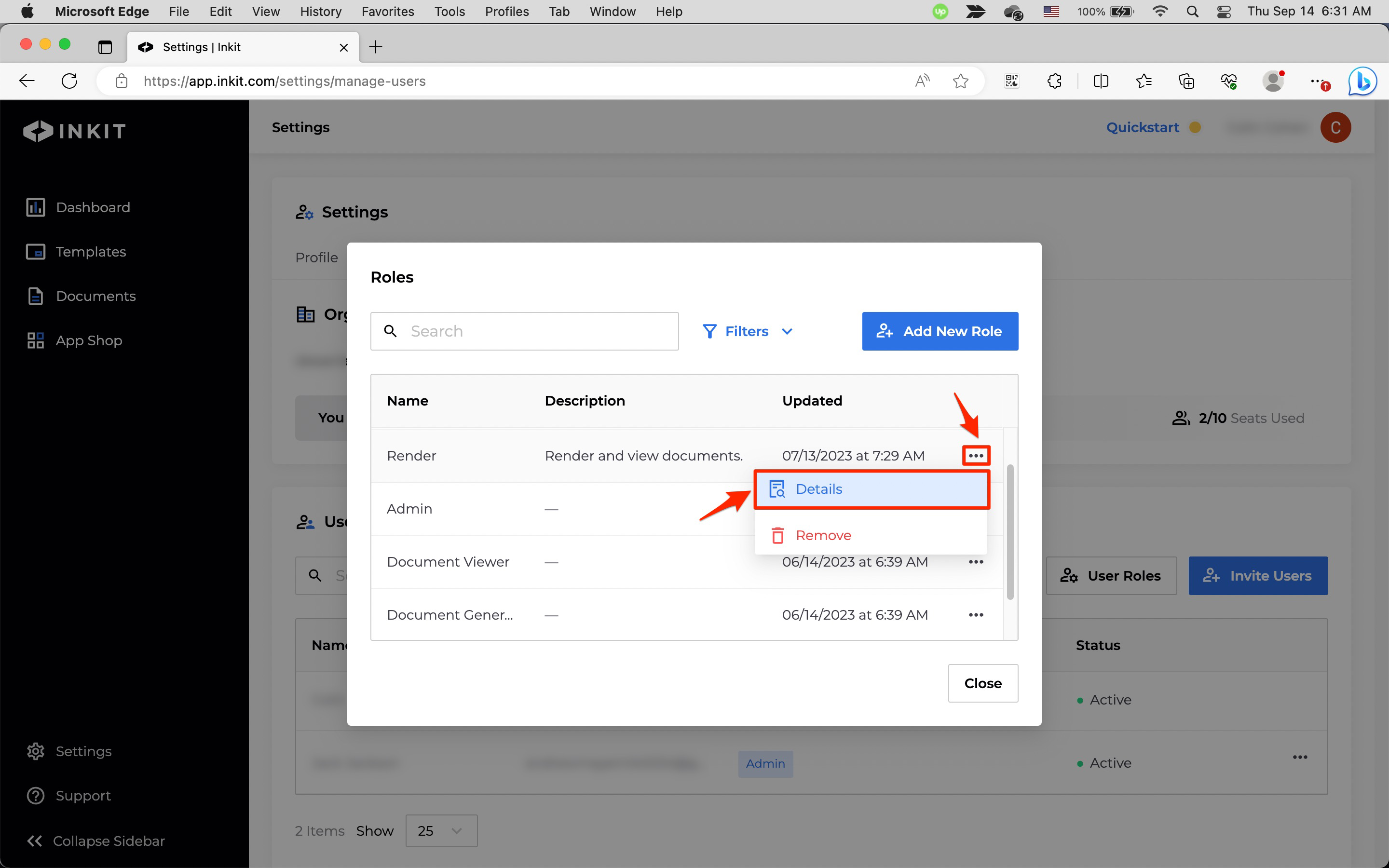
-
In the Settings page, click on the Users panel and then click Add User to Role.
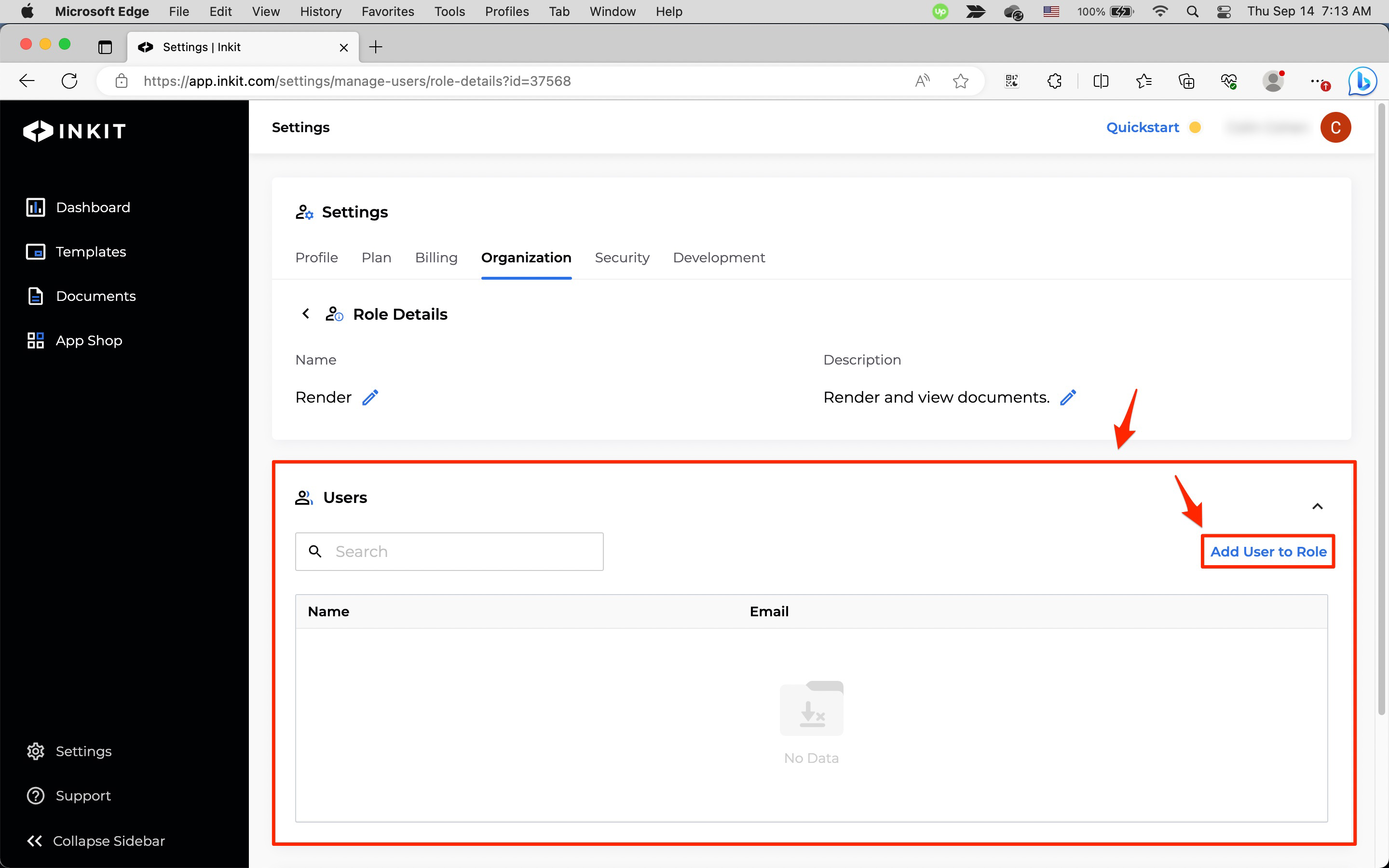
-
In the Add User to Role dialog box, add the user from the dropdown box and click Save.
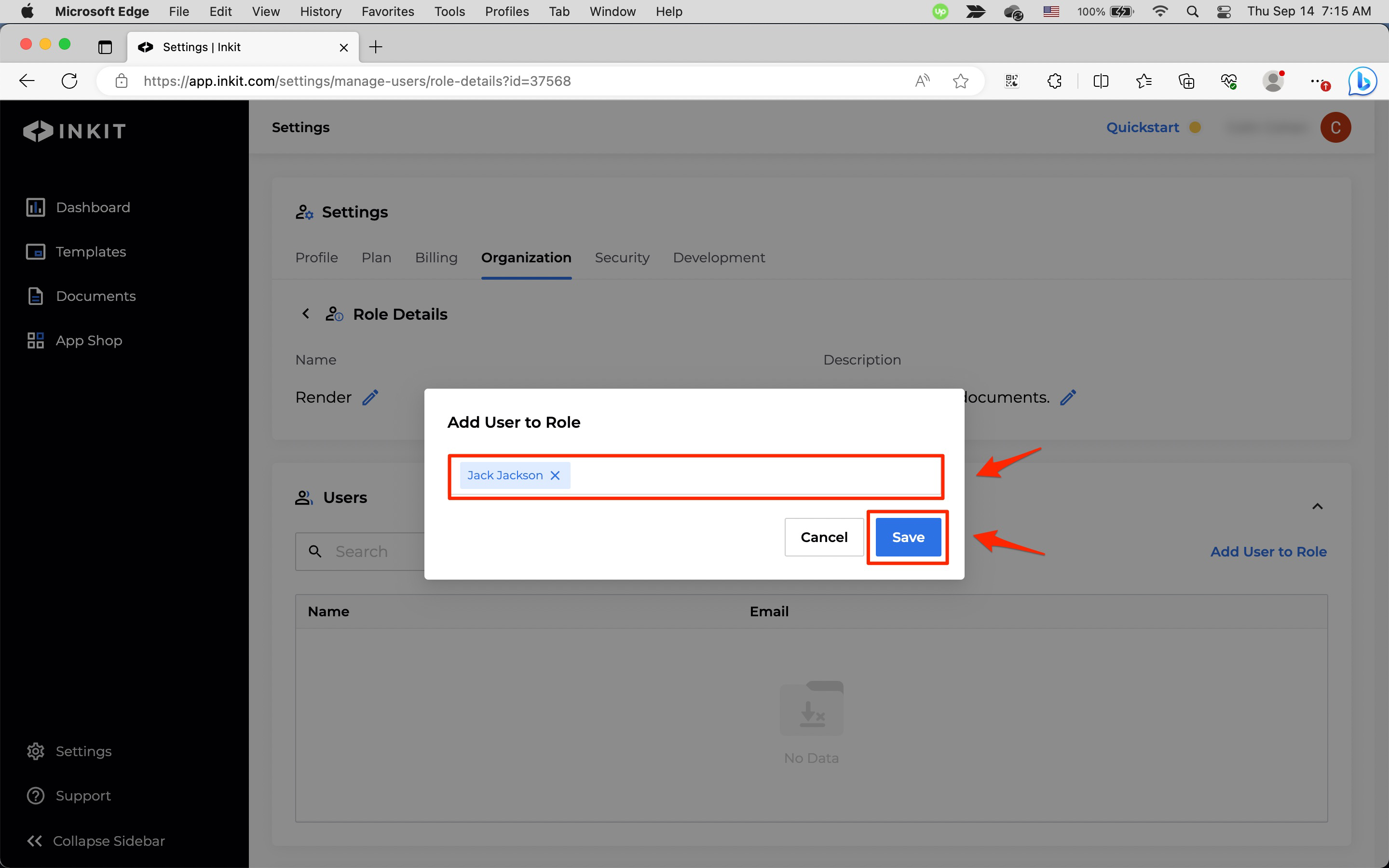
Updated 3 months ago