Embedding DocuSign fields into a DOCX template
To embed a DocuSign field in your DOCX template, do the following:
-
Enter a DocuSign field by including the field name and appending a signer number using dot notion. You can choose from the following fields:
DocuSign Field Description docu_signatureA signature that the signer will input. docu_initialsA set of initials that the signer will input. docu_datetimeA date and time that the signer will input. For example:
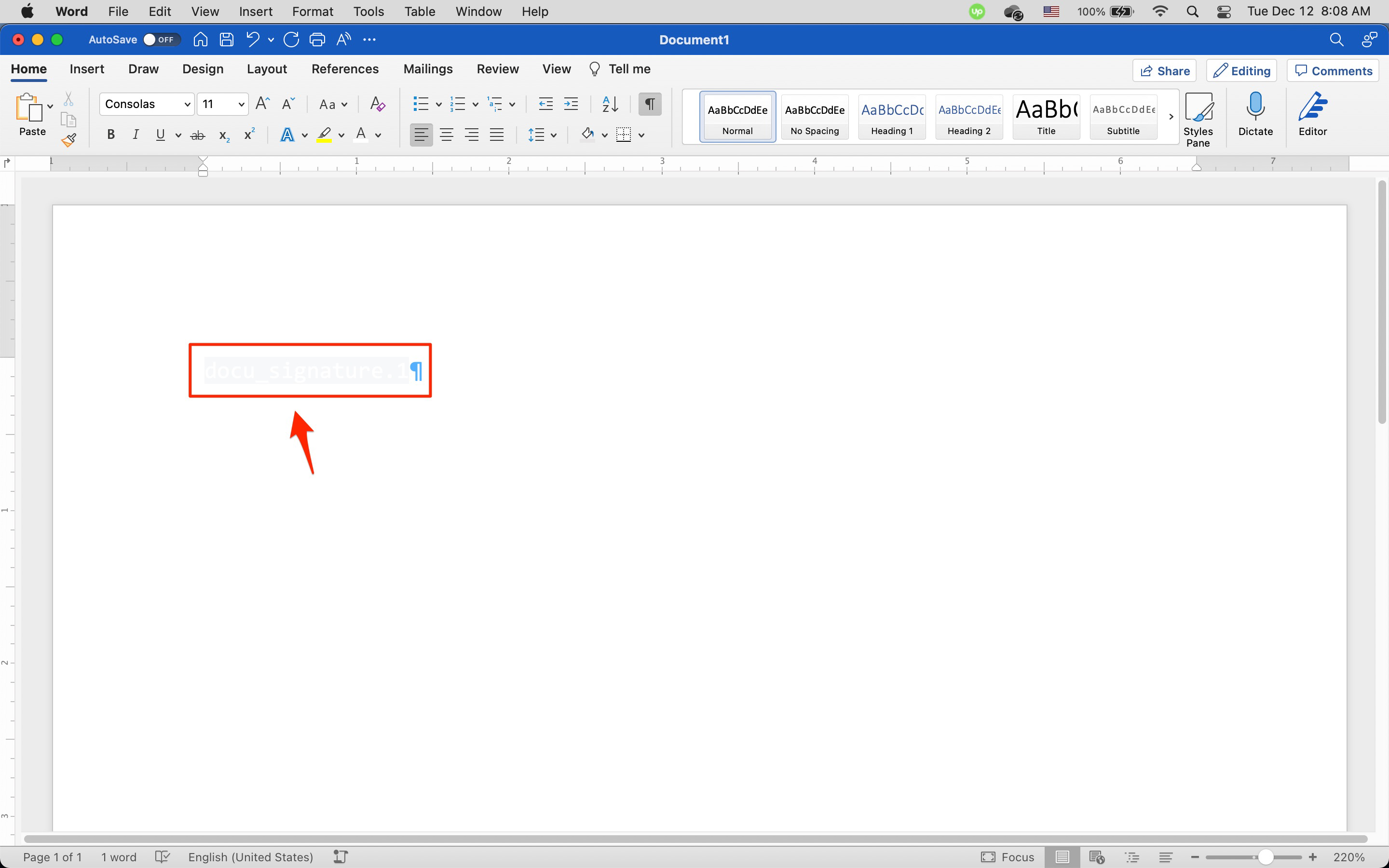
docu_signature.1 -
Save the template.
Note: As DocuSign will stamp its data over DocuSign fields and not replace them, it is important to make the color of DocuSign fields match the background color of your document (as shown above.) So if background color of your document is white, you should set the text color of the DocuSign fields to white.
Note: Unlike when embedding other template fields, you don't embed DocuSign fields between double-curly brackets.
Updated 4 months ago