Edit a folder
Discover how to edit existing folders without compromising your integrations
You will learn about editing a folder in your organization’s environment on the Inkit platform in this topic. Inside, you’ll find a stepwise guide including considerations to have when editing folders.
Prerequisites:
- You know what folders are
- You have created a private folder which you would like to edit
- You are aware of the systems which currently use this folder
- You understand folder privacy settings and folder sharing
Read more about:
Create a folder in the web environment
To edit a folder, you must first have a folder to edit. Furthermore, your user account must have the folder.update permission. Use your default admin account if you are unsure of having the correct permissions or not.
Continue by following these instructions:
- Browse to the "Documents" tab.
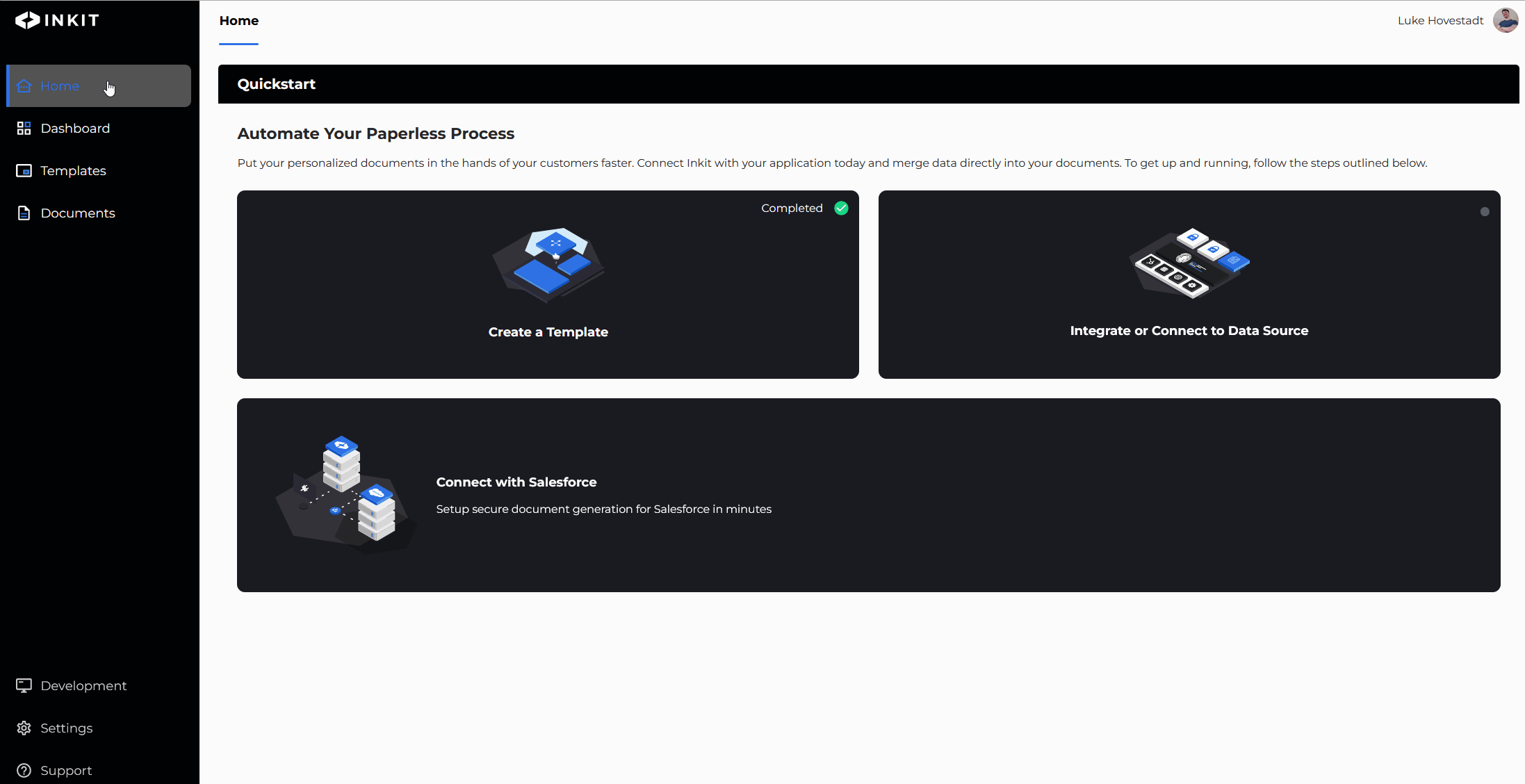
- Find the folder you wish to edit
- Click the three dots ‘…’ and select ‘Edit’ from the dropdown menu
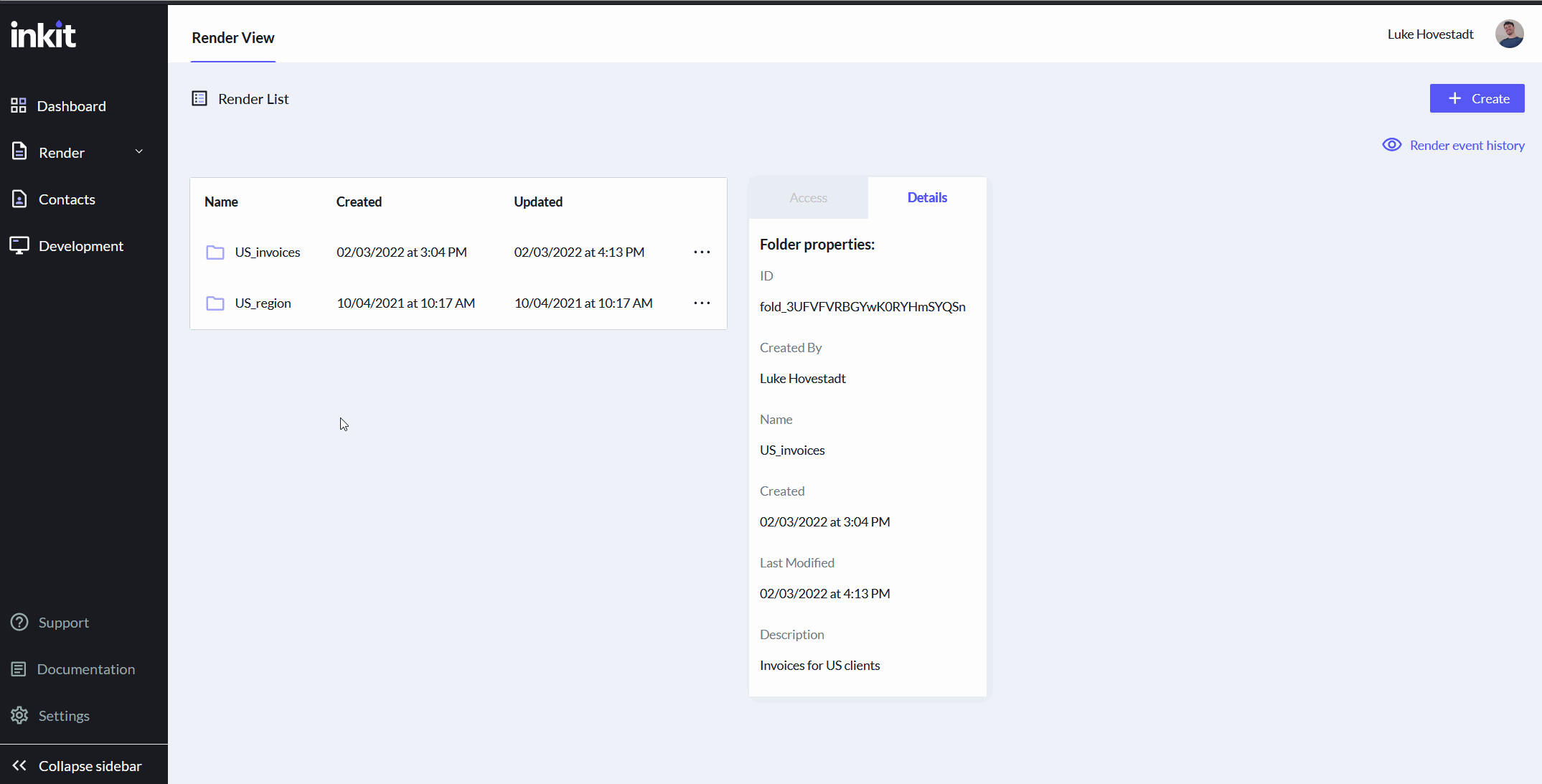
-
Change the name, description, or folder sharing settings as needed
-
Press ‘save’ to confirm your changes
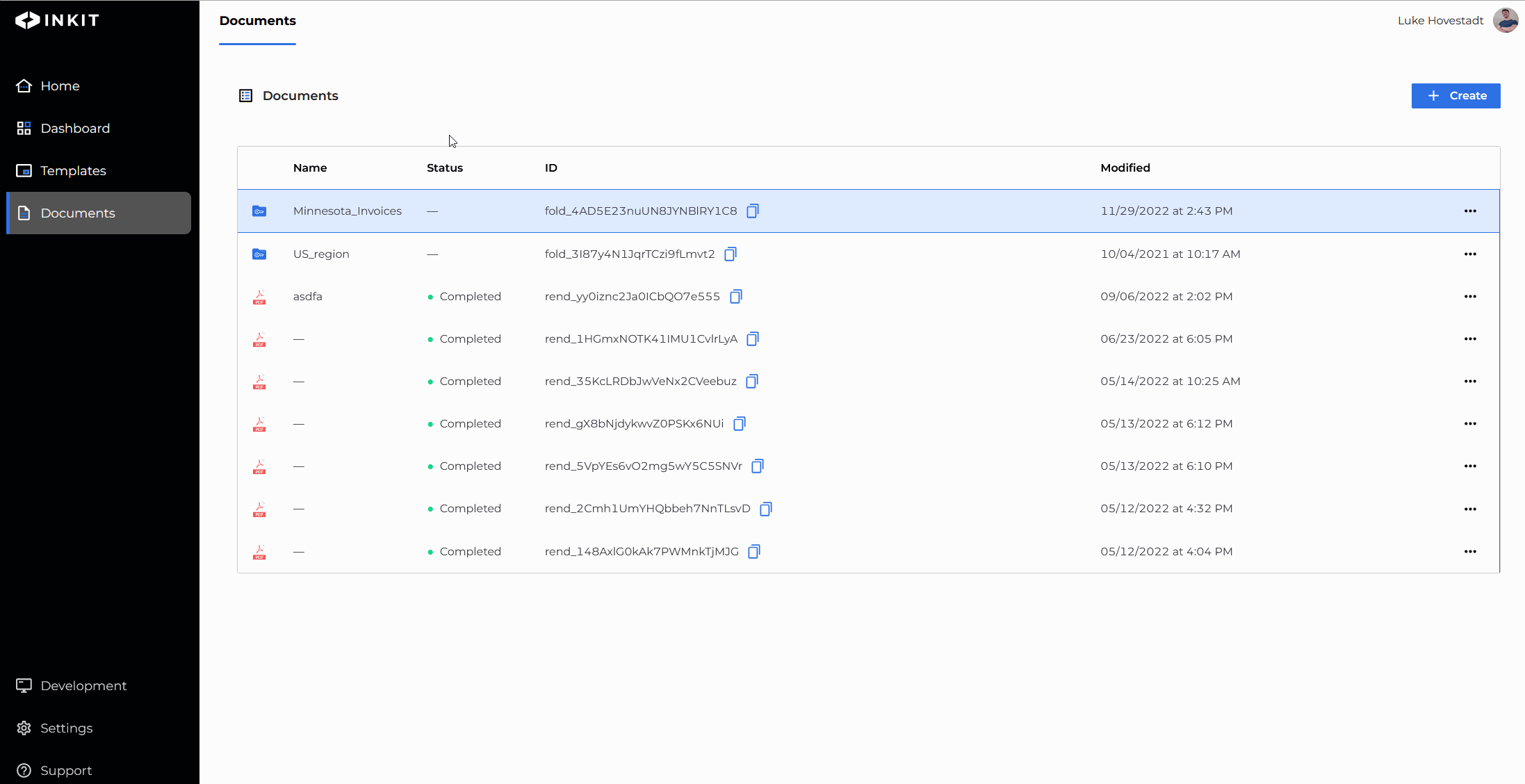
If you followed these instructions, you have successfully updated your folder.
Potential ramifications of editing your sharing settings
Be prudent when editing folder sharing in your organization’s environment. If you are unaware of the systems that actively use one particular folder, you may unintentionally lock systems out entirely. Resulting in technical downtime.
We recommend you have a complete overview of your systems and which folders they operate on as a best practice.
If you have not done so yet, we suggest you go through the topic of identifying your API key needs. By going through it, you will discover your business and technical needs.
Again, without a technical overview, you drastically increase the chances of one of your administrators removing permissions that they should not. So, create an overview and update it regularly.
Updated 4 months ago