Delete a template
Learn how to delete a template from your Inkit environment
Discover how to delete a template in this topic. In this step-by-step guide, you’ll see how to quickly get rid of an unwanted template in your environment – without causing any technical difficulties. Read on.
Prerequisites:
- You know about templates
- You have created a template that you would like to delete
- You are aware of your systems and the templates they use
Read more about:
Check your template key dependencies
While deleting a template is relatively easy, you may break a process in your organization if you delete an active template. Therefore, it’s essential to understand what API keys are making use of what templates. If you don’t, you may cause issues.
Therefore, we recommend you make an overview of what systems use which templates. Then, once you know your template is no longer in use, you are free to delete the template.
Proceed by following the steps shown in this guide.
Deleting the template
If you have made sure your template is no longer being used, then you’ve done 80% of the work already. Now, it’s time to delete the template.
Make sure you are signed in to the Inkit web environment. Sign in here: https://app.inkit.com/
Then, continue as follows:
- Navigate to the “Templates” tab in the sidebar.
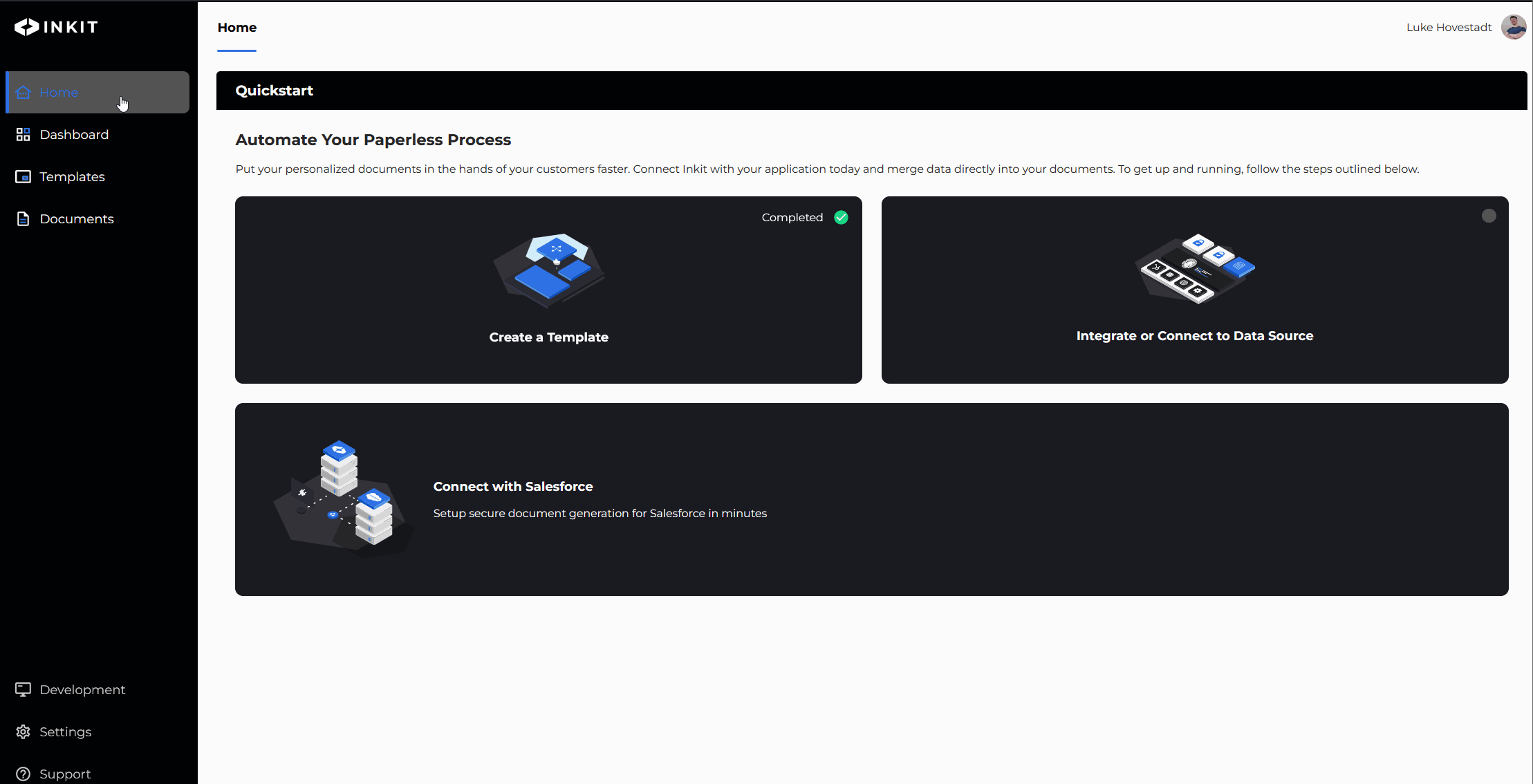
- Find the template you would like to delete. You may wish to use the search function if you have many templates
- Double-check that you have the correct template
- Press the remove button in the dropdown
- Confirm your deletion
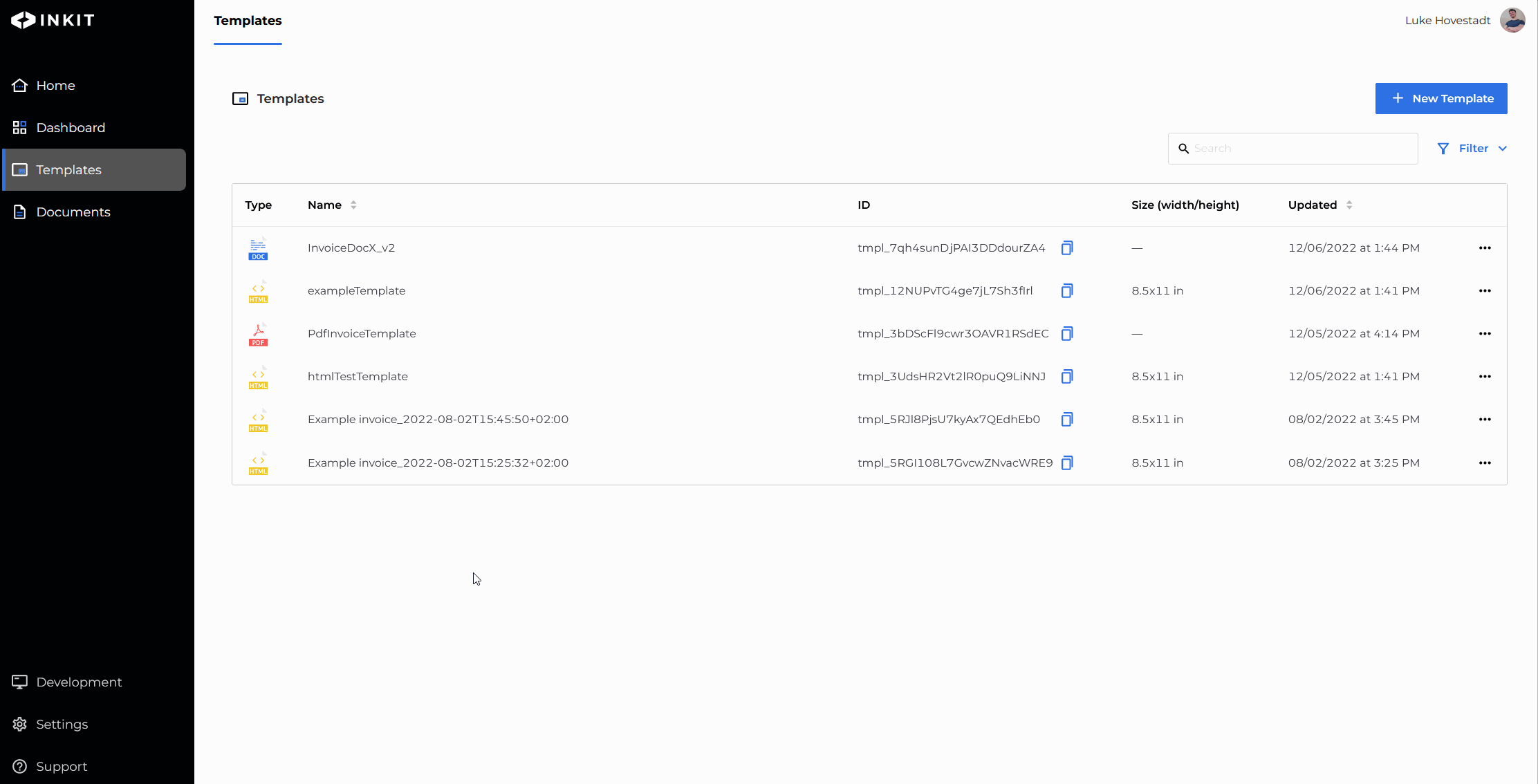
You should now have deleted your template – good job. If all went well, you should not experience any technical downtime as your template was no longer actively used.
Updated 3 months ago