Assign a role to a user
Learn how to add a role when inviting team members to the Inkit platform
The goal of this topic is to supplement the team onboarding workflow. When you invite a team member, you can assign a role to them. Use this topic as a guide on how to do so.
Prerequisites:
- You have the email addresses of your to be invited team
- You know what roles you want to assign them
- You have created those roles
Read more about:
Add a role to a team member invitation
You can add and edit the roles of your team whenever you want in the Settings dashboard.
Once you know what roles you want to assign, proceed as follows.
- Navigate to the "Settings" tab.
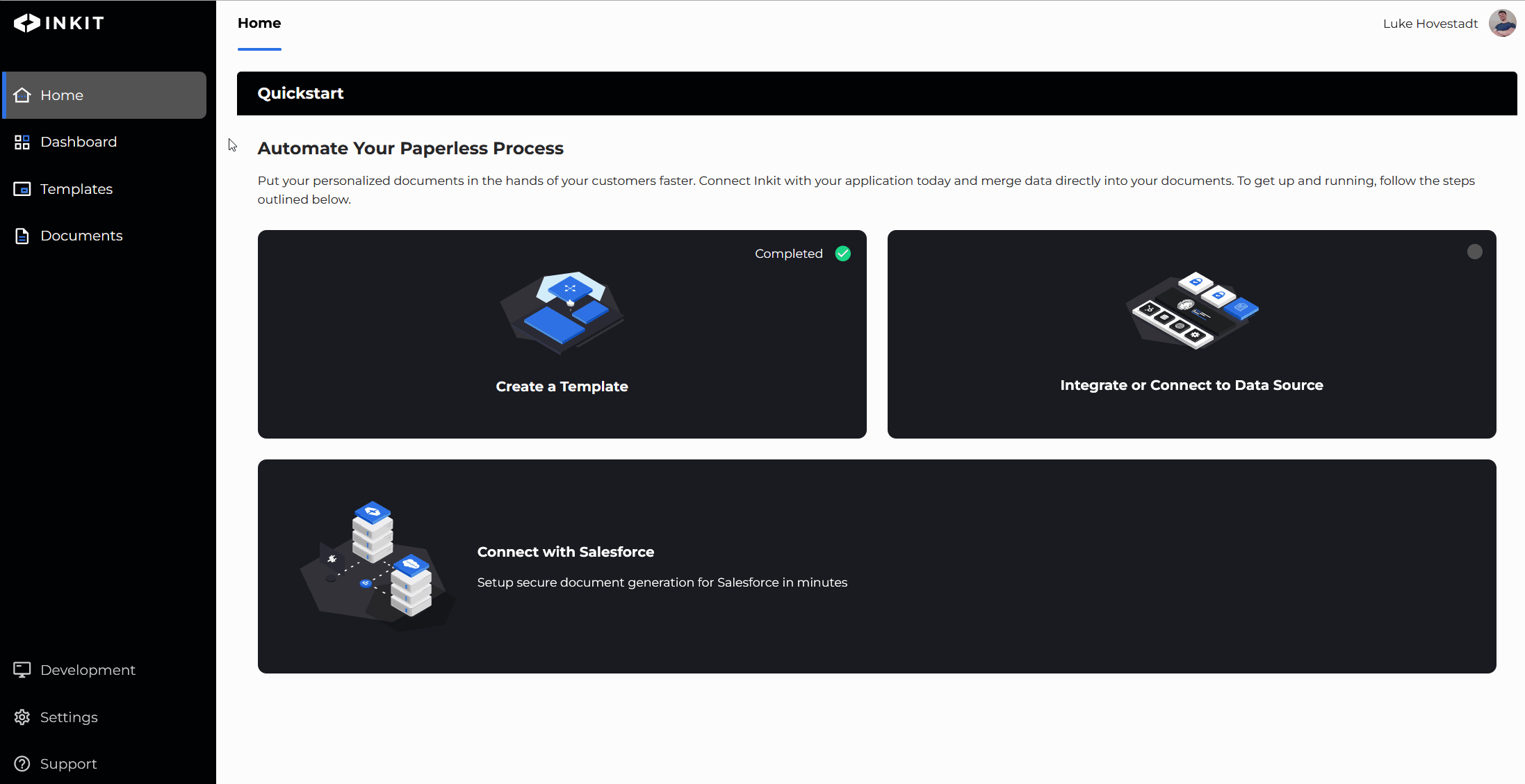
-
Click on invite user if your team is not using Inkit yet.
-
After having filled in their personal information, click on the choose a role text field
-
Select one or multiple roles
-
Confirm your invitation by pressing submit
Your team member will have received an invitation by email. So when they sign up to Inkit, they'll have the appropriate role you have given to them.
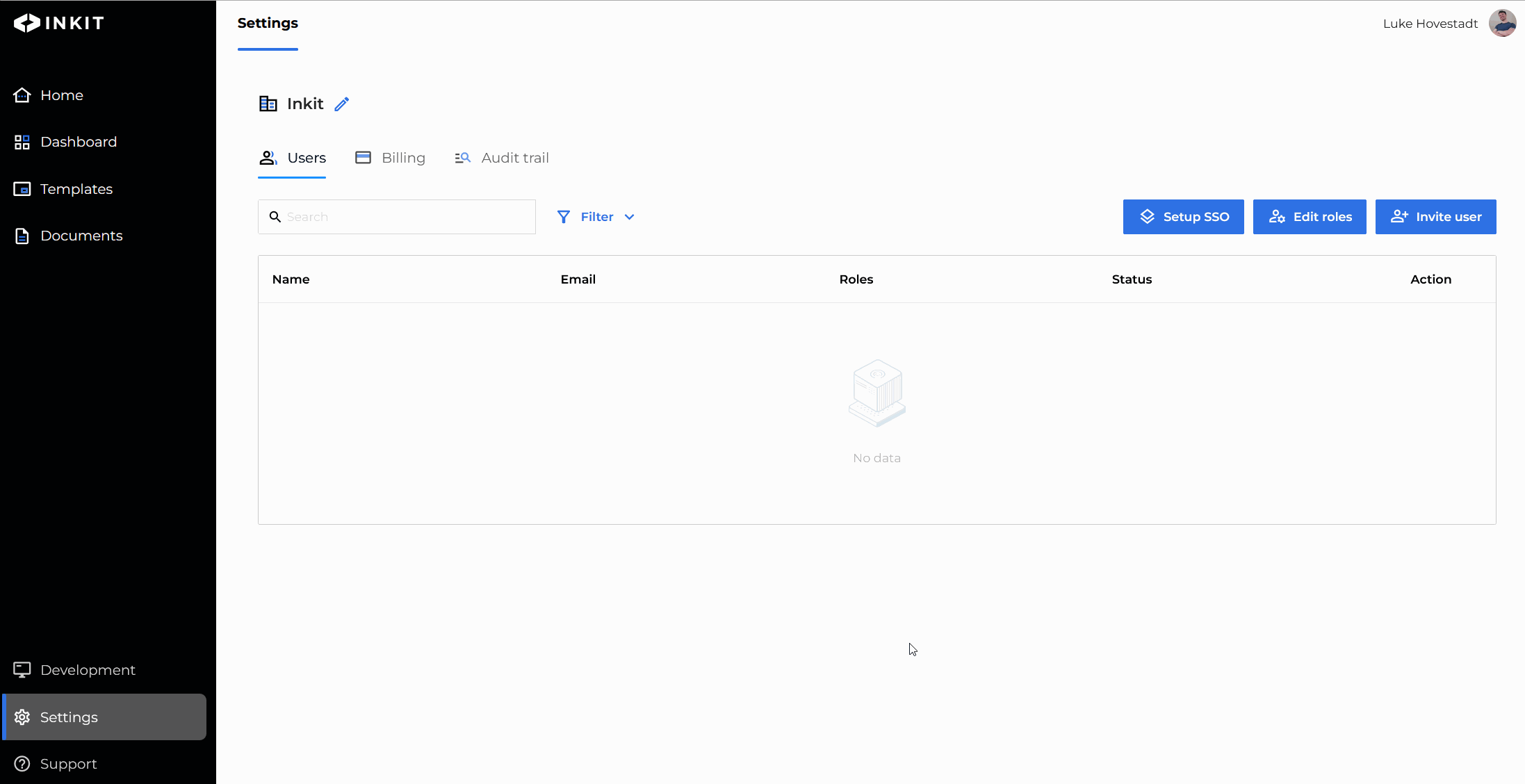
You can also assign roles to existing users in the dashboard.
Updated 4 months ago