Create a role
Discover how to create a role to assign to users or API keys in your organization’s environment
In this topic, you’ll find a stepwise guide to creating user roles. You’ll also read supplementary information about role creation and considerations to keep in mind as you make your roles.
Prerequisites:
- You understand what roles and permissions are
- You have identified your permission needs
- You have created an overview of the different roles your organization needs
Read more about:
Create a role
You can create roles in the "Settings" tab.
To create a role, you need to have the roles.create, service-accounts.update, and service-accounts.create permissions.
Sign in to your default admin user if you are unsure of your held permissions.
Navigate to the create a role form by proceeding with one of three options
- Navigate to the "Settings" tab.
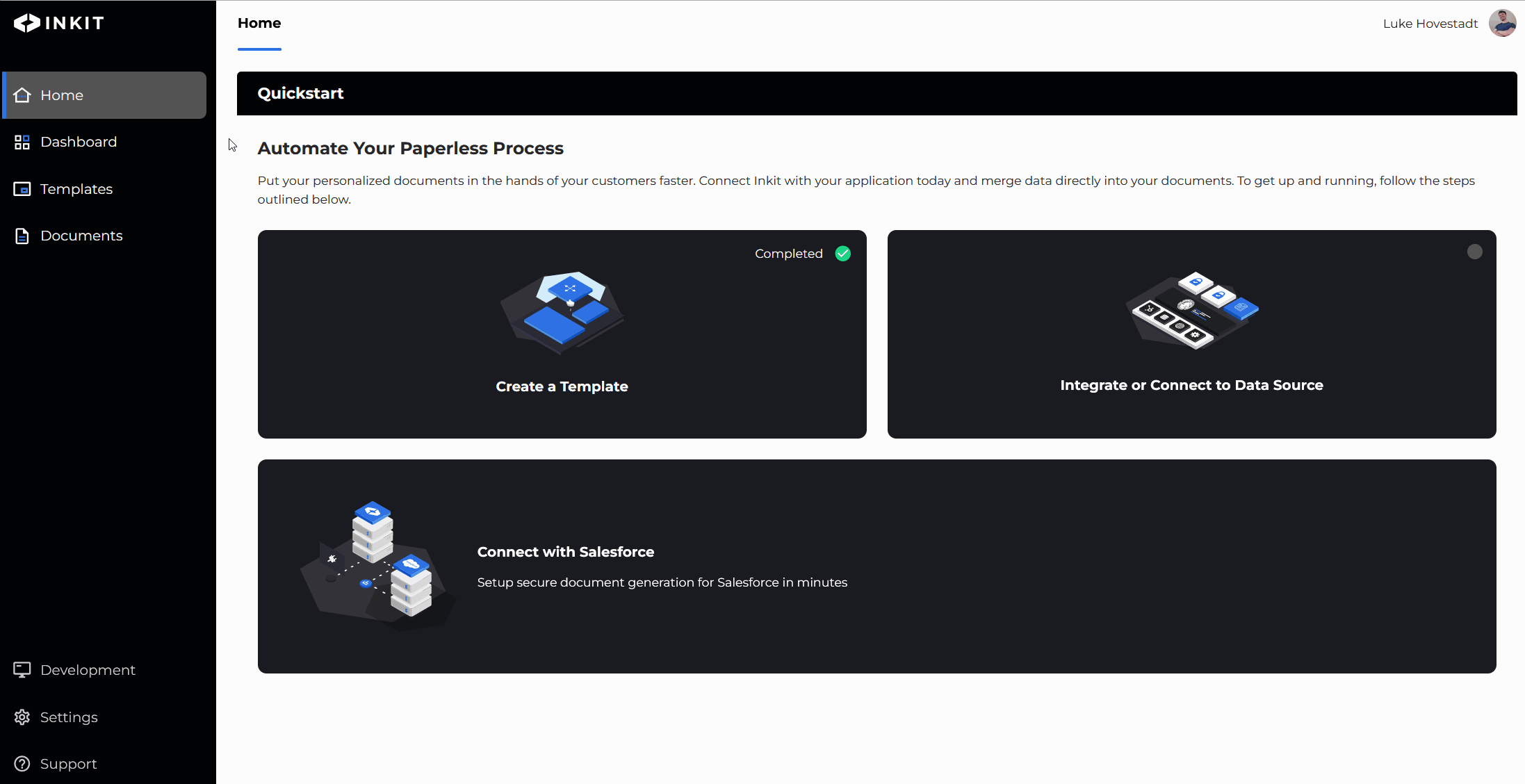
- Click on the "Edit roles" and "Add new role" buttons.
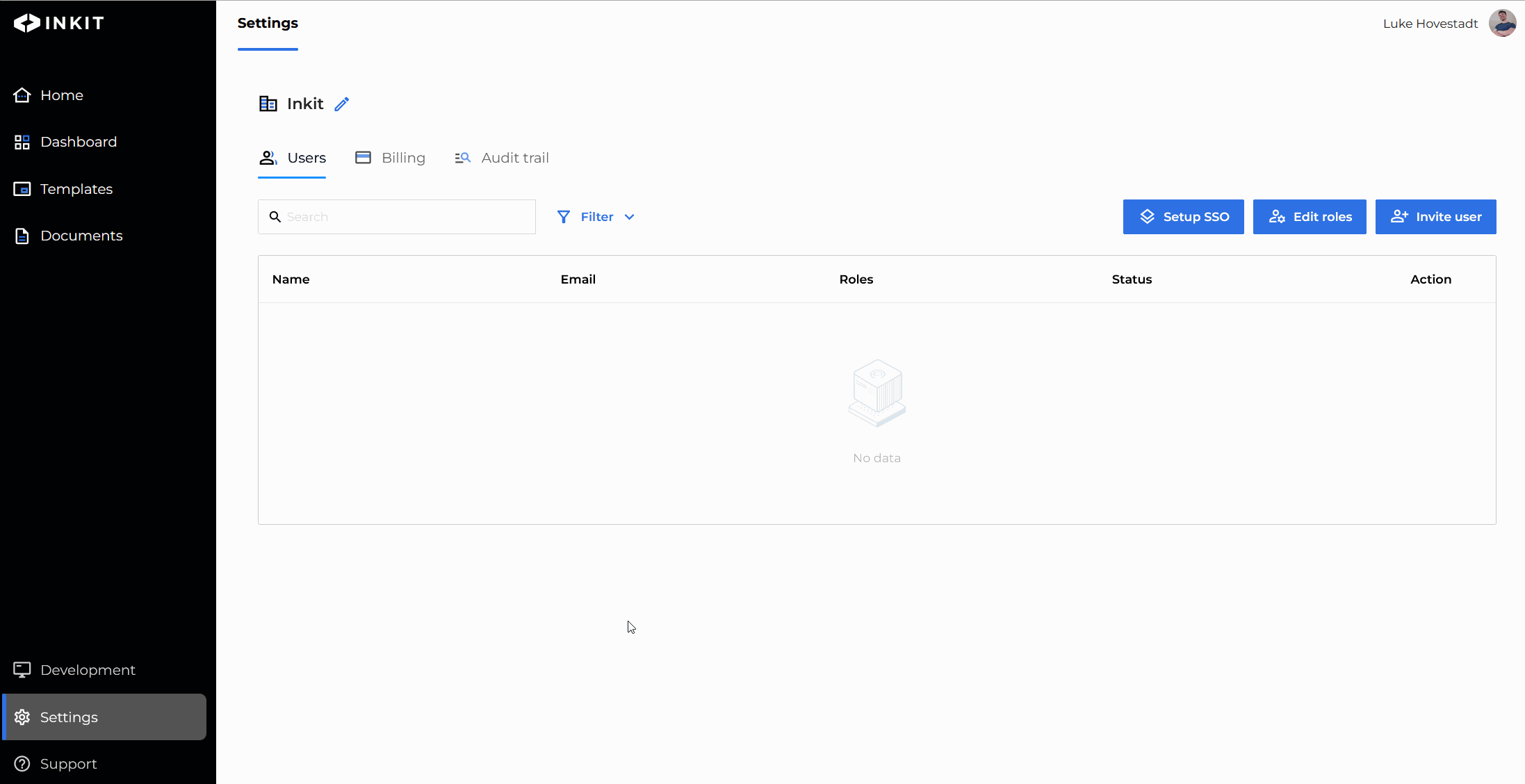
- Fill out the form and choose the permissions you want this role to have.
Let's for example say, we're creating a US_billing role that is allowed to create, read, edit, and update documents. We would want to give it the Renders.create, Renders.retrieve, Renders.update, and Renders.delete permissions.
To do this, we would proceed by doing the following:
- Fill in an appropriate name and description for your role
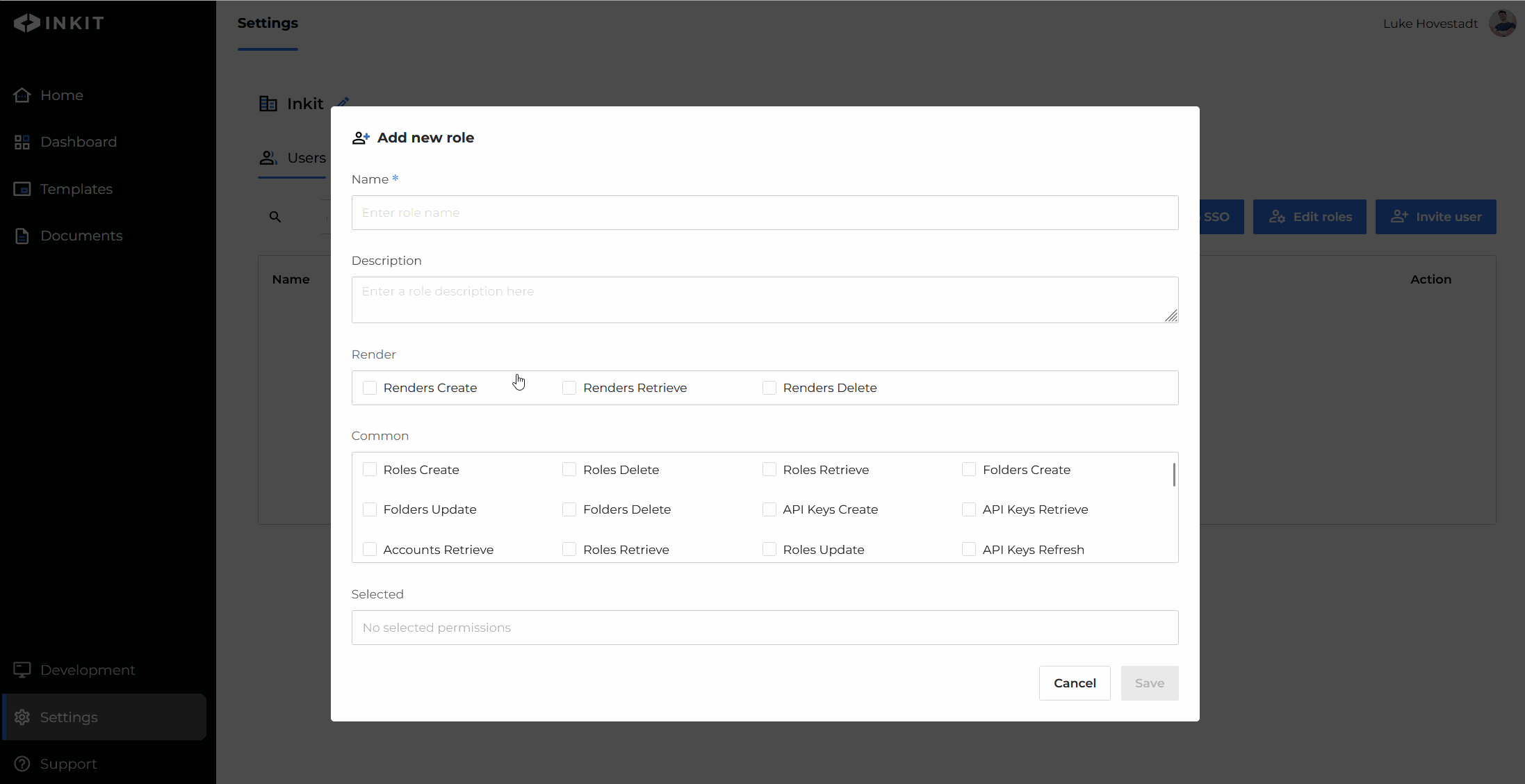
-
Choose the permissions you would like your role to have
-
Confirm by pressing ‘save’
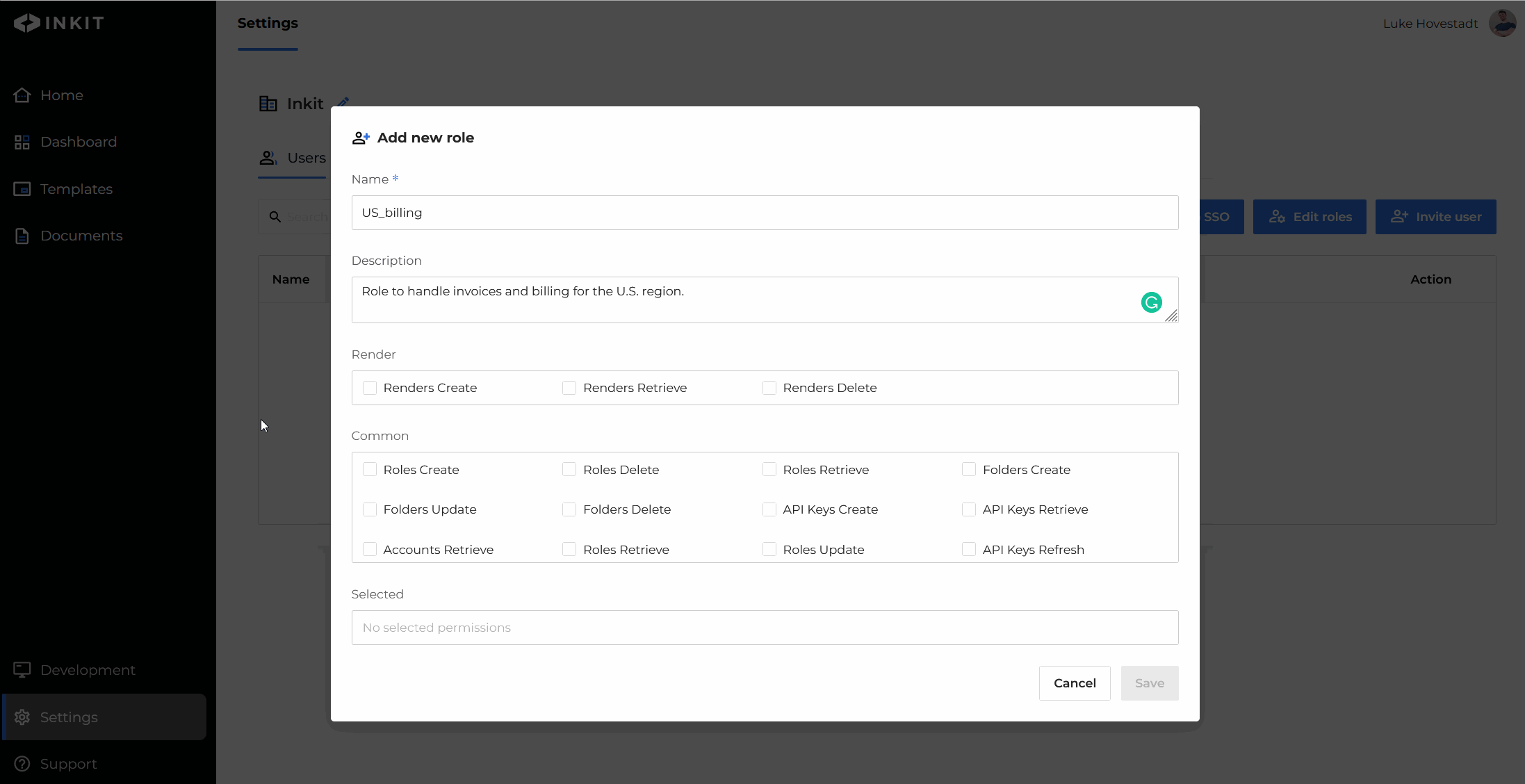
You should now have created a role. This role can be assigned to users when inviting, in the user management dashboard found in your settings, or when creating API keys.
Updated 4 months ago