When you lose your API key
Know what actions to take when you somehow can’t access your API key any longer
In this topic, you’ll see what to do when you’ve somehow lost or can’t get access to your API key anymore. Inside, you’ll find the stepwise process to take to recover and continue your operations.
At the end of this guide, you should have a new API key.
Prerequisites:
- You know what API keys are
- You understand permissions and roles
- You have access to your admin user or any other user with the api-keys.refresh permission
Read more about:
Losing your API key
Unfortunately, and it happens to the best of us, you cannot recover your API key when you lose it.
Inkit conforms to strict no-trust policies, meaning anyone working at Inkit cannot access your Inkit environment. That means no access to documents, but also no access to credentials.
- Read more about our security policy (link coming soon)
If you lose your API key, it’s effectively ‘gone forever’. The only way to regain access to your API key is by regenerating a new one.
Recovering an API key
While you cannot recover an API key, we recommend you to look into your systems and see if you have your API key stored somewhere.
Ideally, you have your API keys stored securely in a vault, where only the most authorized users and systems have access.
If you cannot find your API key anywhere, continue to the next section, where you will regenerate a new one.
Regenerating a new API key
Fortunately, you don’t have to create an entirely new API key and set up its permissions and roles. Instead, you can simply regenerate your existing one. However, be careful as you could have an active system somewhere (that is still using your API key) without knowing about it.
Beware, once you regenerate your API key, certain processes could break. Bear this in mind as you continue.
Follow these steps to regenerate your API key.
-
Sign in to a user account with the api-keys.refresh permission. By default, your admin user has this permission
-
Browse to the “development” tab
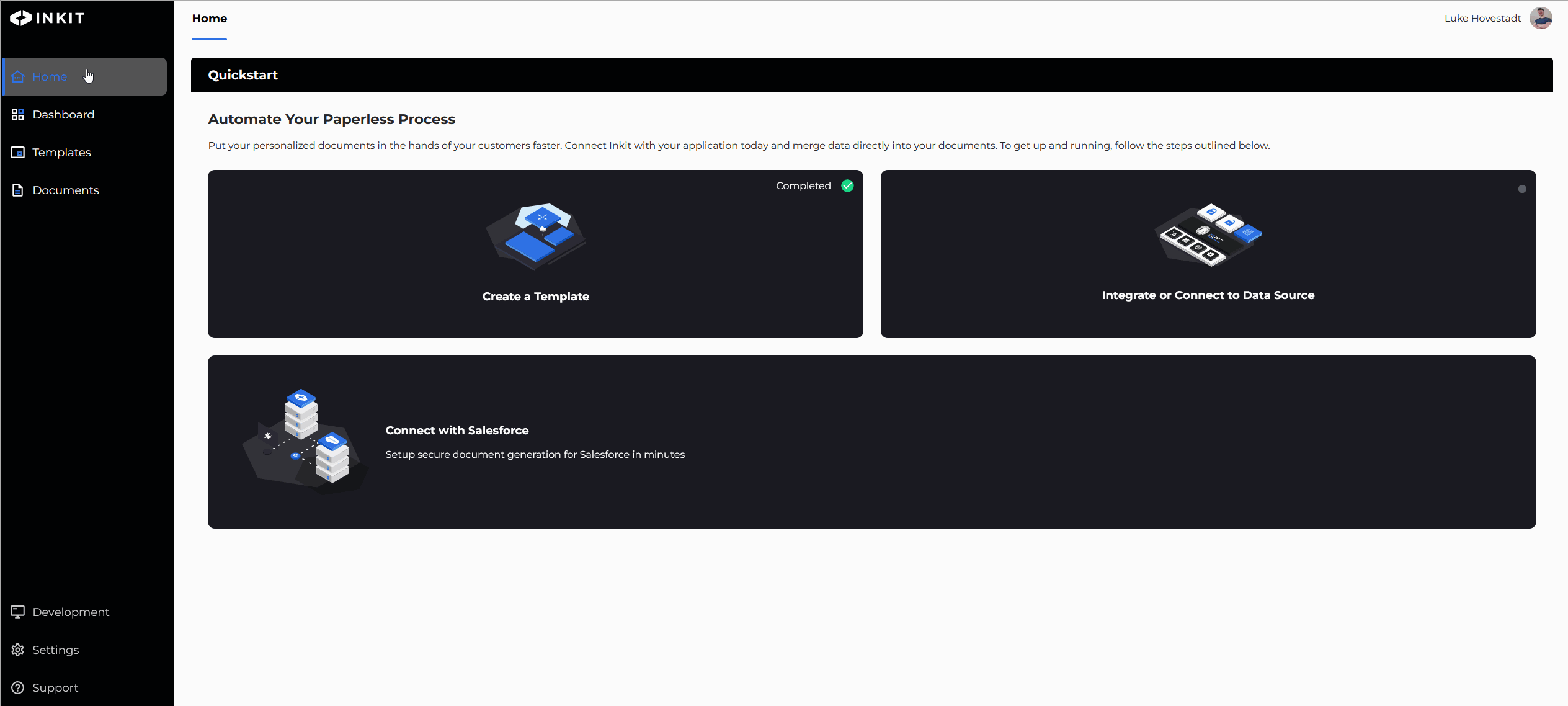
- Find the API key you would like to regenerate and press the “generate” button
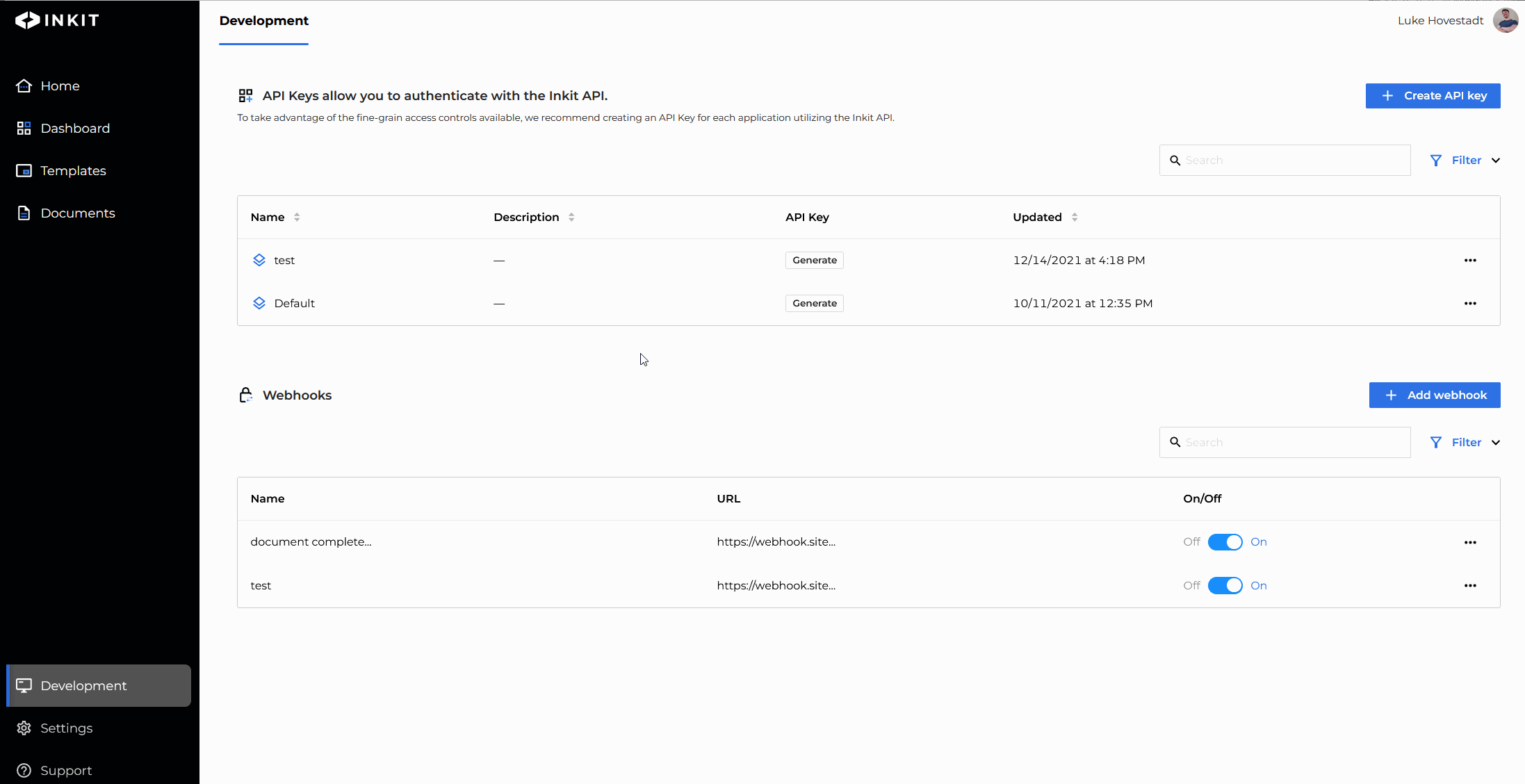
You should now have regenerated your API key. You can now use it along with the permissions you assigned to it. Store it securely.
- Read more about storing API keys here (coming soon)
Updated 4 months ago