Add an API key to your account
Set up an API key in this step-by-step guide and get ready to start sending requests to Inkit Render
In this topic, you learn to add an API key to your account and assign it the appropriate user role and permissions in this topic.
Prerequisites:
- Understand the difference between users and API keys within the Inkit platform
- Know what API keys are
- Have identified your API key needs, know which systems you will connect with Inkit Render, and decided what permissions they need.
Read more about:
Create an API key in the web environment
Inkit supports API key creation in the web environment. To create an API key, you need to have the appropriate permissions.
So, before you create your API key, sign in to a user account with the service-accounts.create permission.
If you created your organization’s first user account, you would automatically have been assigned the default admin role, immediately granting you the correct permissions.
Proceed by following these steps:
- Make sure you are signed in to the Inkit web environment at https://app.inkit.com with the appropriate user permissions
- Click the API Keys tab and press ‘Create API Key’
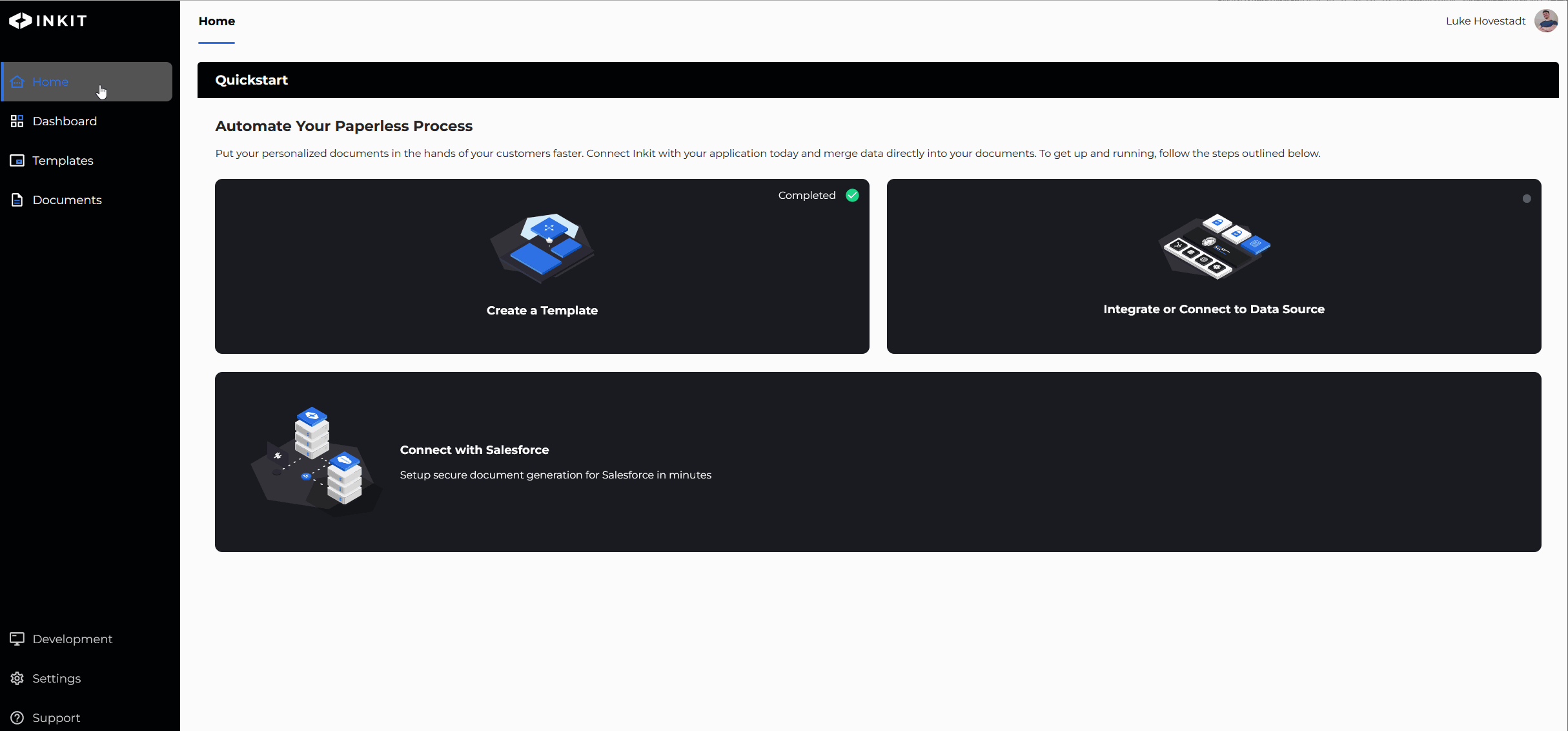
- Fill in the API key name and description. We recommend you use a name that clearly states the system which uses the API key
For example, if the system reads billing information only, then you may want to call the API Key: Billing_Reader
- Select the appropriate permissions by assigning a role or multiple roles to the API key.
- Double-check the granted permissions and confirm your API key creation.
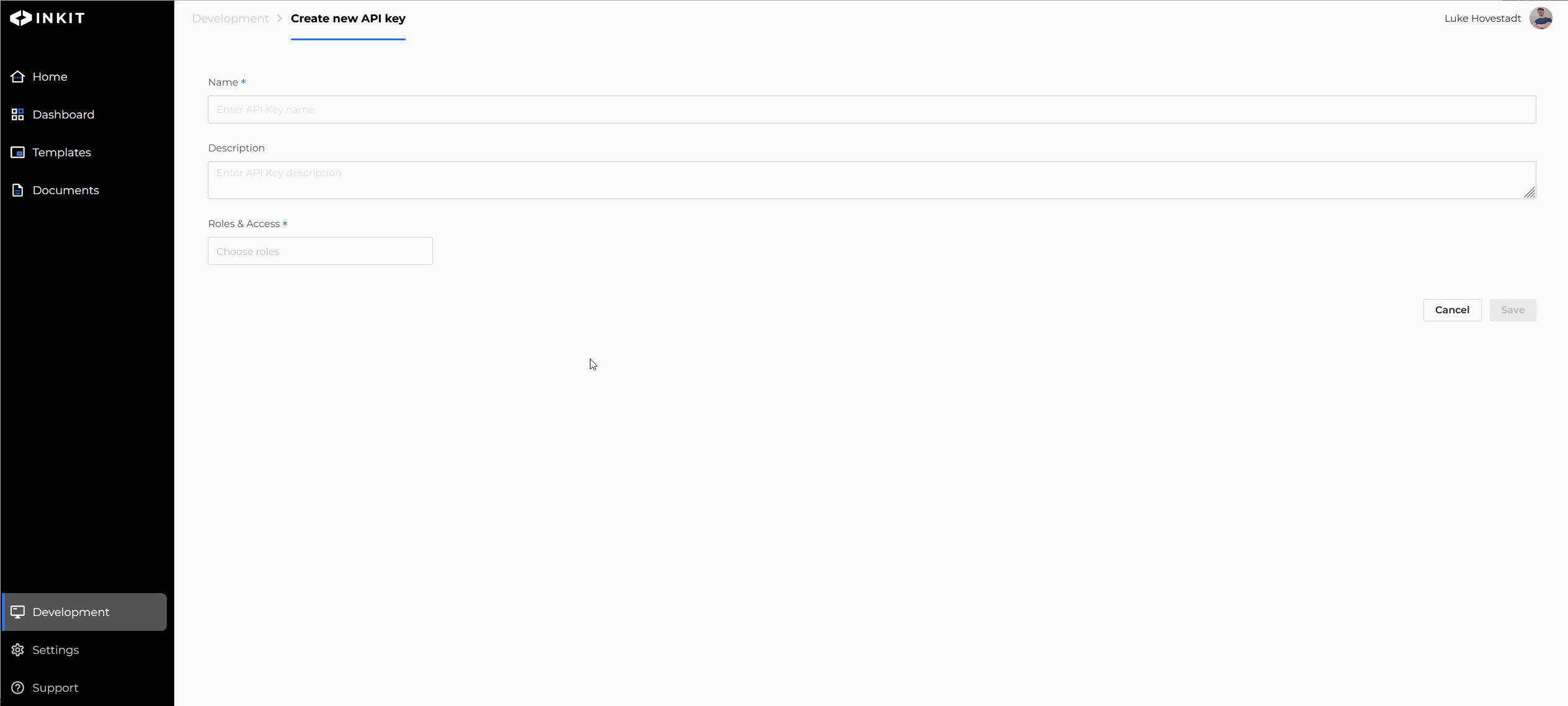
Congrats, you have now added an API key to your organization.
In order to use the API key to connect to the Inkit Render platform, you’ll have to generate the API key. You can do this in the API key tab. Make
Know your API key needs
Before you add your API key, please be aware of what permissions it needs. Ideally, your API key is only used by one system. Therefore, we strongly advise you to determine the permissions you wish to use per system beforehand.
Note: You can edit API keys after you have created them. Still, we recommend creating an inventory of your system needs before creating your API keys. Doing so saves you both time and prevents you from losing the big picture overview.
Updated 3 months ago