Use destinations to print, send, or store digitally documents
Learn what you can do with destinations to enhance your document generation flows and get more out of our document generation solution.
In this documentation article you will see how you can store documents in your preferred cloud storage, print and send them, or store documents on Inkit’s platform by default. While you will see action steps, this article mostly covers concepts and best practices.
We hope that after you read this guide, you have a better understanding of how to use destinations for your critical business paper flows.
Prerequisites:
- You have a template that you want to add an after-generation action for. Like printing and sending it to a recipient. Or storing it on your work Google Drive.
Read more about:
- Create a template from an existing .pdf form
- Making templates from within Microsoft Word (documentation guide coming soon!)
- Making more complex templates using HTML and CSS (documentation guide coming soon!)
What are destinations?
While you can generate single documents from HTML with the Inkit API, you can also create templates with fillable data fields.
These templates that you create can have built-in automation protocols. This means when you use a template to auto-fill out a document, some action happens after the document is ready.
By default, the action is to store the document on the Inkit document generation platform. Where you can access it, and track it.
But what if you want the document to reside in your Google Drive? Your Box account? Or perhaps even printed and sent out to many recipients?
For that, you would make use of destinations.
Note: You can useconnected apps as destinations.
How to choose destinations for your templates
Navigate to the "Templates" tab in the sidebar on the left.
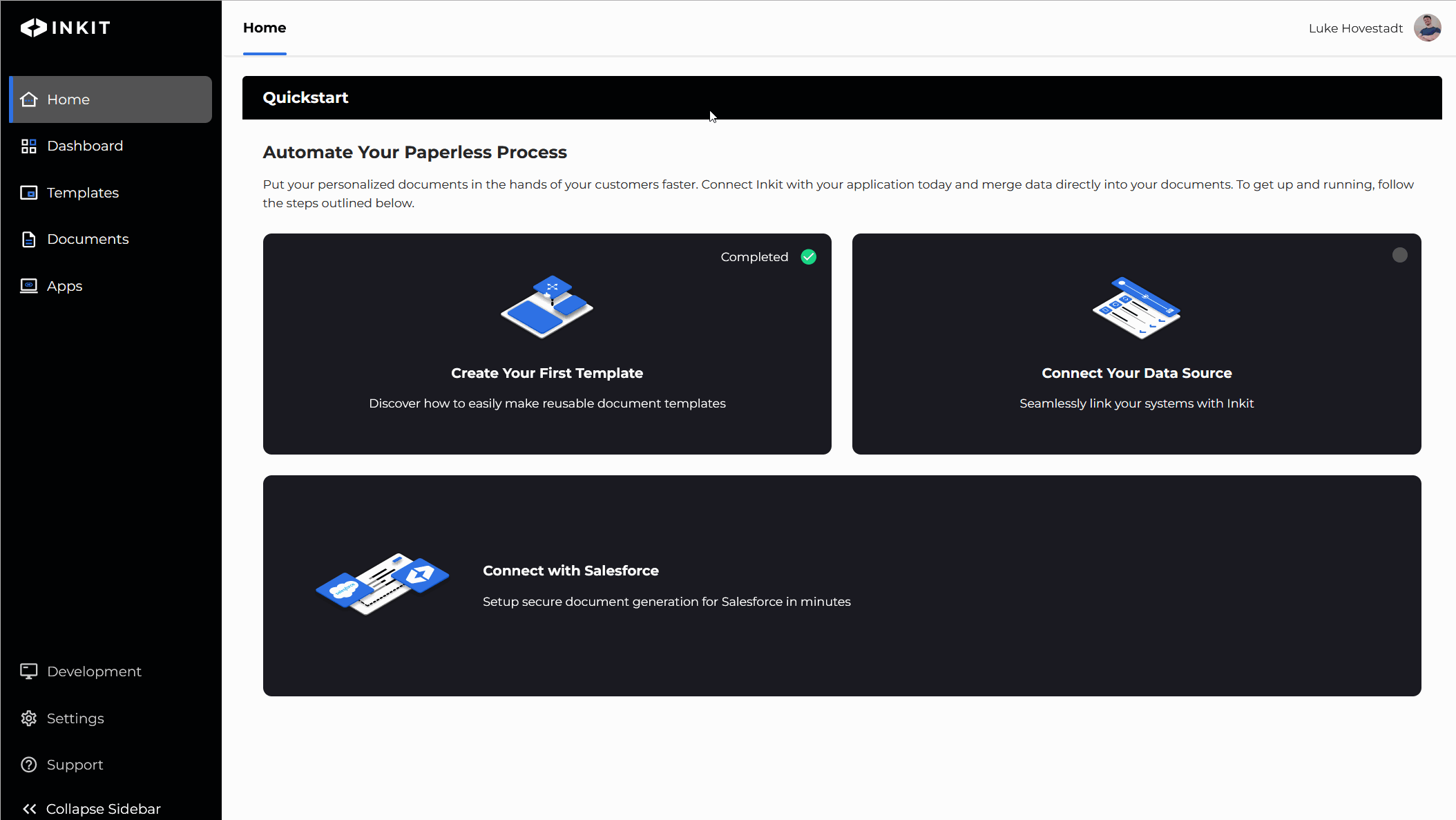
Find a template you would like to add a destination to and press on the three dots (...) of the item-row. Click on "Edit" in the drop-down menu.
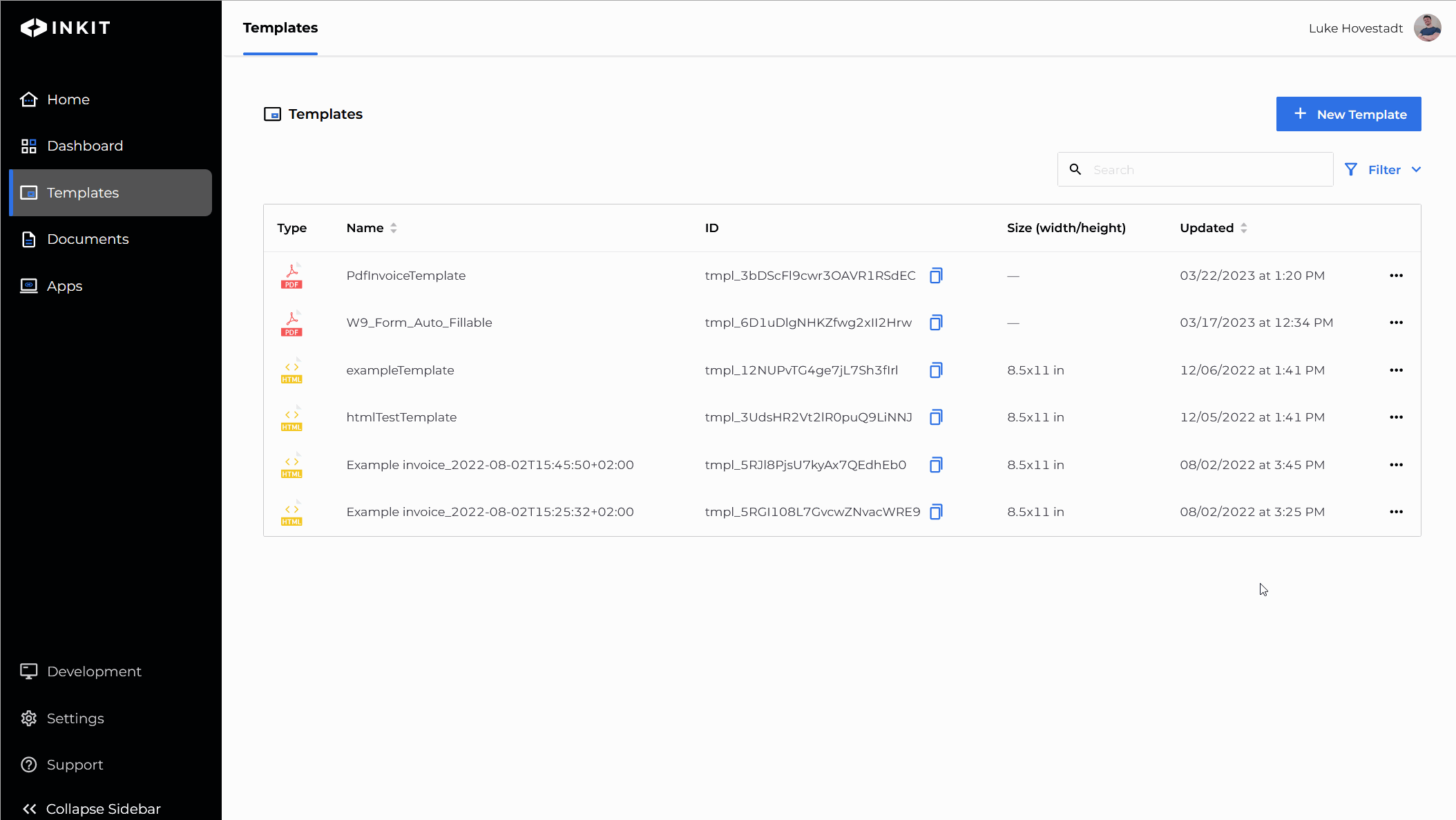
On the template screen, you will see "Inkit Storage" as the default destination. To add a new destination press on the "Add new destination" button.
Note: In this guide, we're adding Sepire as a destination. To add 3rd party destinations, you need a Pro or Enterprise account with Inkit. If you have not connected a 3rd party app with your Inkit environment yet, then you cannot add a destination. Try adding Google, Box, or Sepire as a destination in the "Apps" tab.
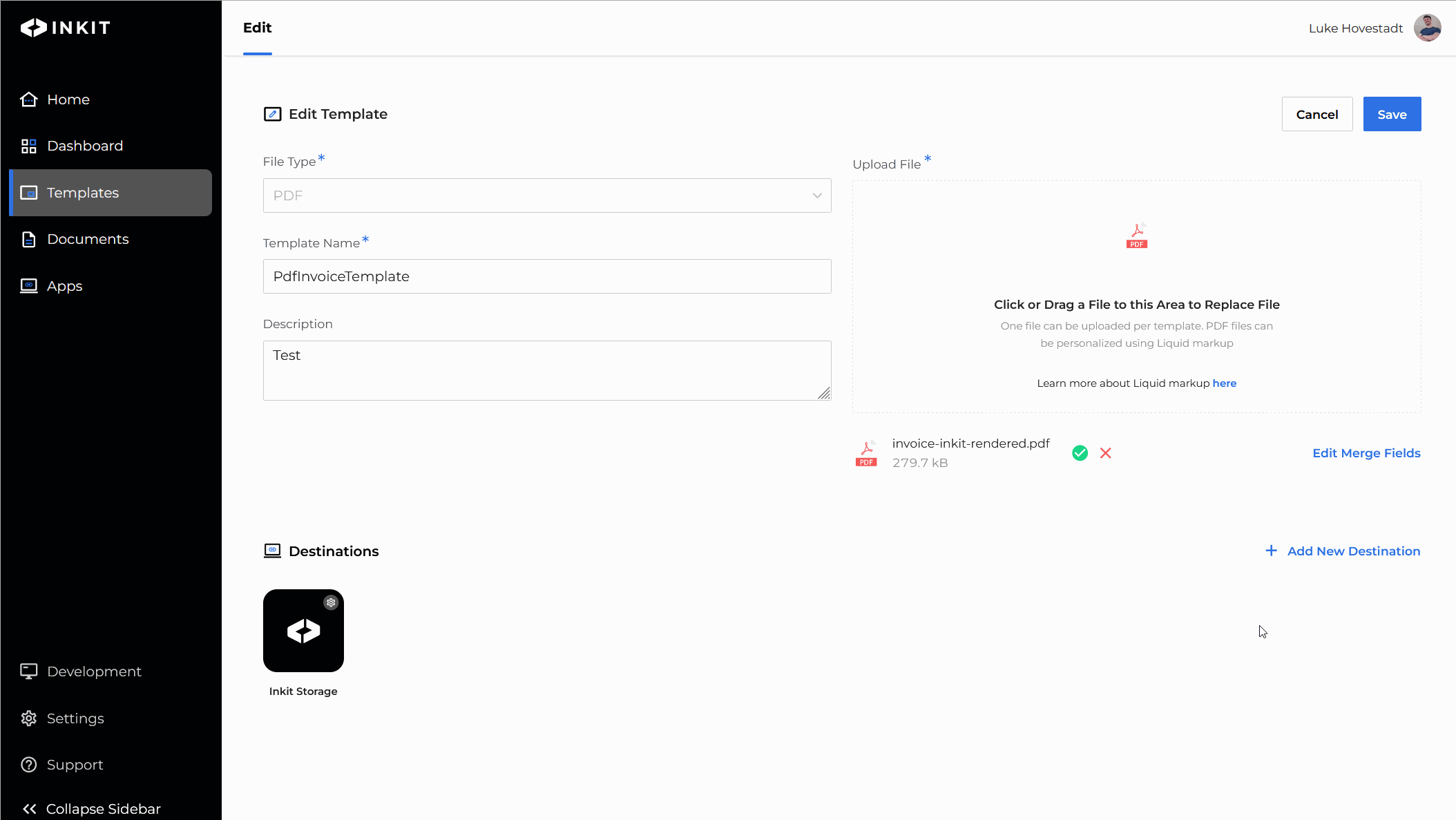
As you can see, we added Sepire as an example destination. Because Sepire is a print and send service, we were asked to fill out specific information about the template we want to print and send out using Sepire.
This template now has Sepire as a destination.
Updated 3 months ago