Remove an API key from your account
Successfully remove an API key from your account without causing integration failures
In this topic, you will learn about removing an API key from your account and understand the technical repercussions of removing an API key. If you follow this step-by-step guide, you will avoid integration and system failures. Let’s begin.
Prerequisites:
- Know what API keys are
- Have identified which systems are connected with Inkit Render
- Know how to create an API key
Read more about:
Deleting the API key
Make sure you have either substituted your system’s API keys or shut your (API key using) systems down completely. Proceed with the following steps:
- Go to your API keys tab on the Inkit Render web environment
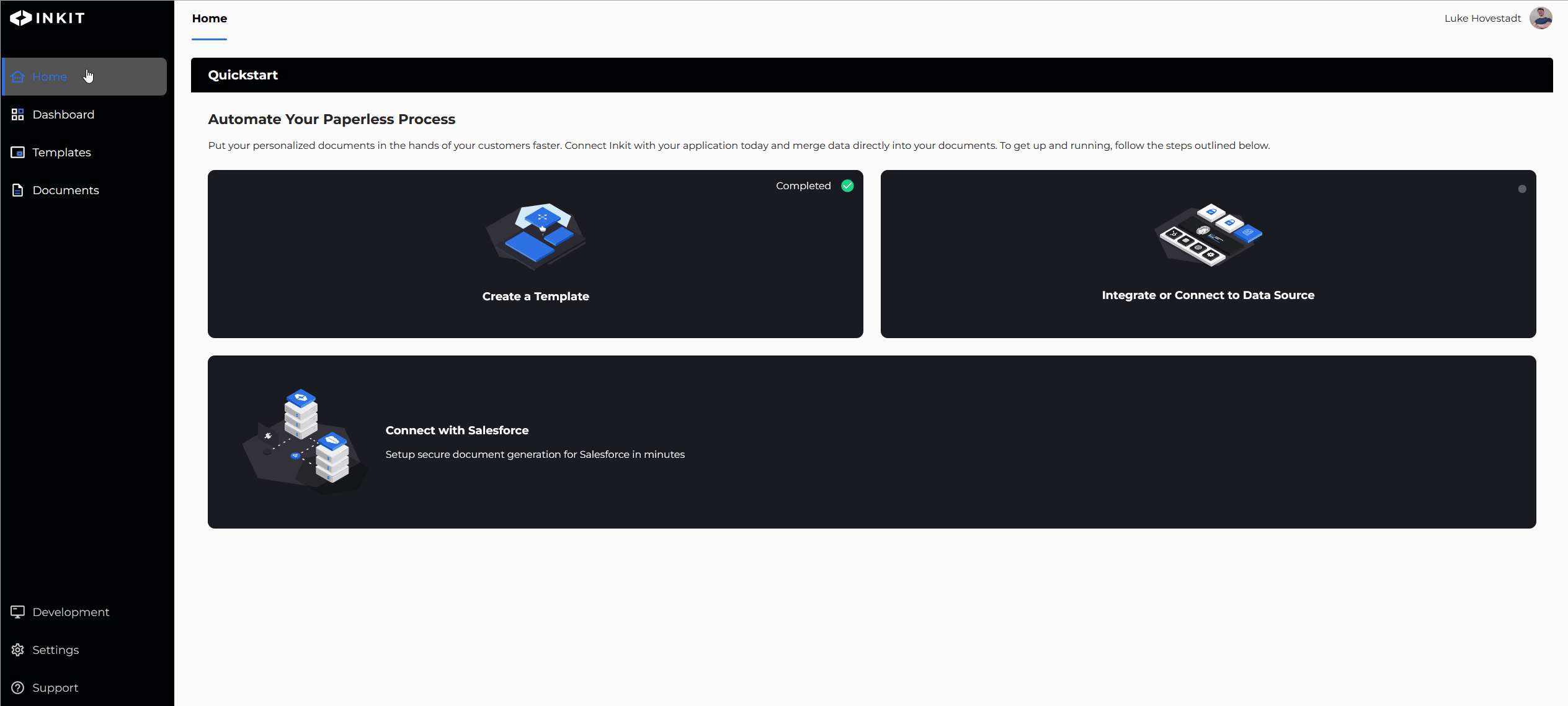
- Find the API key which you wish to delete
- Confirm your deletion in the warning prompt
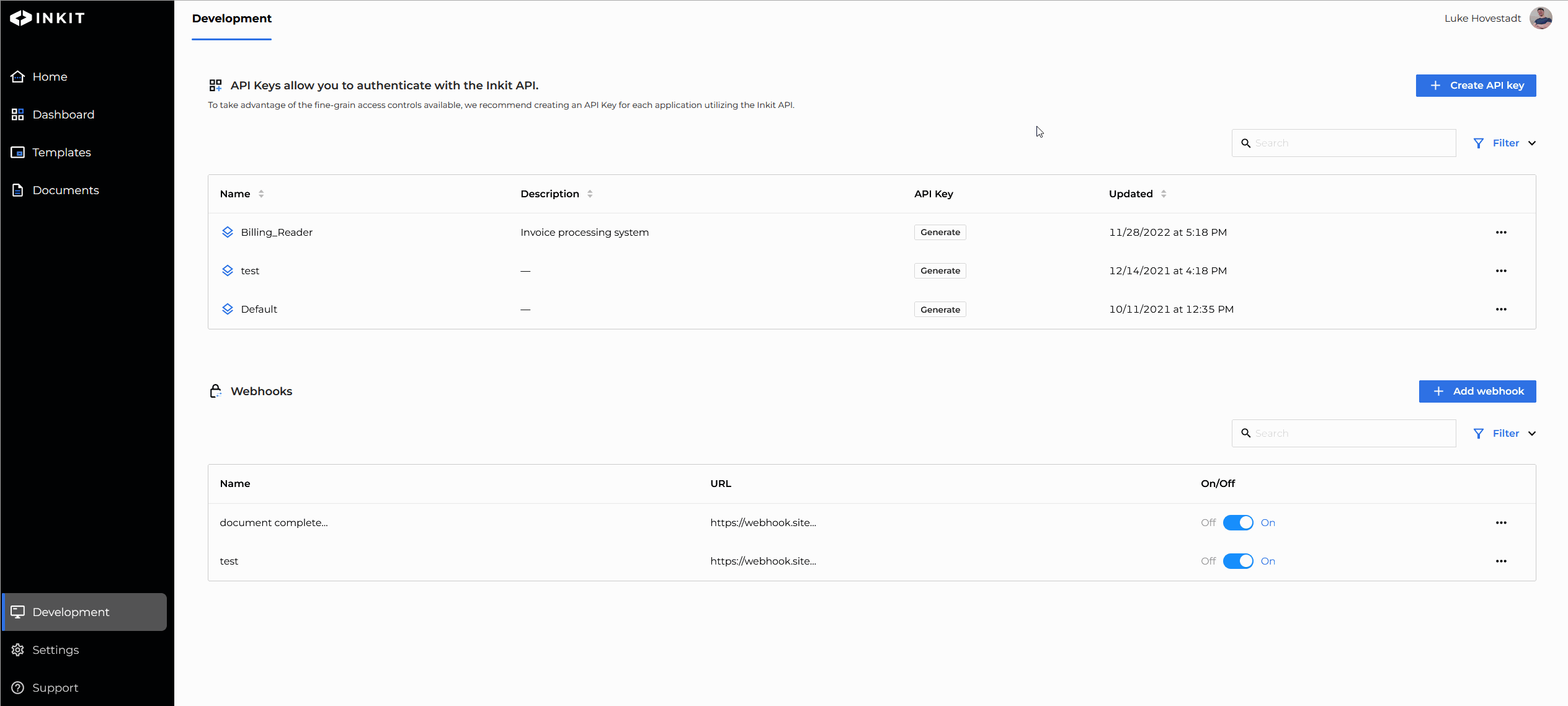
You have now successfully deleted your API key without causing integration or system failures.
Check your API key dependencies
When you remove an API key, the system that uses this particular key will become unable to perform its operations. Meaning, if you remove an API key haphazardly, then the consequences could be a disaster.
You absolutely should not remove an API key if it is still connected to one of your internal systems or active processes.
To avoid this scenario, you must know what systems are dependent on your API keys. And to either give them new API keys with other permissions or disconnect them from Inkit Render.
If you fail to do so and delete the key without proper evaluation, you will experience request failures at best and internal systems failures at worst.
Ideally, it would help if you plan your system disconnect and shutdown beforehand. This way, when you delete the API key, it has no repercussions since no active systems are using it — resulting in no downtime of your operations.
Disconnecting your system from Inkit Render
If one of your systems has become obsolete, for example, when you have replaced one system or component with another or no longer need your API key, you should begin the deletion procedure.
- You want to make sure this system is not making any requests and is no longer part of your active processes. So, please remove it from your pipeline.
- After you have done this and the system is ‘shut down,’ you can safely delete the API key.
Note: For security purposes, do not leave unused API keys in your environment. If you are not using an API key anymore and no systems depend on it, delete the API key. You do not want API keys floating around and landing in the wrong hands.
(Optional) Substituting API keys
If you do not wish to disconnect your system from Inkit completely but still wish to delete an API key, what you can do is substitute your old API key with a new one.
You do this by updating your system’s outbound requests with the new API key. What this means is that you update the request headers with the new API key token.
Updated 3 months ago