Regenerate API keys
Considerations to have when resetting your API keys
Regenerating API keys has repercussions. So while you may have lost your API key or can no longer use the key you created, you may wish to take a step back before clicking the ‘generate’ button.
By default, regenerating an API key is the same as removing one from an internal-systems perspective. Meaning unplanned and unevaluated actions could leave your systems without an access point.
See this guide to discover our best practices in regards to removing API keys
Prerequisites:
- Know what API keys are
- Have identified which systems are connected with Inkit Render
Read more about:
Regenerating your API keys
Follow this stepwise procedure to regenerate your API key. Only do this once you are sure no systems depend on your old API key any longer.
- Sign in to https://app.inkit.com
- Navigate to the API Keys tab
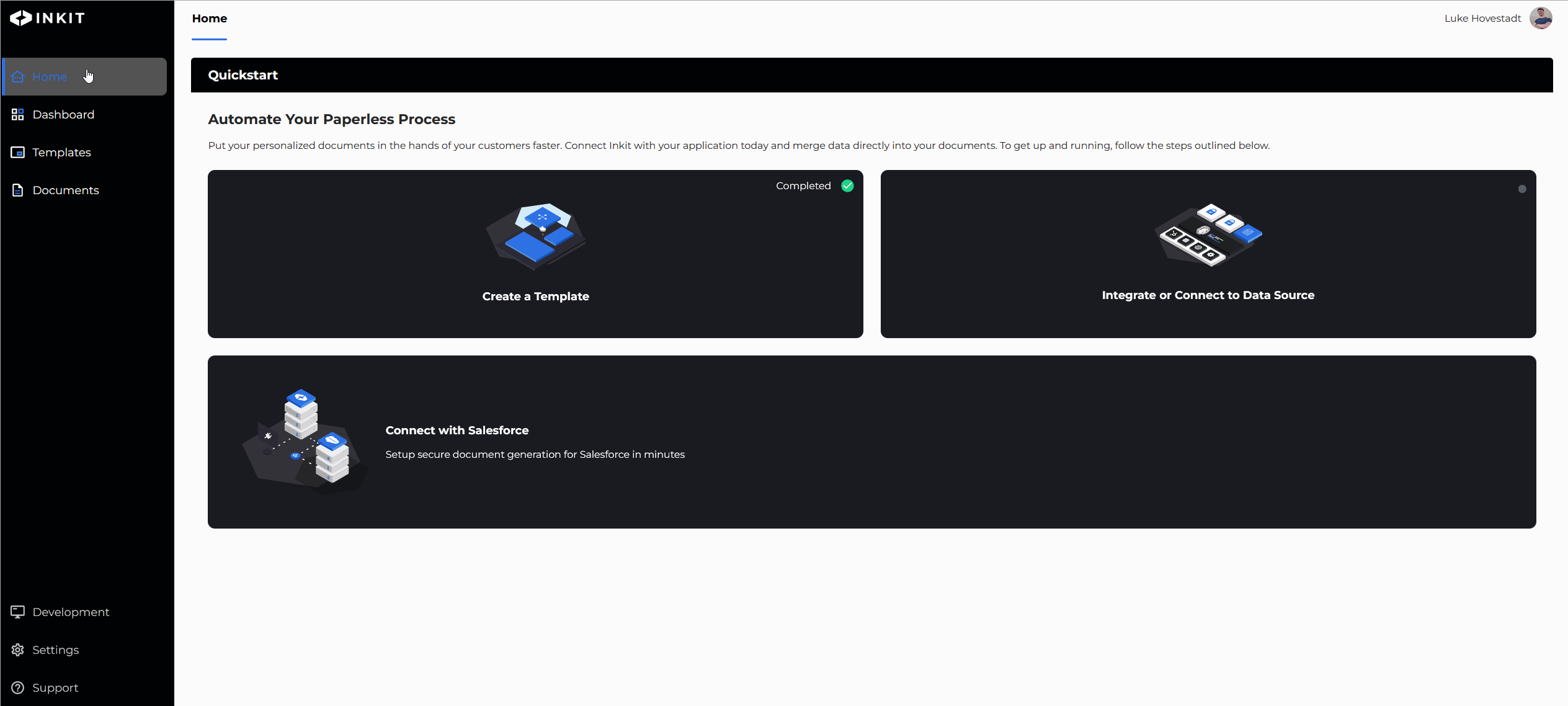
- Click on the ‘generate’ button for the specific API key you wish to regenerate
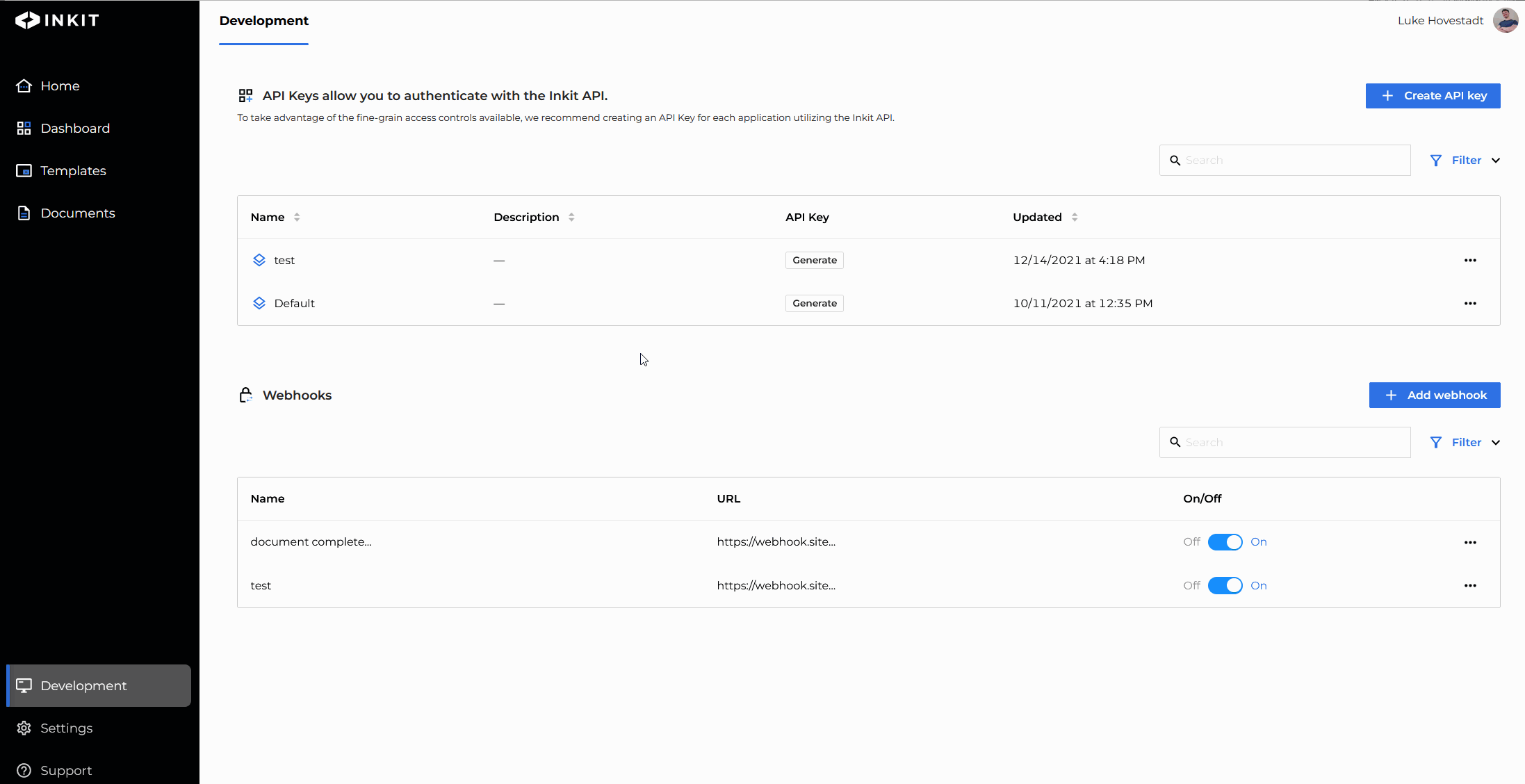
- Confirm the warning prompt
- Store your new API key in a secure location. Remember, you can only view your API key once
Well done. You have now successfully regenerated your API key. Next, we recommend you learn about API key storage best practices.
Before regenerating your API keys
Again, please be aware that when you click the generate button, you are disconnecting every active system dependent on that API key.
So as a first step, check your dependencies, and make sure you can safely regenerate your key without sabotaging your organization.
Updated 3 months ago