Signing up with Inkit for Government
Signing up
To sign up with Inkit for Government, do the following:
-
Purchase a plan with IL4 or IL5 enabled
-
Go to one of the following URLs associated with your impact level:
Security Level
URL
IL4
inkit.il4.afwerx.dso.mil IL5
inkit.il5.afwerx.dso.mil -
The Platform One login page displays. If you don't have a Platform One account, click Click here and follow the instructions at https://sso-info.il2.dso.mil/new_account.html for creating a new account.
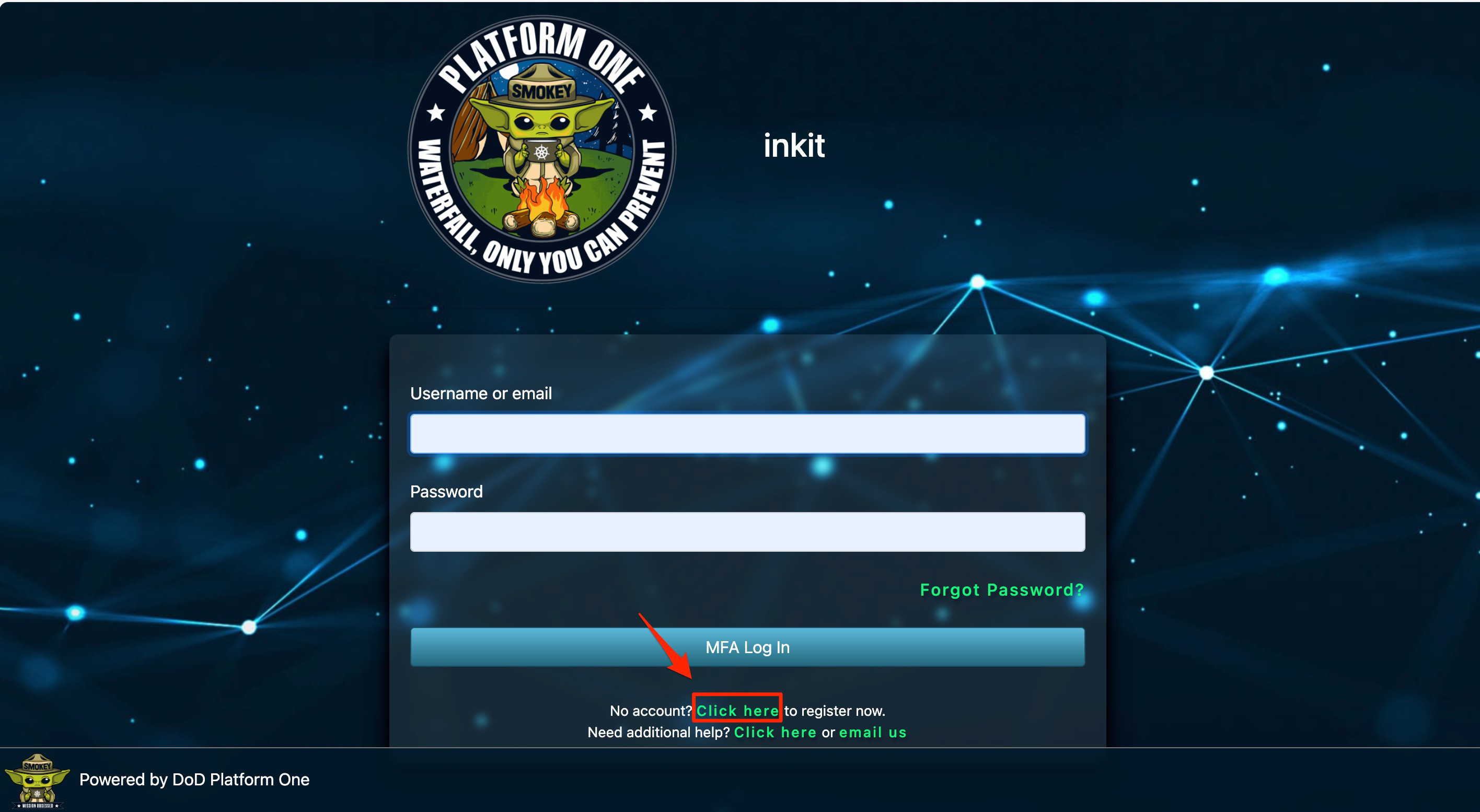
-
Once you've created your Platform One account. Enter your Username or email and Password and click MFA Log In.
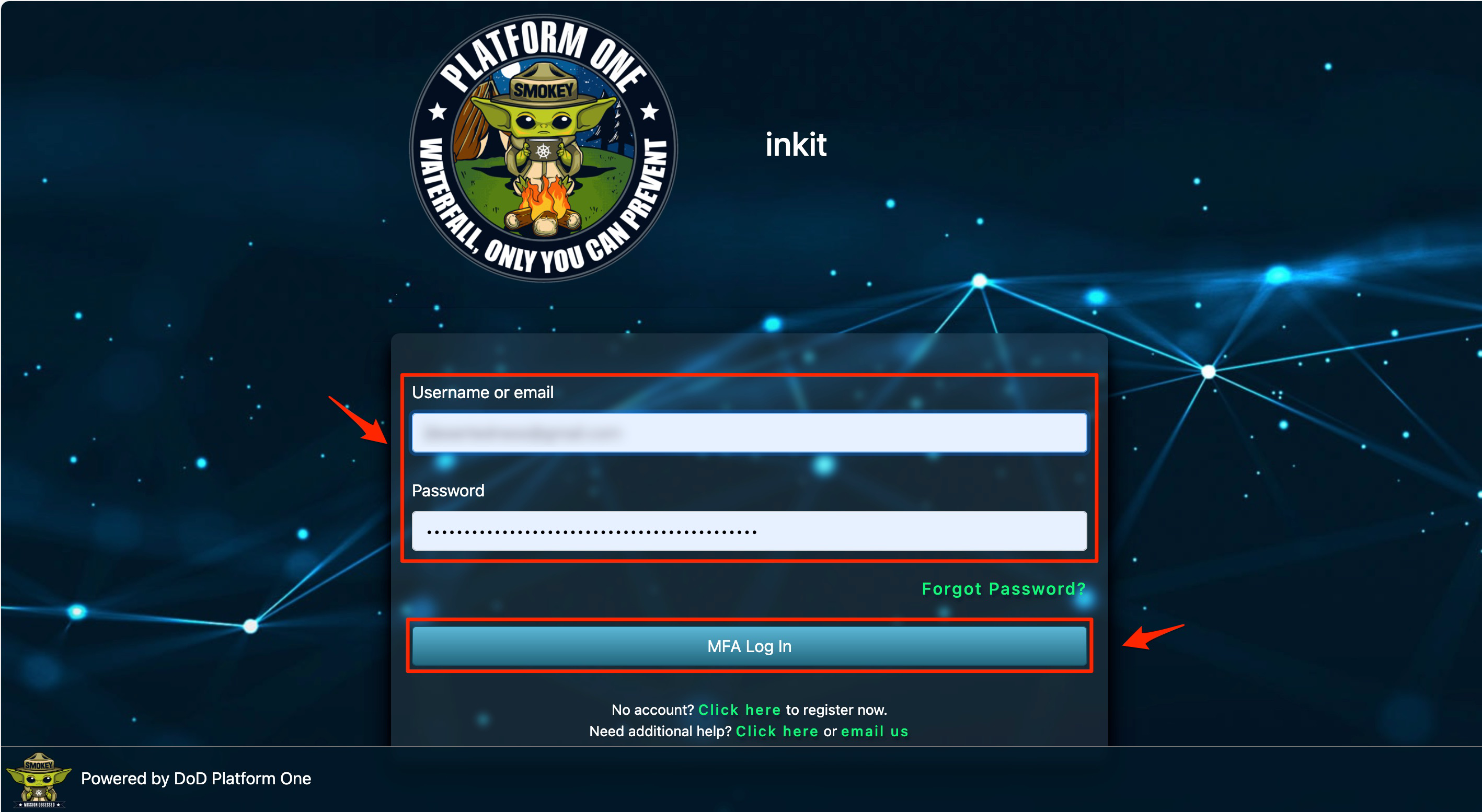
Follow the instructions to link your CAC and click MFA Log In.
-
Enter the license key your Inkit sales representative provided you in the Sign Up with a License Key dialog box and click Continue.
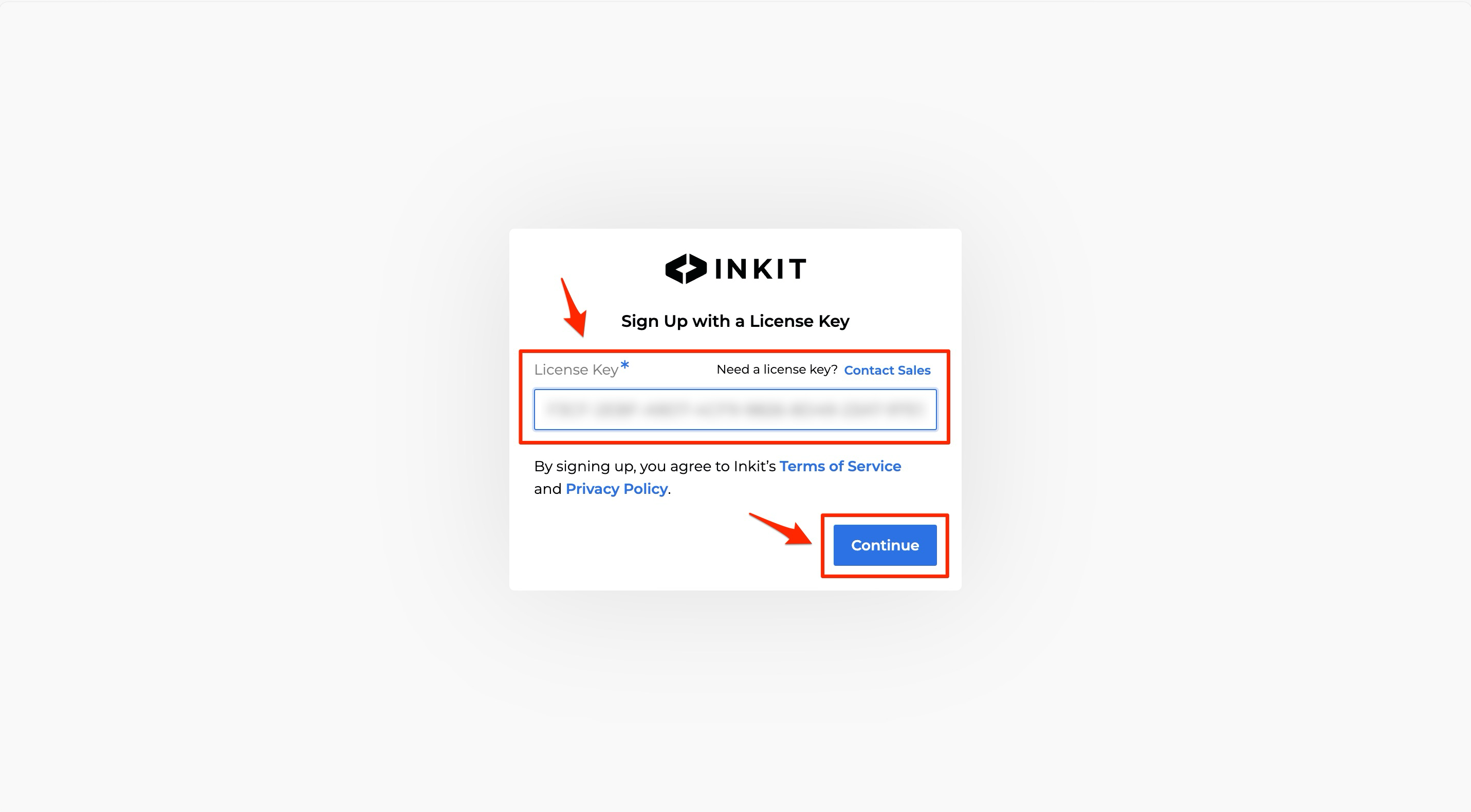
Note: If we have already set up an account for you, you will skip this step.
Adding your team
To add your team to your account, do the following:
Note: You must register a user on Platform One before adding them to Inkit.
-
In the Inkit web app, select Settings in the left sidebar and click the Organization tab. Then click Add Users in the Users panel.
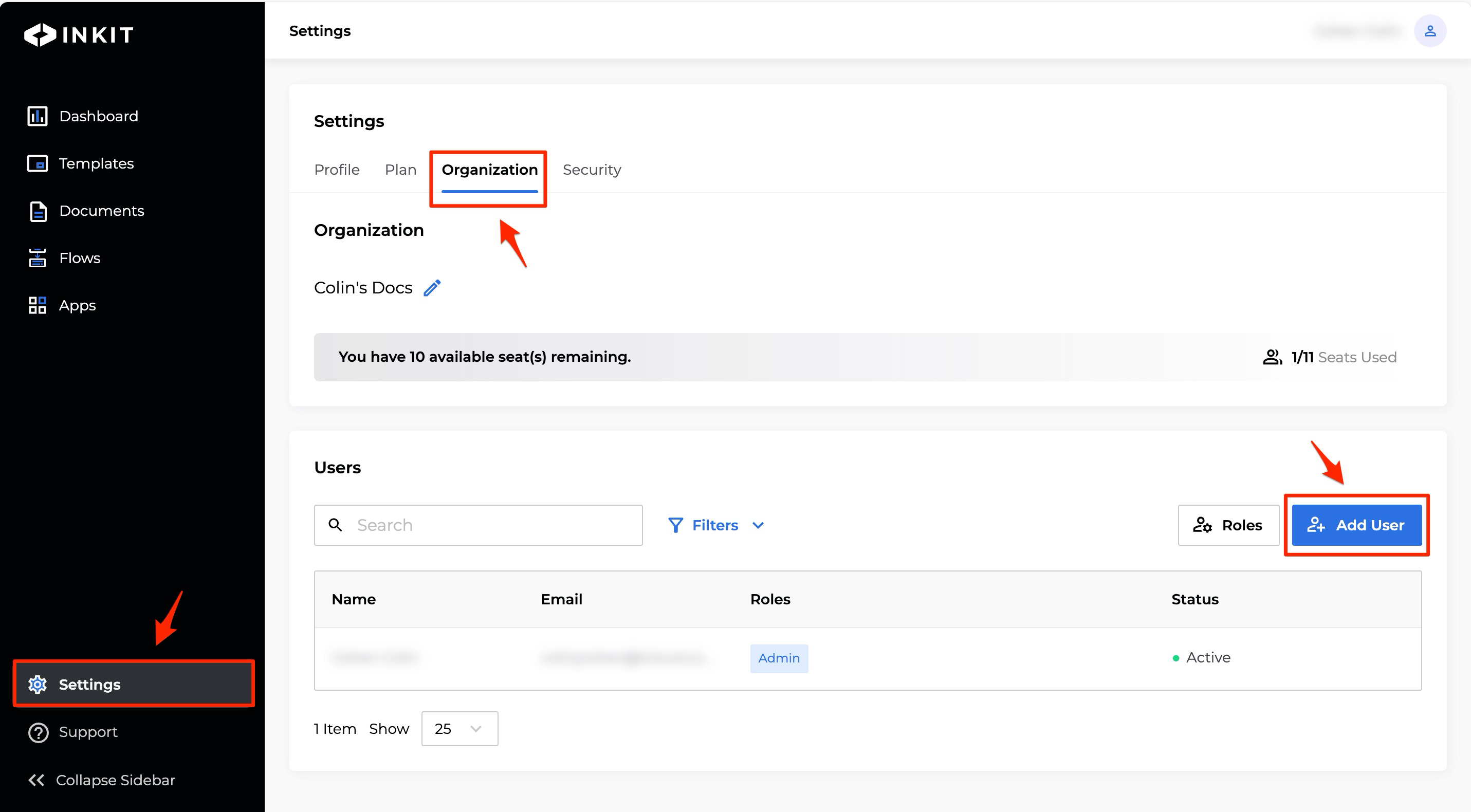
-
In the Add User dialog box, enter the Email of the user and select their Roles from the dropdown box and click Add User.
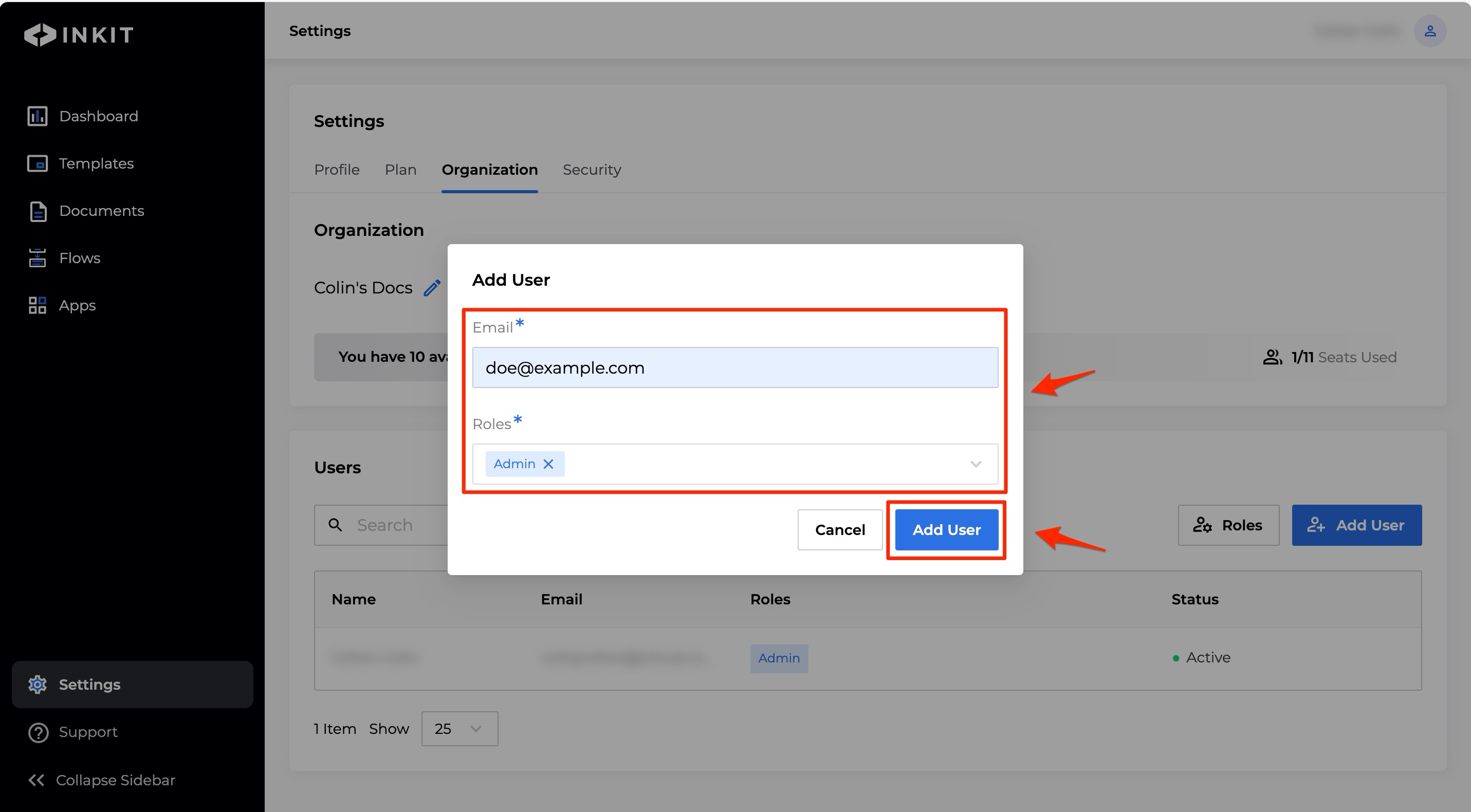
After the invited user logs in for the first time they will appear as active in the list of users.
Updated 4 months ago