Adding the "Generate Document" button to a page and Salesforce object
The "Generate Document" button allows you to create a filled out document with just a click. It can appear on any object’s page layout, but for this example, we'll add it to the Opportunity page layout.
- Click on Setup.
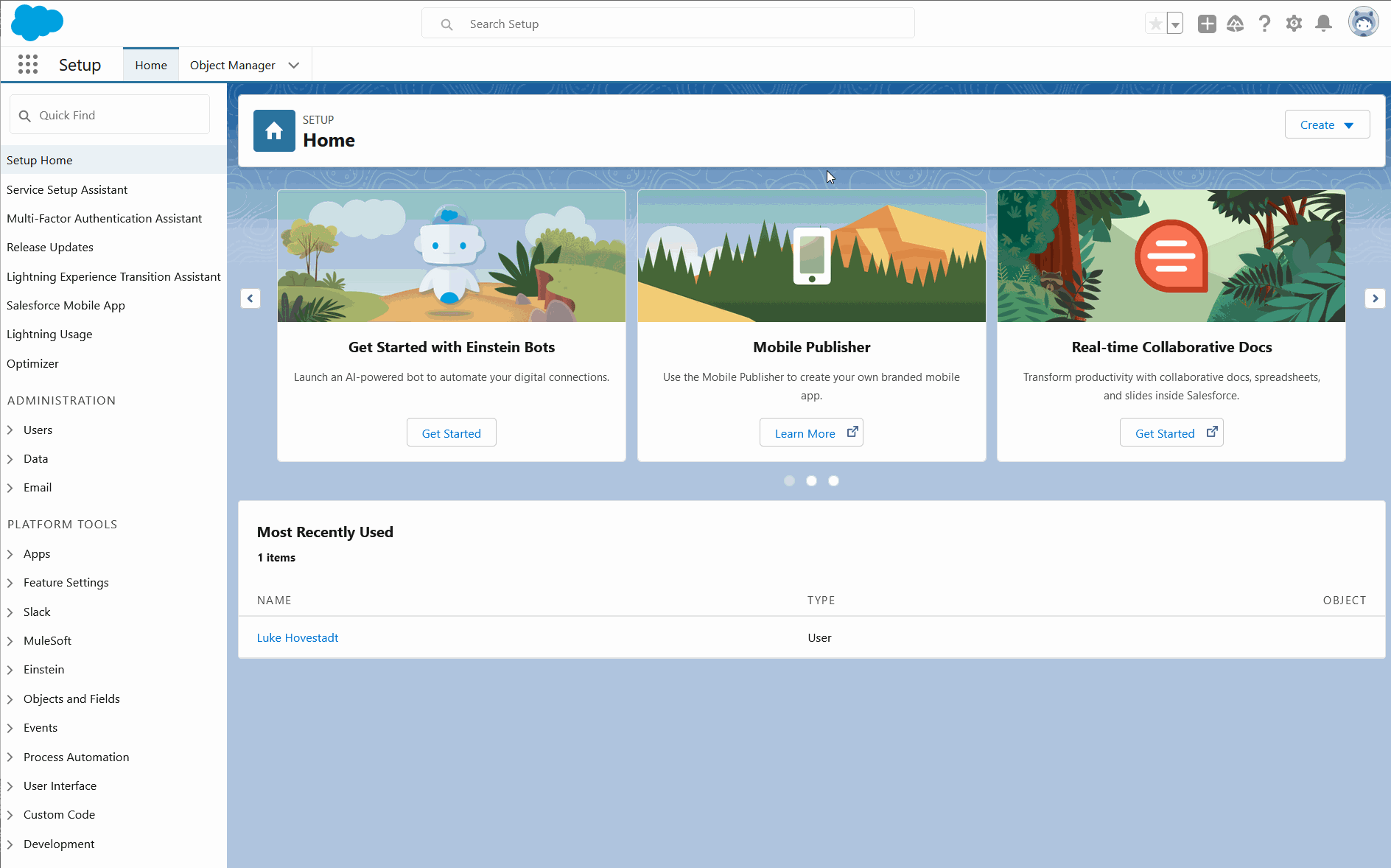
- Then click on "Object Manager".
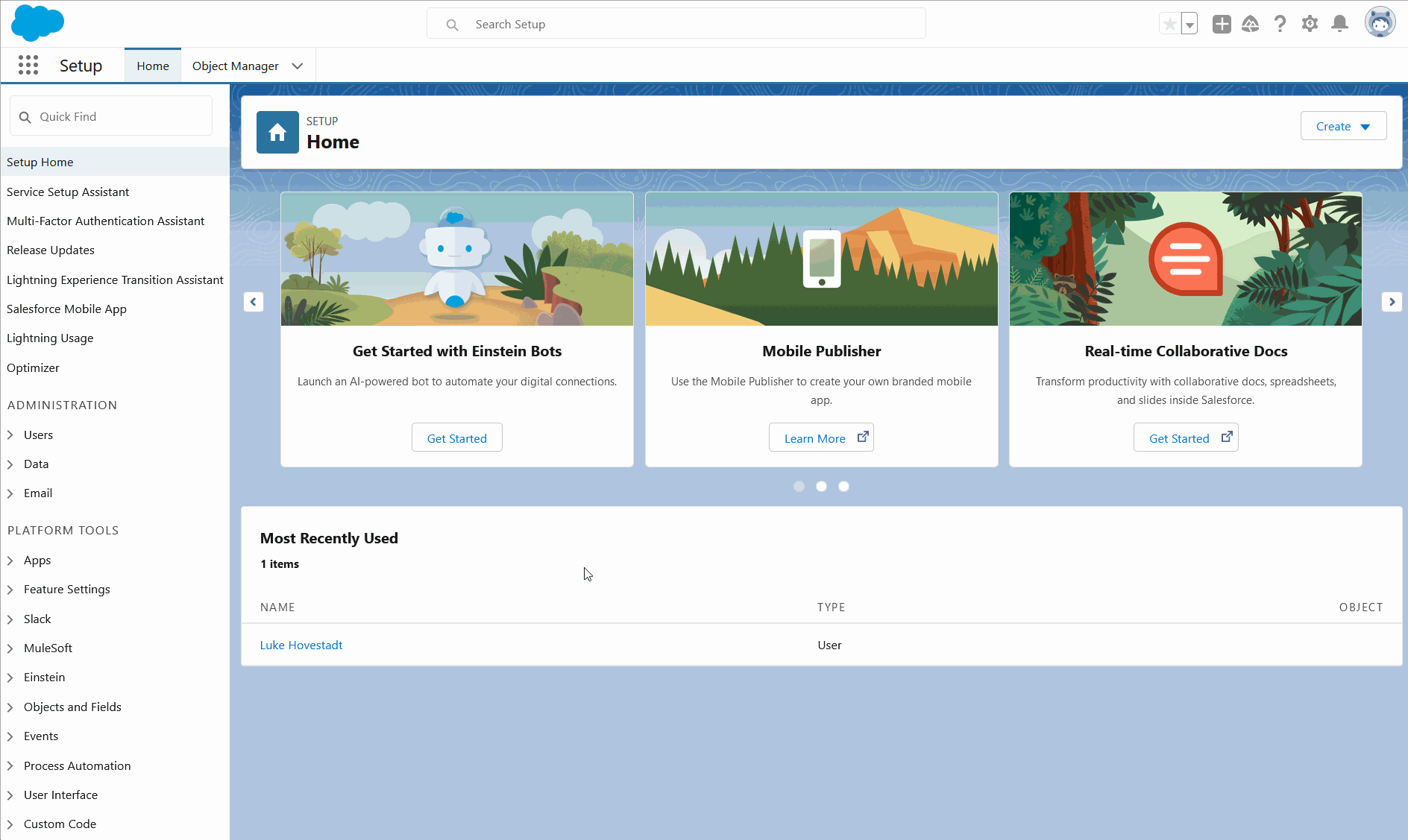
- Then click on Opportunity.
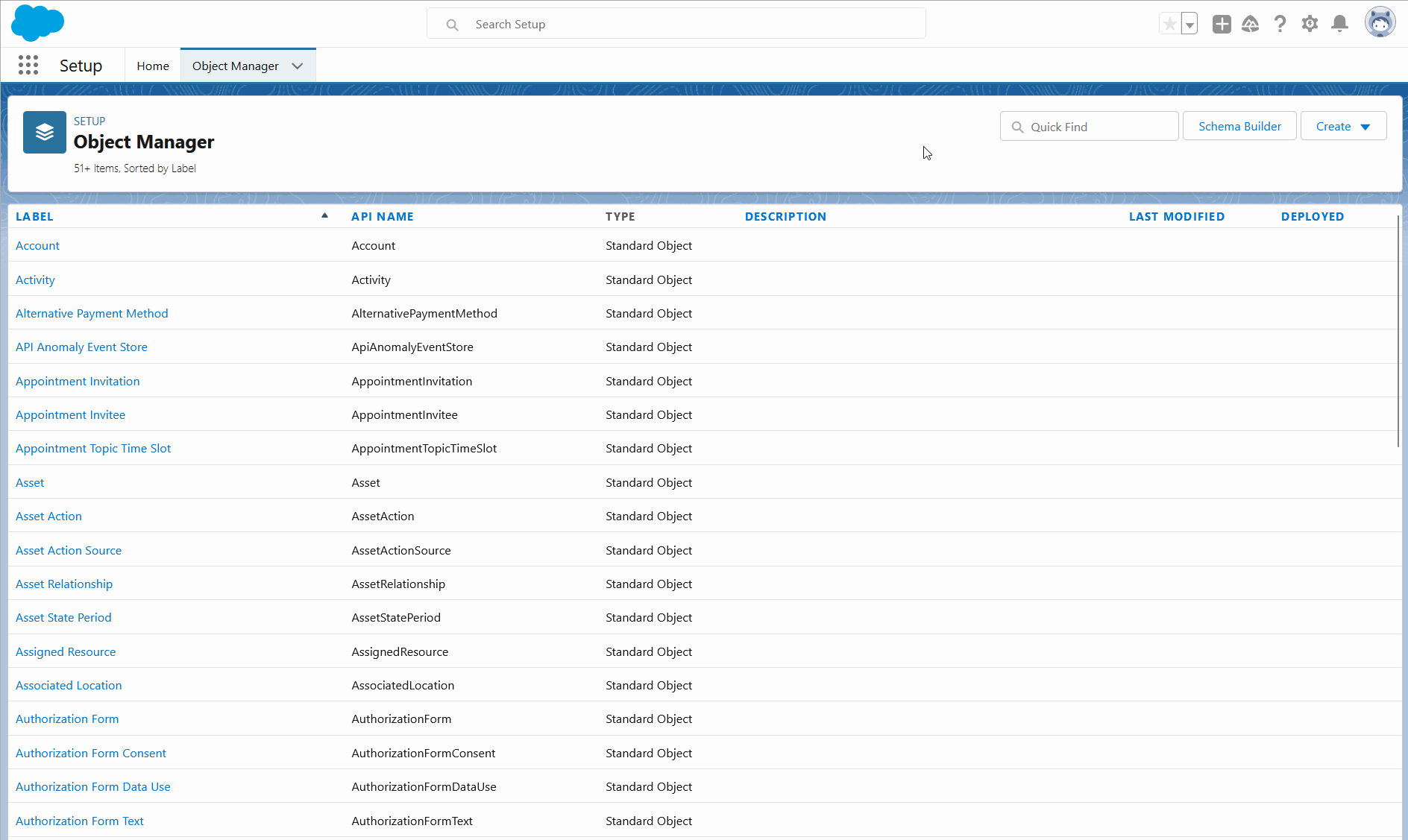
- Now click on page layouts.
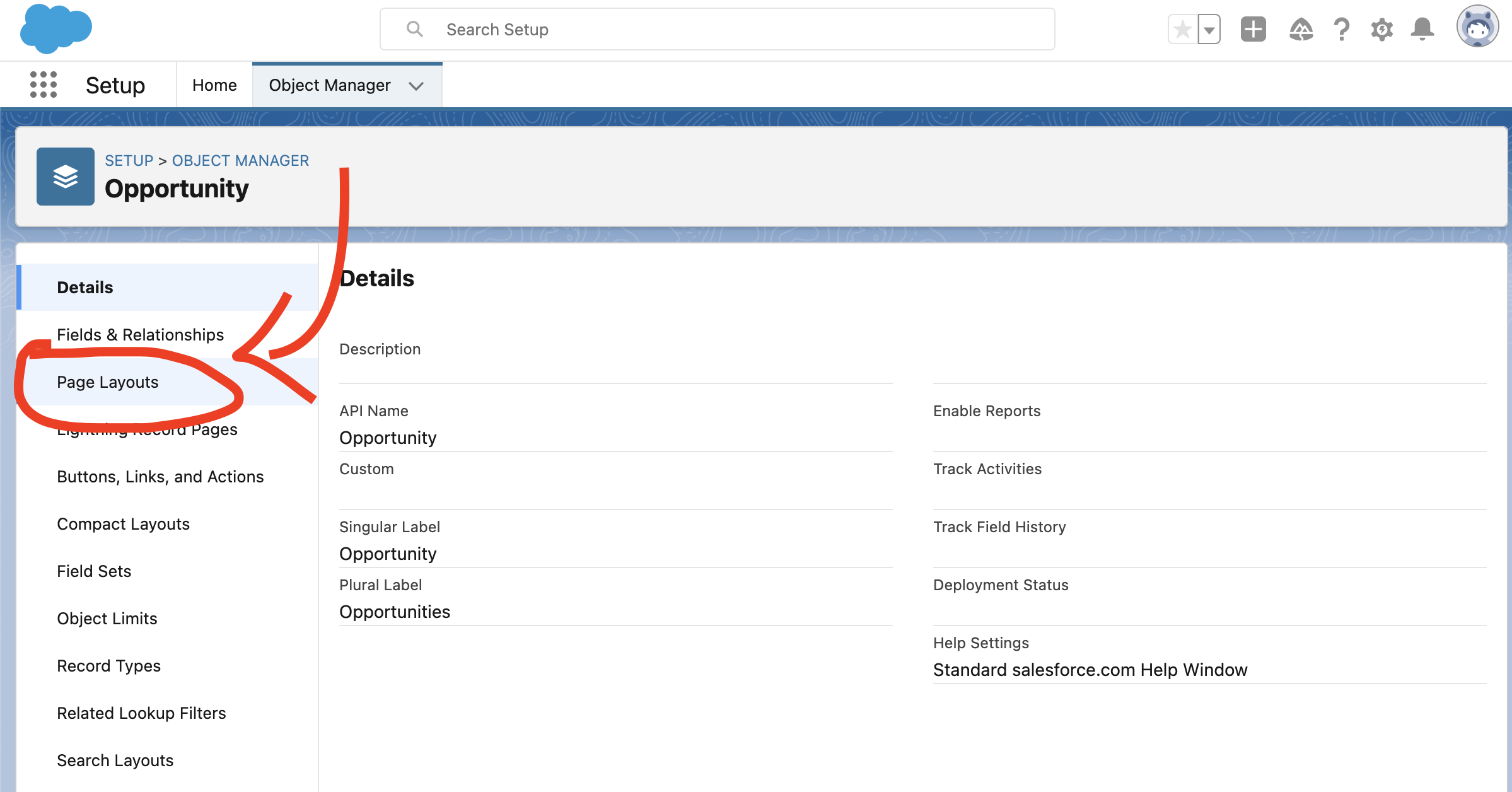
- Click Edit on the page layout you want the button to appear on.
- Click on Mobile & Lightning Quick actions.
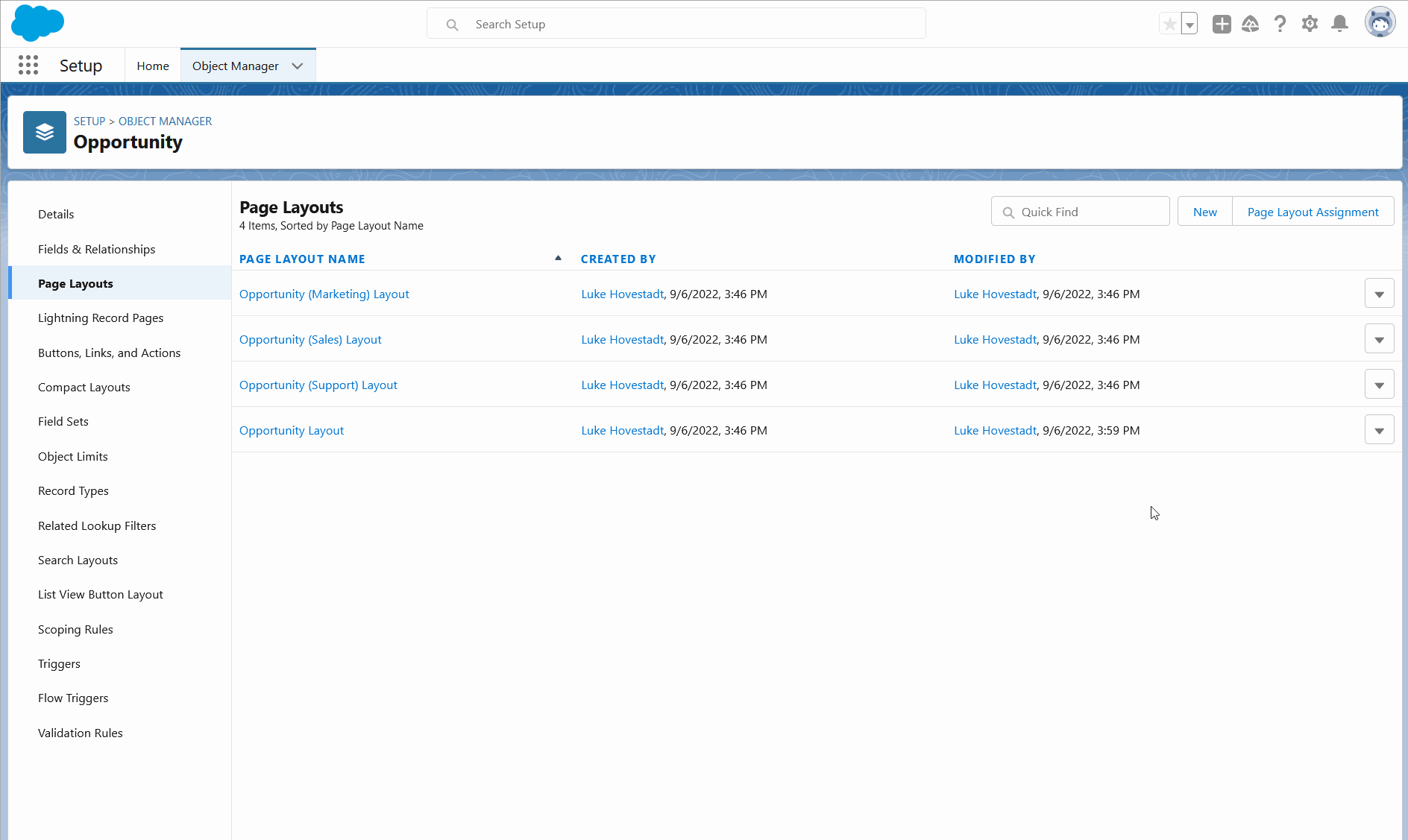
- Drag the Create Render button onto your page layout. The button needs to be dragged into the “Salesforce Mobile and Lightning Experience Actions” section.
- Click Save.
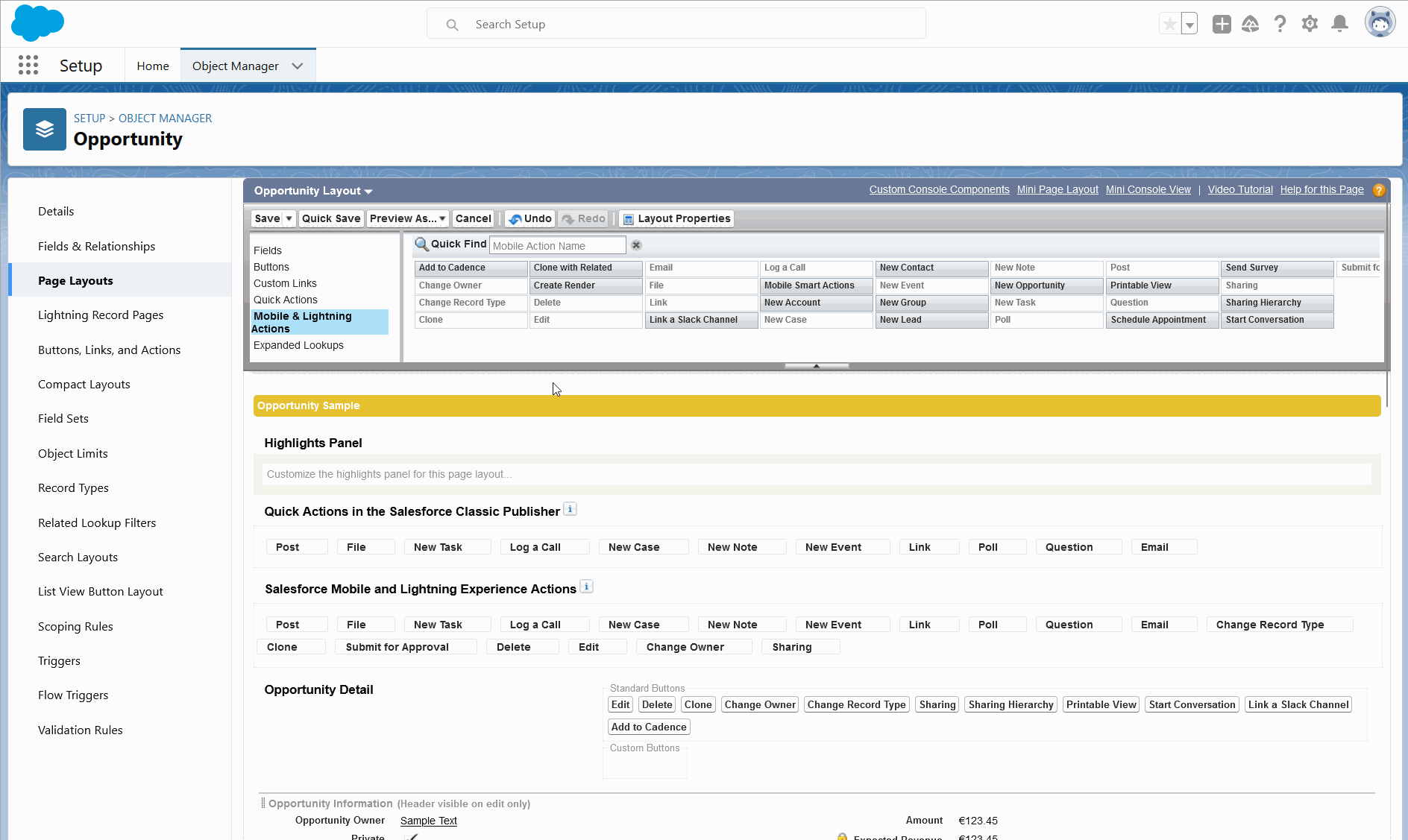
Now you can generate documents from your Opportunity.
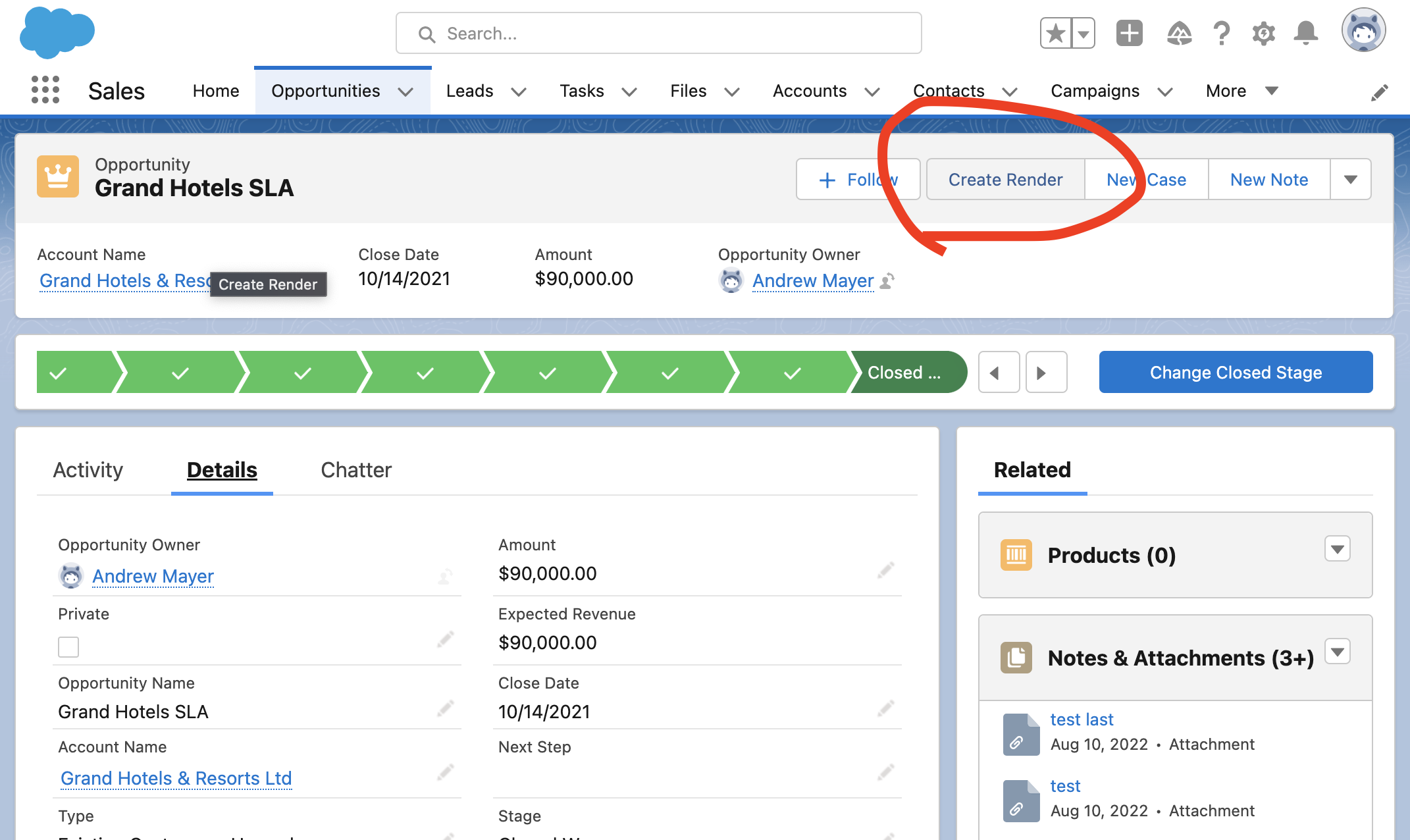
Updated 4 months ago