Render IDs
Understand what render IDs are and how to use them effectively in your workflows
In this topic, you’ll learn about Render IDs. While this is a conceptual topic, it may also be used as a reference. The primary goal is to help you understand how Render IDs fit into the Inkit Render environment. Secondarily, it’s about how you can use them.
At the end of this topic, you should understand render IDs and how they work conceptually.
Prerequisites:
- You understand how documents are rendered
- You know about users and API keys
- You are aware of folders, their settings, and folder sharing
Read more about:
- Users and API keys
- Managing roles
- Folders, their settings, and folder sharing
- Turning HTML files into PDFs
- Pulling documents from the API
What are Render IDs?
When you generate a document using the Inkit Render API, that document is automatically granted a render ID. Like any ID in a database, it is a unique identifier or code to find that specific document instance.
Render IDs are returned in the response message you get after you send a successful create request.
IDs have a uniform format, and they look like the following:
rend_1sCg6aBeK4Dt3qYVmA4BGB
Where the prefix “rend” signals that this is a document, “_” is the separator, and the concatenated string of random characters “1sCg6aBeK4Dt3qYVmA4BGB” is the unique segment of the ID.
The unique segment of the ID is alphanumeric.
Where to find the Render IDs of your documents
Whenever you send a create request, you get a response message containing the ID of your generated document. Now, we recommend you store it securely in your own systems. However, you may be wondering where to find the ID long after you sent your create request.
In that case, you can find it in your organization’s Inkit environment.
Do follow these steps if you’d like to access a document ID from the web environment.
- Sign into a user with the Renders.retrieve permission. By default, your admin user will have this permission.
- Click on the Render tab and then on Render view
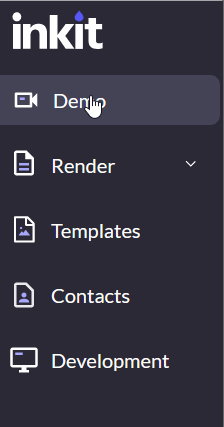
- Find the document you’d like to copy the ID from and press the copy to clipboard symbol
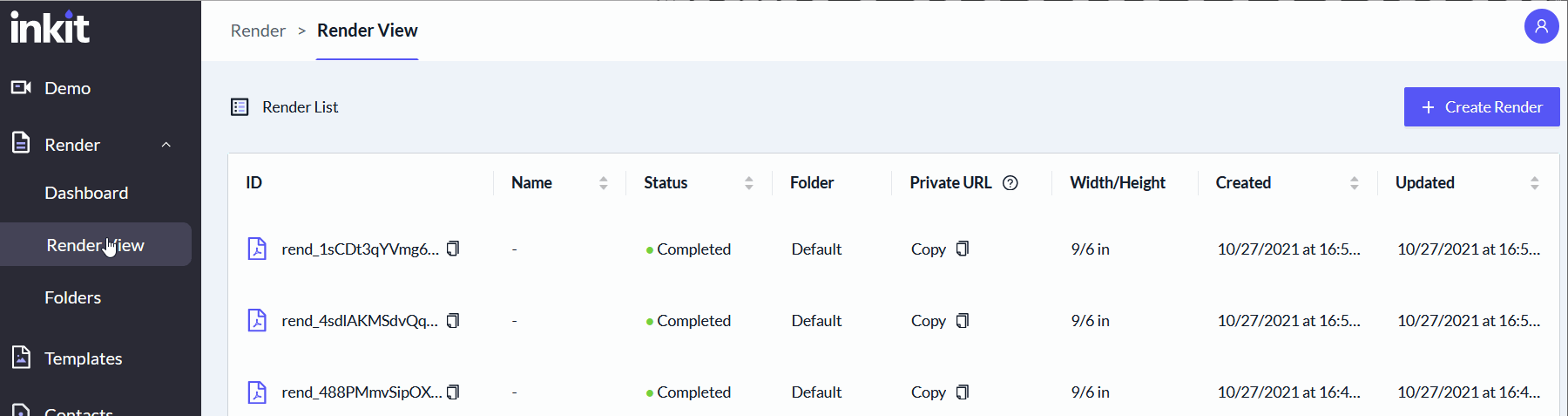
You should now have the ID of your document. You can use this ID to pull the document from the API if you wish.
If you’d like to do so, then refer to this topic:
Or, if you are unsure how to send a create request and want to follow a stepwise guide, refer to this topic:
Updated 3 months ago